Defining a Visibility Condition for a Block/Page
To restrict a specific block or page to a certain group of users, you need to set block or page visibility. Let’s say you want to make a certain page available to your company users only. To do that, you need to change the visibility to Logged in users in Page Settings.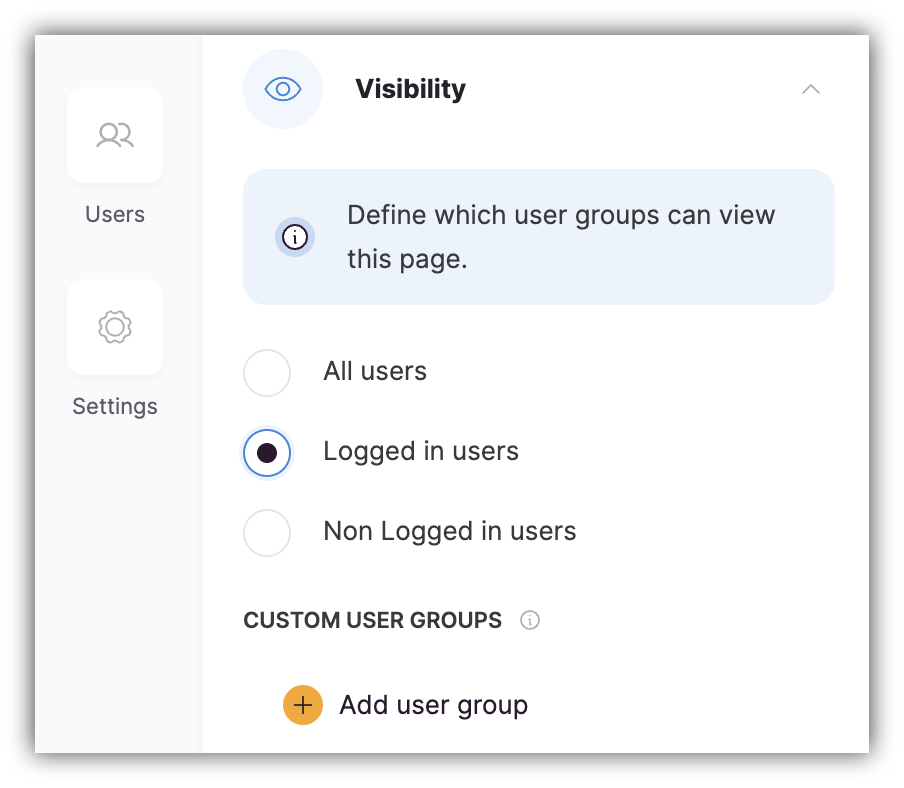
Switch visibility to logged in users
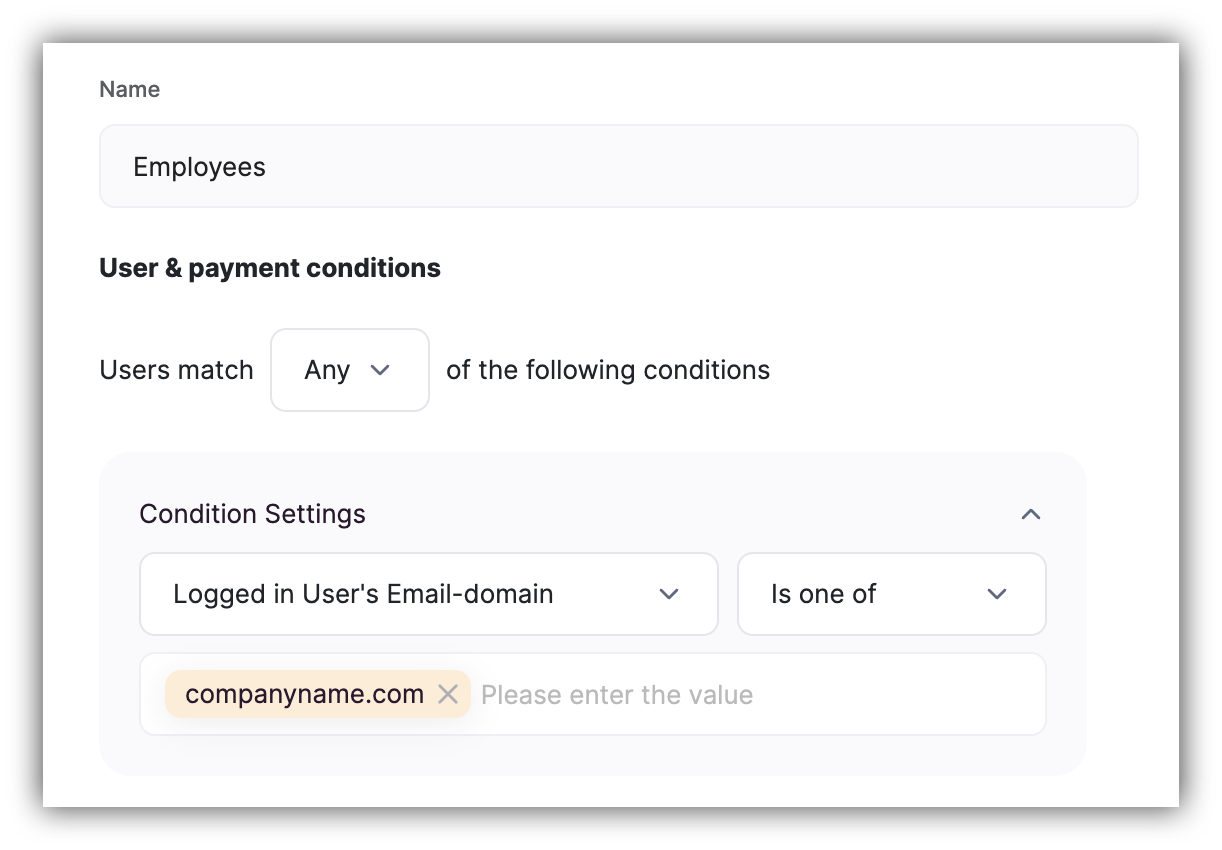
Creating a user group
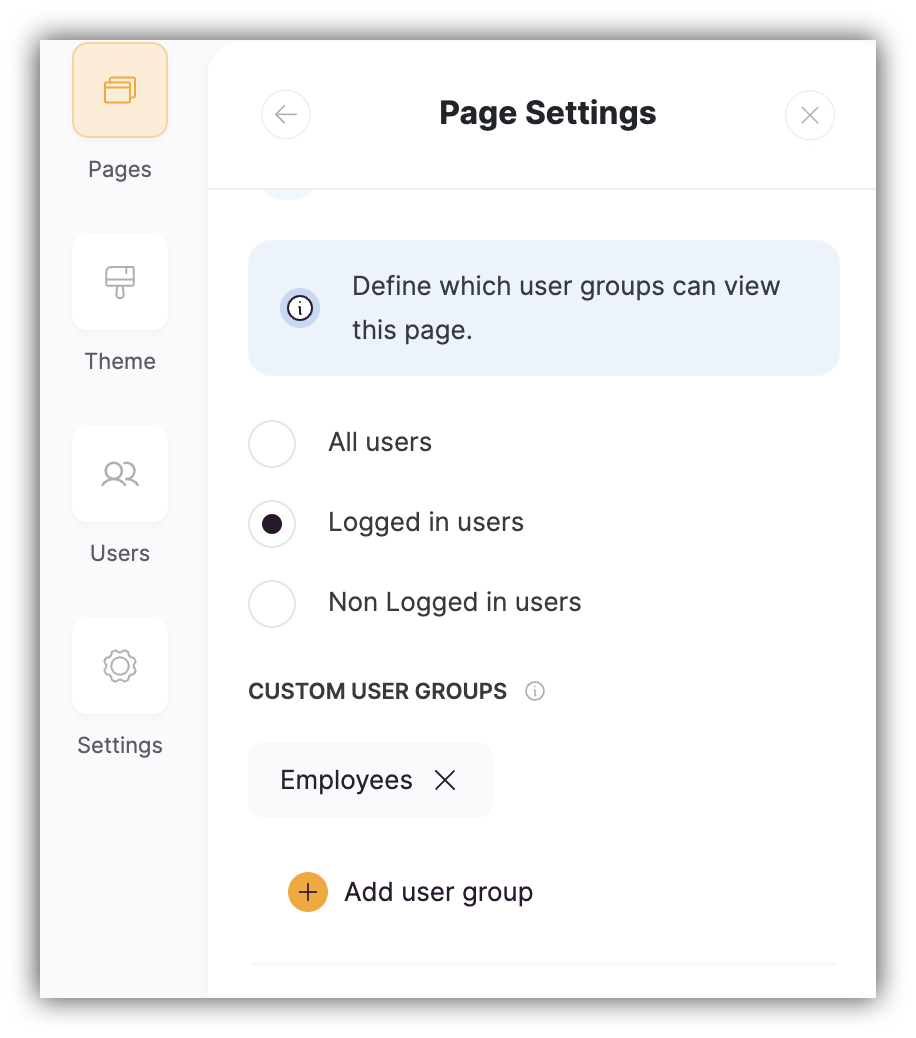
Adding a user group to a page
Enabling User Login
Even if you don’t have a public sign in/sign up option, you can set up a login page without the option to register and add your users manually. You can disable signup by switching off the Sign Up toggle from the Signin block settings.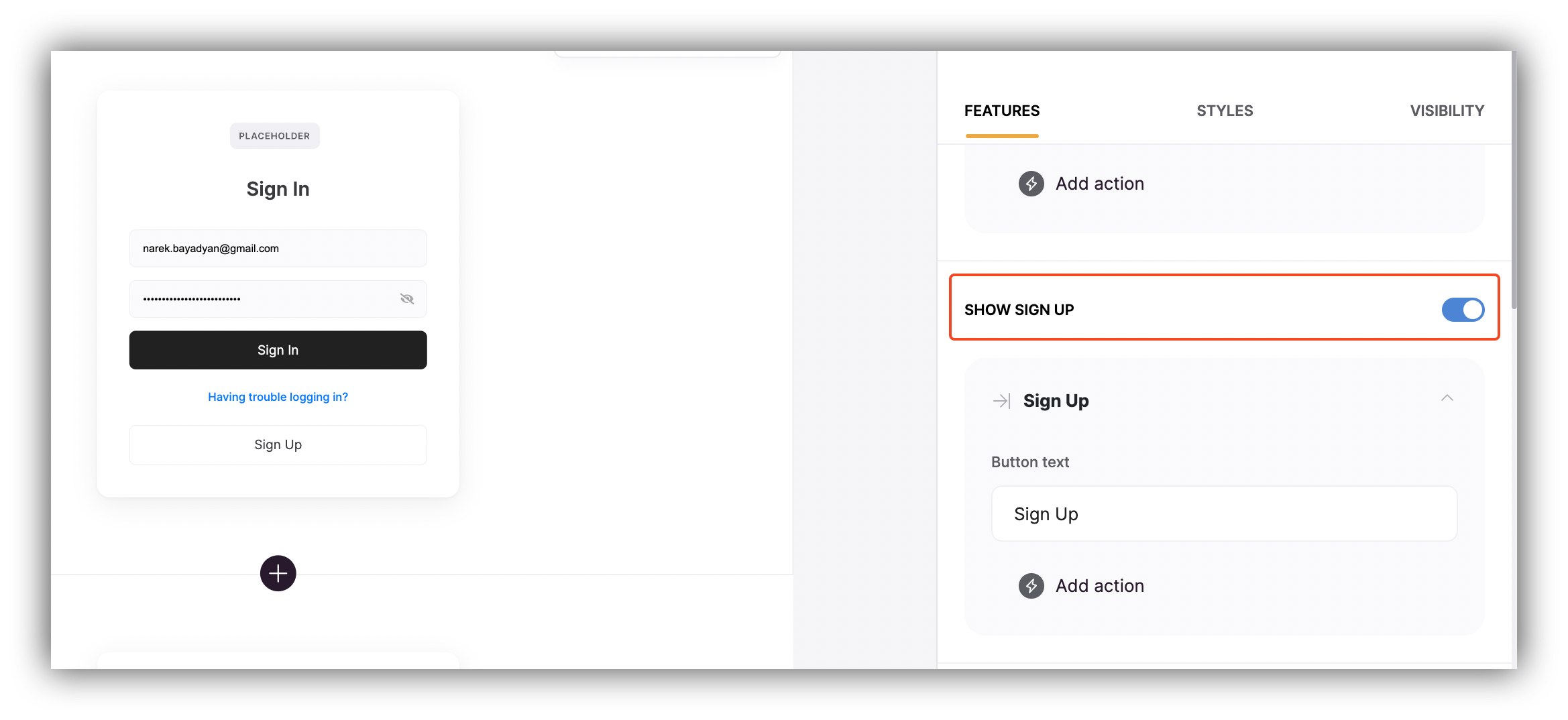
“Show Signup” toggle