Mobile app (PWA) is available for users on the Professional plan and above.
Settings overview
Enable mobile app (PWA)
This toggle allows you to enable the mobile app (PWA) option for your users.App Name
You need to specify a name that will appear under your PWA icon on your users’ home screen or wherever it’s added.Logo / icon
Here, you set the icon that will be used on user’s device to represent your app.Background color
When opened as a PWA, your Softr app will have a splash screen. So, here you can customize the background color of the splash screen. We’ll see what this looks like further in this guide as we test the feature from the user’s perspective.Floating action button
Here, you can configure the button that will prompt the users to install the PWA when they visit your site. You can choose its alignment on the screen as well as on which device types to show it. So, let’s configure all these settings and see what it looks like from your users’ viewpoint.Configuring mobile app settings and testing
Below, you can see how we’ve configured the PWA settings.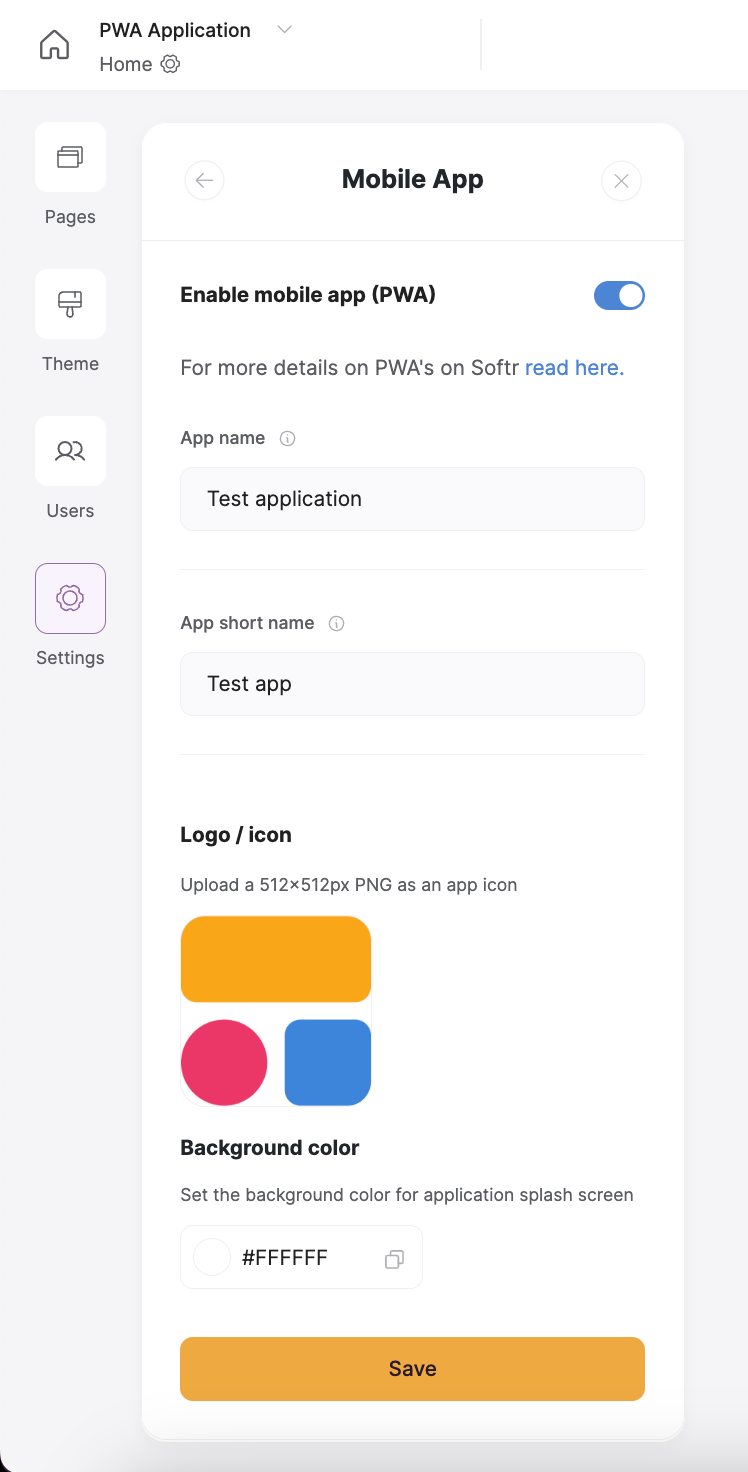
Mobile device
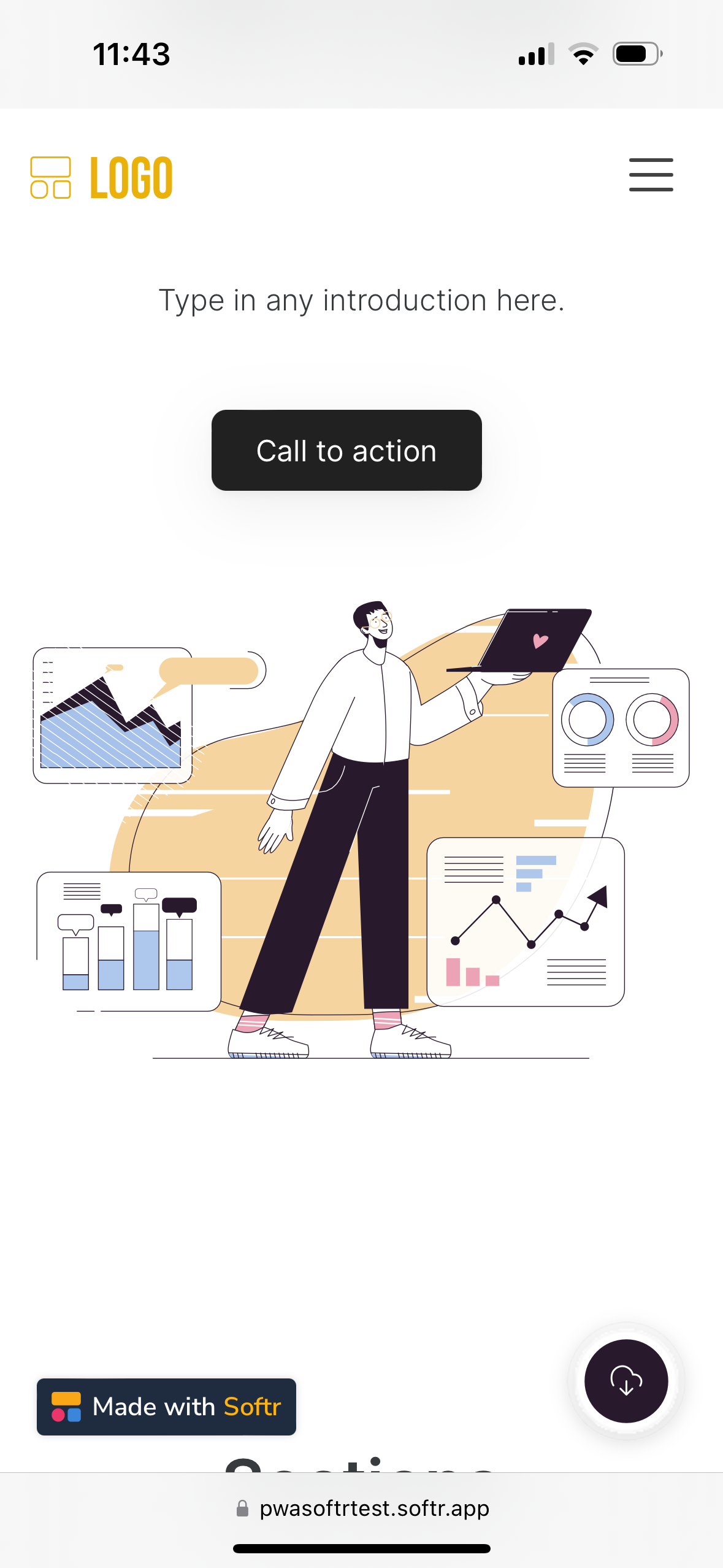
The user sees a download button at the bottom. The button placement is a part of Mobile App settings in Softr Studio.
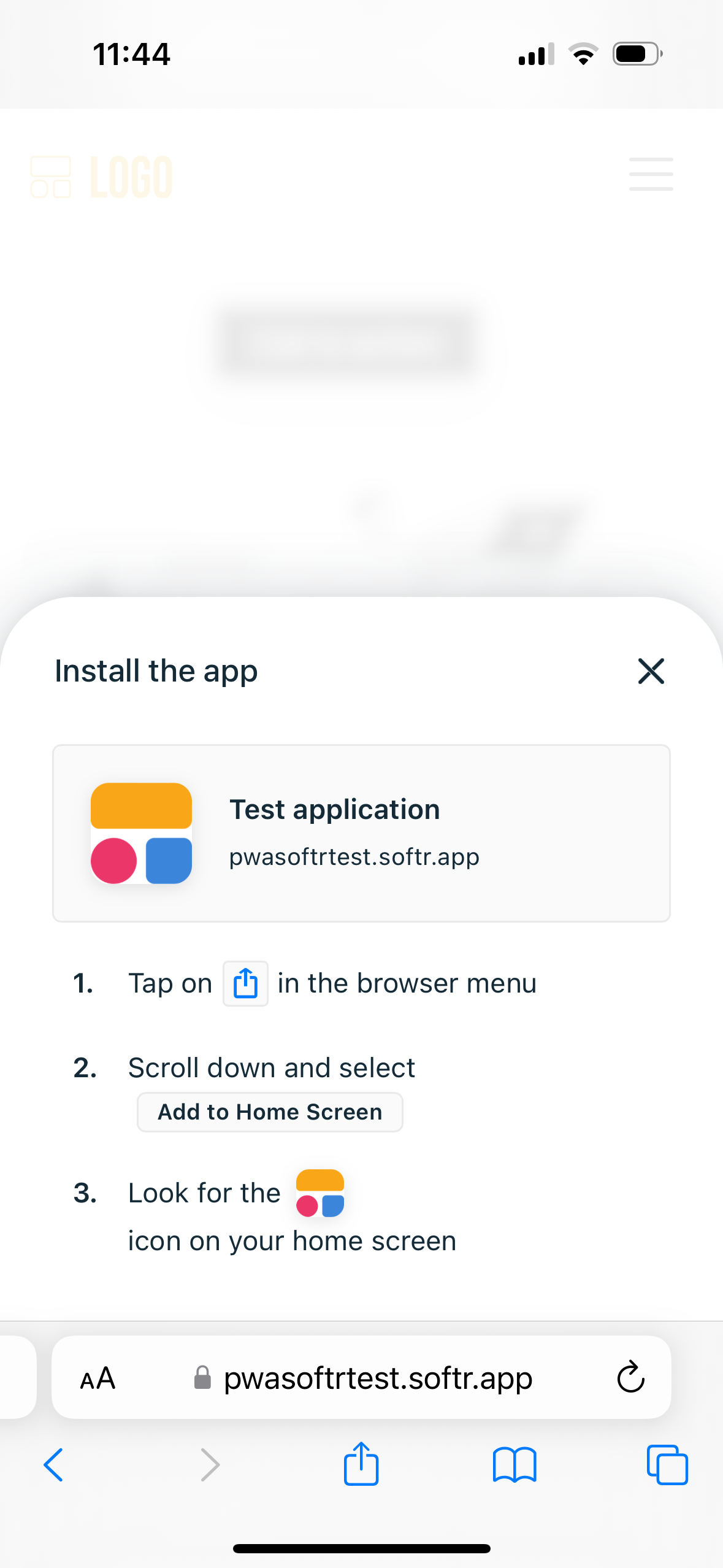
Once the user clicks on the download button, the instructions for adding your app to their mobile home screen appear
Desktop device
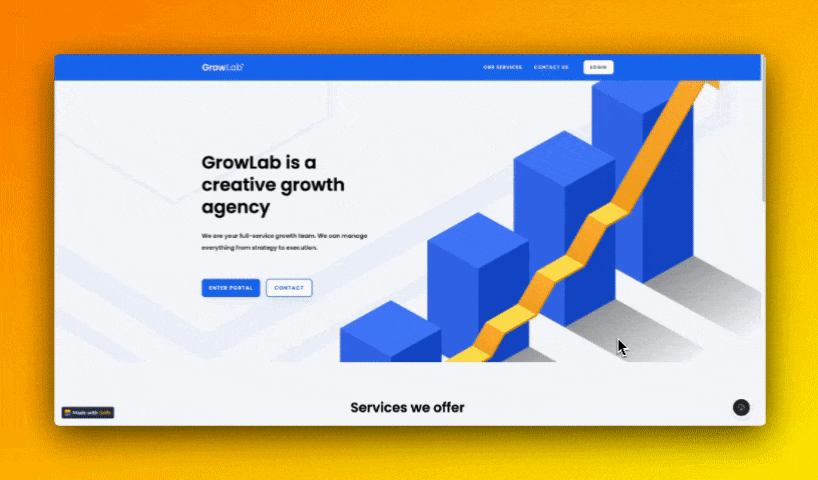
Compatibility
PWA technology is compatible with the absolute majority of the most used browser/OS combinations, which are the following:- Windows/Chrome
- Windows/Edge
- Windows/Brave
- MacOS/Chrome
- MacOS/Edge
- MacOS/Brave
- iOS/Safari
- Android/Chrome
- Android/Samsung Internet