- give your clients real-time project visibility
- collect information faster
- create user-friendly dashboards without board limits
monday.com is available on Professional and higher plans.
1. Connect your monday.com account
To use monday.com in Softr, you must first connect your monday.com account. Any monday.com account you connect in Softr can be used by all of the workspace’s collaborators in all of the workspace’s apps.1
Get your API token
- Go to Administration > Connections > API in monday.com.
-
Copy your Personal API Token.
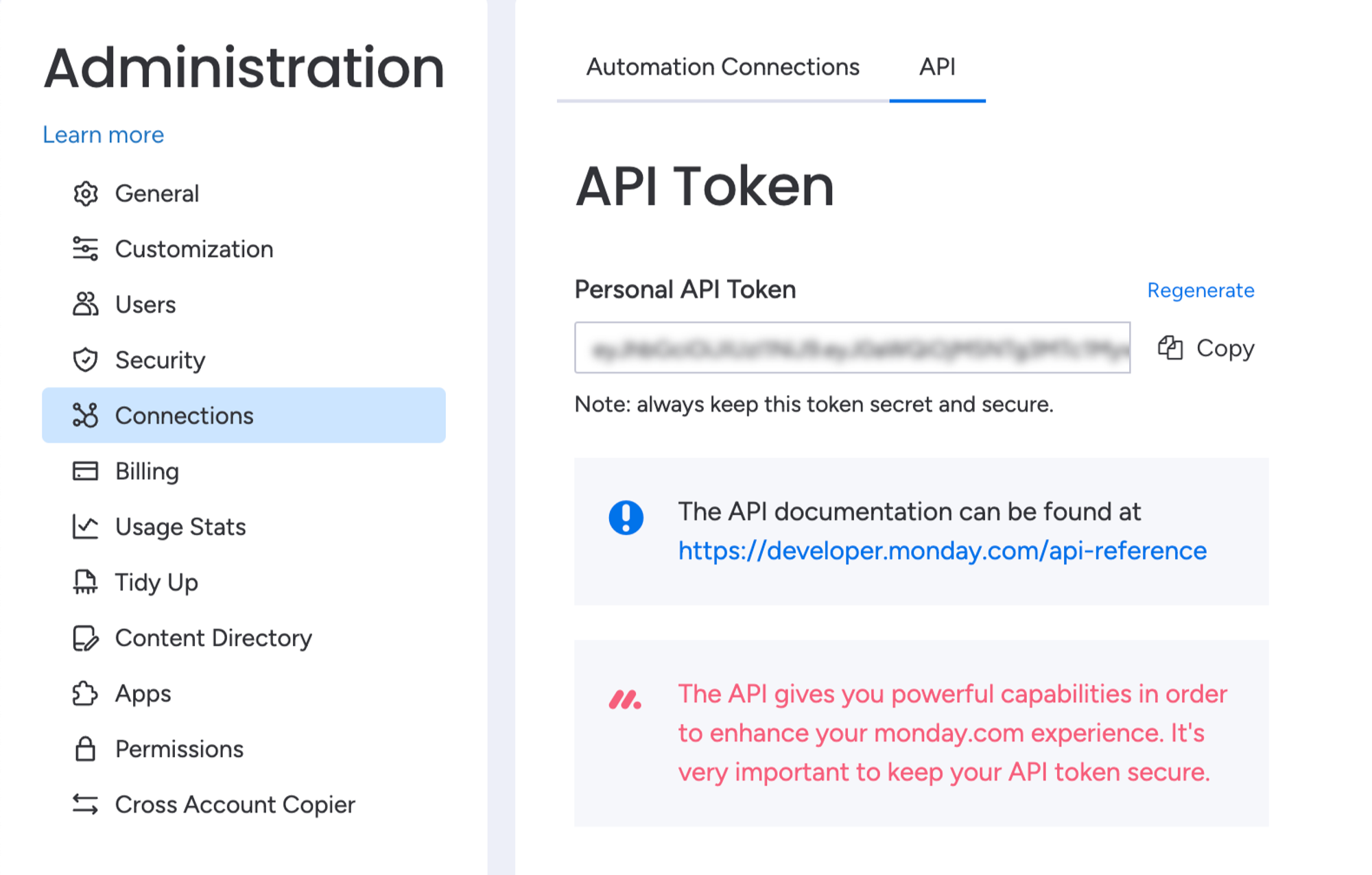
2
Add monday.com as a data source in Softr
- Open Softr’s Data Sources settings.
- Click the Connect data source.
-
Select monday.com and paste your API token.
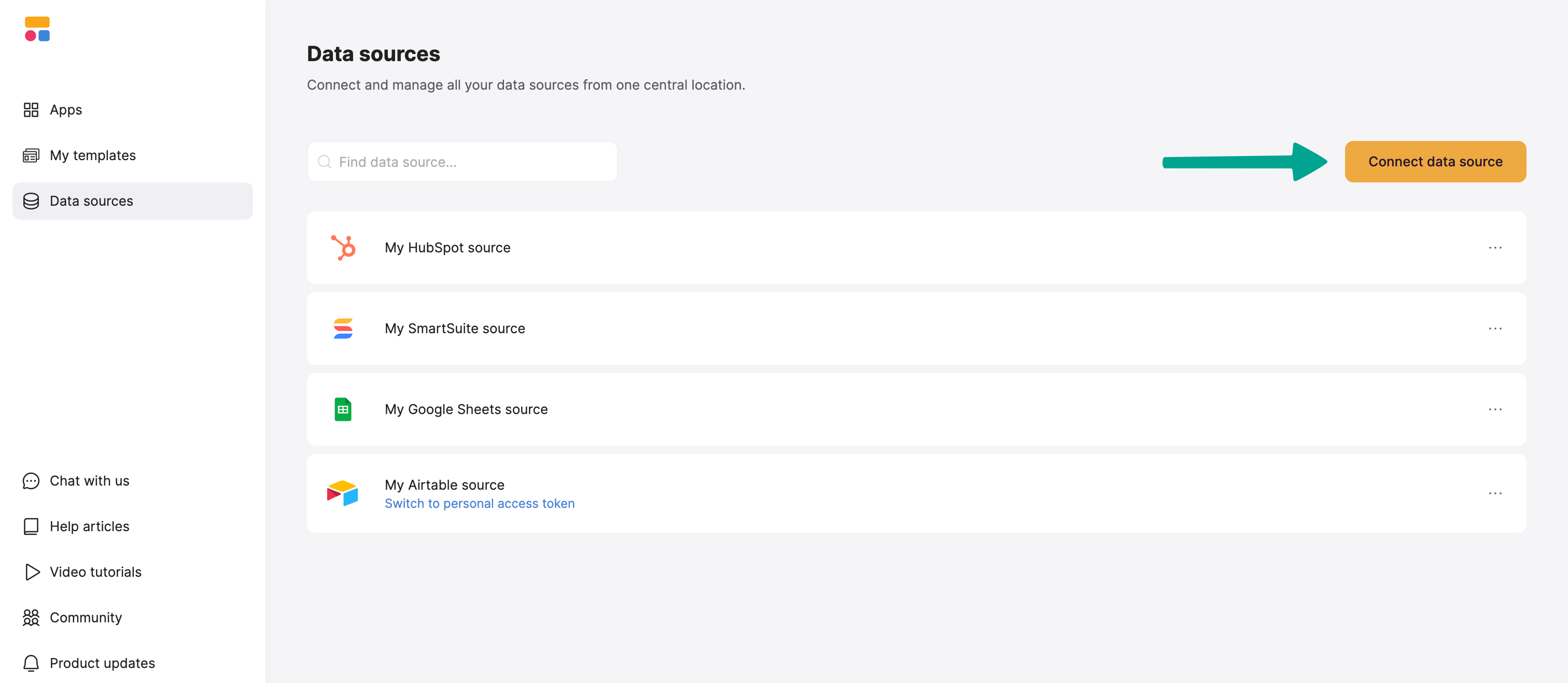
2. Connect your monday.com data to your Softr app
Once your monday.com account is connected, you can use it in any Softr application.1
Connect your data to a dynamic block
To display your data in the app, connect a dynamic block (e.g. List, Grid, Table) to your monday.com board:
- Go to the Block Source tab and select your monday.com integration.
- Select the workspace you want to connect.
- Pick the board you want to use.

2
Map monday.com columns to item fields
When you connect your board to a block, you can choose which monday.com columns to display and map it to a Softr field. This lets you control how your monday.com data appears in Softr.Example: If your Airtable base has a Profile Picture (Attachment field), map it to an Image field in Softr so it displays correctly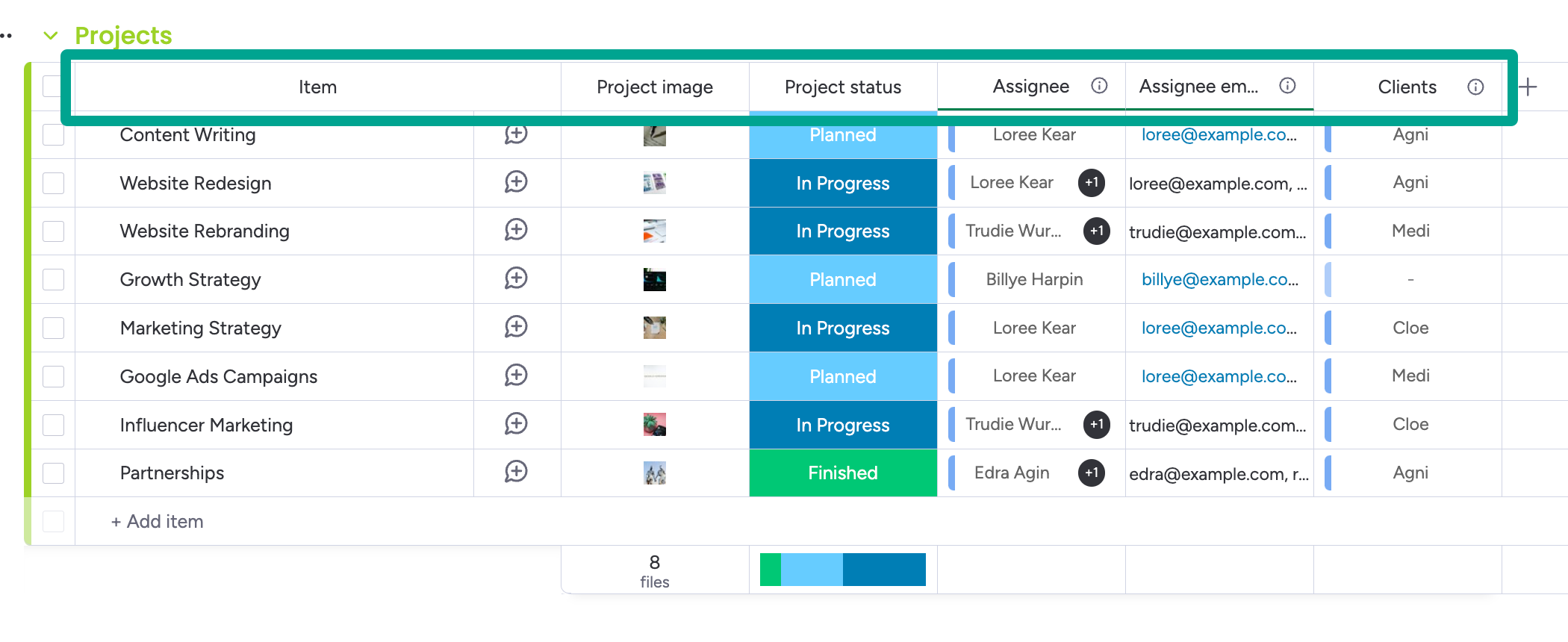
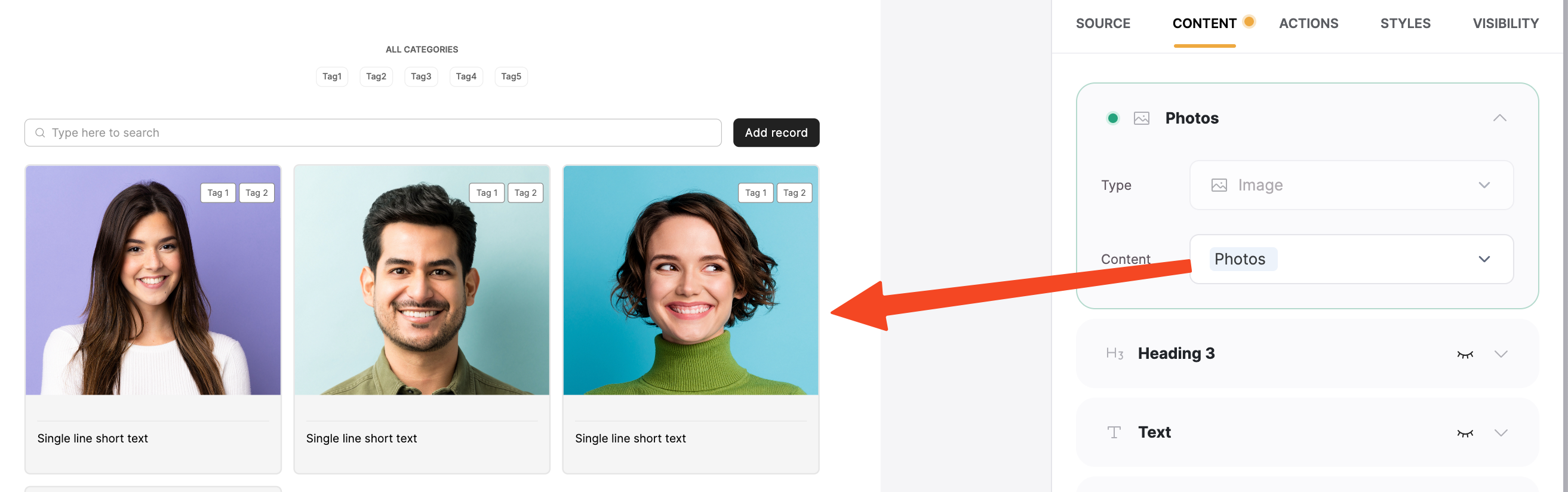
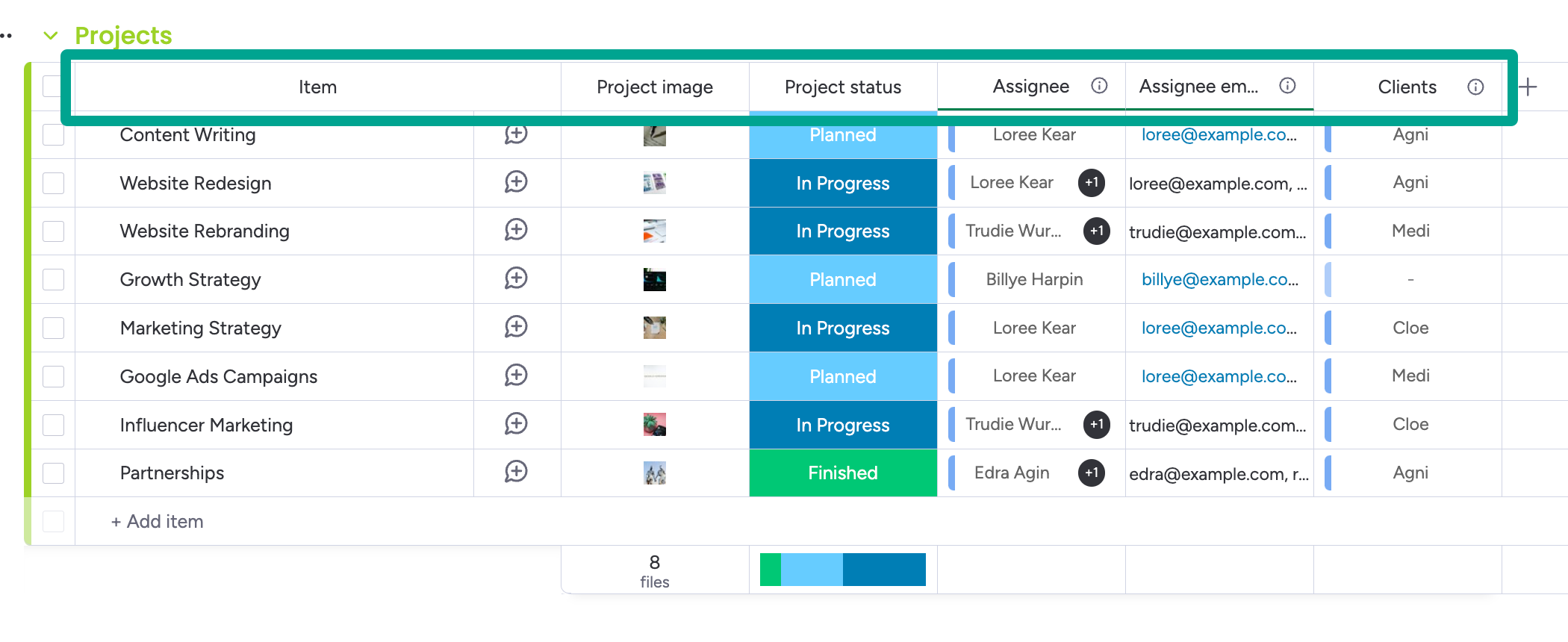
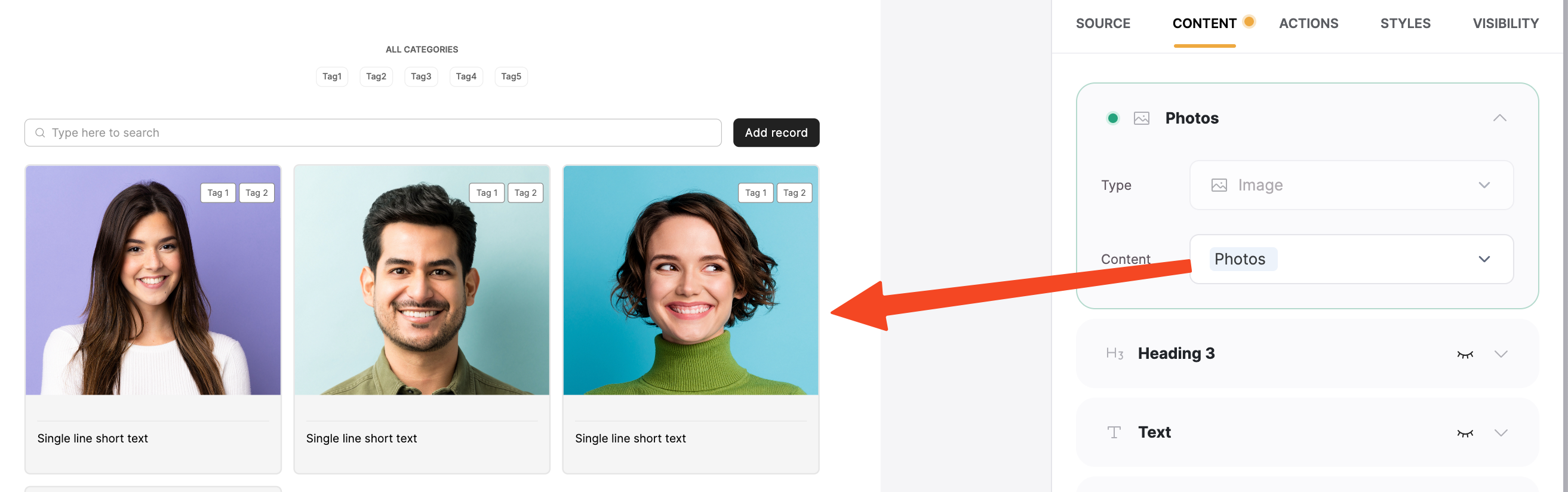
Mapping an image field
Supported fields
Most fields you edit in monday monday.com can be edited in Softr, but there are some exceptions:- Read-Only Fields: Some fields can be displayed but not edited, including:
- Created by
- Created at
- Last updated
- Item ID
- Mirror fields
Connected boards in monday.com
Connected Boards let you link data between different boards, making monday.com a relational database. For example, if you have two boards:- Clients
- Projects
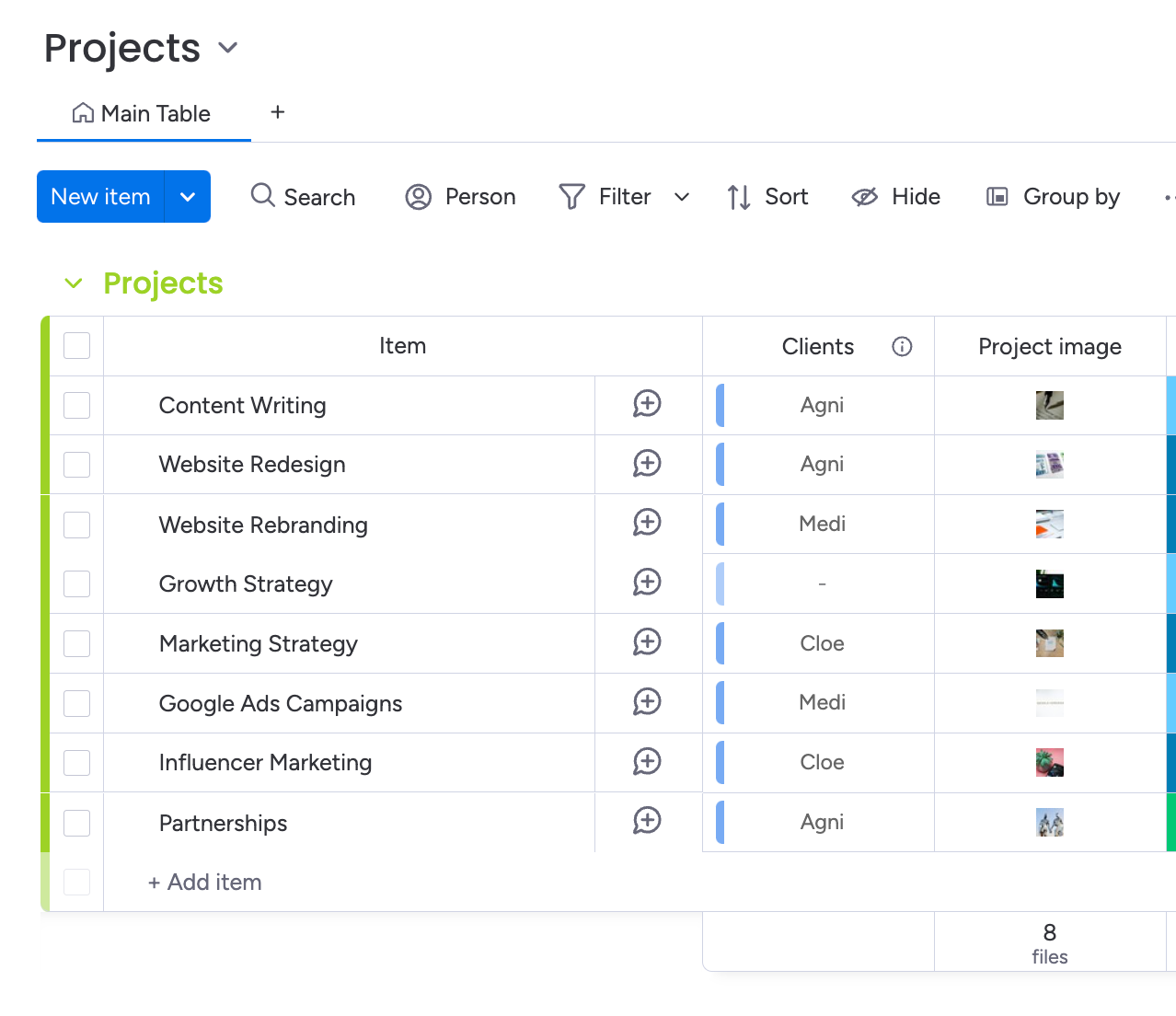
monday.com Projects board with a Connected board with Clients.

monday.com Clients board with a Connected board with Projects.
Subitems
Subitems in monday.com help you add extra layers of information to your board items. You can sync these subitems to your Softr application as a Linked List. To do this, ensure you have a page with your Items mapped to any Dynamic List block, along with a corresponding List Detail page mapped to the same board. When you add a List block to this page, you’ll have the option to display either Items or Subitems. If you choose Subitems, only the sub-items will be shown, automatically filtered based on the parent task details in the view. (This filtering applies in both the preview and the published app.) LimitationsCurrently, the Charts, Inbox, Map, Org Chart, blocks are not supported. These will be available in future updates.