- Create real-time dashboards and reports
- Run custom SQL queries for deeper insights
- Securely control access to data
- Share data-driven insights with partners and stakeholders
BigQuery is available on Business and Enterprise plans.
- Dashboards – Track user activity, app performance, and sales trends in a single dashboard without complex analytics tools.
- Partner Insights – Share product performance data with vendors using secure, real-time BigQuery dashboards.
1. Connect BigQuery to Softr
To use BigQuery in Softr, you must first link your account. Before connecting BigQuery to Softr, make sure you have:- A Google Cloud Platform project with BigQuery enabled
- A dataset within your BigQuery project
- At least read-only access for Softr to your BigQuery dataset
1
Open data Ssurces in Softr
- Navigate to Data Sources in your Softr Dashboard.
-
Click Connect Data Source.
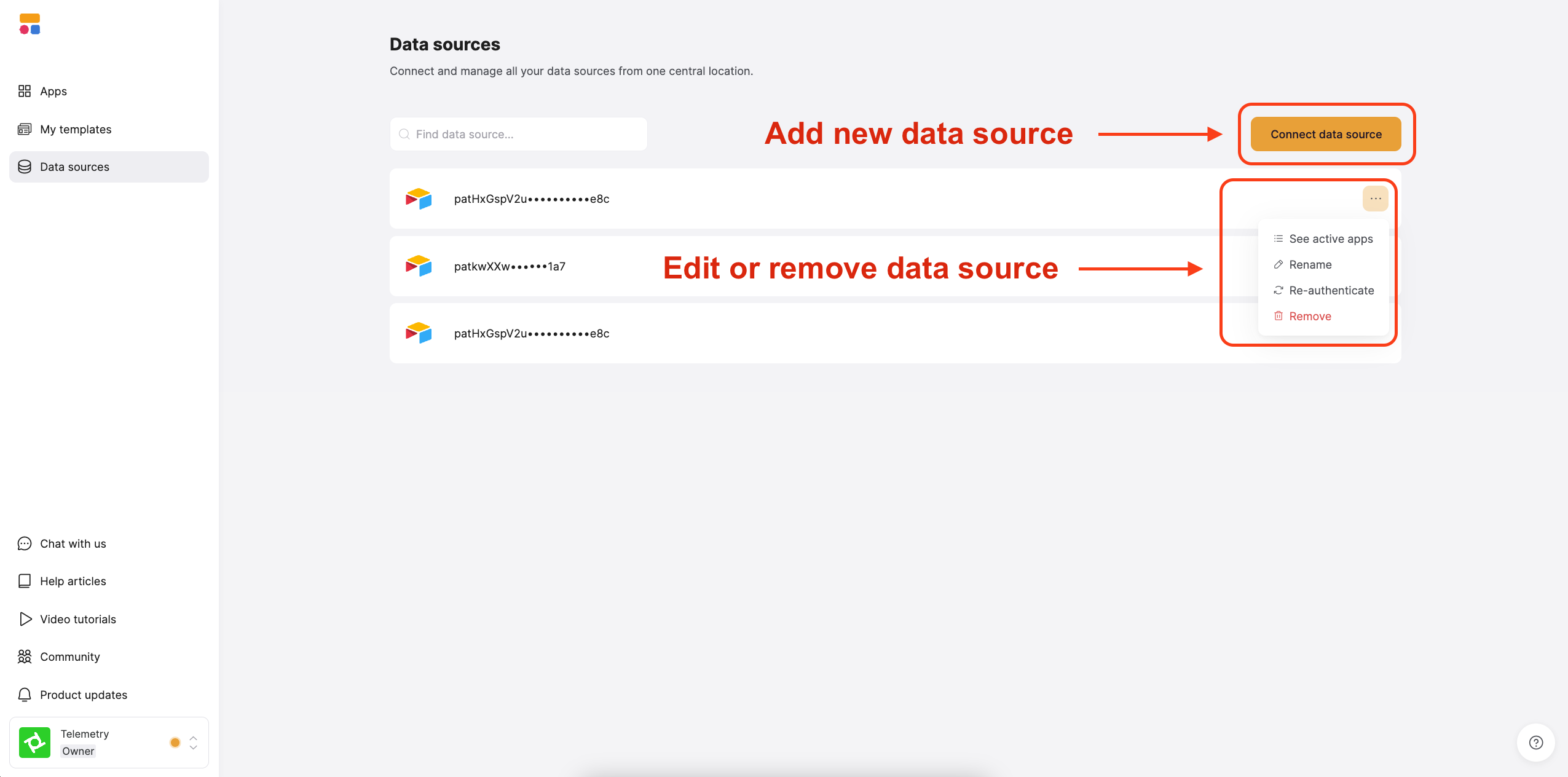
Add, edit, or remove a datasource using the buttons on the dashboard
2
Authenticate BigQuery
- Select BigQuery from the list of available data sources.
- Follow the on-screen prompts to authenticate with Google OAuth.
- Grant Softr the necessary read-only permissions to your BigQuery datasets.
2. Connect your BigQuery data to the Softr app
Once connected, you can use your BigQuery data to build dashboards and display records in your Softr apps.1
Connect your data to a dynamic block
To display your data in the app, connect a dynamic block (e.g. List, Chart) to your BiqQuery table:
- Go to the Block source tab and select your BigQuery integration.
- Select the project and dataset you want to connect.
- Pick the table you want to use or create a new query
-
Optionally, select the primary field.
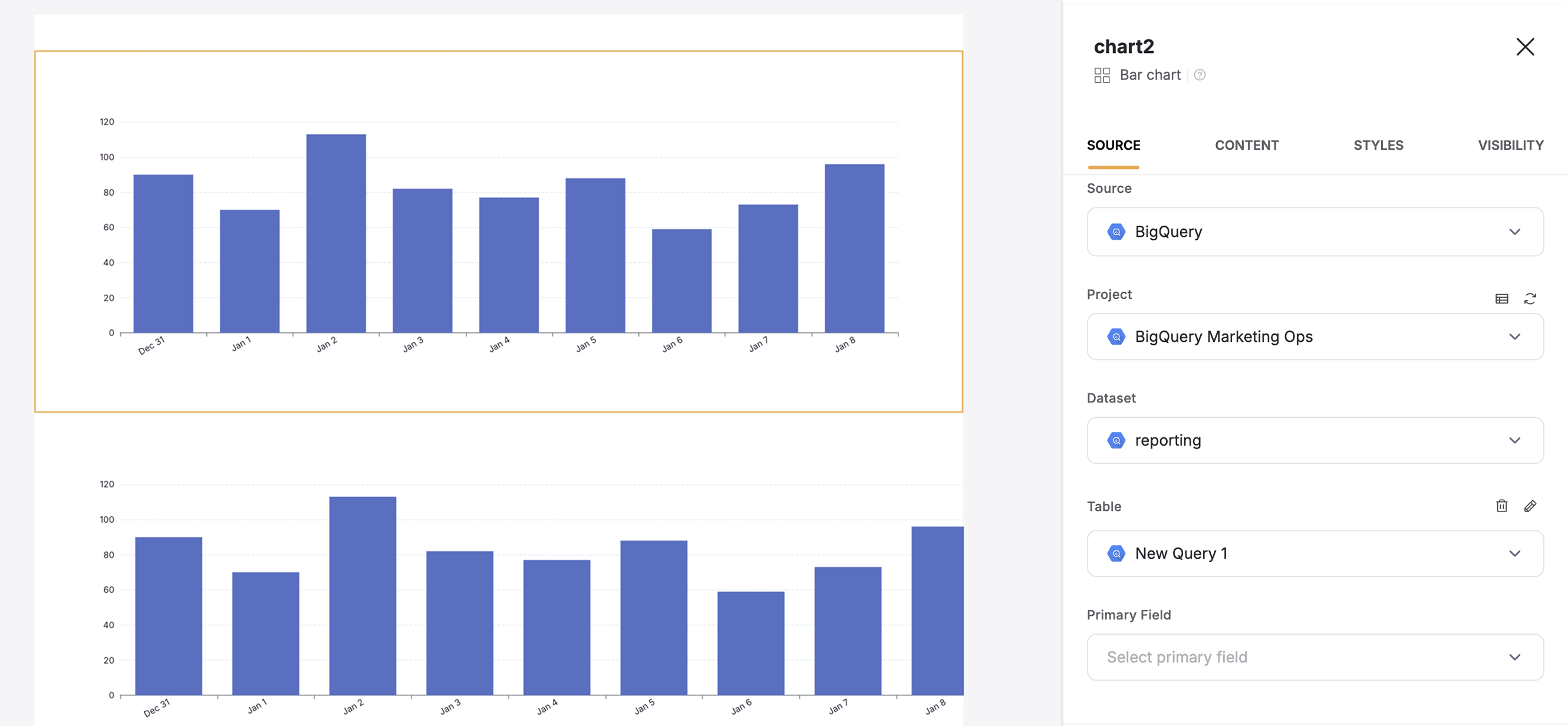
Connect BigQuery to a dynamic block
2
Map BigQuery fields to Softr fields
When you connect your table to a block, you can choose which BigQuery properties to display and map to a Softr field. This lets you control how your data appears in Softr.Example: If you have a date in BigQuery, map it to grouping in Softr.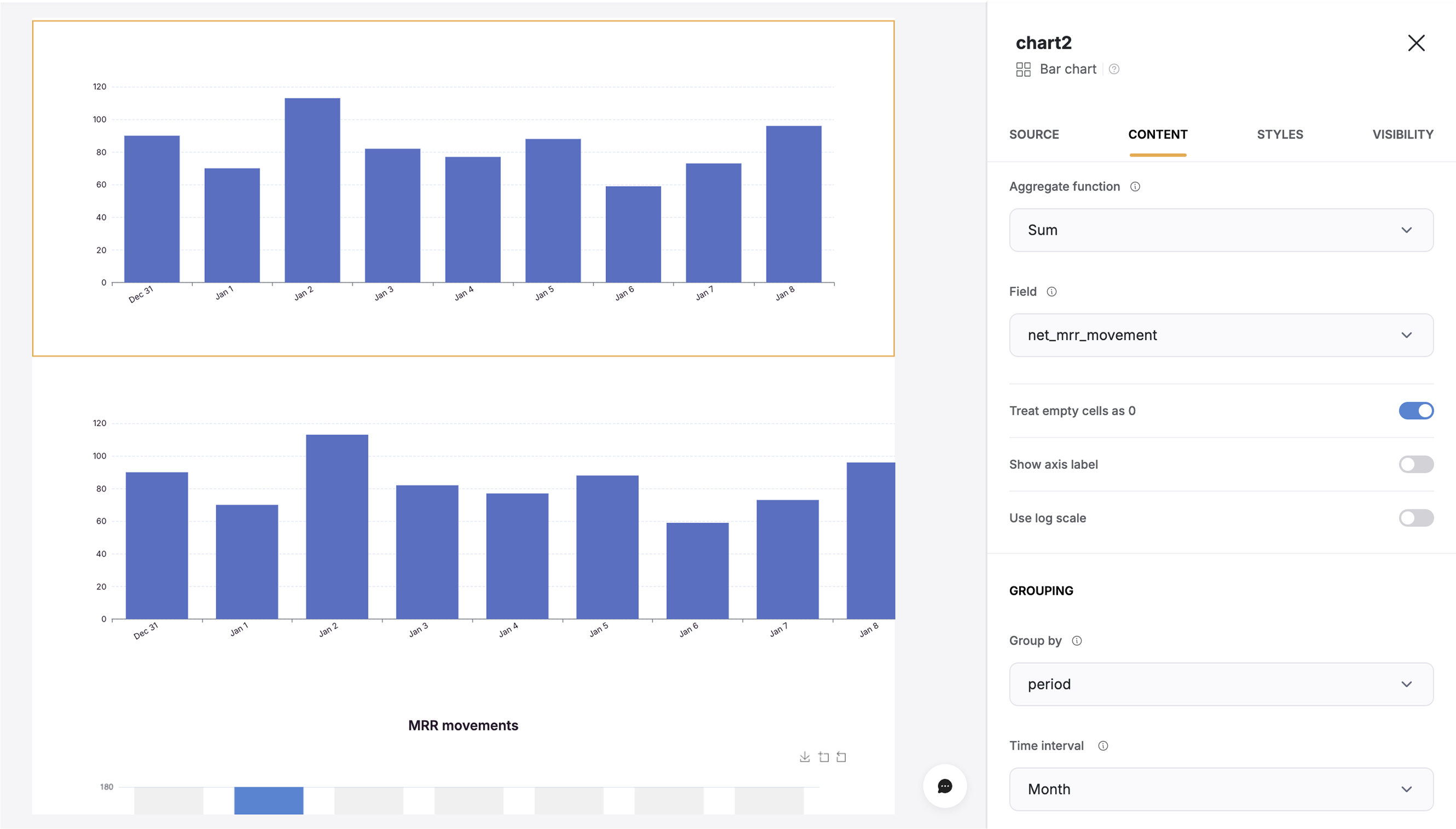
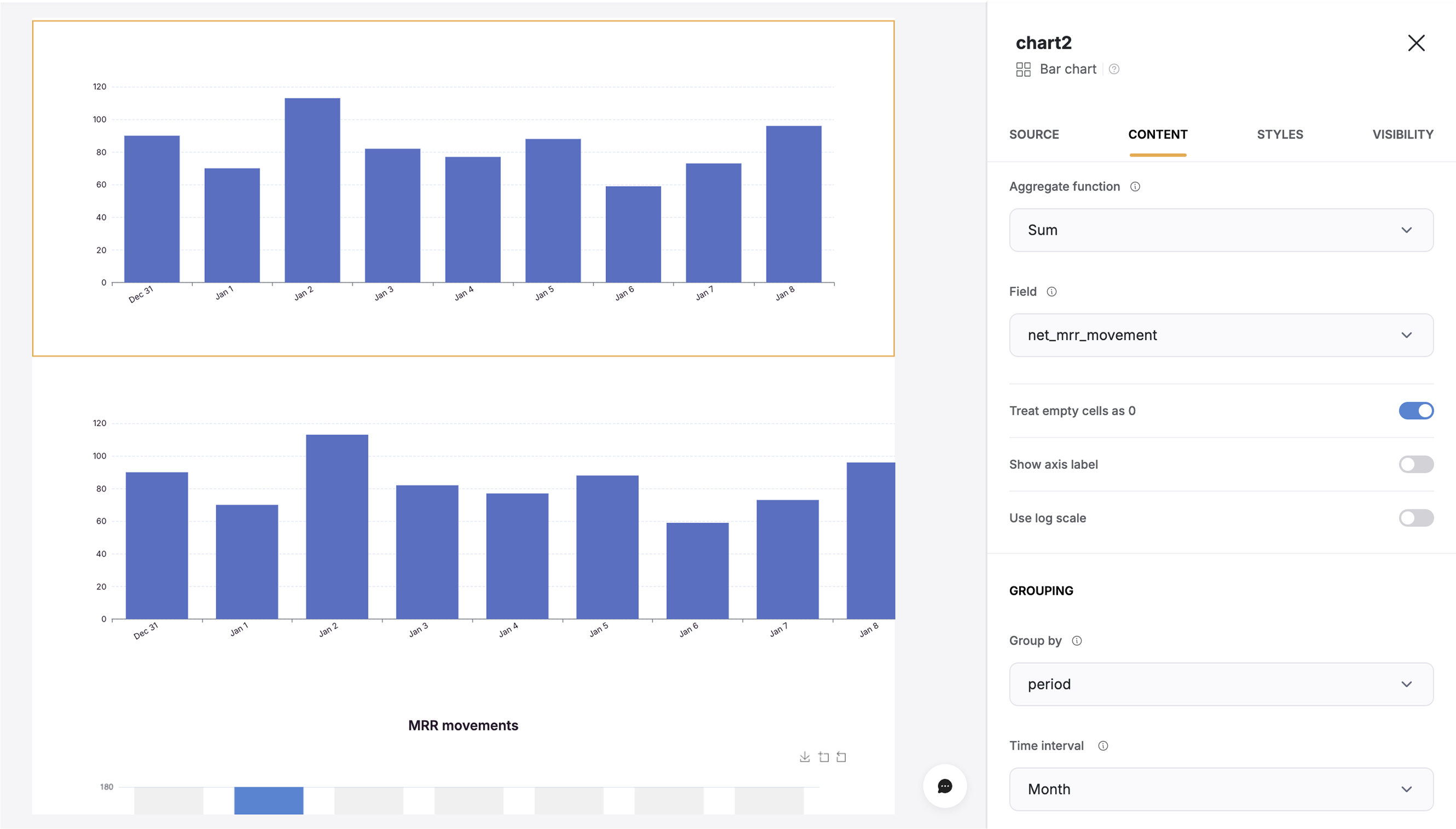
Mapping fields from BigQuery to Softr
Custom SQL Queries (Optional)
You can use Softr’s built-in query editor to write SQL queries directly against your BigQuery dataset for advanced data analysis.- Write and run custom queries inside Softr.
- Connect query results to dynamic blocks to display custom tables and visualizations.
Troubleshooting
If you encounter errors while connecting BigQuery to Softr, check for these common issues:Error: Something went wrong “Access Denied”
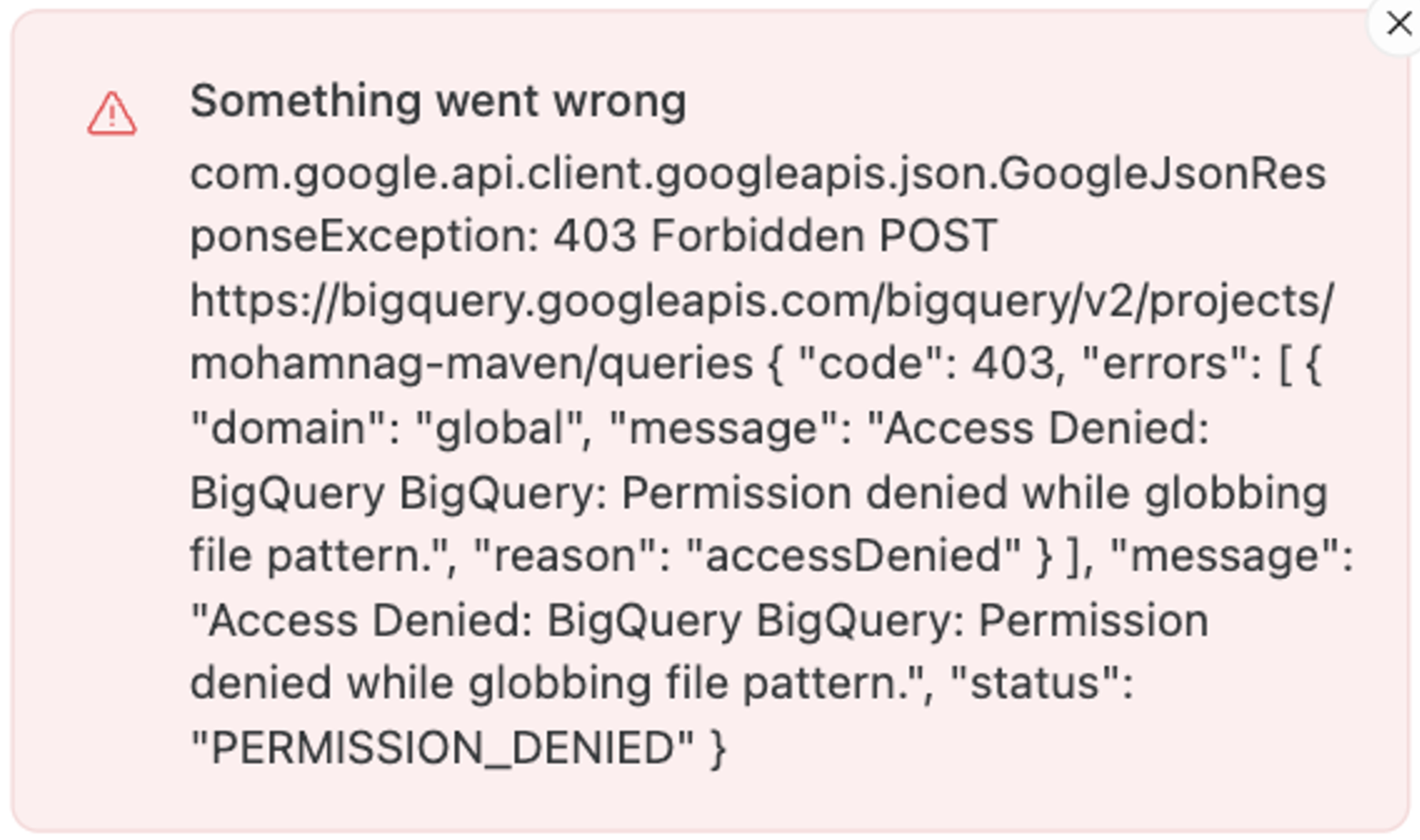
Important part of error in text: 'Access Denied: BigQuery BigQuery: Permission denied while globbing file pattern.',
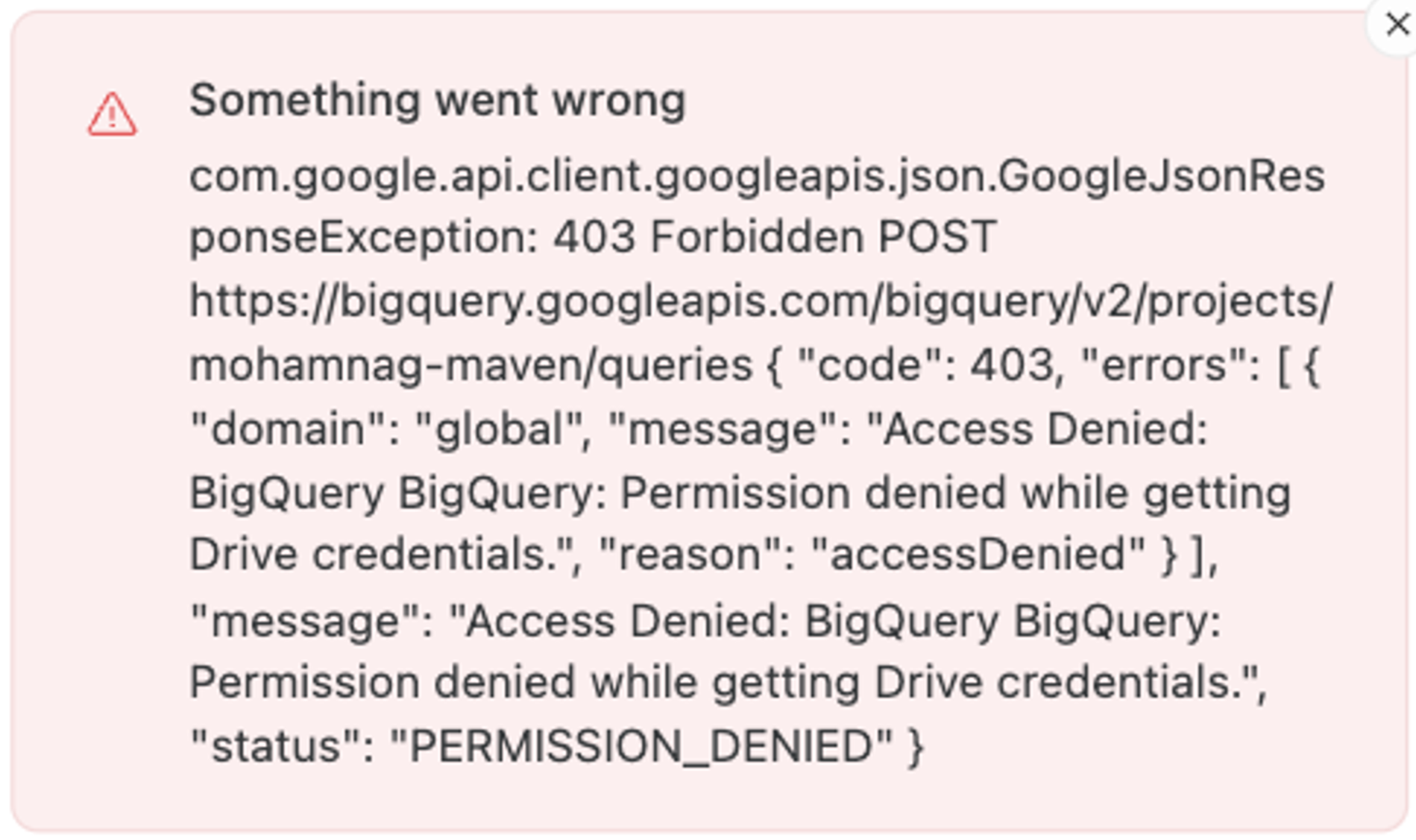
Important part of error in text: 'Access Denied: BigQuery BigQuery: Permission denied while getting Drive credentials.',
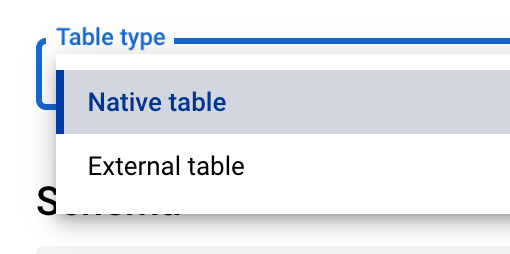
user might have the option to or be forced to create an “external table”. Table creation dialog, BigQuery console.
- A file on Google Drive with supported format (CSV, Avro, …)
- A Google Sheet document
- A file on Google Cloud Storage
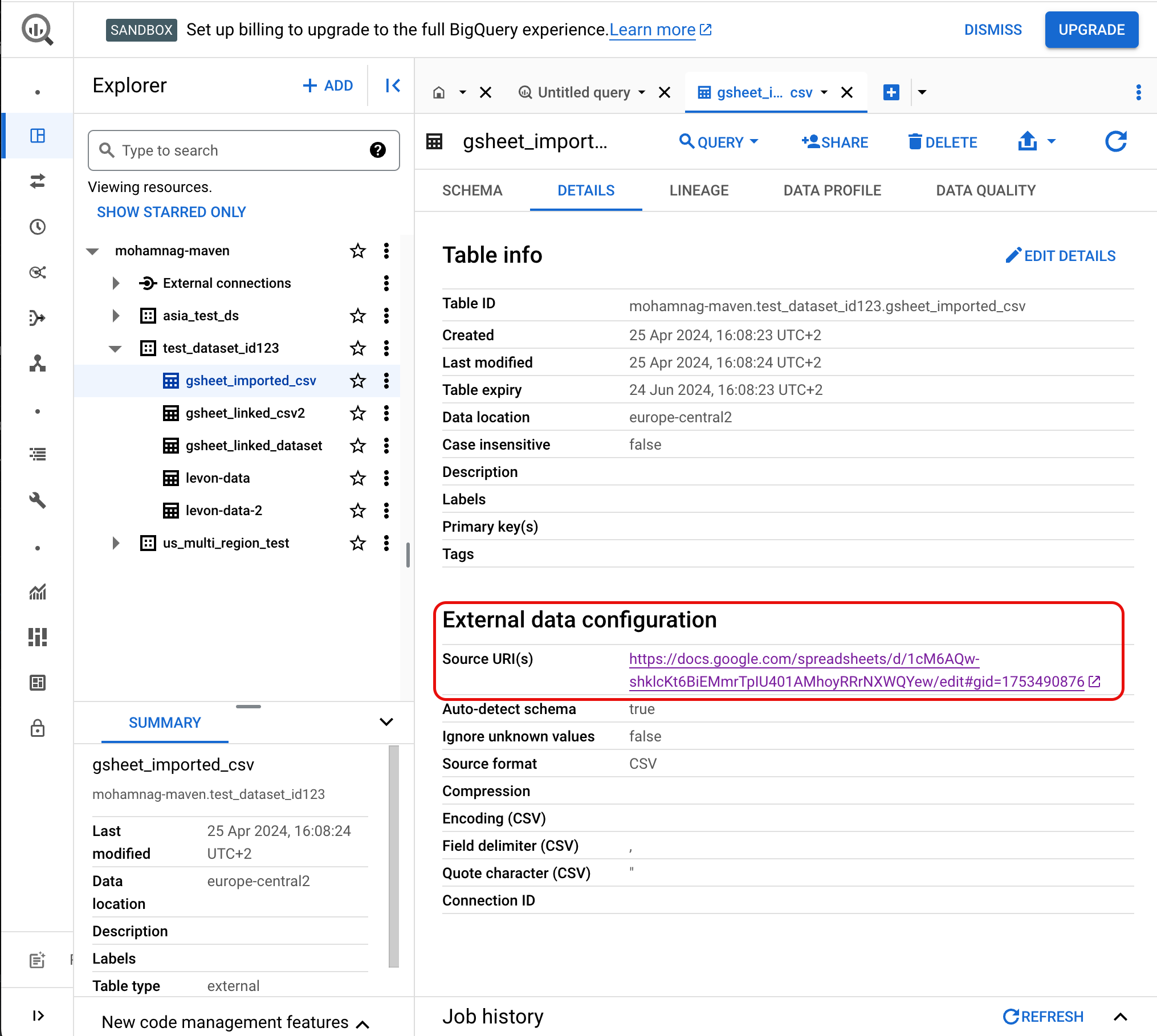
Error: Google BigQuery does not stay connected to Softr
This issue is caused by the Reauthentication Policy settings in Google Admin console. To resolve things you can: Set Softr as a Trusted App and then exempt Trusted Apps from reauthentication.Alternatively, you can change the settings to never require reauthentication for any app. See this link (https://support.google.com/a/answer/9368756) for more details on this. Once you have changed your settings in Google Admin, please reconnect your Google account with Softr.