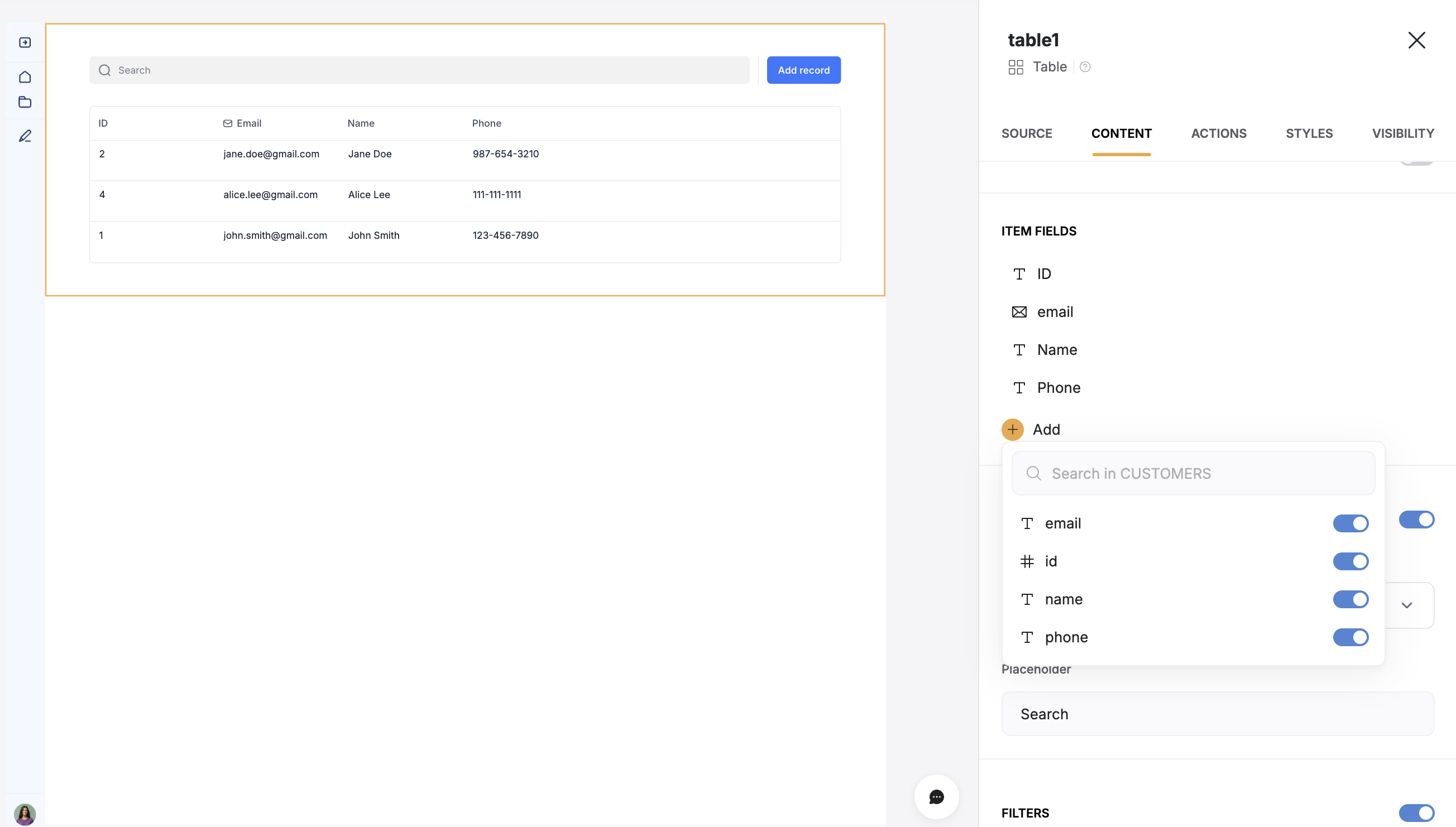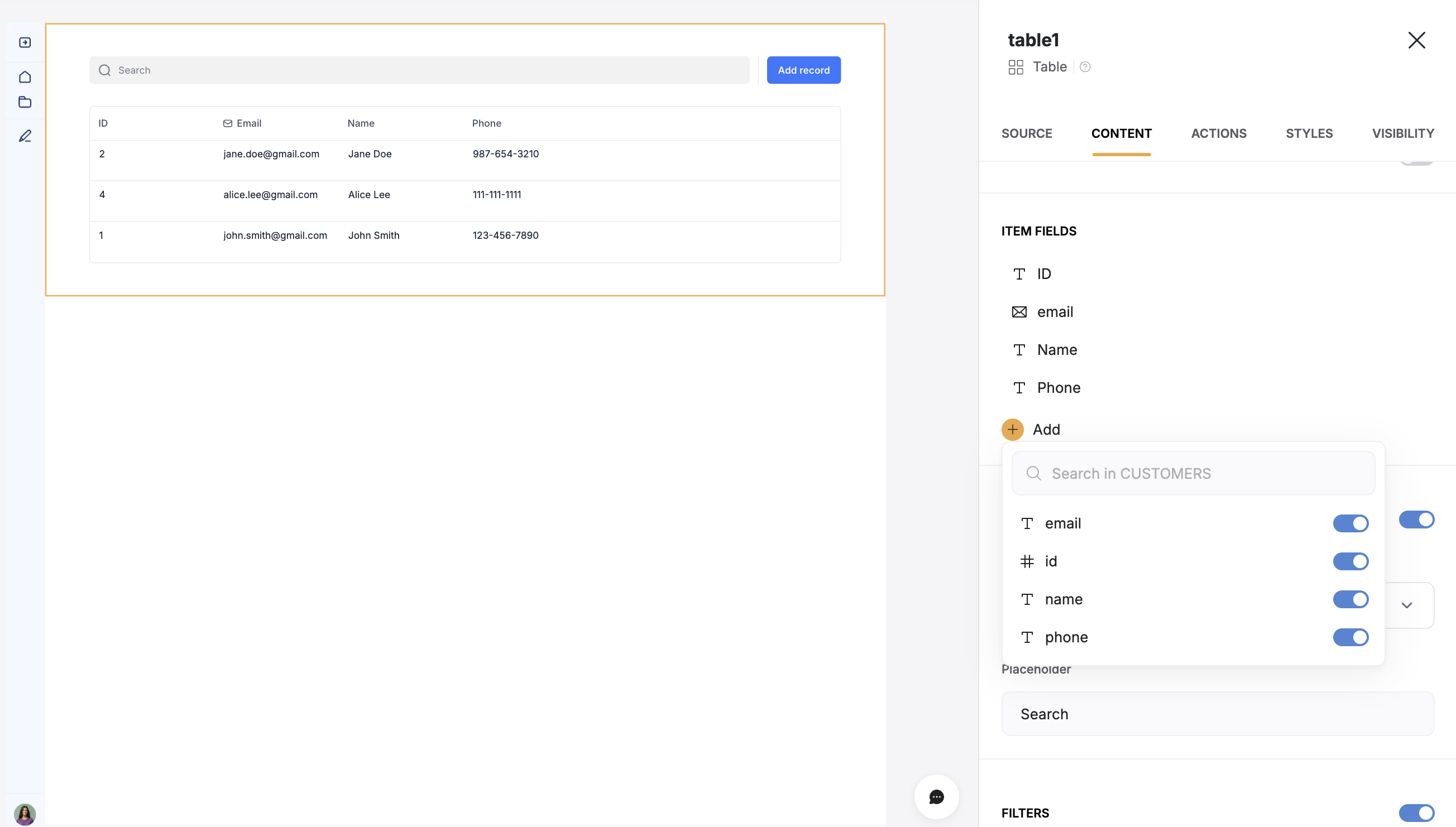- Store and retrieve structured data dynamically
- Use real-time updates in your Softr apps
- Securely manage and scale your backend
Supabase is available on Professional and higher plans.
1. Connect Supabase to Softr
To use Supabase in Softr, you need to connect your Supabase project as a data source.1
Select your Supabase project
- Log in to Supabase and go to the dashboard.
-
Click on the project you want to connect to Softr.
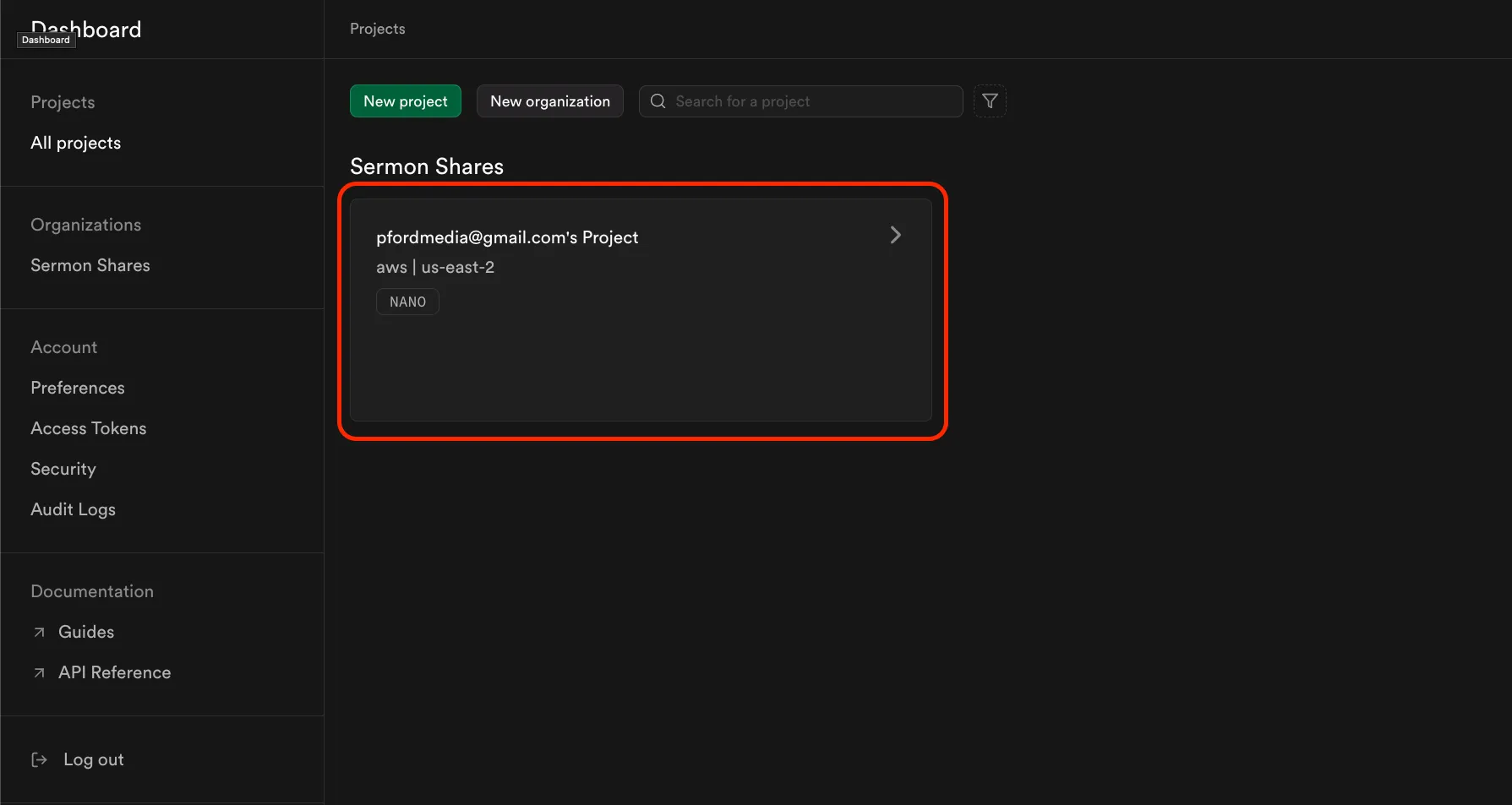
Click on the project you want to connect to Softr
2
Configure project settings
-
Click the Connect button at the top of the project settings page.
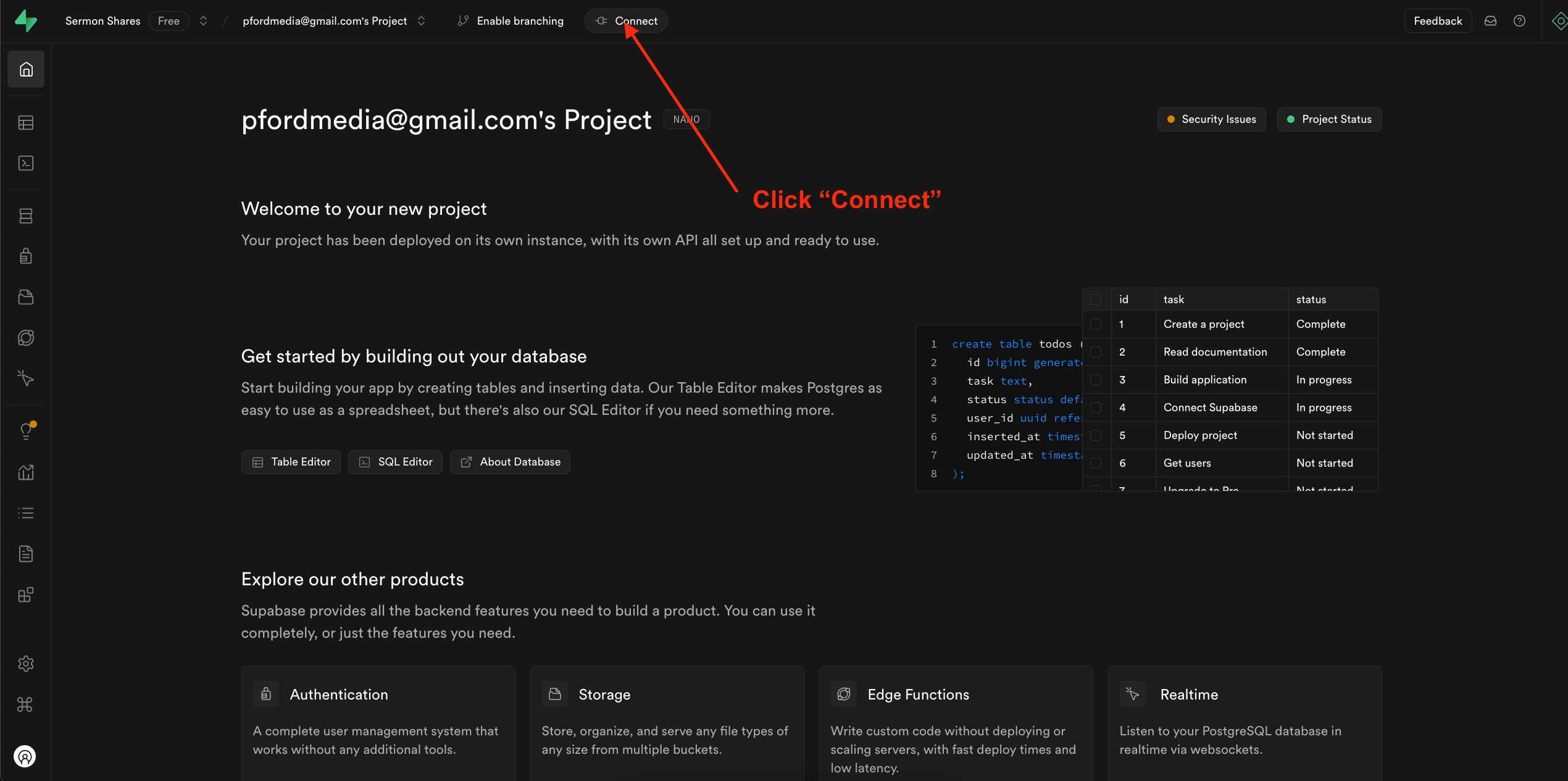
Click on Project settings in the bottom left menu
- Change the Type to PSQL.
-
Open the View parameters dropdown under the Session Pooler section.
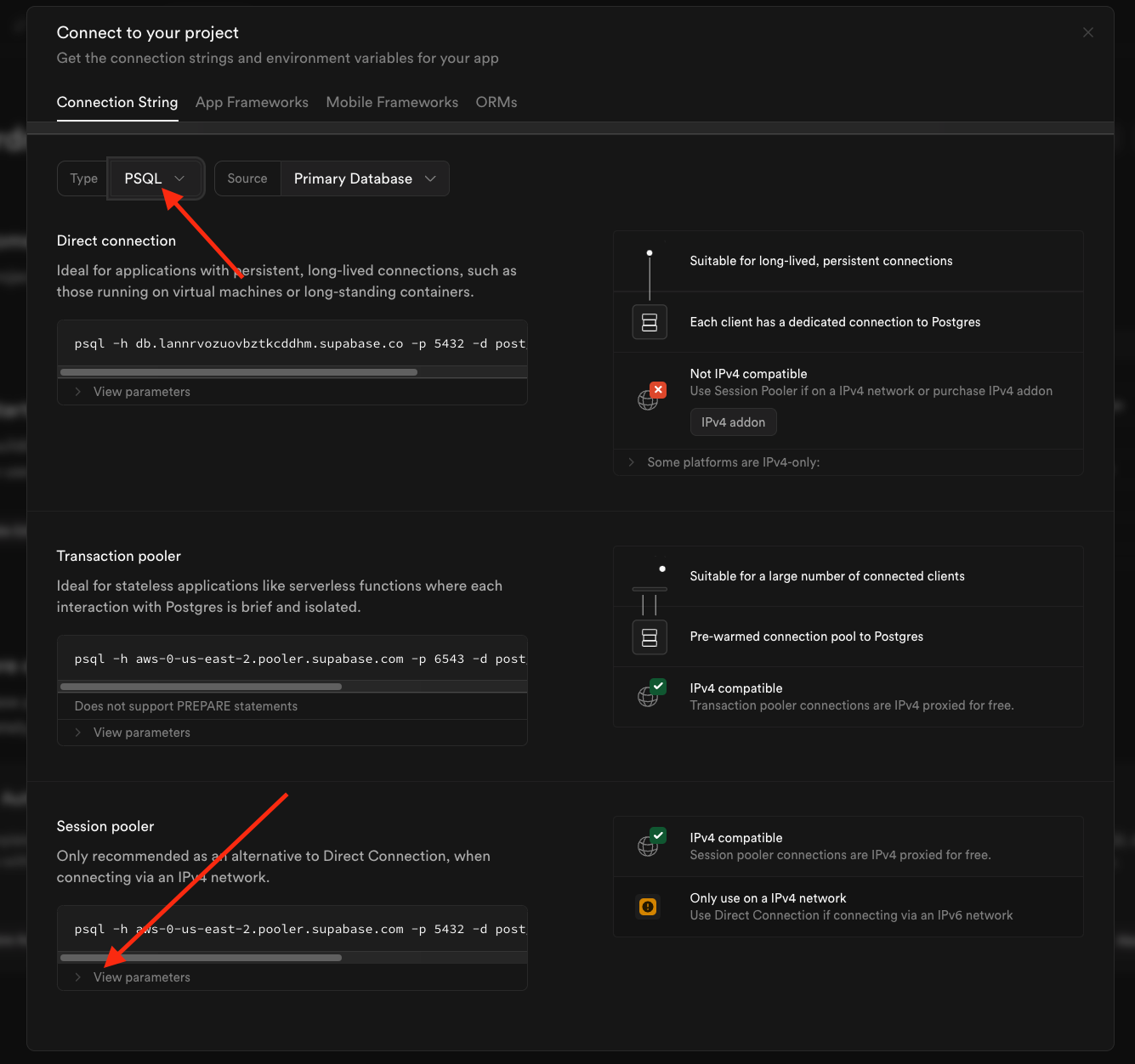
Click on the Database tab under Configuration
3
Copy your supabase credentials
- Locate the Configuration Parameters section.
-
Copy and securely store the following credentials:
- Host
- Database
- Port (default is
5432) - User
- Password (usually the project password)
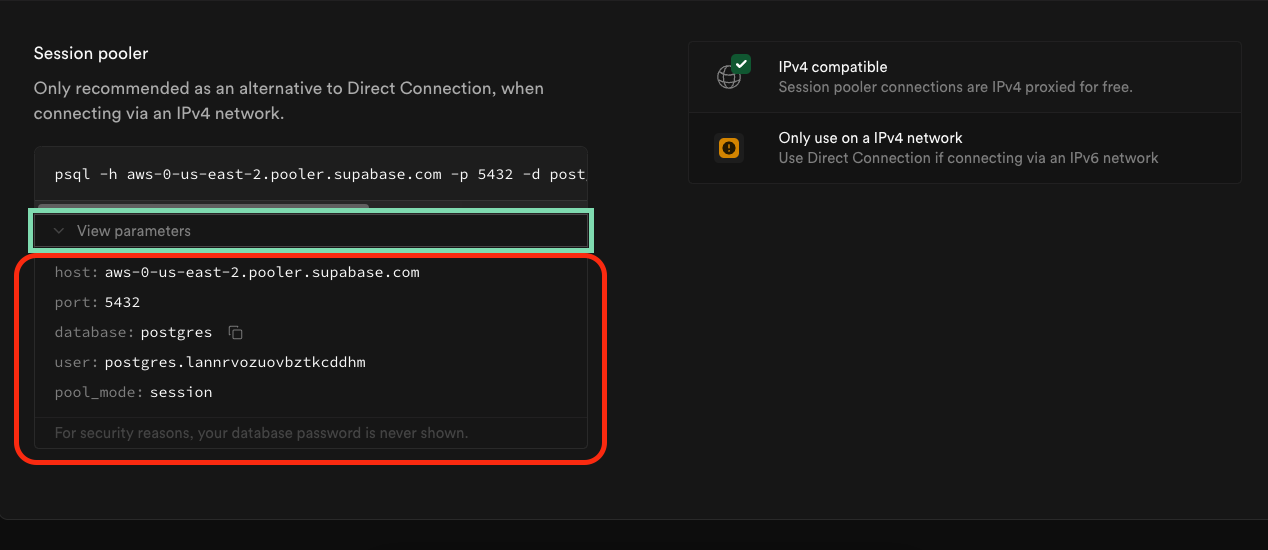
Find the Connection parameters section and copy down the credentials
4
Set the Pool Size
Setting the pool size ensures your Supabase database can support multiple connections from Softr at the same time. You set this number to 45 or greater.
- Click on Project Settings
- Click on Database
- Type in the pool size number (should be 45 or greater)
-
Click Save
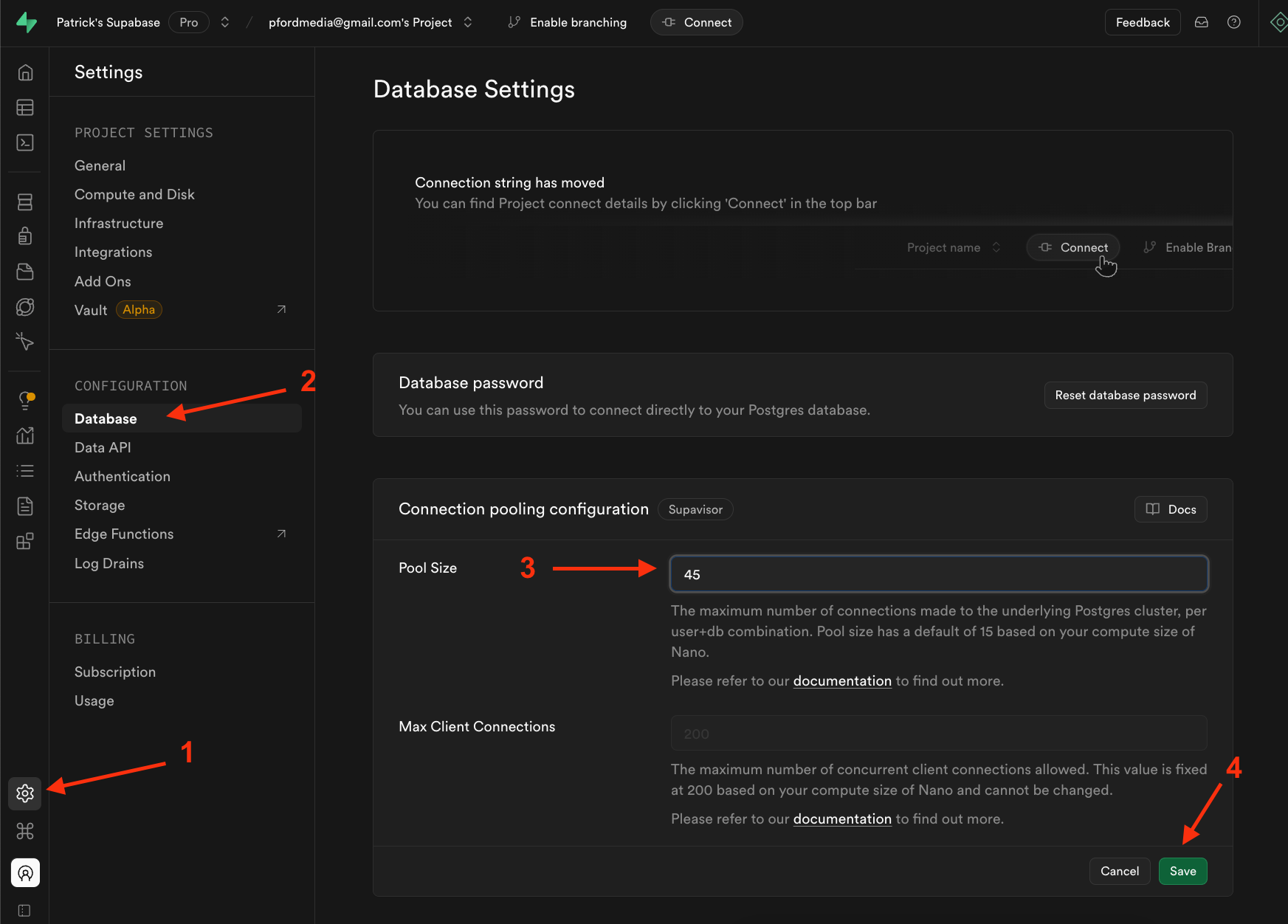
5
Connect Supabase to Softr
- Log in to Softr and go to Data Sources in the left-hand menu.
- Click the Connect Data Source button in the upper-right corner.
-
Select Supabase, then click Continue.
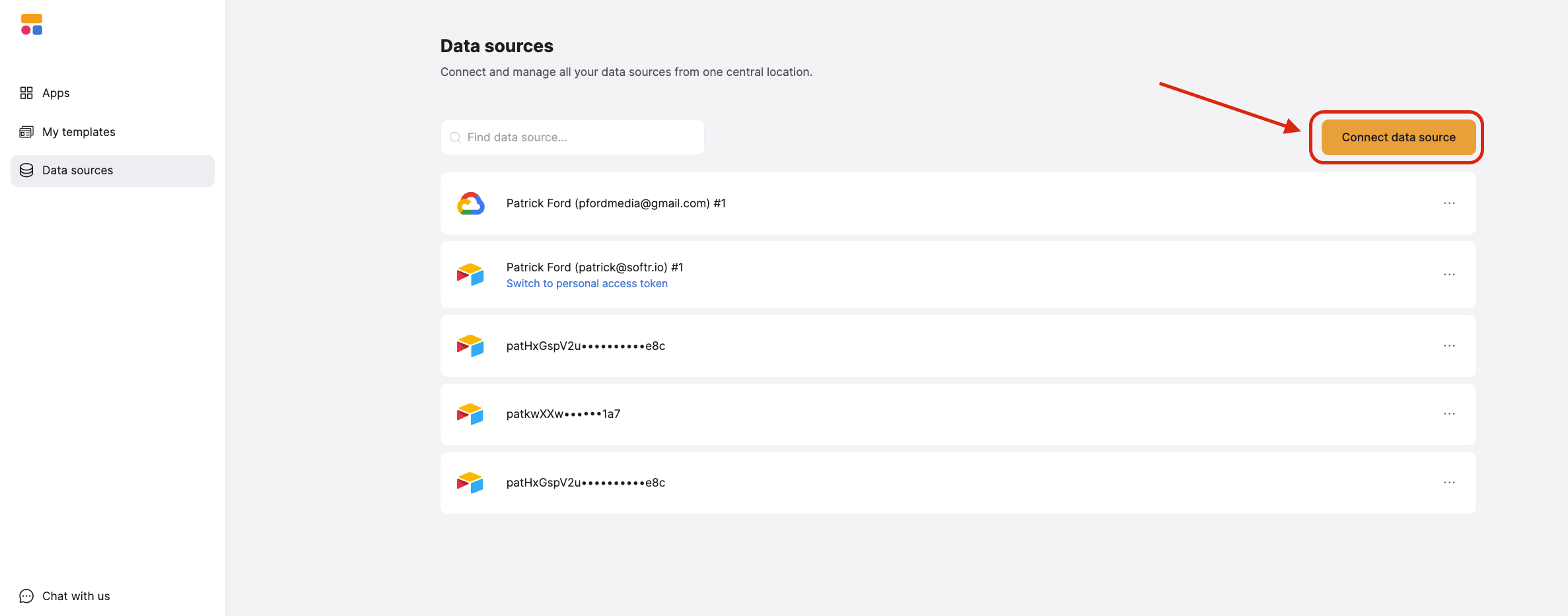
Click on Connect Datasource
6
Enter your Supabase credentials in Softr
-
Copy and paste your Supabase credentials into the appropriate fields in Softr:
- Host
- Database
- Port (
5432by default) - User
- Password
- Enter a custom name for your connection (optional).
-
Click Connect to complete the setup.
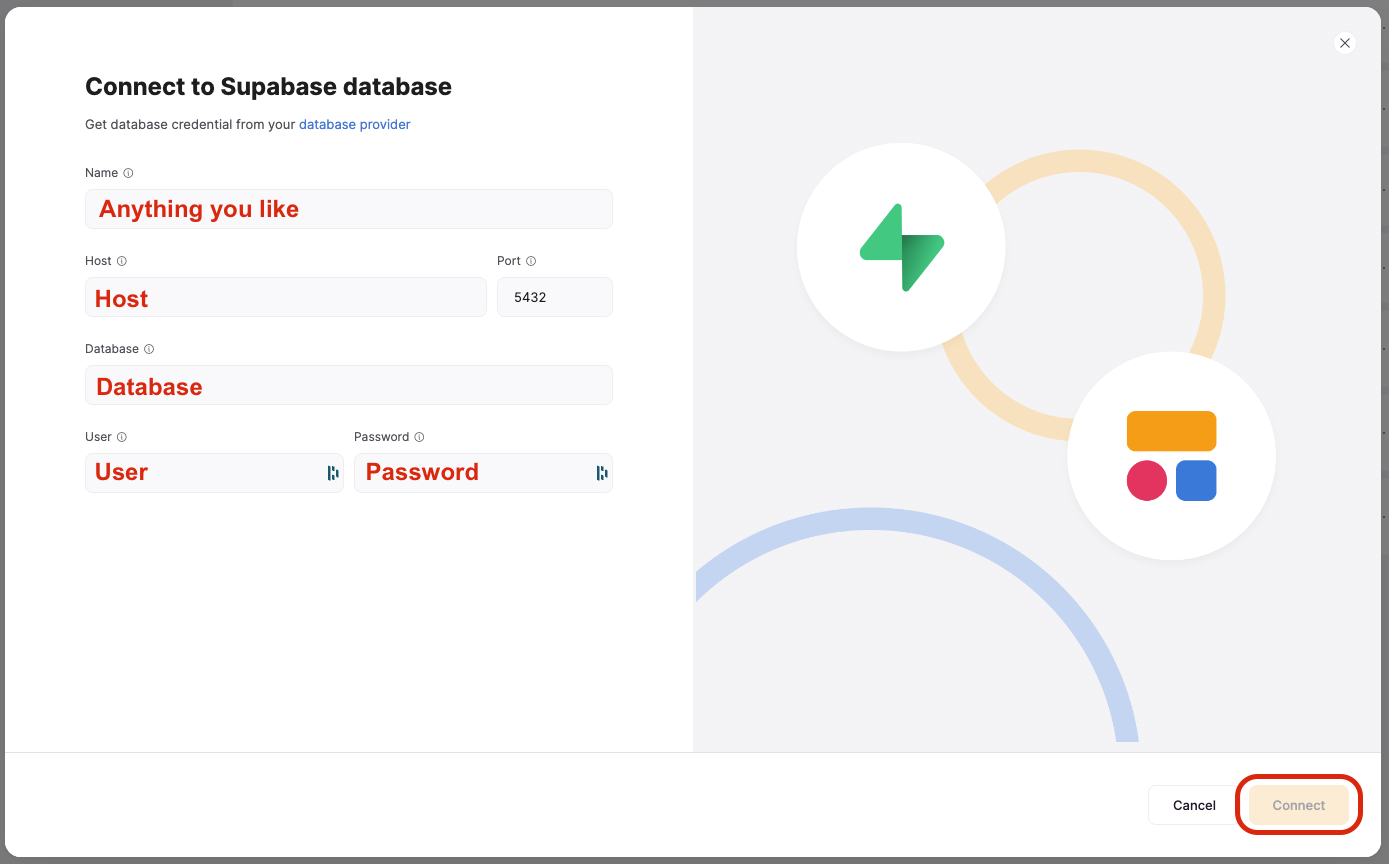
Fill in the fields with the info from Supabase, then click Connect in the lower Right
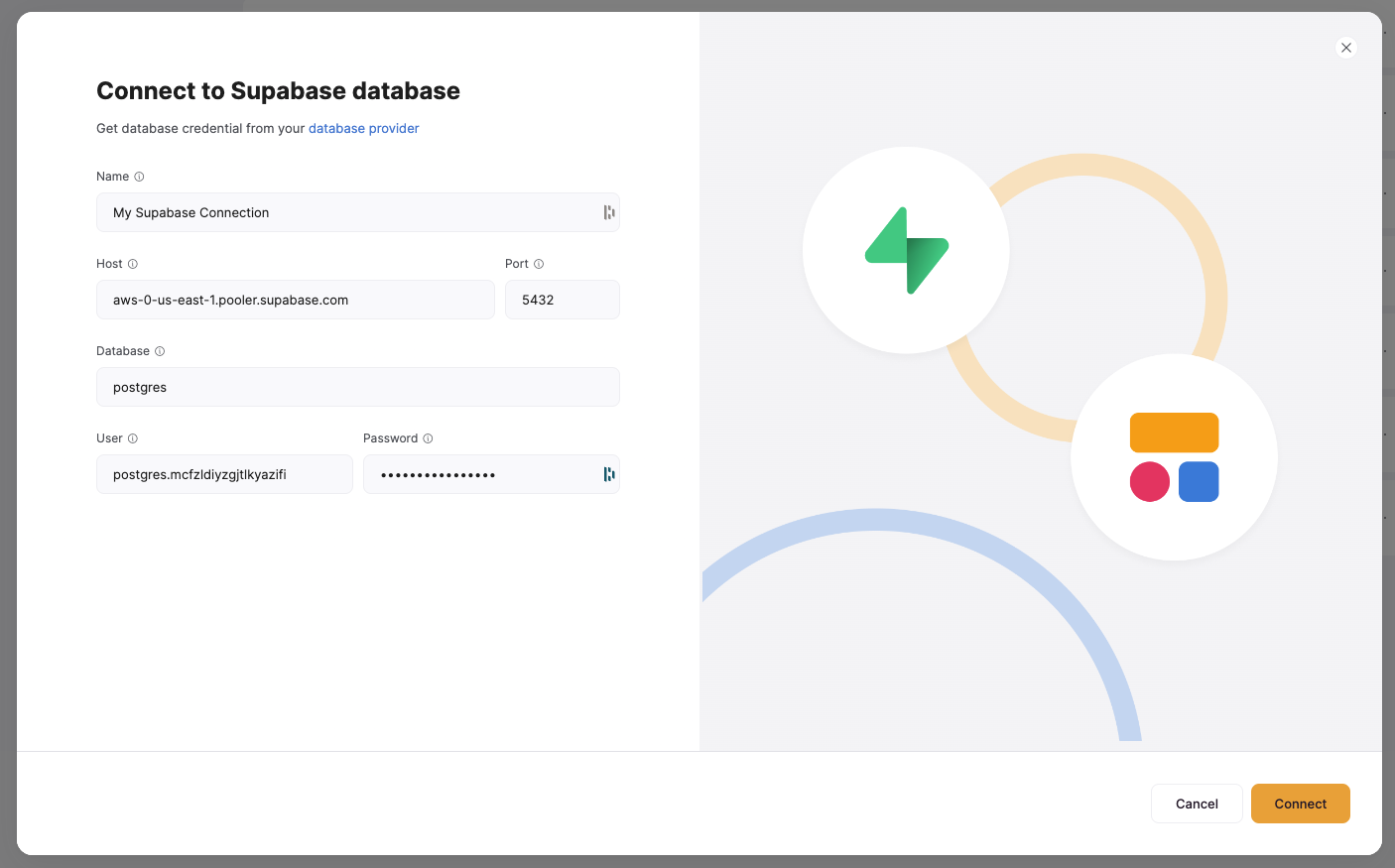
Example connection information
7
Restrict IP Access (Optional)
If you need to restrict IP addresses inside Supabase, add Softr’s IP addresses to your allowed list:
-
3.120.79.212 -
3.123.159.186 -
52.58.246.121
2. Connect your Supabase data to your Softr app
Once your Supabase account is connected, you can use it in any Softr application.1
Connect your data to a dynamic block
To display your data in the app, connect a dynamic block (e.g. List, Grid, Table) to your Supabase table:
- Go to the Block source tab and select your Supabase integration.
- Select the database and schema you want to connect.
- Pick the table you want to use or add a new query
-
Optionally, select the primary field.
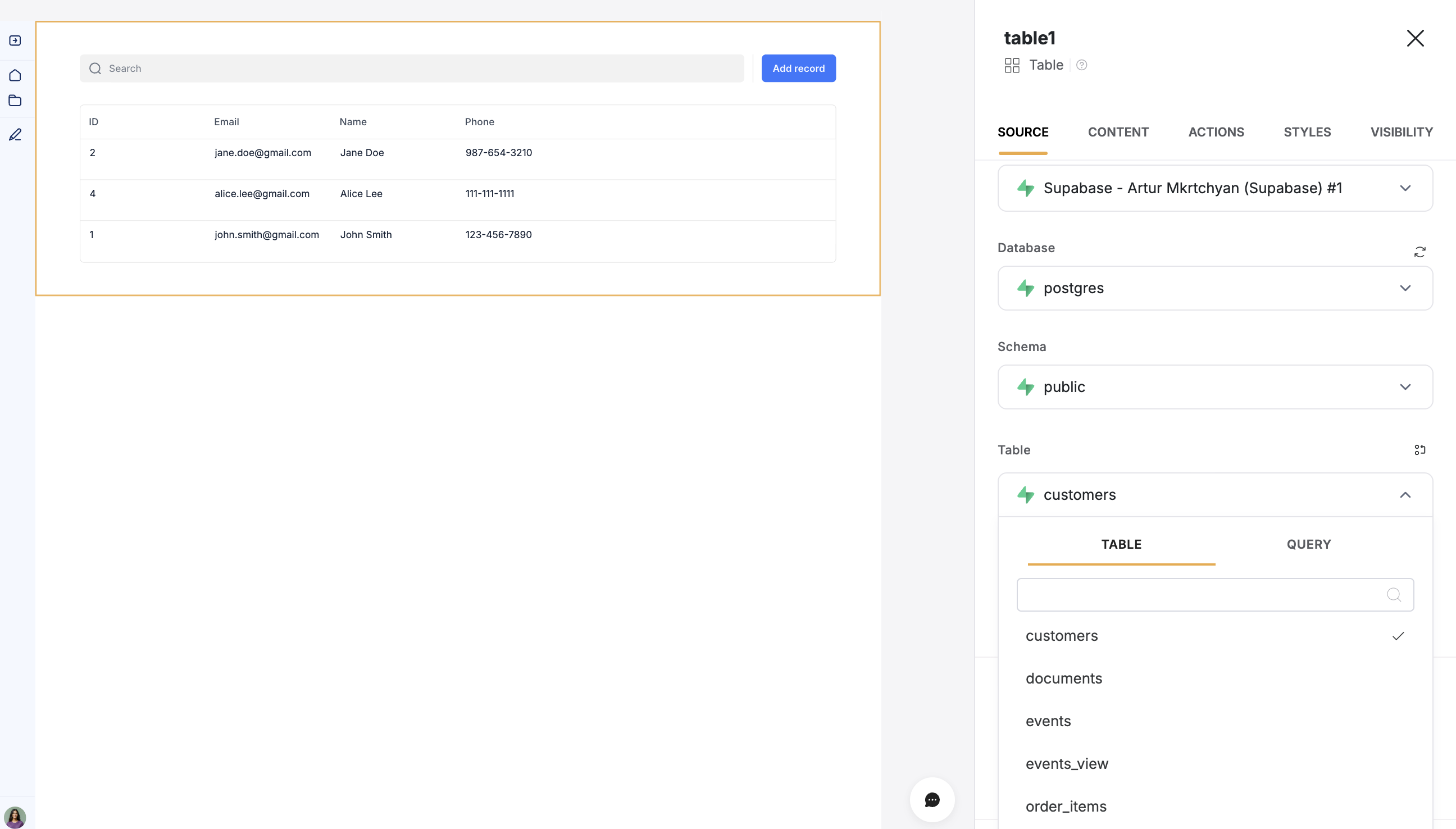
2
Map Supabase fields to item fields
When you connect your table to a block, you can choose which Supabase properties to display and map to a Softr field. This lets you control how your data appears in Softr.Example: If you have an email field in Supabase, select an email field in Softr.