- Integrate your structured data into custom apps and dashboards
- Enable secure access for internal teams and external partners
- Scale without hitting record limitations
SQL data sources is available on Business and Enterprise plans.
1. Connect your SQL database to Softr
To use the SQL database in Softr, you must first link your account. Before connecting, make sure you have:- Access to your SQL database credentials (hostname, database name, username, and password).
- Necessary permissions to access and modify the database.
1
Open Data Sources in Softr
- Log in to Softr and go to Data Sources in the left-hand menu.
-
Click Connect Data Source.
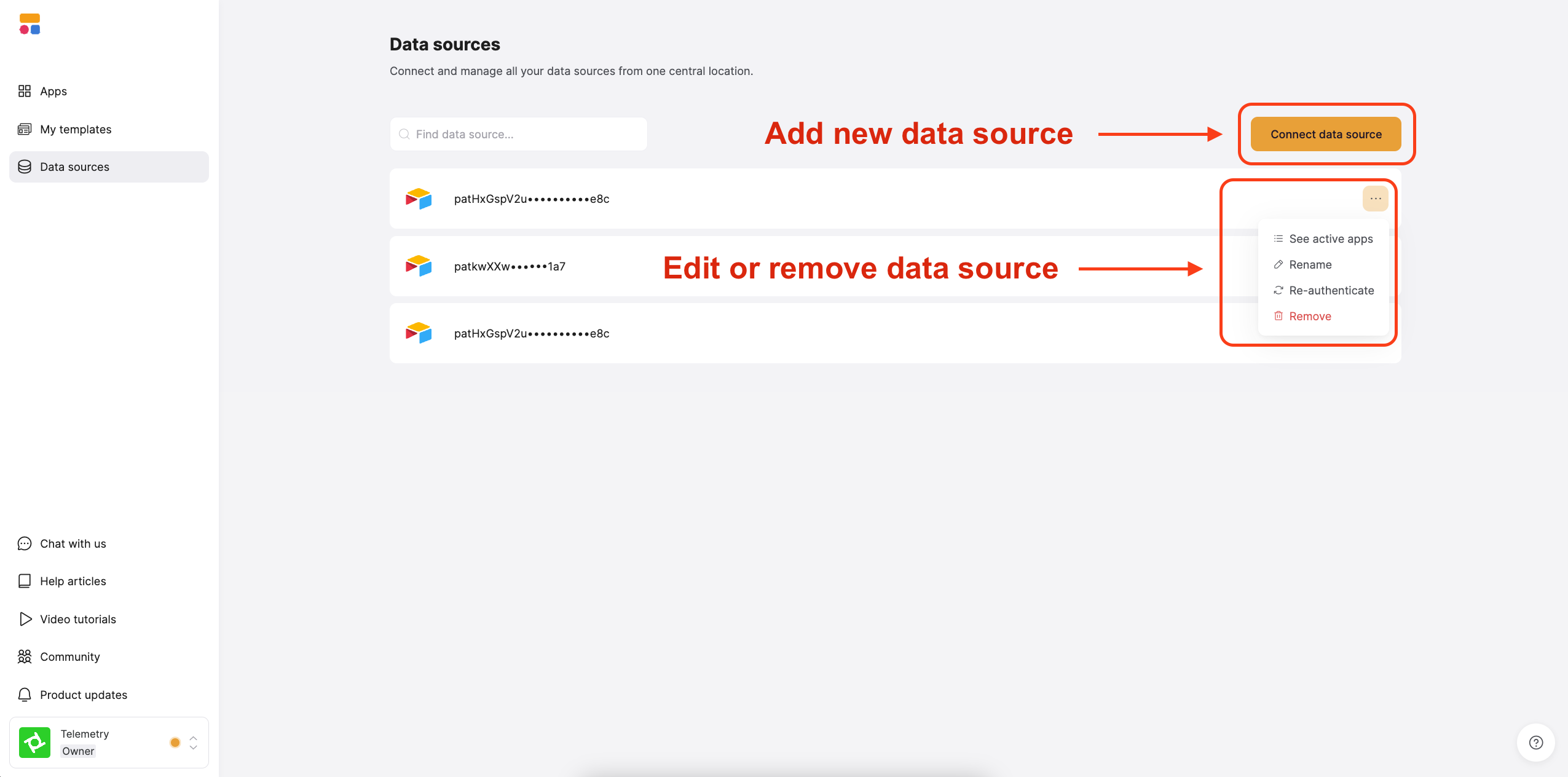
Add, edit, or remove a datasource using the buttons on the dashboard
2
Select your SQL database
Choose one of the following supported databases:
- PostgreSQL
- MySQL
- SQL Server
- MariaDB
3
Enter your database credentials
After selecting your database type, enter the following credentials:
-
Host – The database server address (e.g.,
db.example.com) -
Port – Default ports:
5432(PostgreSQL),3306(MySQL & MariaDB),1433(SQL Server) - Database Name – The name of your database
- User – Your database username
-
Password – Your database password
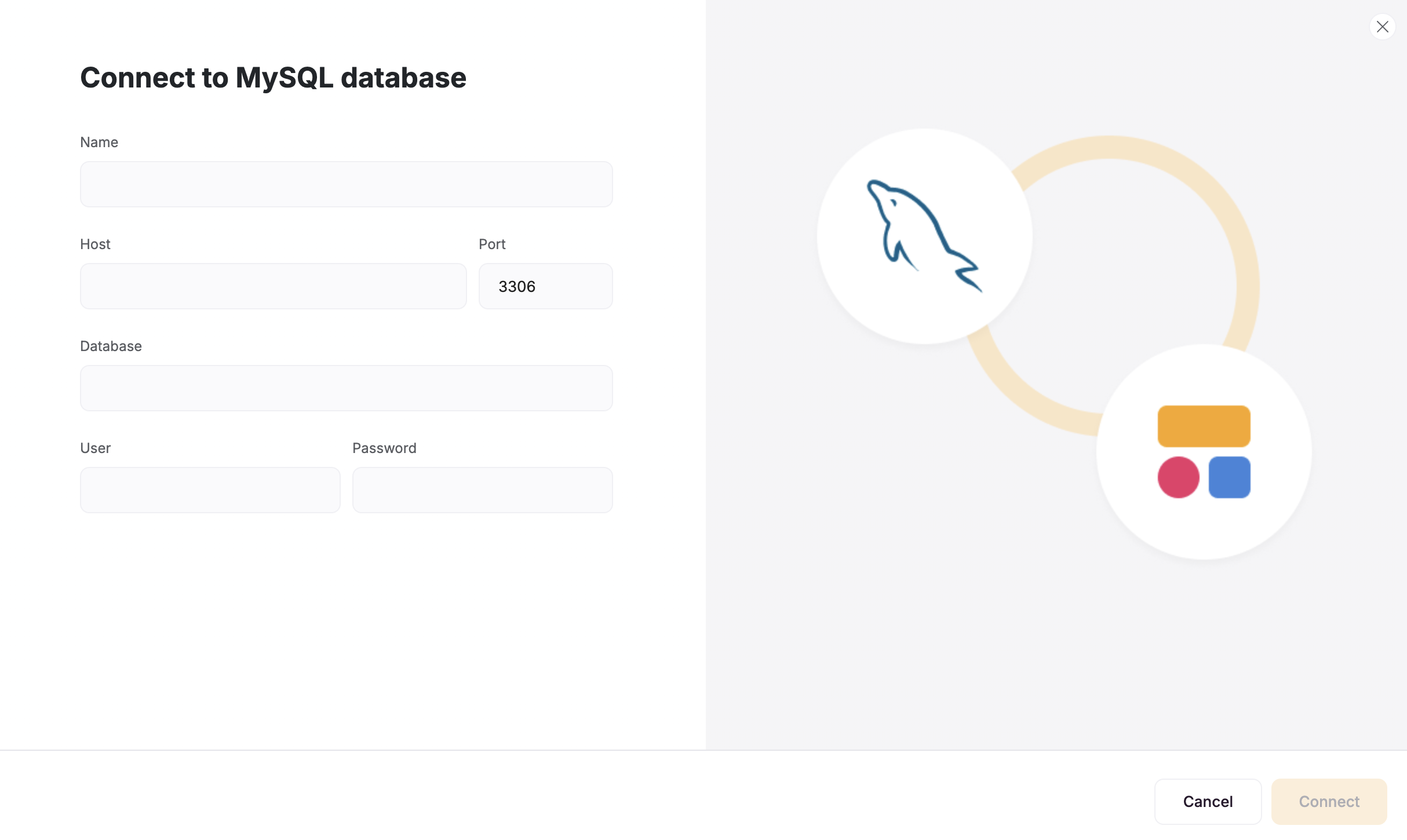
4
Confirm your setup
Click Connect to verify and establish the connection. If the connection fails, double-check your credentials and try again.
2. Connect your SQL data to your Softr app
Once your SQL account is connected, you can use it in any Softr application.1
Connect your data to a dynamic block
To display your data in the app, connect a dynamic block (e.g. List, Grid, Table) to your SQL table:
- Go to the Block source tab and select your SQL integration.
- Select the database you want to connect.
- Pick the table you want to use or add a new query
-
Optionally, select the primary field.
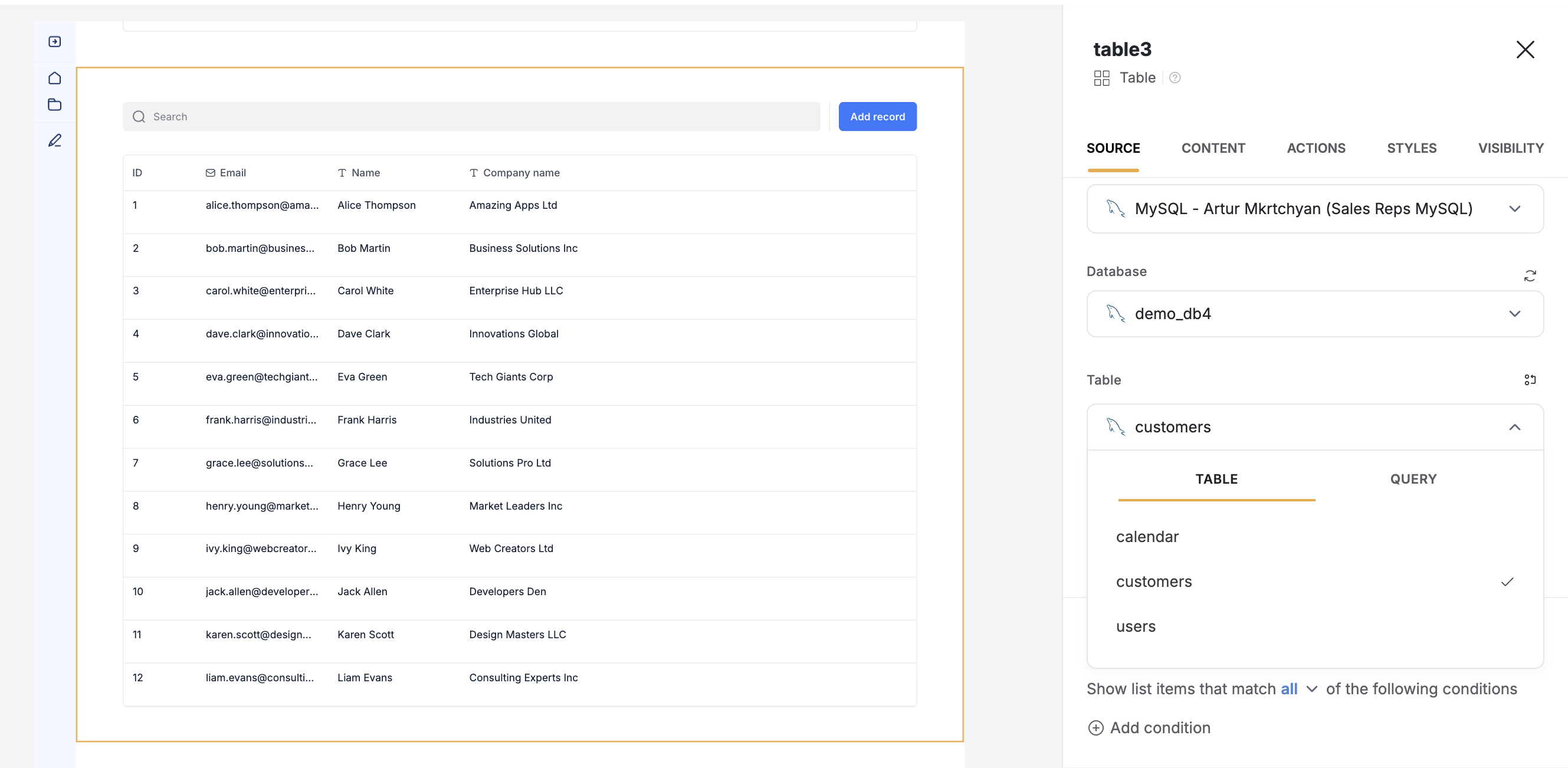
Connect your data to a dynamic block
2
Map Fields
When you connect your table to a block, you can choose which table properties to display and map to Softr fields. This lets you control how your data appears in Softr.Example: If you have an email field in the SQL database, select an email field in Softr.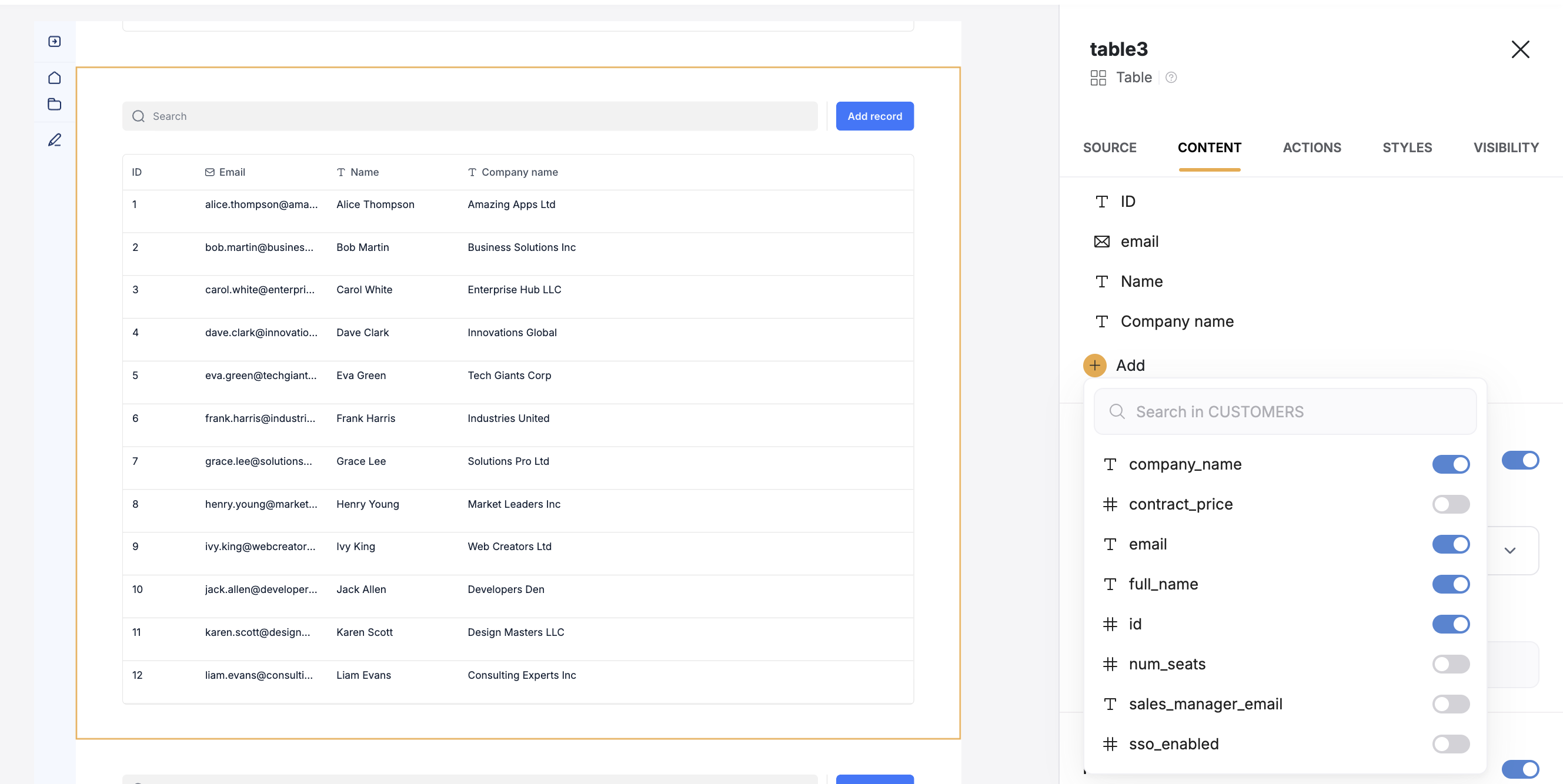
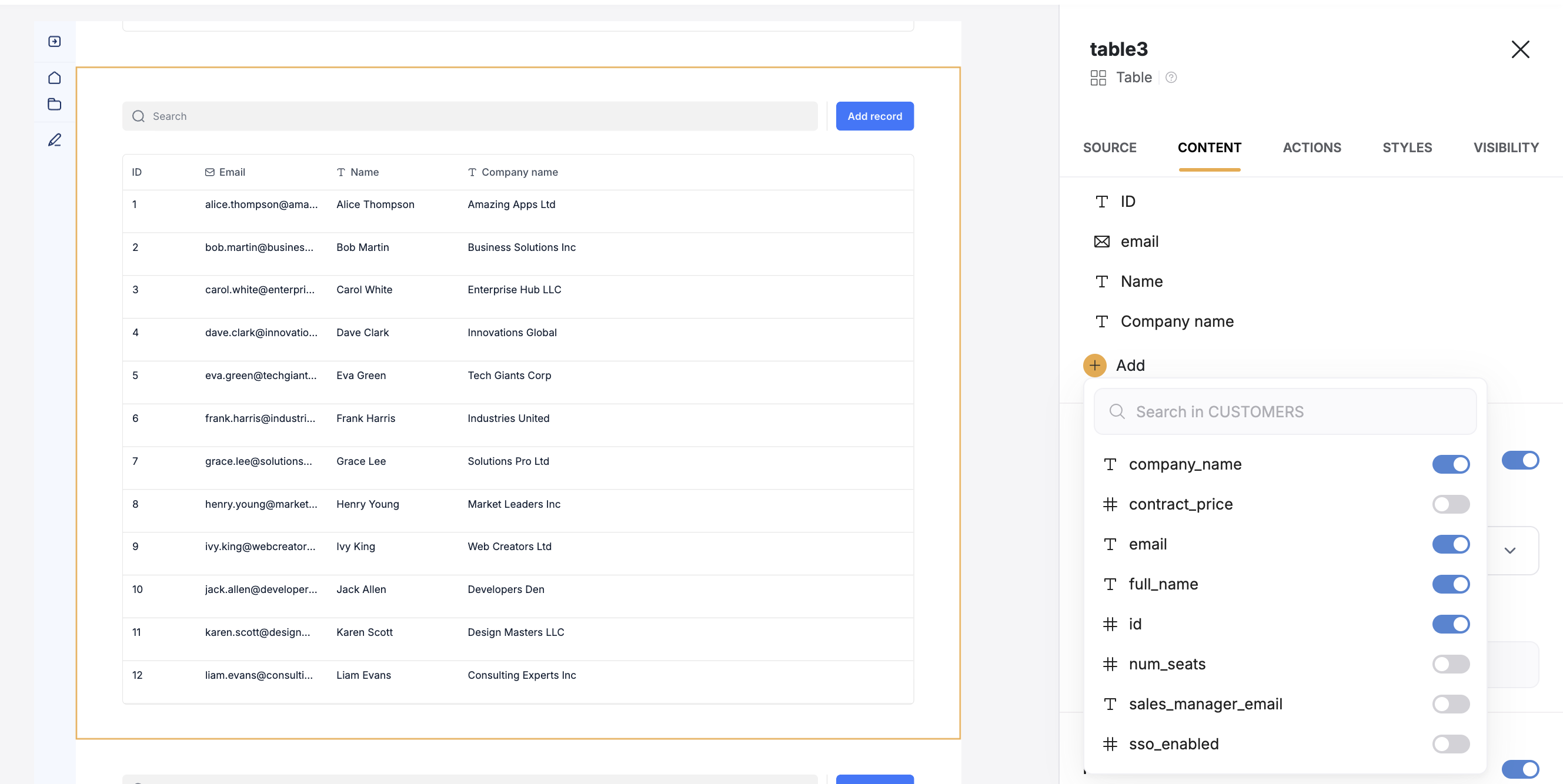
Map SQL fields
Restricting IP Access
If needed, add Softr’s IPs to your database’s allowed list:-
3.120.79.212 -
3.123.159.186 -
52.58.246.121
FAQs
Can I update my SQL database from Softr?
Can I update my SQL database from Softr?
Yes! You can create forms in Softr that write data back to your SQL database.
Is my SQL data secure?
Is my SQL data secure?
Absolutely! Softr uses industry-standard encryption to protect your data.
Can I connect multiple databases to one Softr app?
Can I connect multiple databases to one Softr app?
Yes! You can connect multiple SQL databases and use them within the same app.