- Offer a simple, user-friendly experience
- Control access to specific data
- Secure logins without Notion invites
- Let users submit, edit, and sync data seamlessly
- Collect forms, feedback, and inputs effortlessly
1. Connect your Notion account
To use Notion in Softr, you must first link your Notion account. Here’s how:1
Add Notion data source to your workspace
To create an app using a Notion database, the first step is to add Notion as a data source in Softr. You can do this either through the Data Sources section of the Softr dashboard or by adding a new data source directly to a block within your application.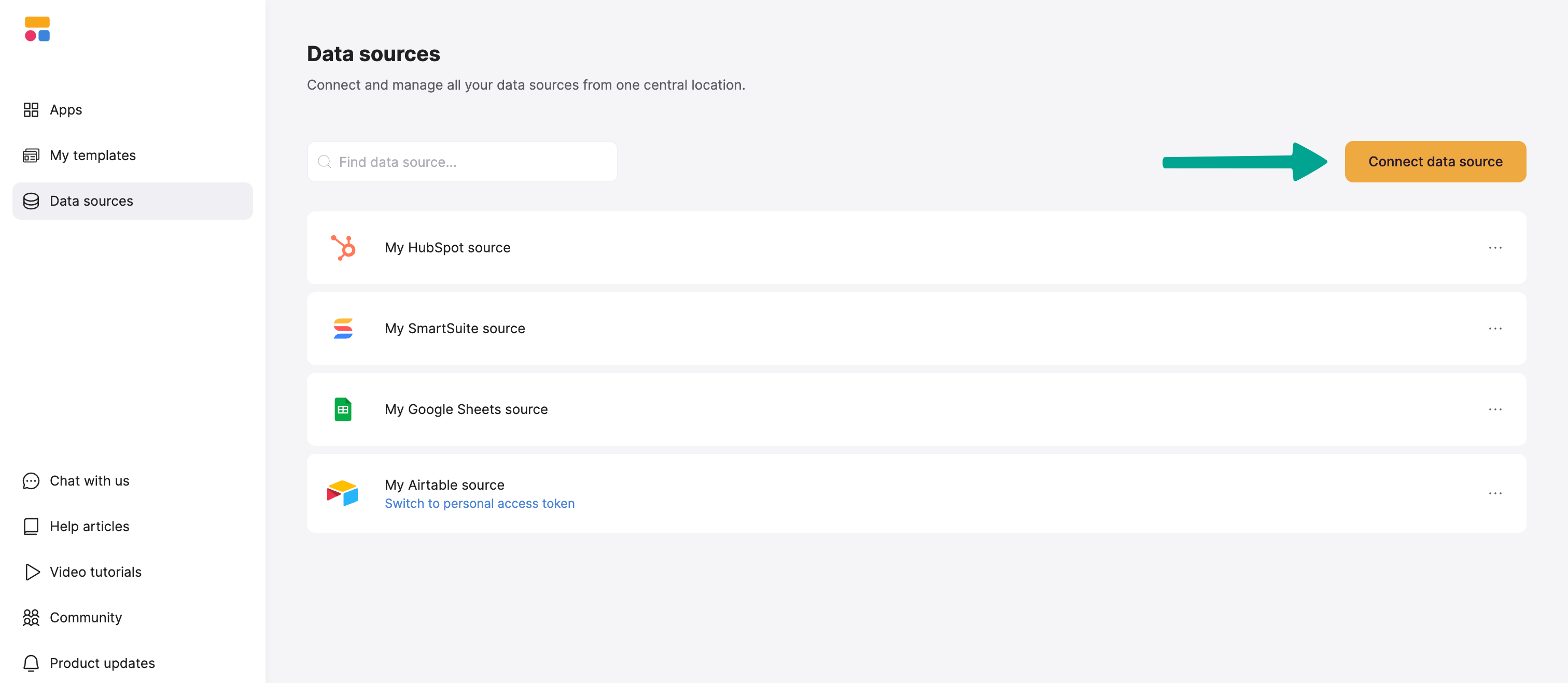
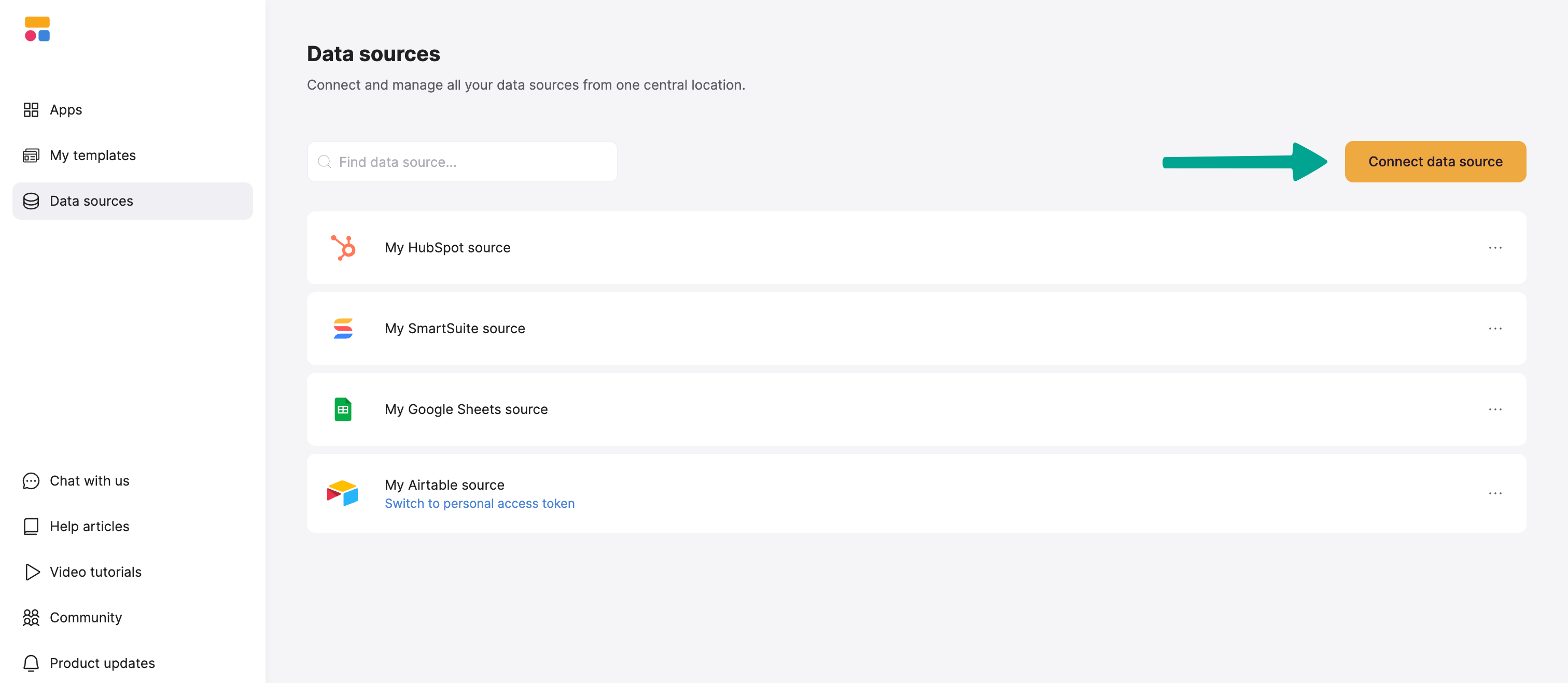
2
Grant access to the Notion databases you want to use in your workspace.
After selecting Notion as the data source, you’ll be redirected to the Notion Authorization page. On this page, select the workspace and top-level pages containing the databases you wish to connect to Softr.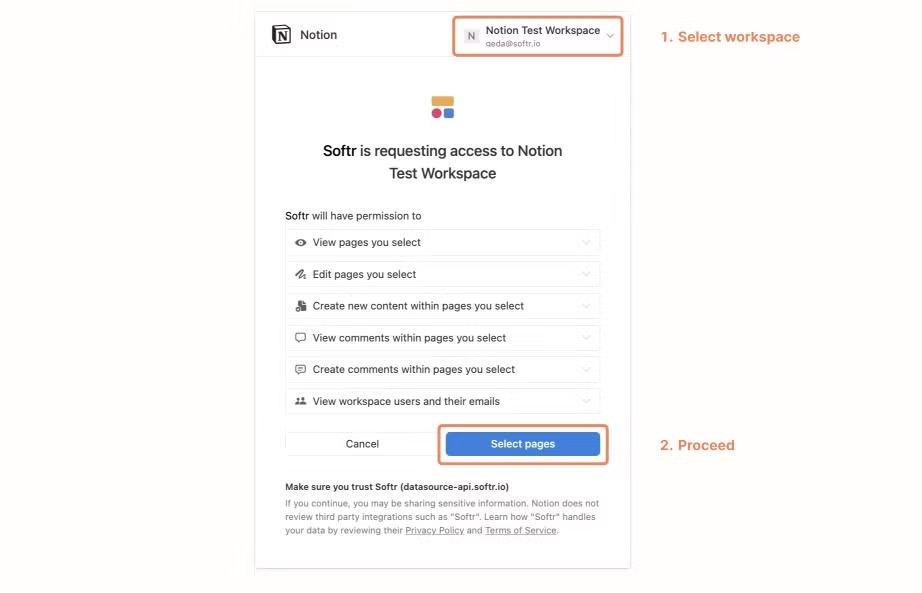
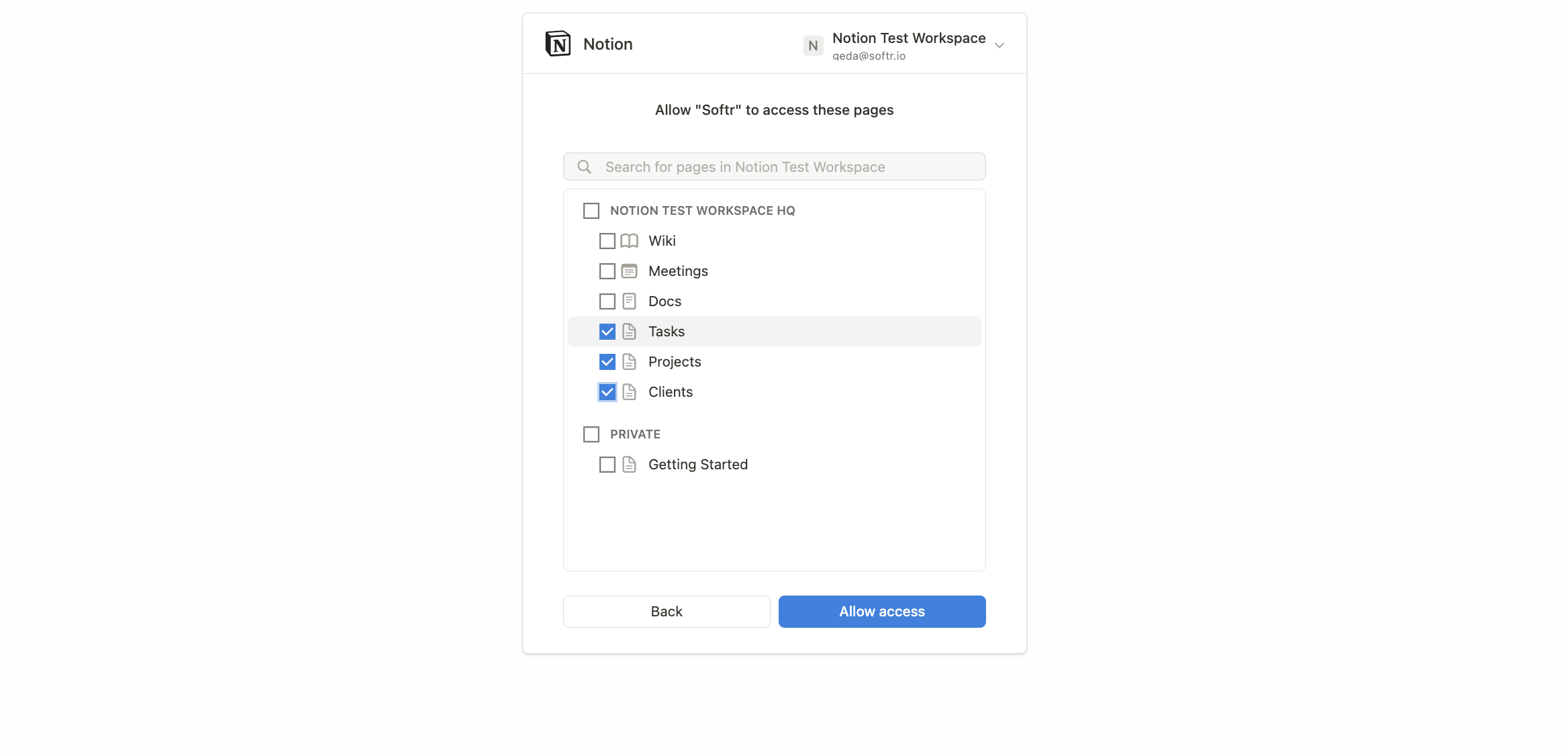
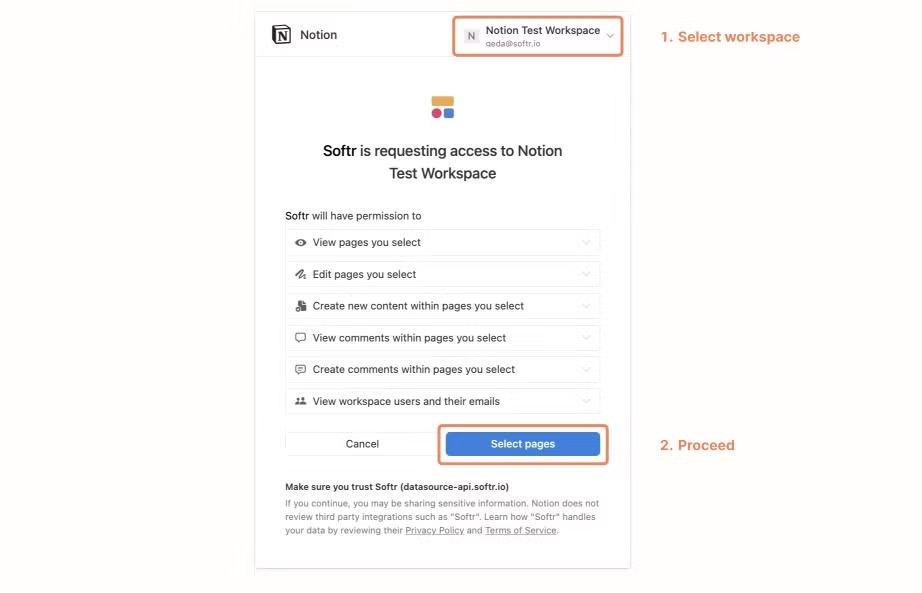
You can authorize the integration only for Notion workspaces where you are a member.
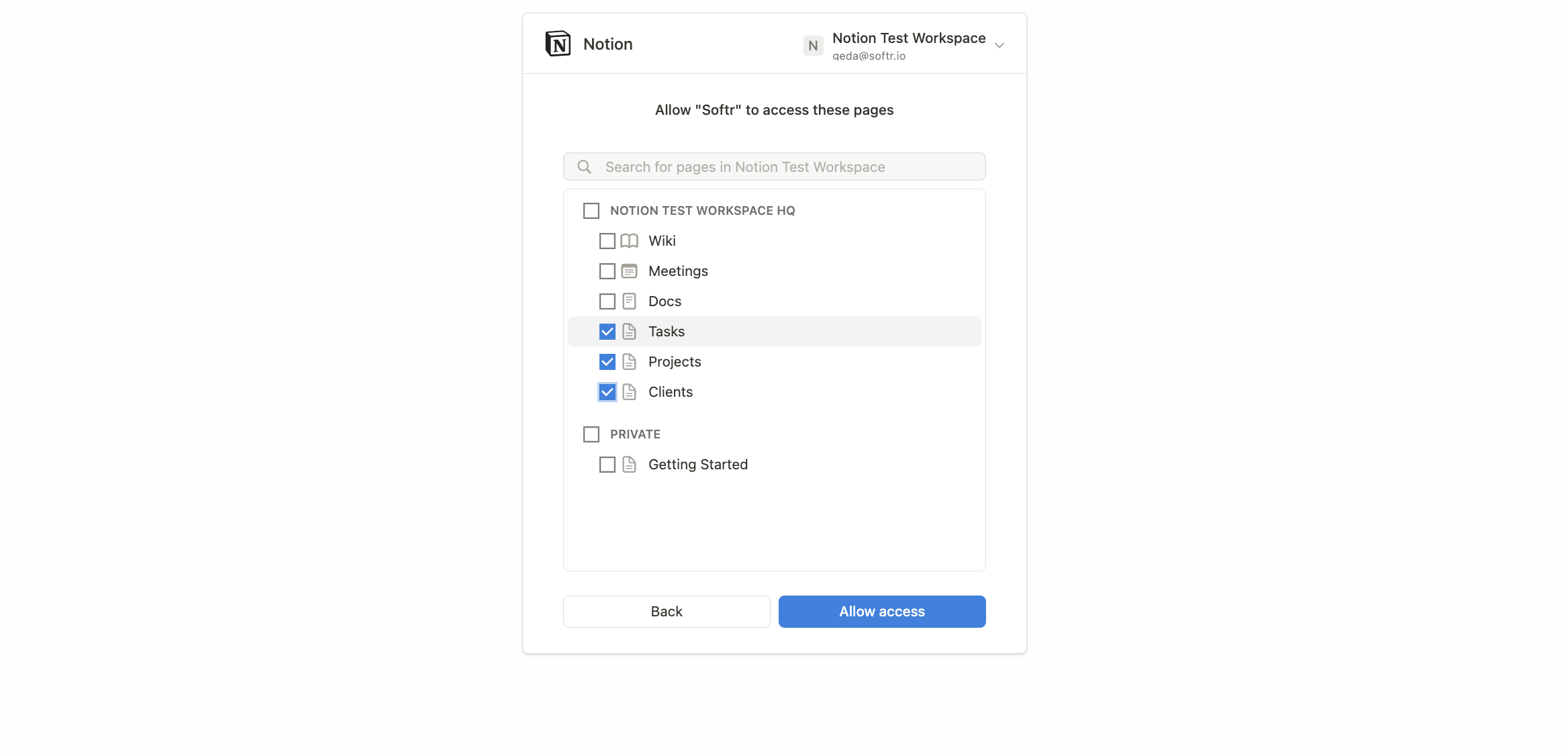
Once connected, only Notion database pages can be used with Softr dynamic blocks, such as List and Detail blocks.
2. Connect your Notion database to your Softr app
1
Connect your data to a dynamic block
To display your data in the app, connect a dynamic block (e.g. List, Grid, Table) to your Notion database: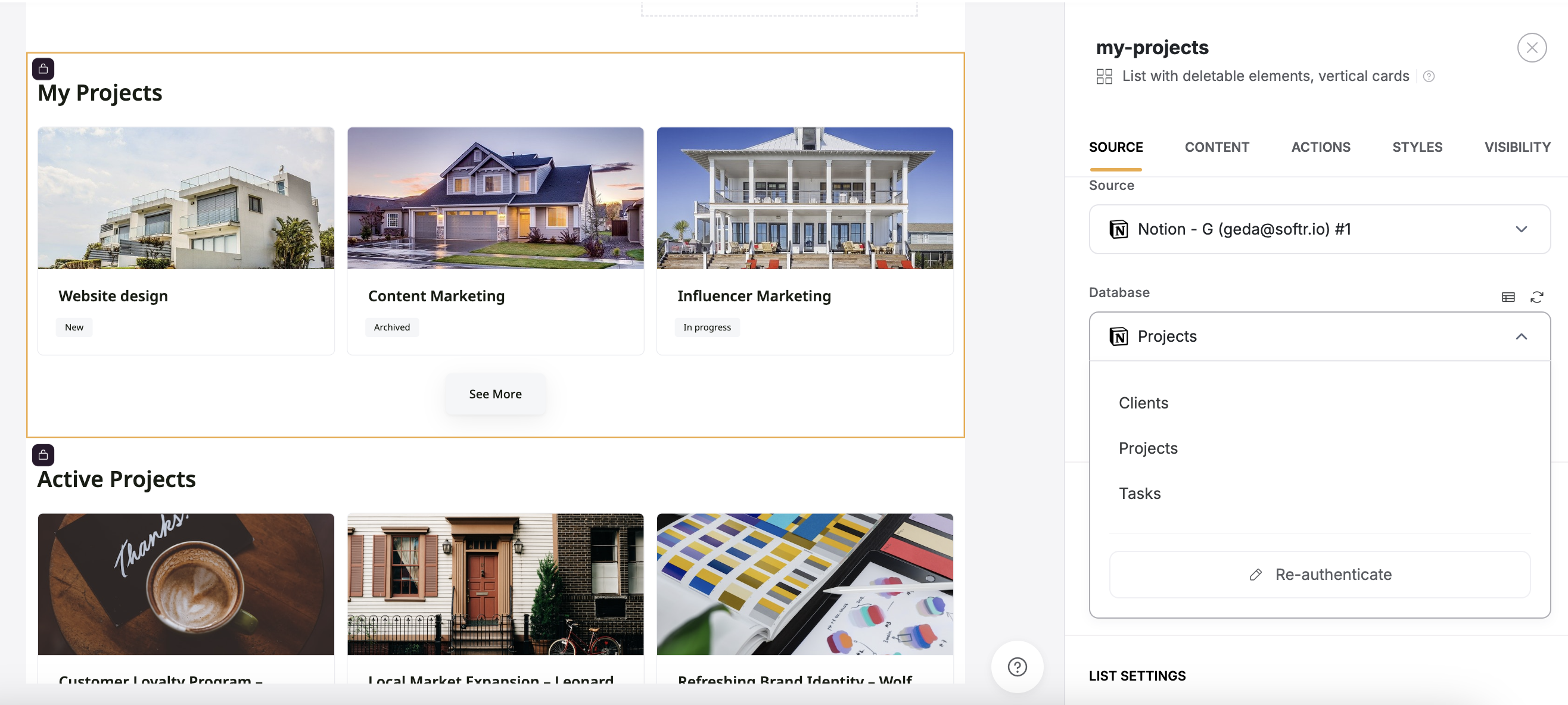
- Go to the Block source tab and select your Notion integration.
- Pick the database you want to use.
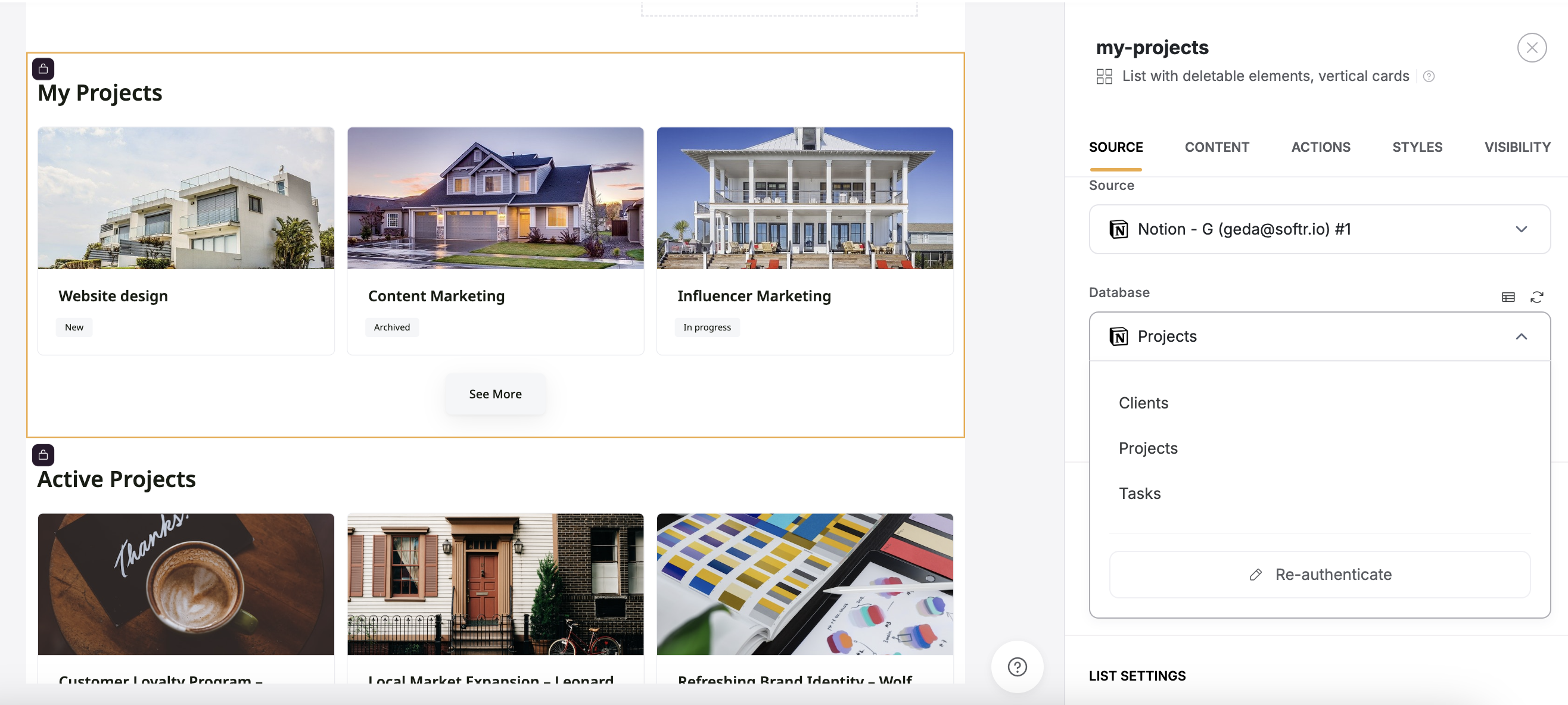
2
Map Notion columns to item fields
Once your data source is connected to a block, you can map individual fields to display the desired information.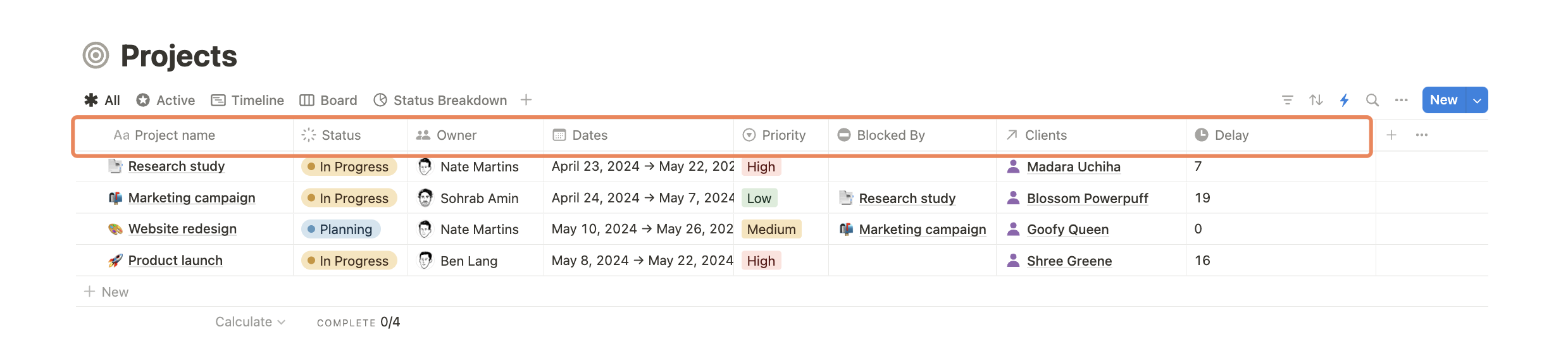
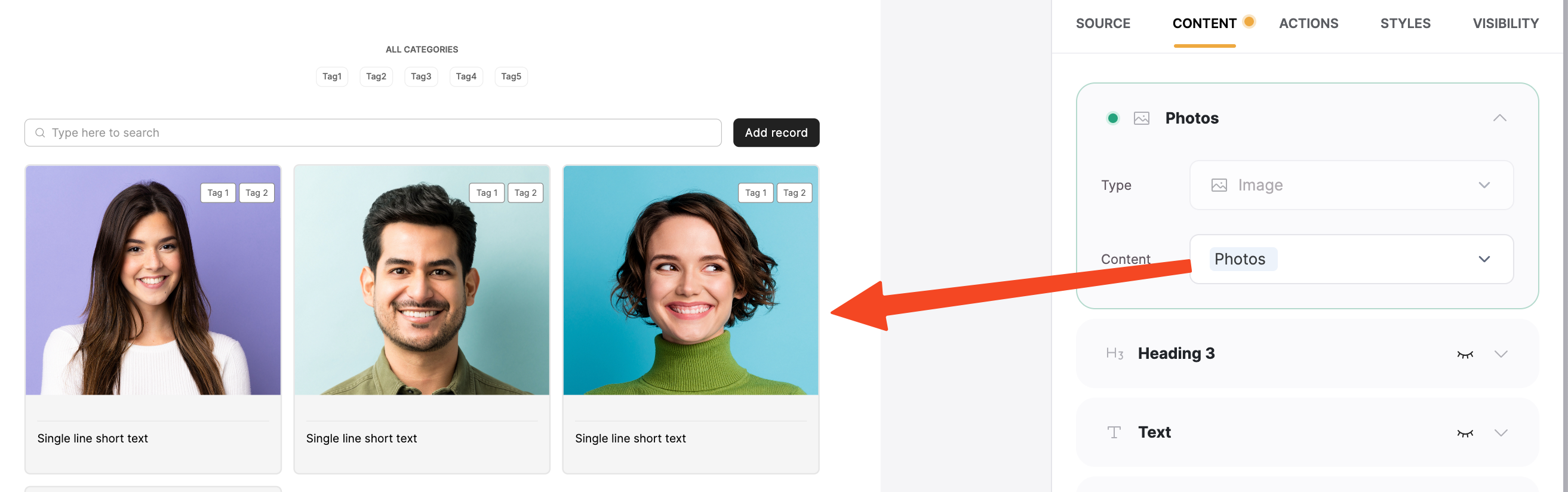
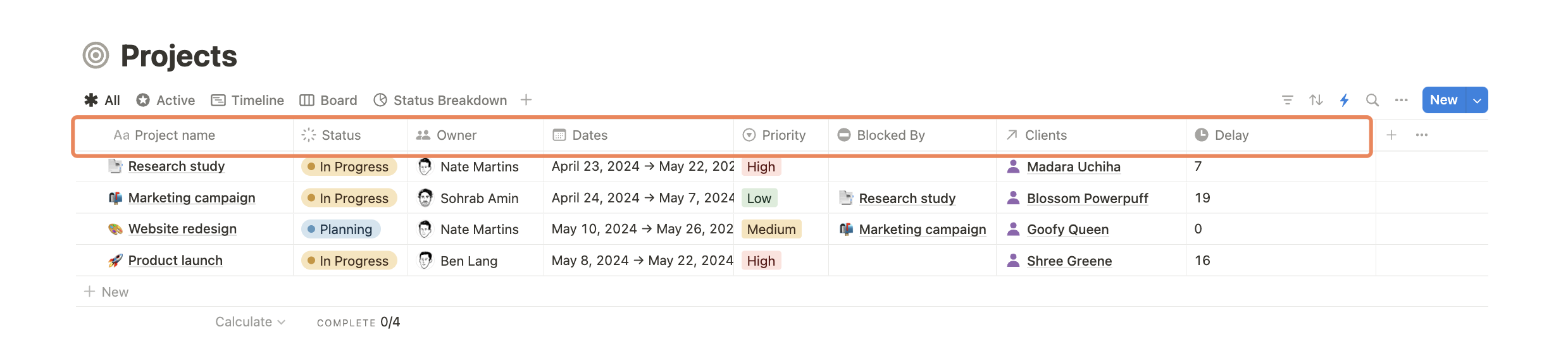
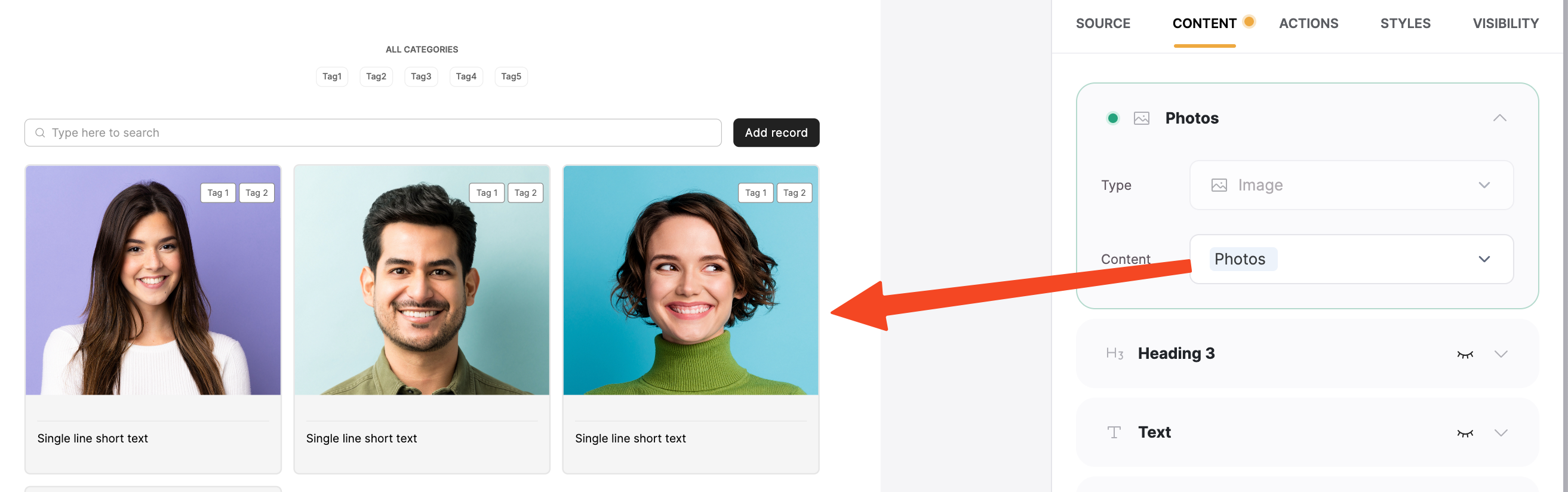
Supported fields
Most fields that can be edited in Notion are also editable in Softr. However, there are exceptions. Fields that are automatically generated by Notion, such as Rollup, Formula and People can be displayed but not edited within Softr.The following read-only fields are not supported: Last edited by, Last edited time, Created time, Created by, ID, Button.
- Notion: Shows the date in your local time zone (e.g., Italian, UTC+2), where 10:00 PM UTC is midnight May 15, so it displays “15-05-2025”.
- Softr: Uses UTC from Notion’s data, showing “14-05-2025” for May 14.
- Use Midnight UTCSet Notion dates to midnight UTC (e.g., “2025-05-14T00:00:00.000+00:00”).How: In Notion, set dates to 12:00 AM UTC or exclude time.
- Skip Time AltogetherUse only dates (no times) in Notion for consistent display.How: Set the date field to “Date Only” in Notion.
Database relations
The Relation property in Notion is essential for creating a relational database. It allows you to link records from one database to another, enabling the seamless display of related information across your boards. For example, if you have two Notion databases—Clients and Projects—you can add a Relation property to Clients to link it with Projects. This lets you easily display all projects associated with a specific client.
Due to limitations in the Notion API, Relation fields cannot be displayed in List-type dynamic blocks (List, Table, Inbox, etc). As an alternative, we recommend creating a Rollup field based on the Relation field and using that for display.
Conditional filters based on relation
Conditional filters allow you to display specific records based on set conditions. This feature is handy when showing related records between databases. For example, if you have a “Client Detail” page, you can display a list of projects related to a specific client.
Conditional filters with related record set up
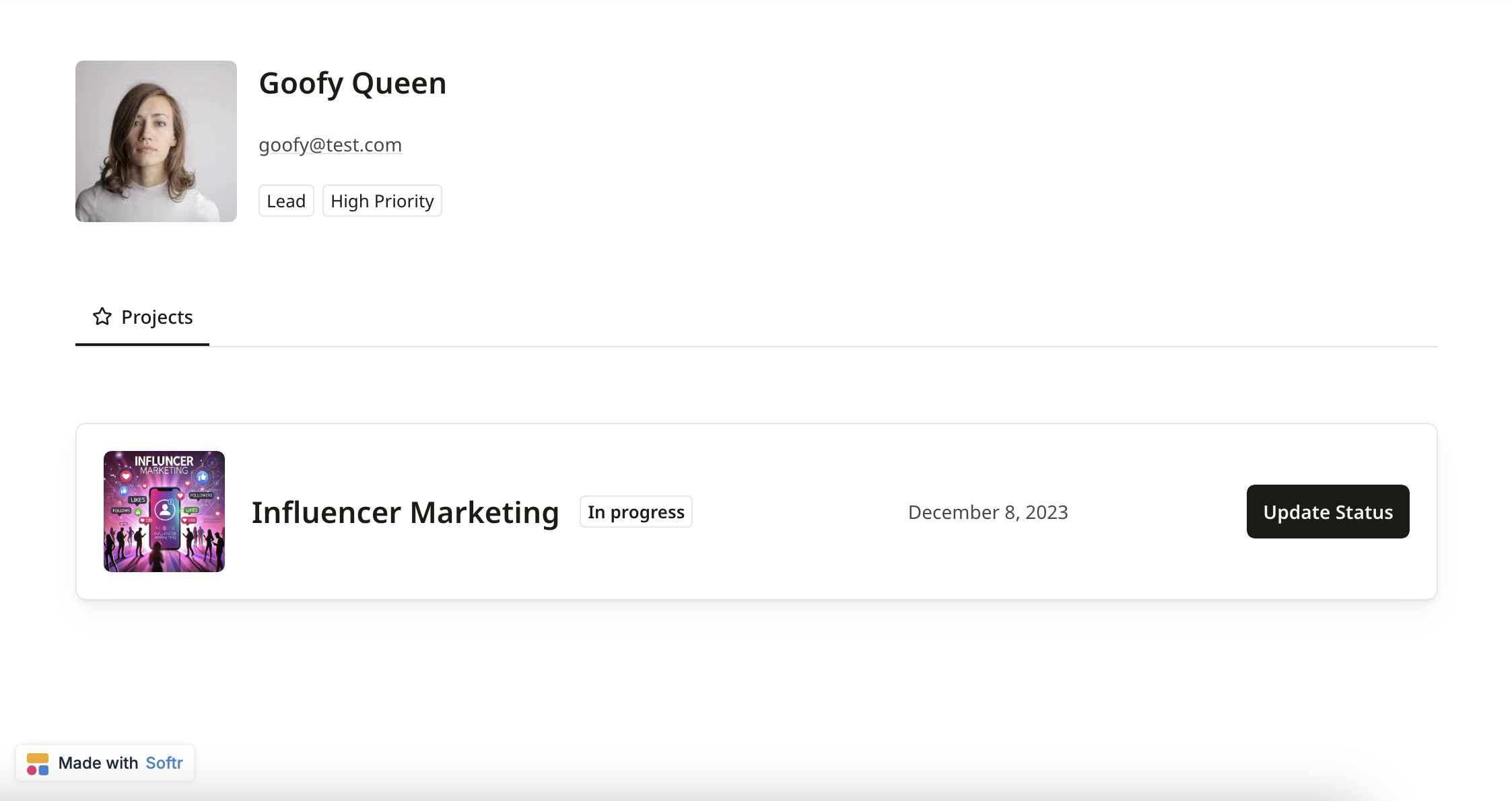
Published application with conditional filter set up
How to show sub-items
If your database includes sub-items, here’s how you can choose what shows up in your Softr blocks. Show both items and sub-items When you connect your database to a dynamic block, you’ll automatically see both items and sub-items.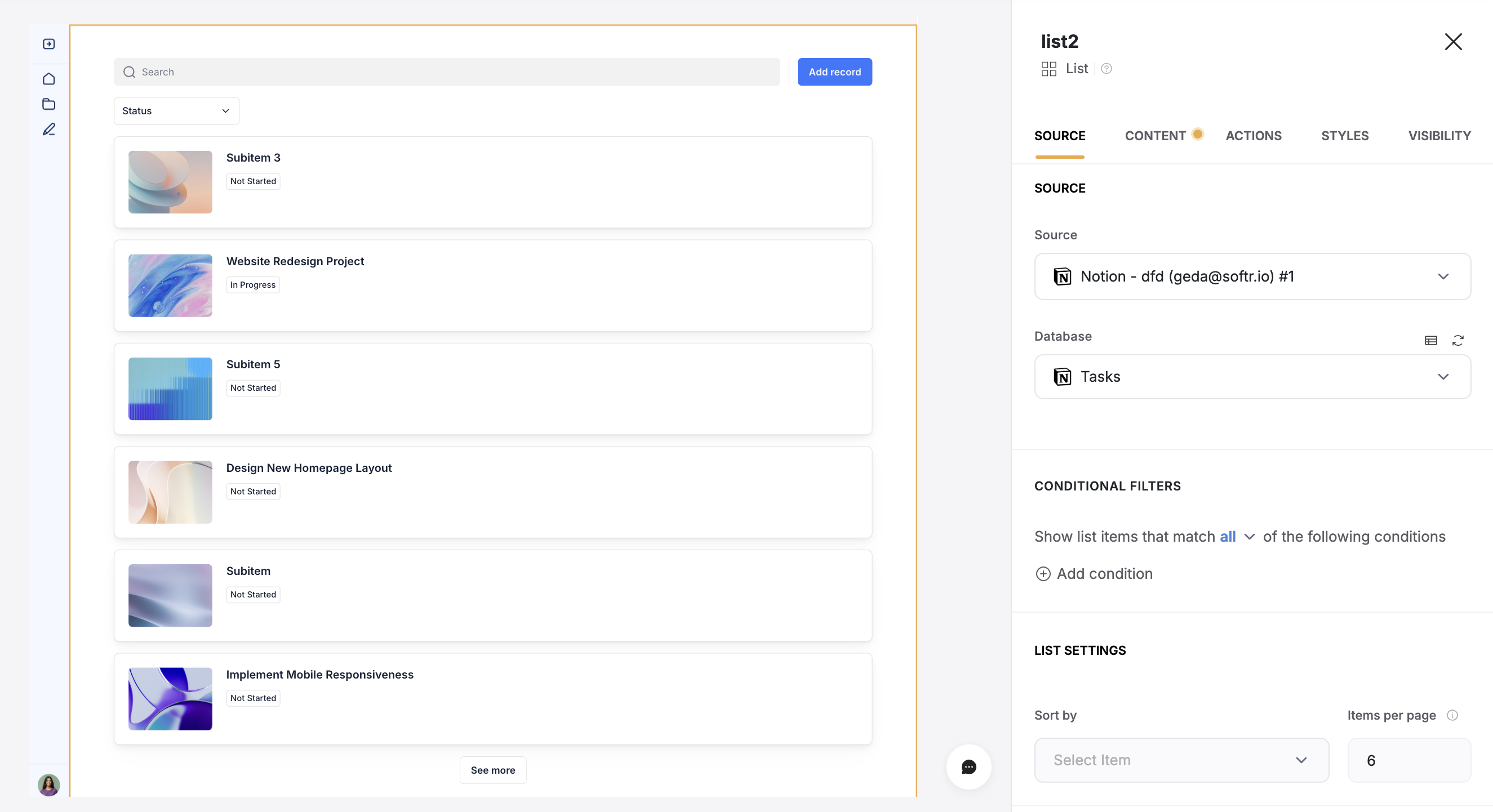
Note: The block will display them as one flat list—it won’t keep the parent- child hierarchy.
Parent item is empty
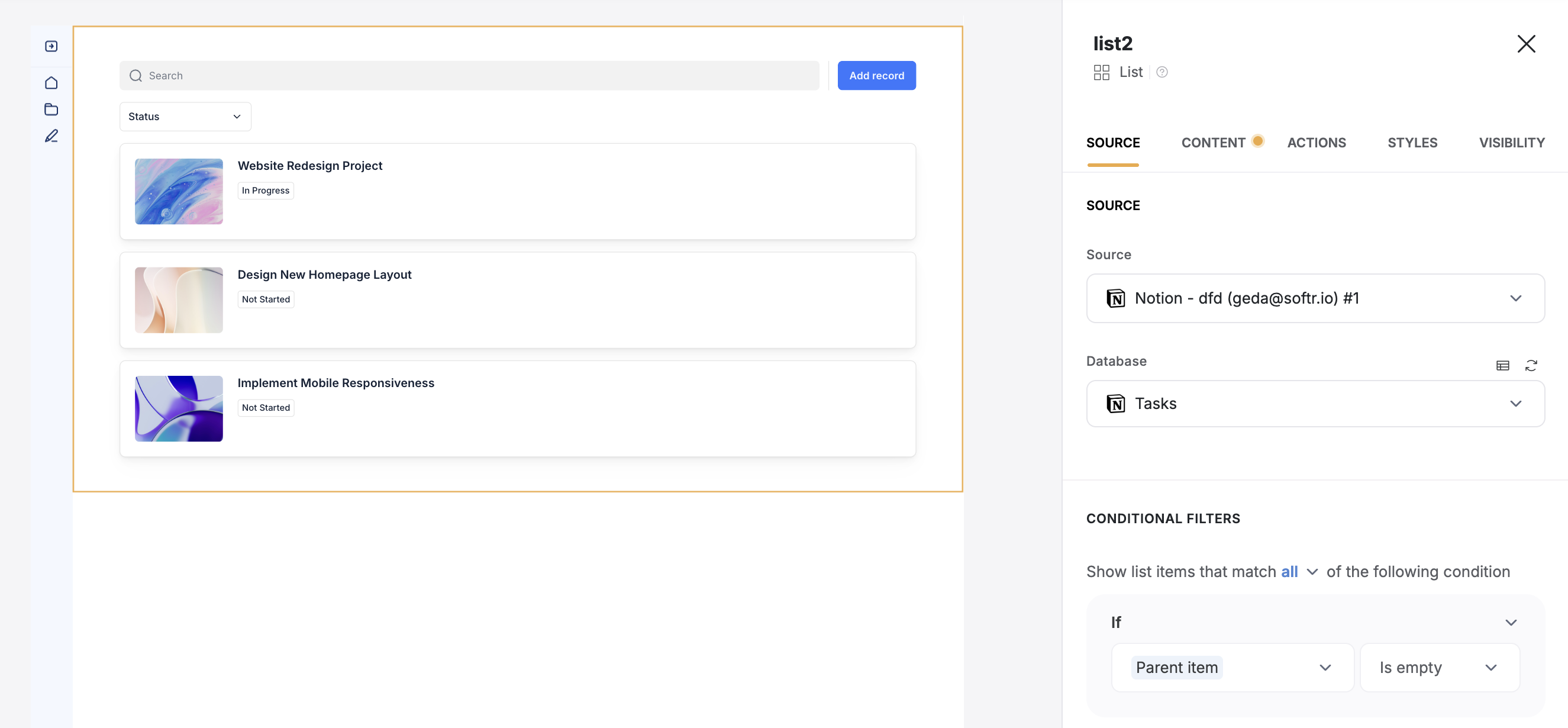
Parent item - is not empty.
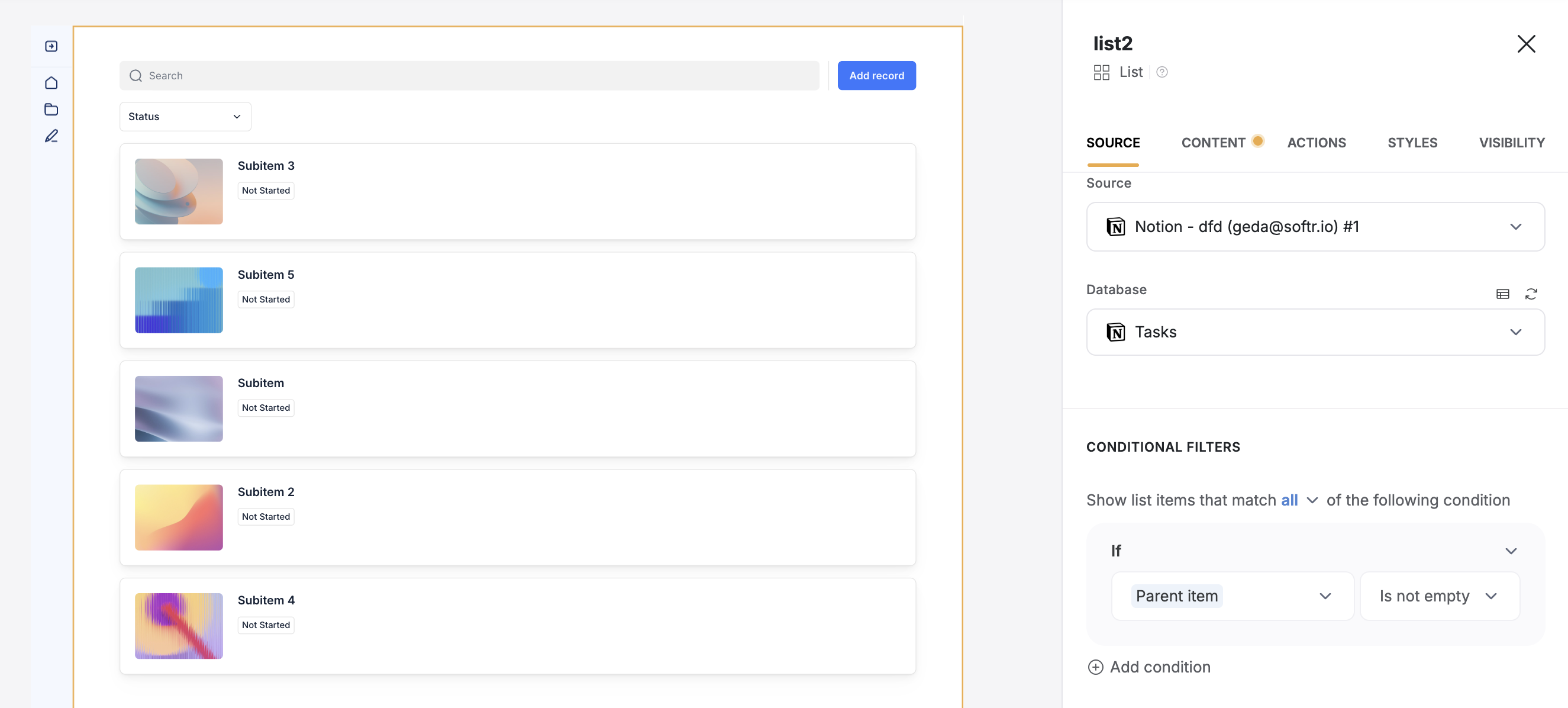
-
Filter the list to show only top-level items (
Parent item - is empty). - In Actions, set Action on click → Open detail page (or create a one).
- In the detail page, add a list block.
-
Set that block to show sub-items related to the current item:
Parent item - Includes any of → Current record {Primary column name}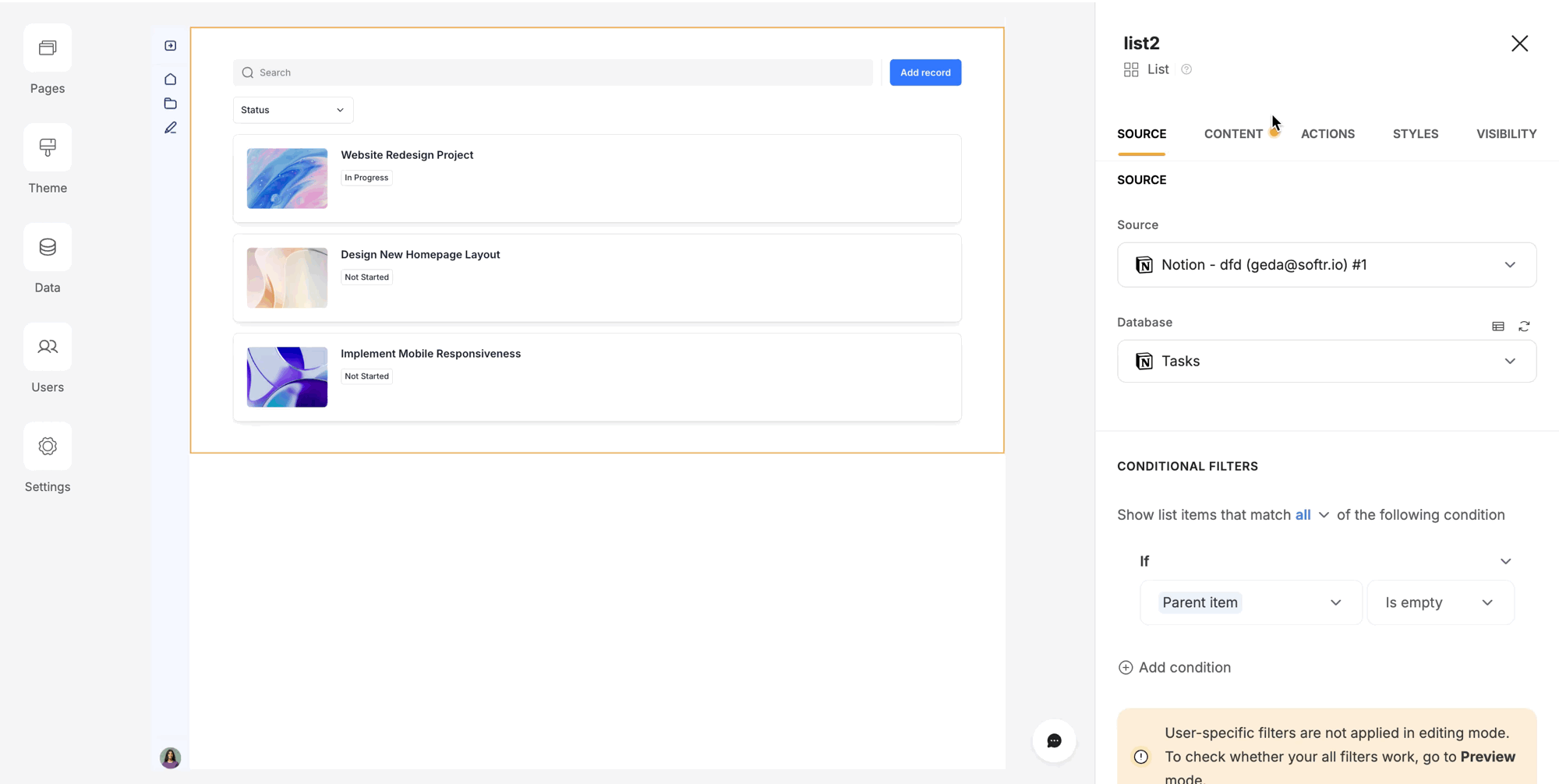
Limitations
Currently, the Map and Org Chart blocks are not supported. These will be available in future updates.
FAQ
My Notion is connected to Softr, but I don’t see the page or database I’m trying to access.
My Notion is connected to Softr, but I don’t see the page or database I’m trying to access.
This can happen when you add a page or database to Notion after you have already created the connection to Softr. To fix this, navigate to the page you want to give Softr access to and click on the ellipses icon in the upper right corner. Hover over the Connections, search for Softr and select it.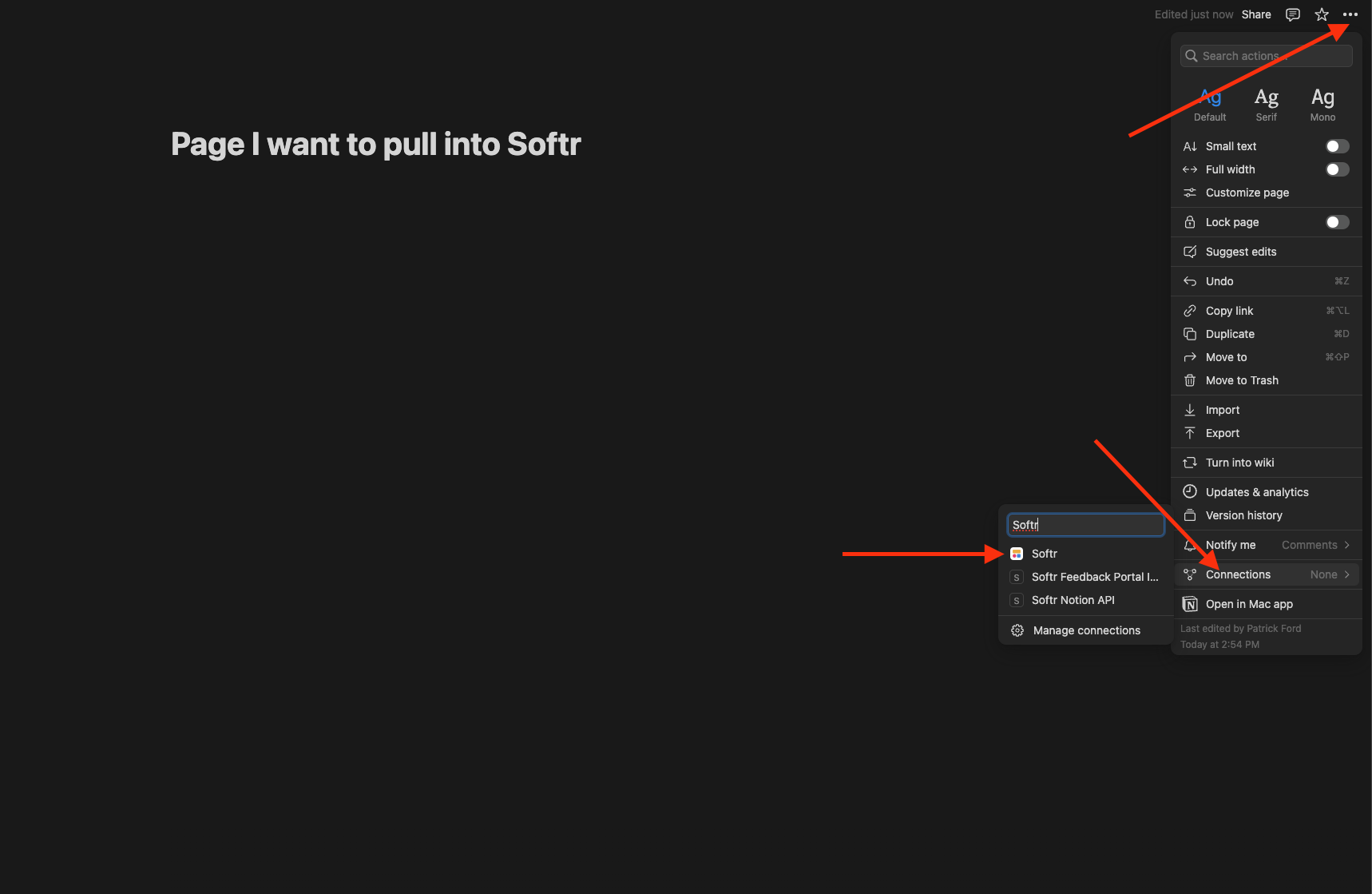
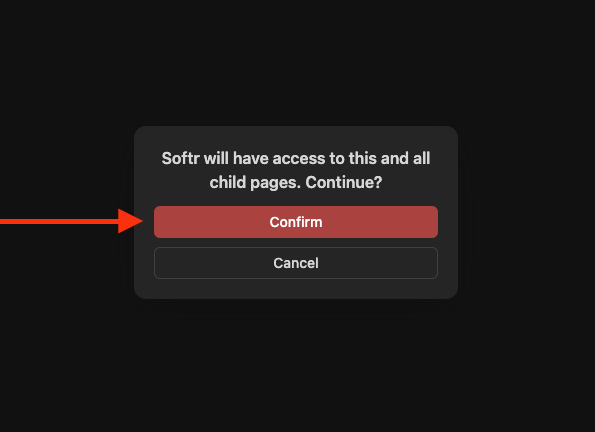
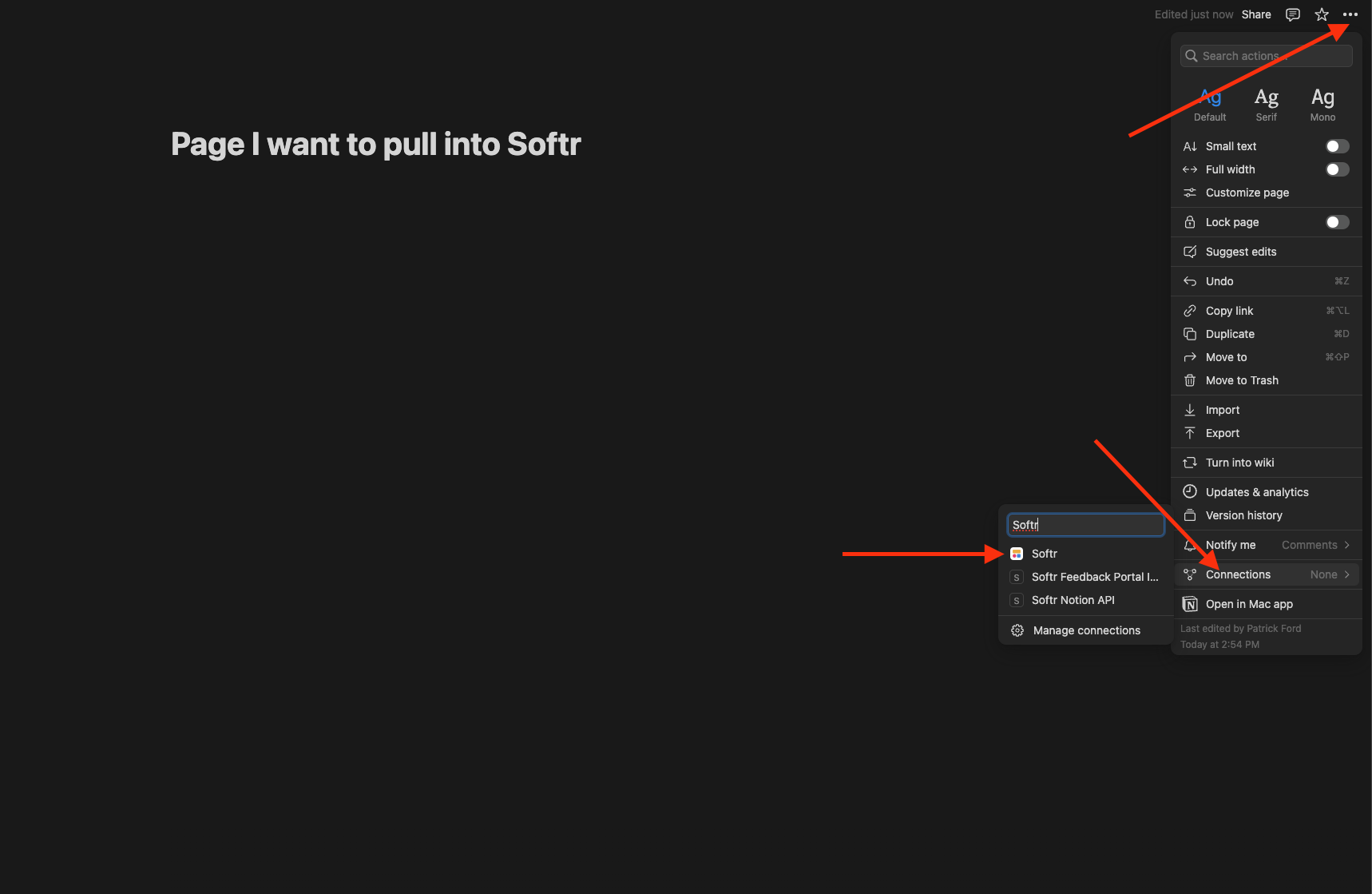
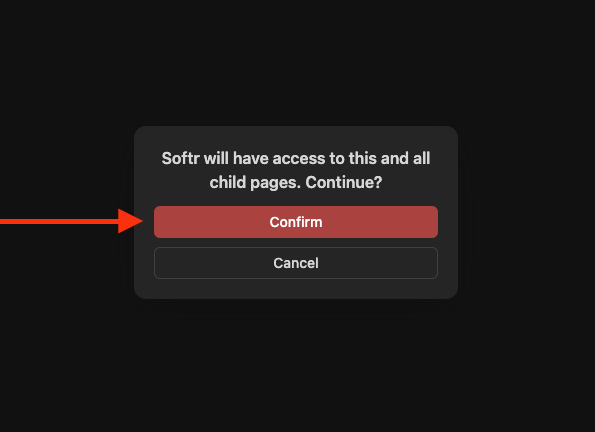
Can I use multiple Notion workspaces in one Softr app?
Can I use multiple Notion workspaces in one Softr app?
Yes! You can connect multiple Notion workspaces but need to use separate Softr blocks for each database.
Why do dates look different in Notion and Softr?
Why do dates look different in Notion and Softr?
If dates from Notion show differently in Softr (e.g., “14-05-2025” instead of “15-05-2025”), it’s due to time zone handling in Notion formulas. Here’s why and how to fix it.
What’s Happening?
A Notion formula like format calmaDate(Data, “DD-MM-YYYY”) pulls from a date field, e.g., “2025-05-14T22:00:00.000+00:00” (May 14, 2025, 10:00 PM UTC).- Notion: Shows the date in your local time zone (e.g., Italian, UTC+2), where 10:00 PM UTC is midnight May 15, so it displays “15-05-2025”.
- Softr: Uses UTC from Notion’s data, showing “14-05-2025” for May 14.
- Use Midnight UTCSet Notion dates to midnight UTC (e.g., “2025-05-14T00:00:00.000+00:00”).How: In Notion, set dates to 12:00 AM UTC or exclude time.
- Skip Time AltogetherUse only dates (no times) in Notion for consistent display.How: Set the date field to “Date Only” in Notion.