Kanban block is available for users on the Professional plan and above.
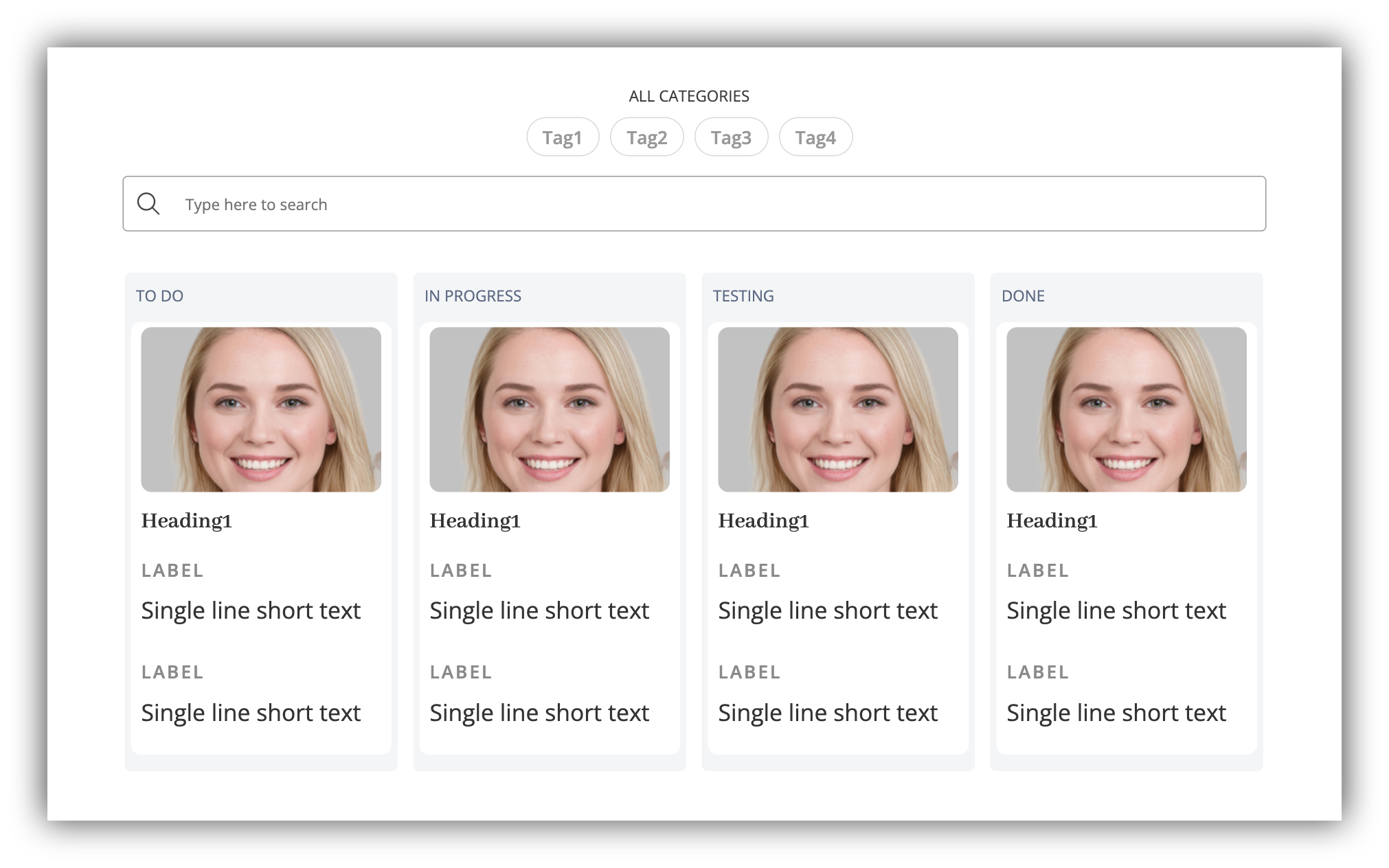
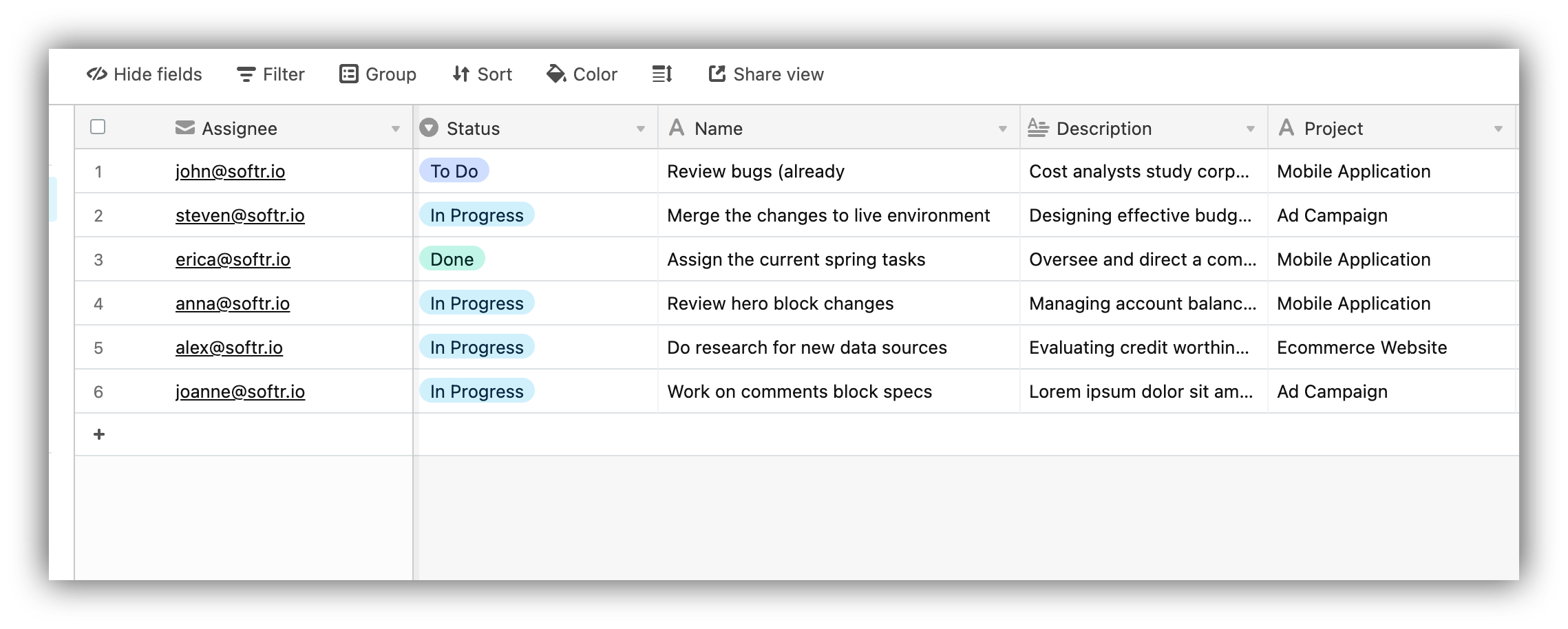
Task list on Airtable
Group By
Let’s navigate to the Content tab of the block settings and look into the Grouping option. Here, you select the field by which you want to group the board items. If, for instance, the field has 3 values, the board will consist of 3 columns (each column is assigned one of the field values) and the records will be grouped accordingly. In our example, we have grouped by the task Status field. Therefore, we have four columns (To Do, In Progress, Done) and tasks are grouped under each column based on their status.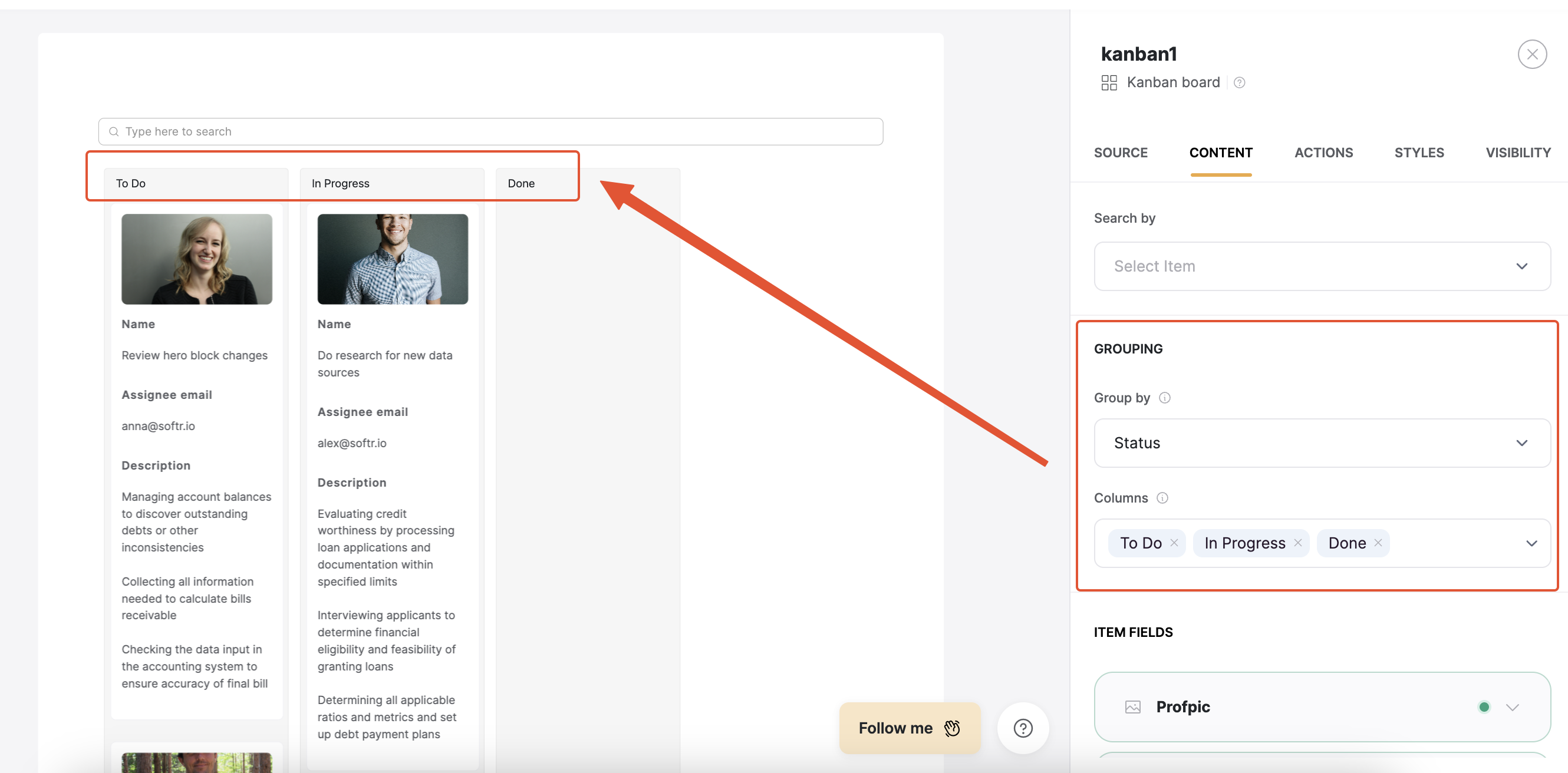
Grouping by the task Status field
Mapping the fields
In the Item Fields, you map the fields that should be shown on board cards. In our example, we have connected the Image, Name, Assignee email, and Description fields as you can see in the screenshot below.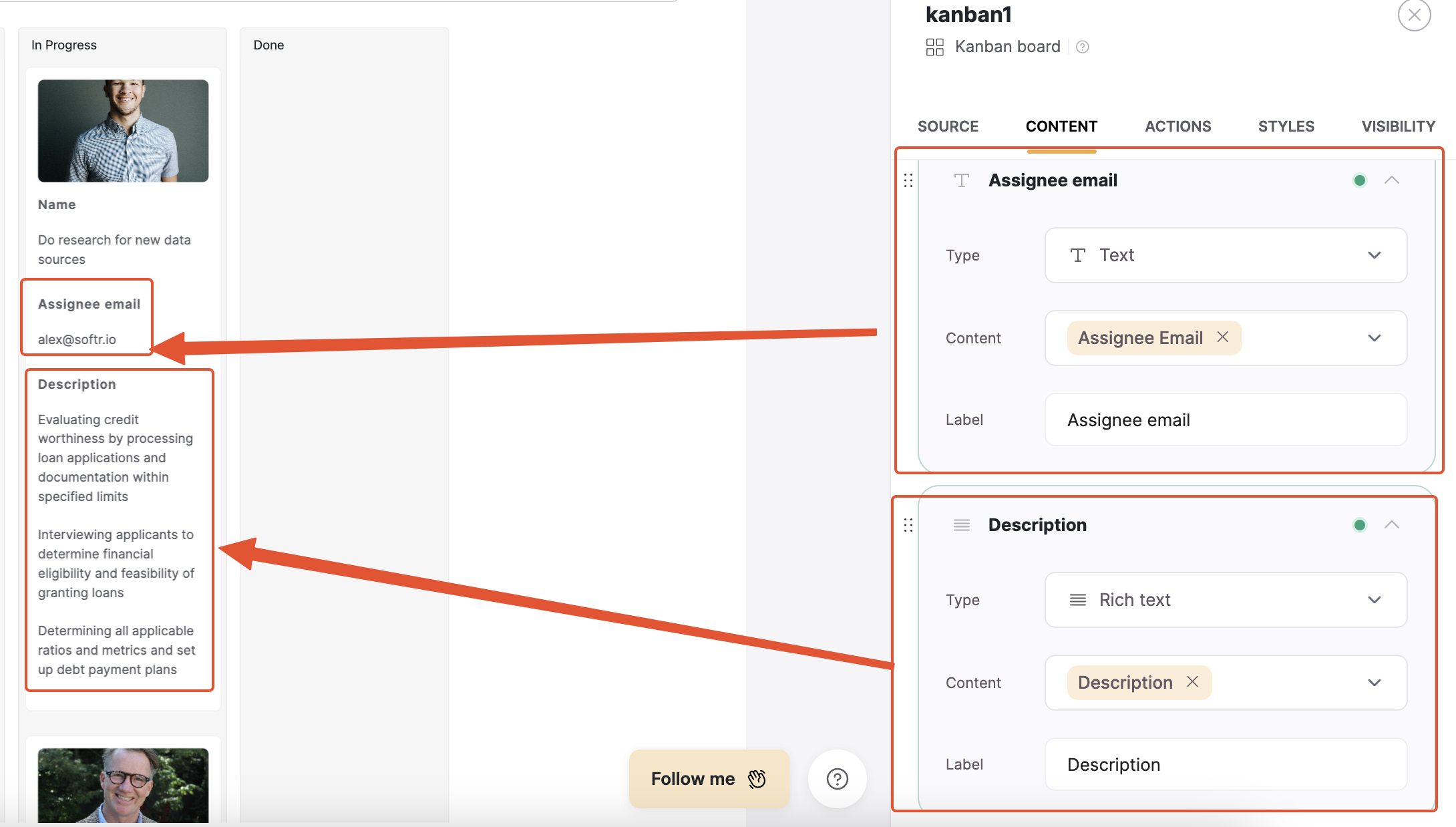
Mapping the fields
Conditional Filters
Kanban’s conditional filters work similar to those of the List block and are also located in the Source tab of block settings. For our use case, it could be relevant to configure them so that each logged-in Assignee only sees his/her tasks. To achieve that, we need to set up a filter to show each user only the tasks where the Assignee fields corresponds to his/her email.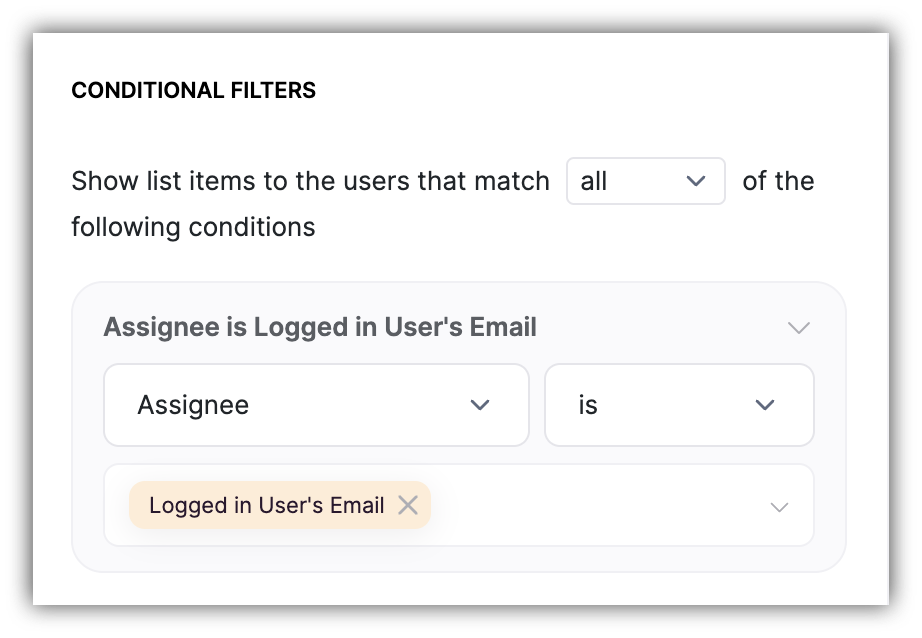
Setting a conditional filter
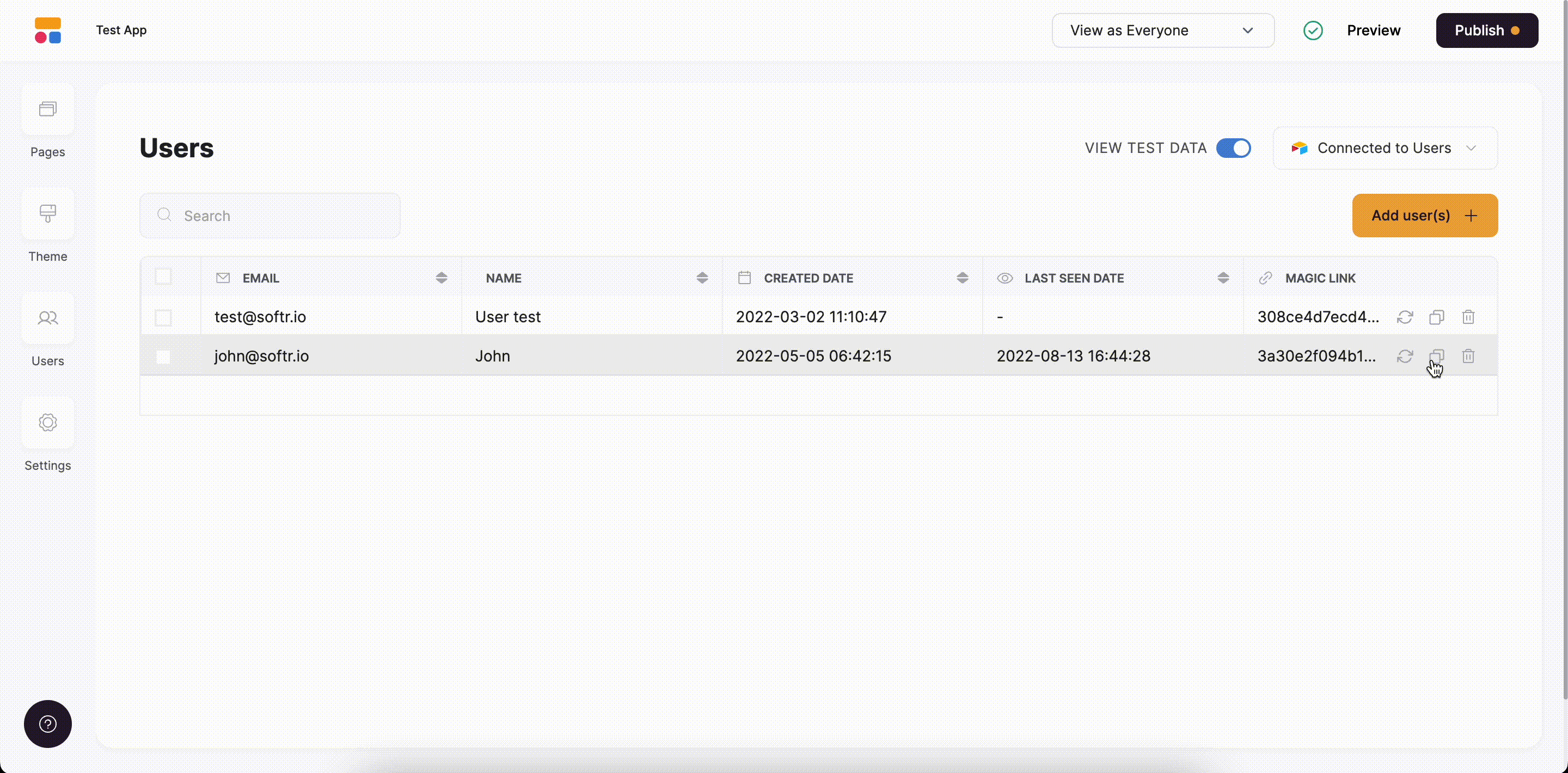
User sees only his tasks
Moving Board Cards
If the Drag and drop toggle is enabled under Actions, logged-in users can drag and drop board items. It’s also possible to let only specific user groups perform the action through visibility settings of the toggle.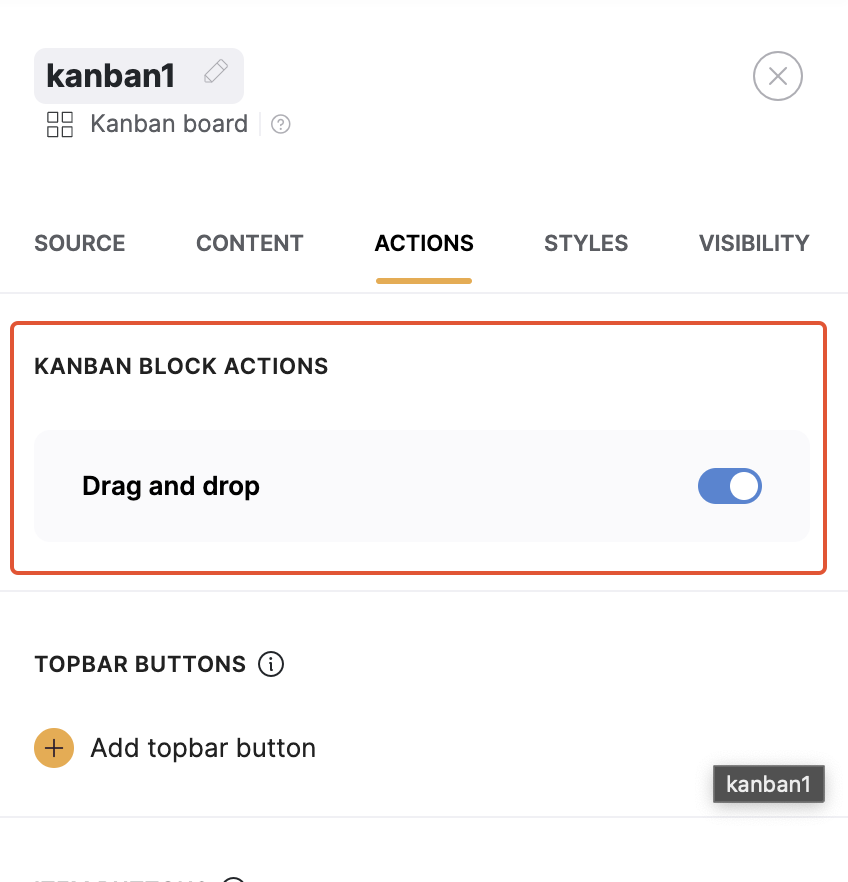
Drag and drop
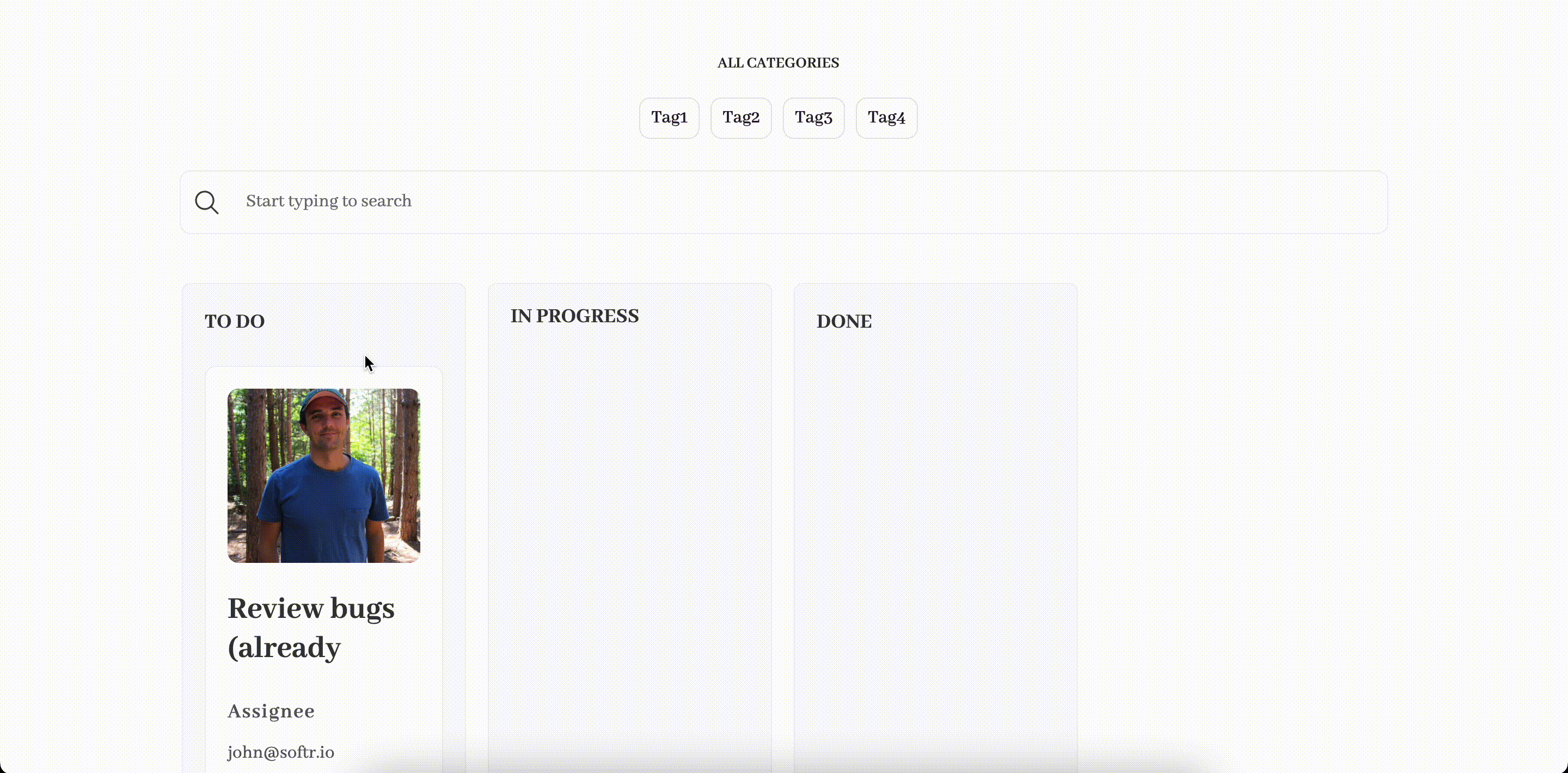
Changing task status