- Store text, images, checkboxes, and more
- Create custom views to filter and sort your data
- Control who can view or edit information
- Use ready-made templates to speed up setup
- Integrate with third-party tools
1. Connect your Airtable account
To use Airtable in Softr, you must first link your Airtable account. Here’s how:1
Add an Airtable data source to your workspace
In your Softr Dashboard, navigate to Data Sources in the left menu and click Connect Data Source. Select Airtable and proceed to authenticate your account.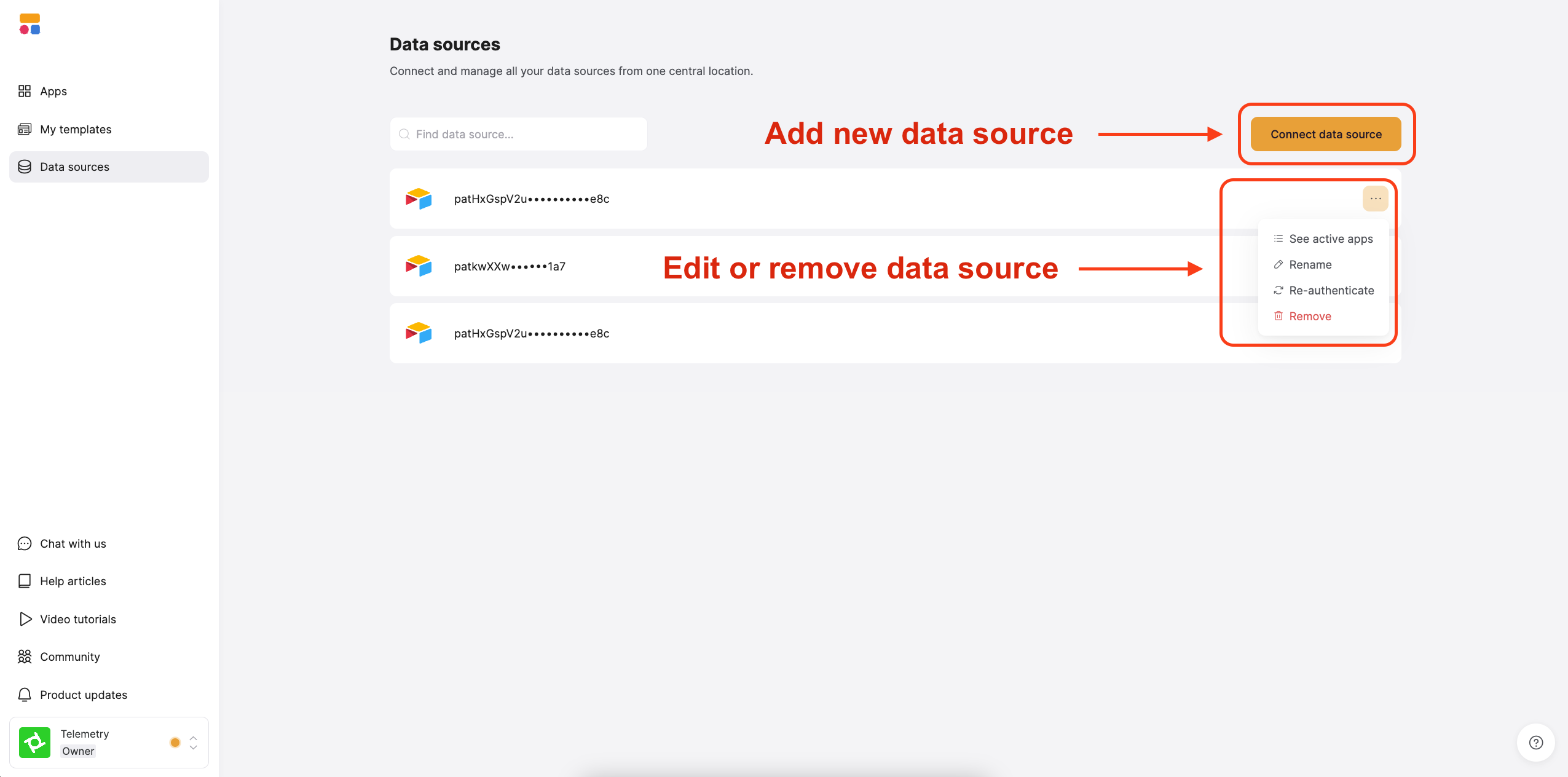
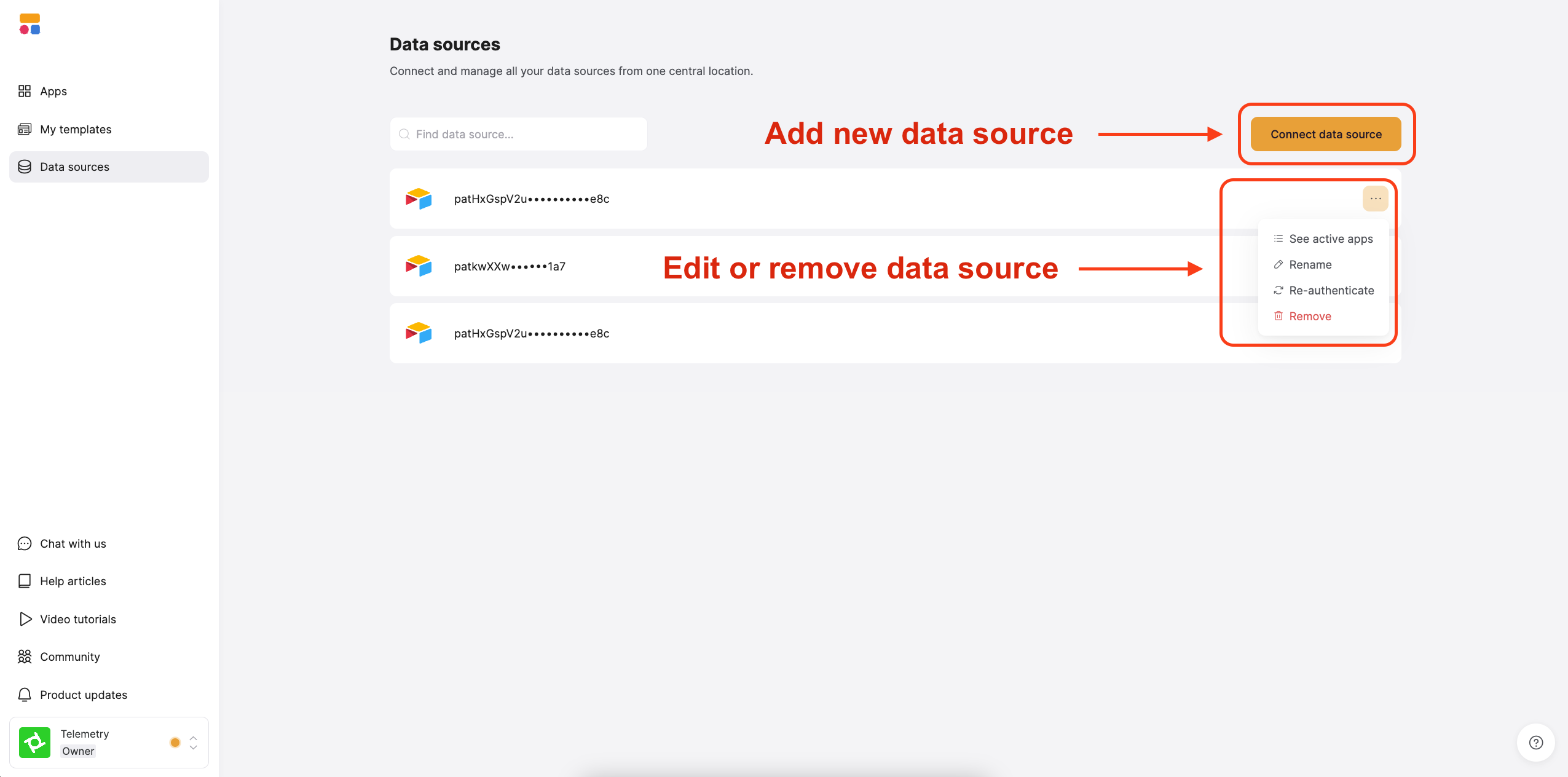
Add, edit, or remove a datasource using the buttons on the dashboard
2
Grant access to the Airtable bases you want to use in your workspace.
Select all the bases you want to access in Softr and click Authorize.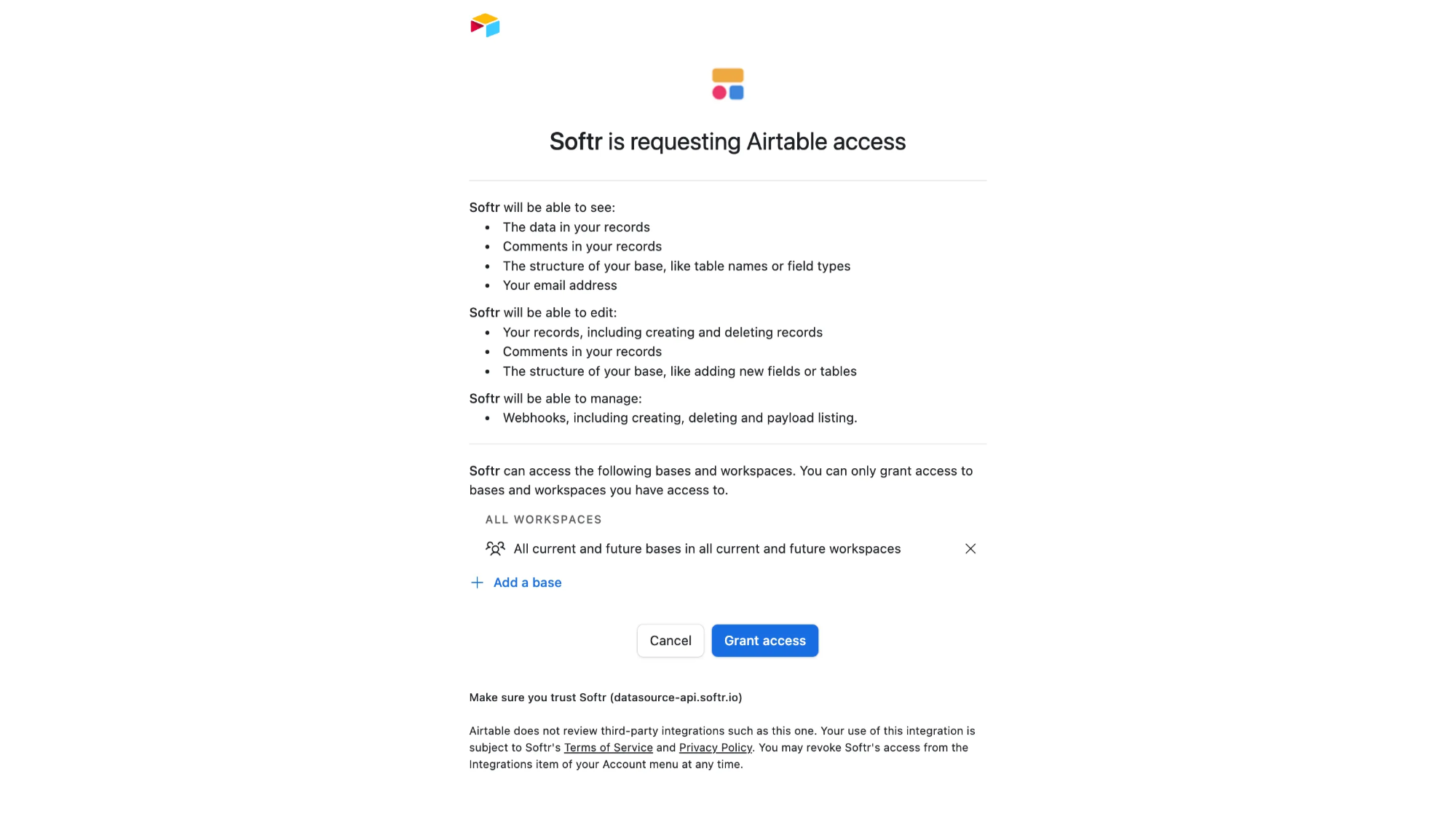
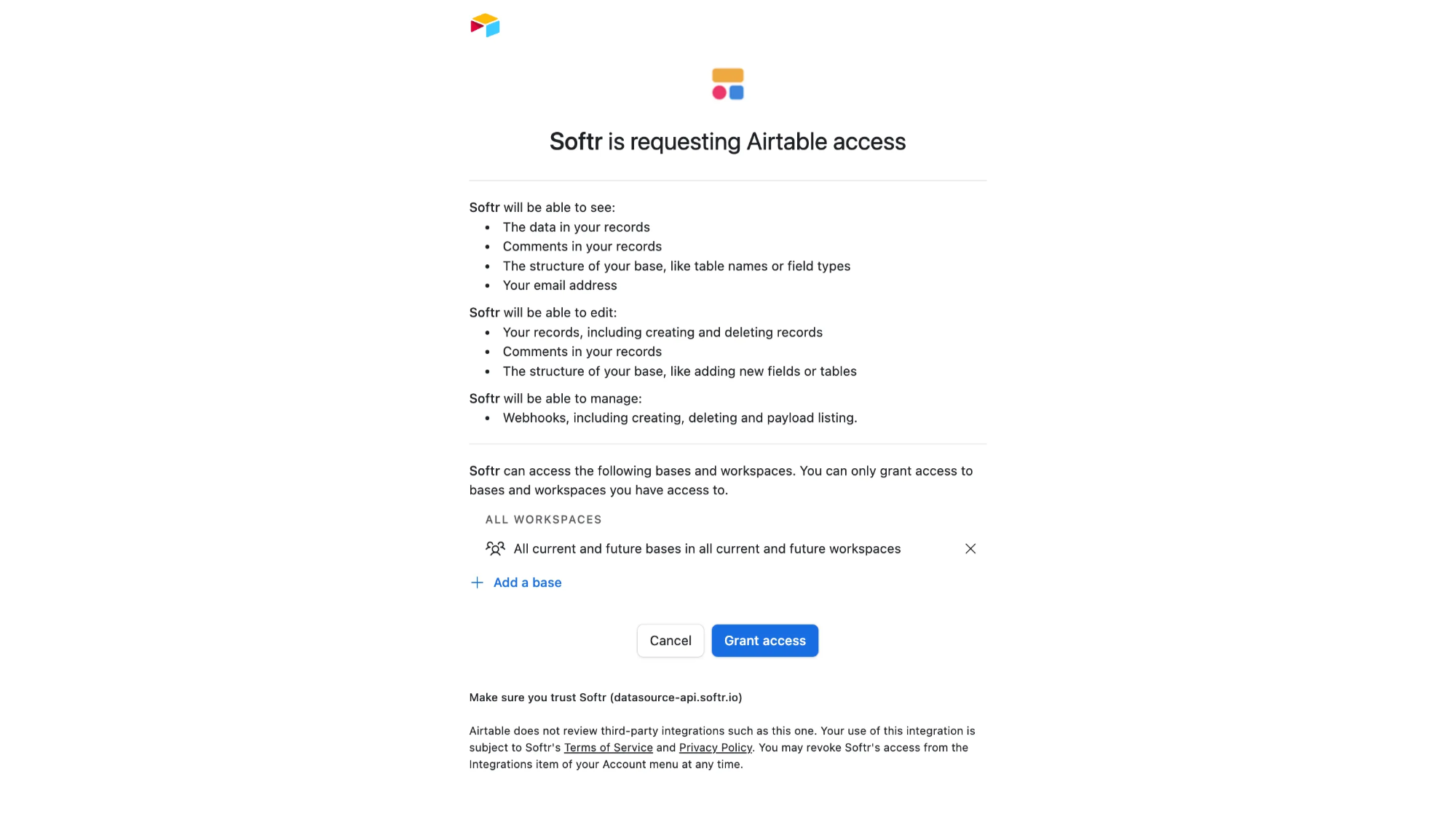
Granting access to Airtable bases
2. Connect your Airtable Base to the Softr app
Once your Airtable account is connected, you can use the authorized bases across one or multiple Softr applications.1
Connect your data to a dynamic block
To display your data in the app, connect a dynamic block (e.g. List, Grid, Table) to your Airtable base: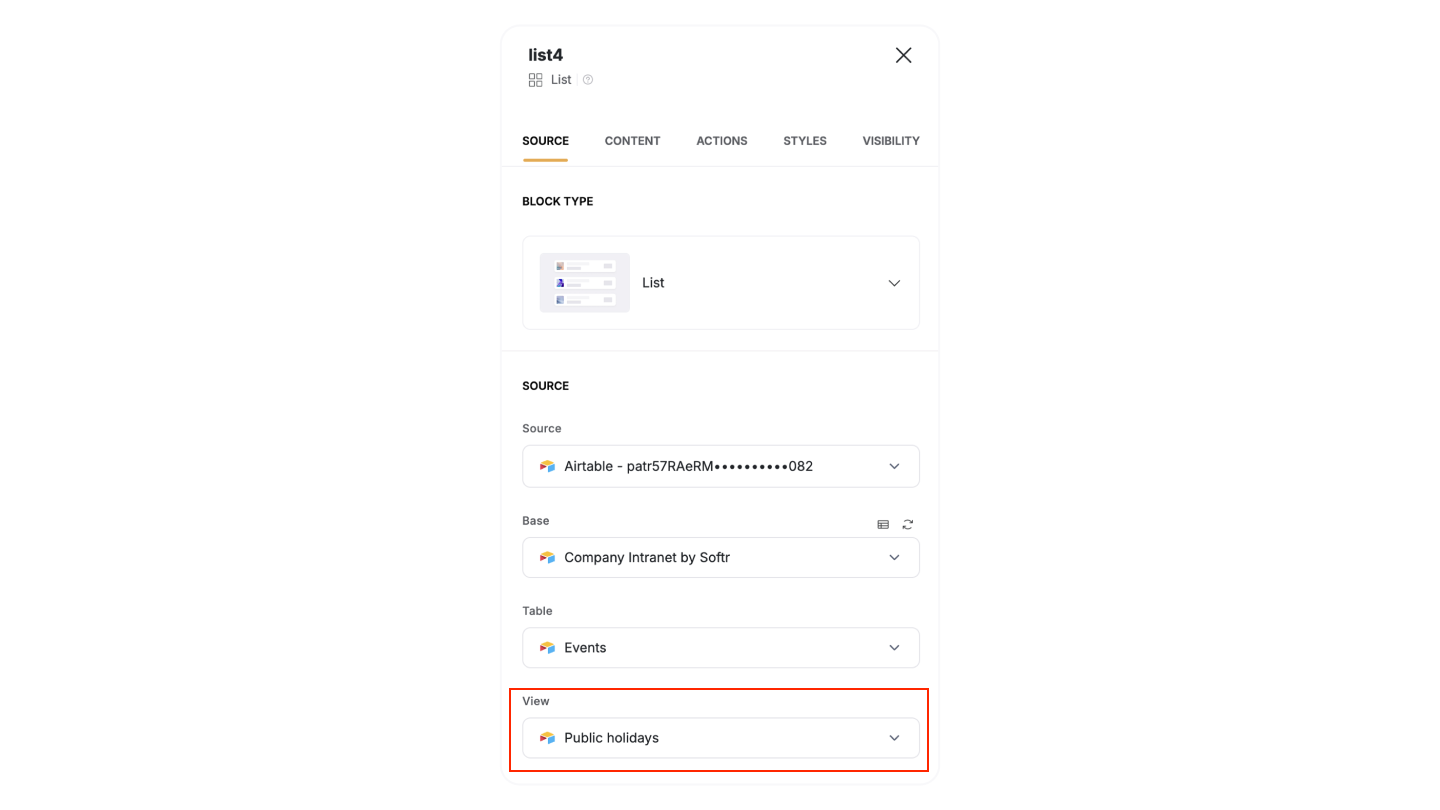
- Go to the Block source tab and select your Airtable integration.
- Pick the base you want to use.
- Choose the table with the records you want to show.
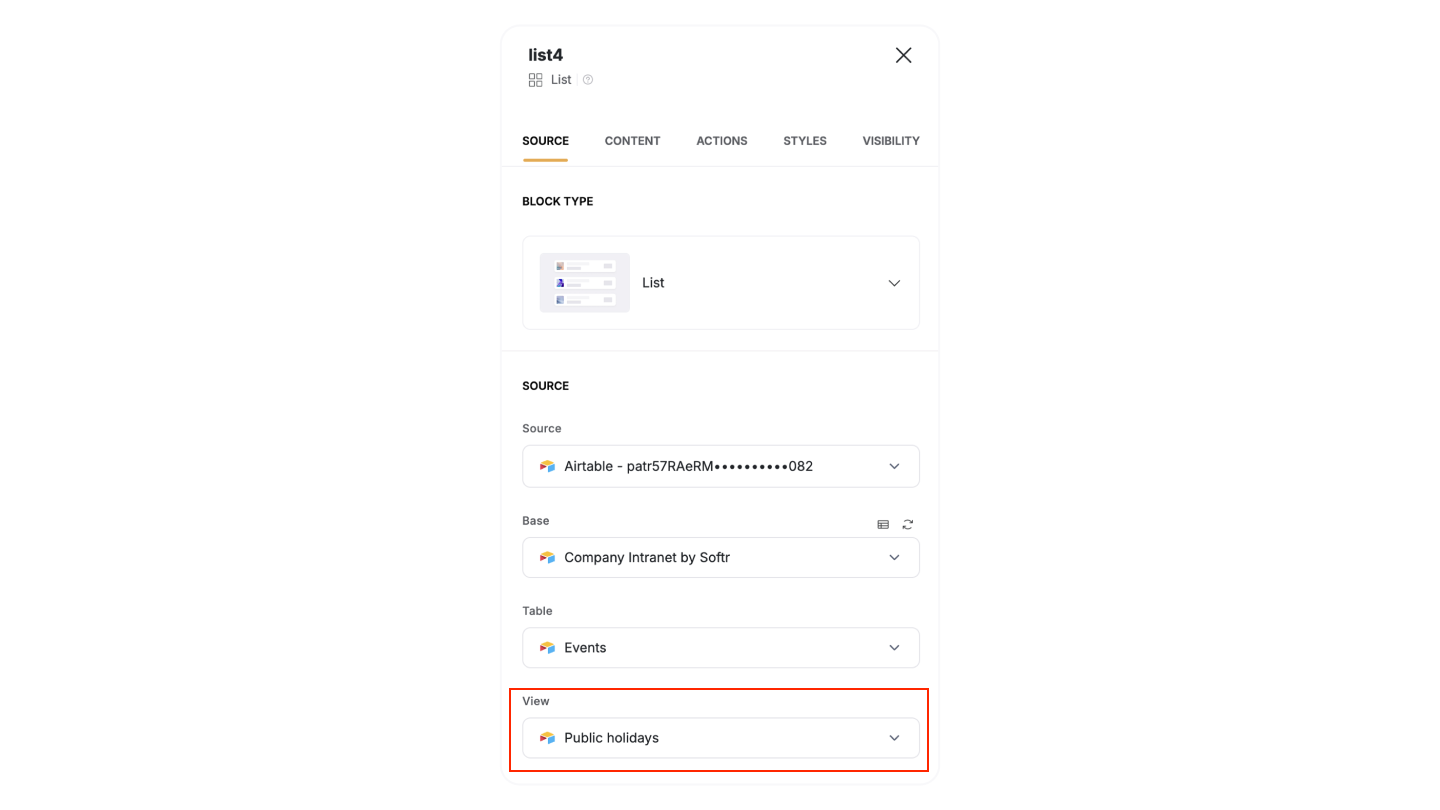
Selecting an Airtable view in Softr
Tip: You can also select an Airtable View to display. If a view is selected, any filters and sorting applied in Airtable will be preserved for the records shown in the Softr block (e.g., showing only completed tasks).
2
Map Airtable columns to item fields
When you connect your table to a block, you can choose which Airtable columns to display and map it to a Softr field. This lets you control how your Airtable data appears in Softr.Example: If your Airtable base has a Profile Picture (Attachment field), map it to an Image field in Softr so it displays correctly.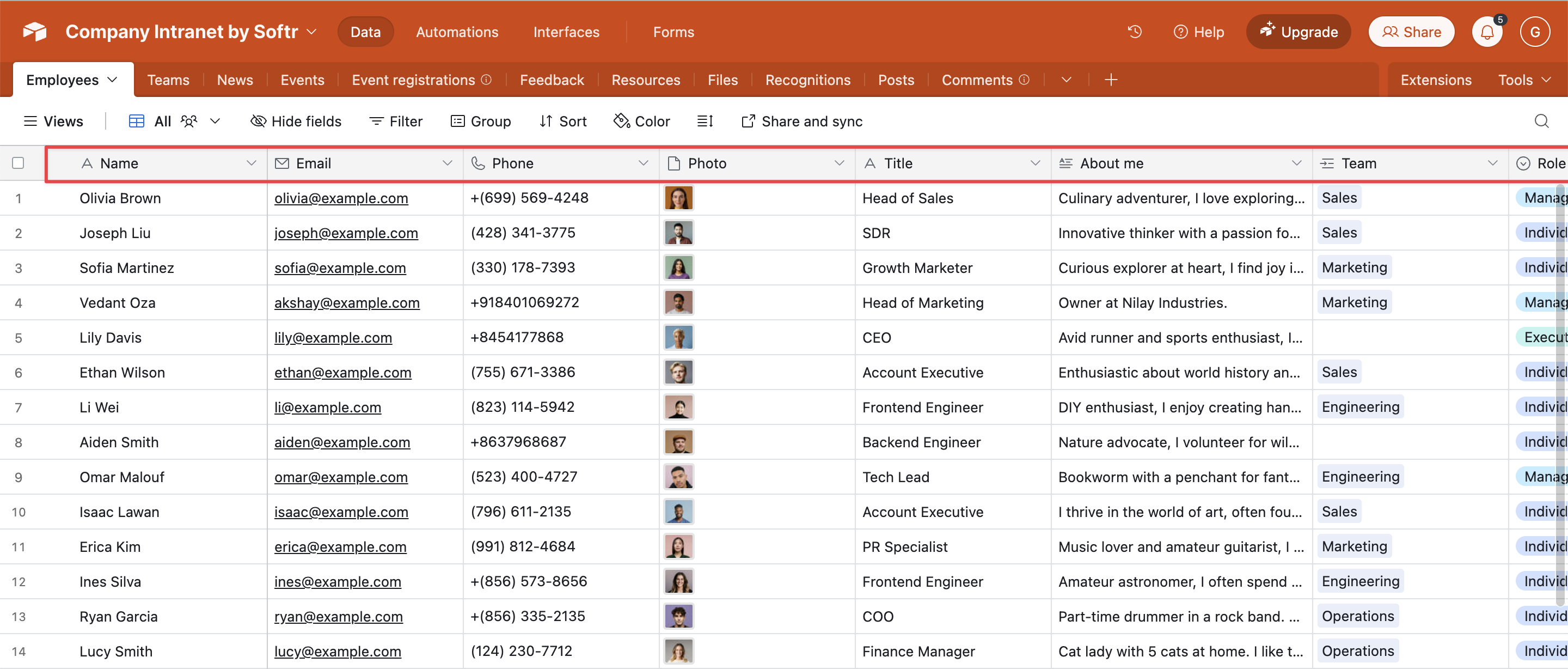
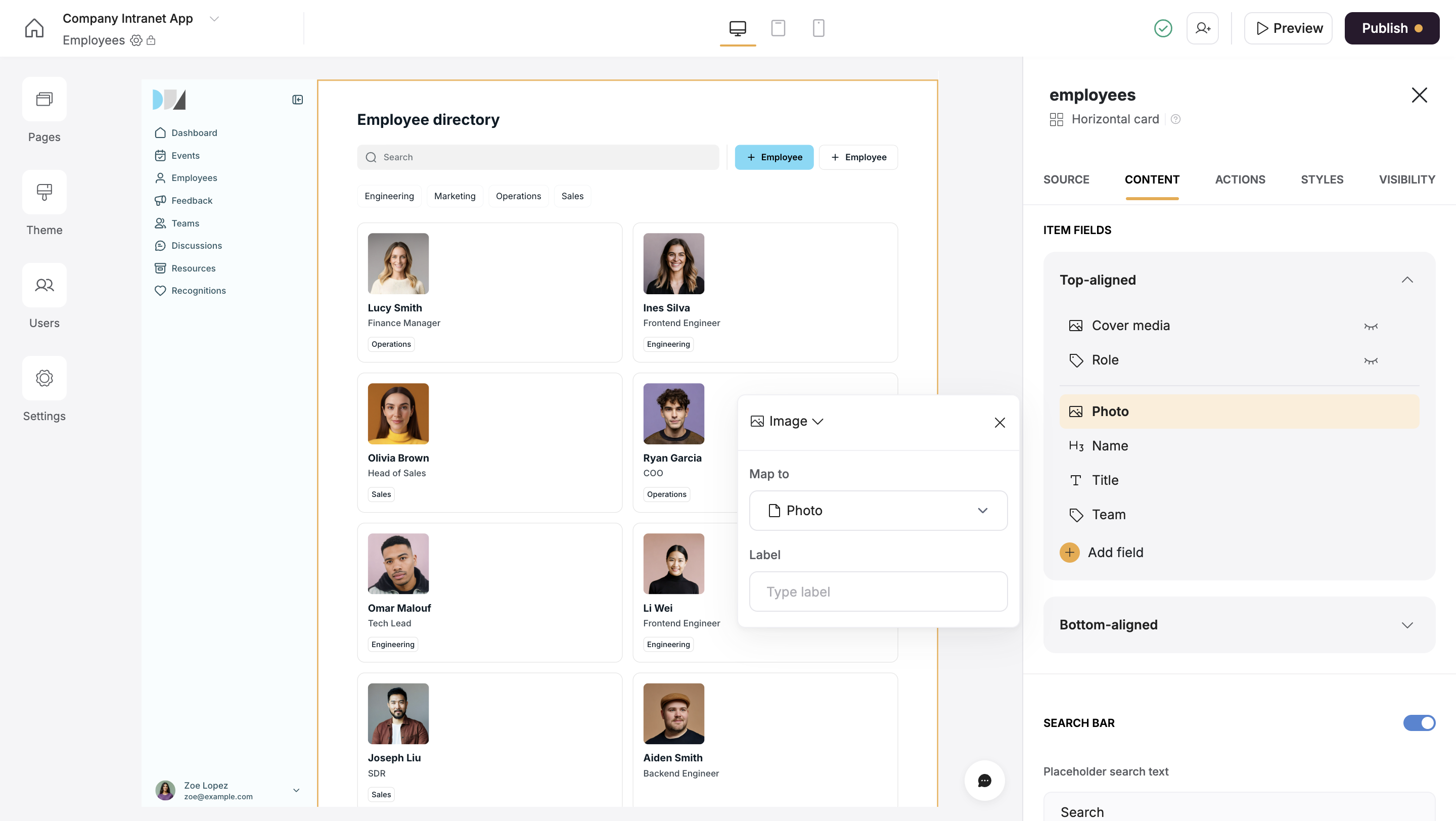
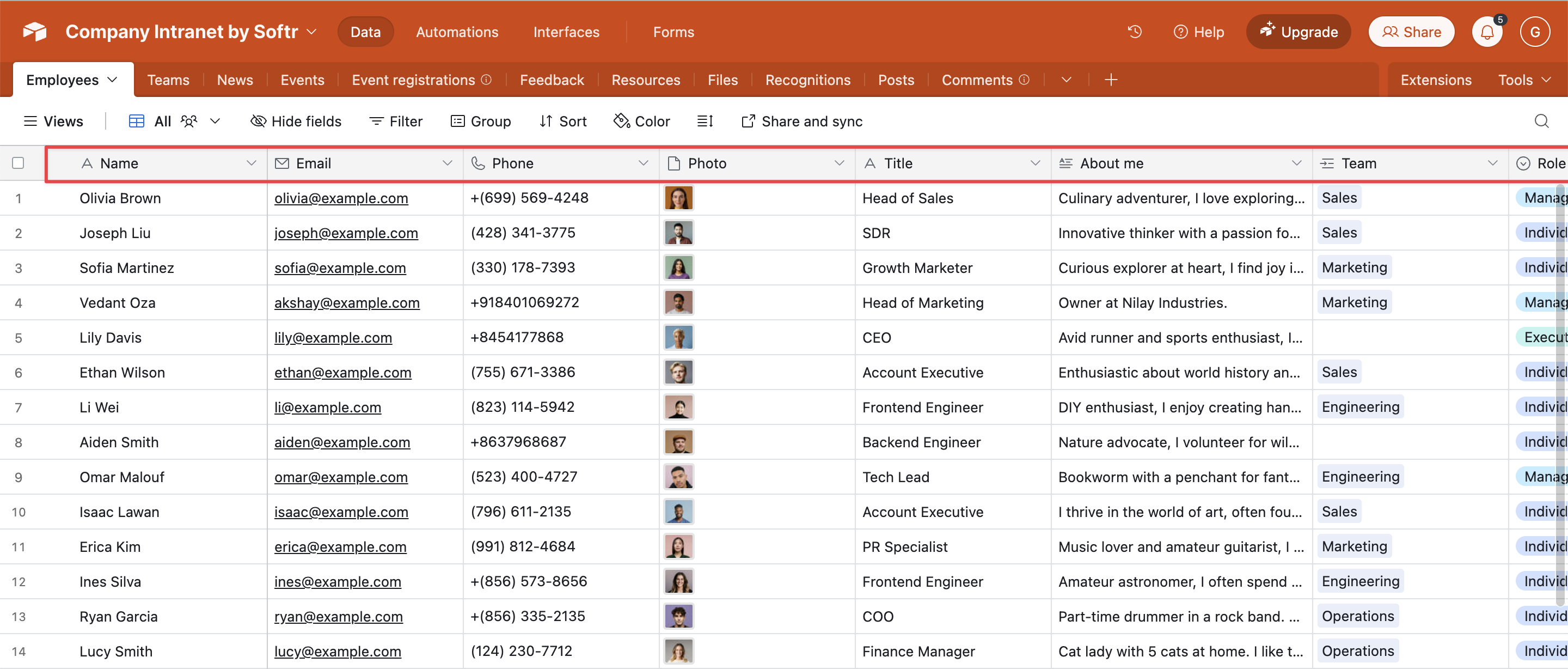
Airtable fields
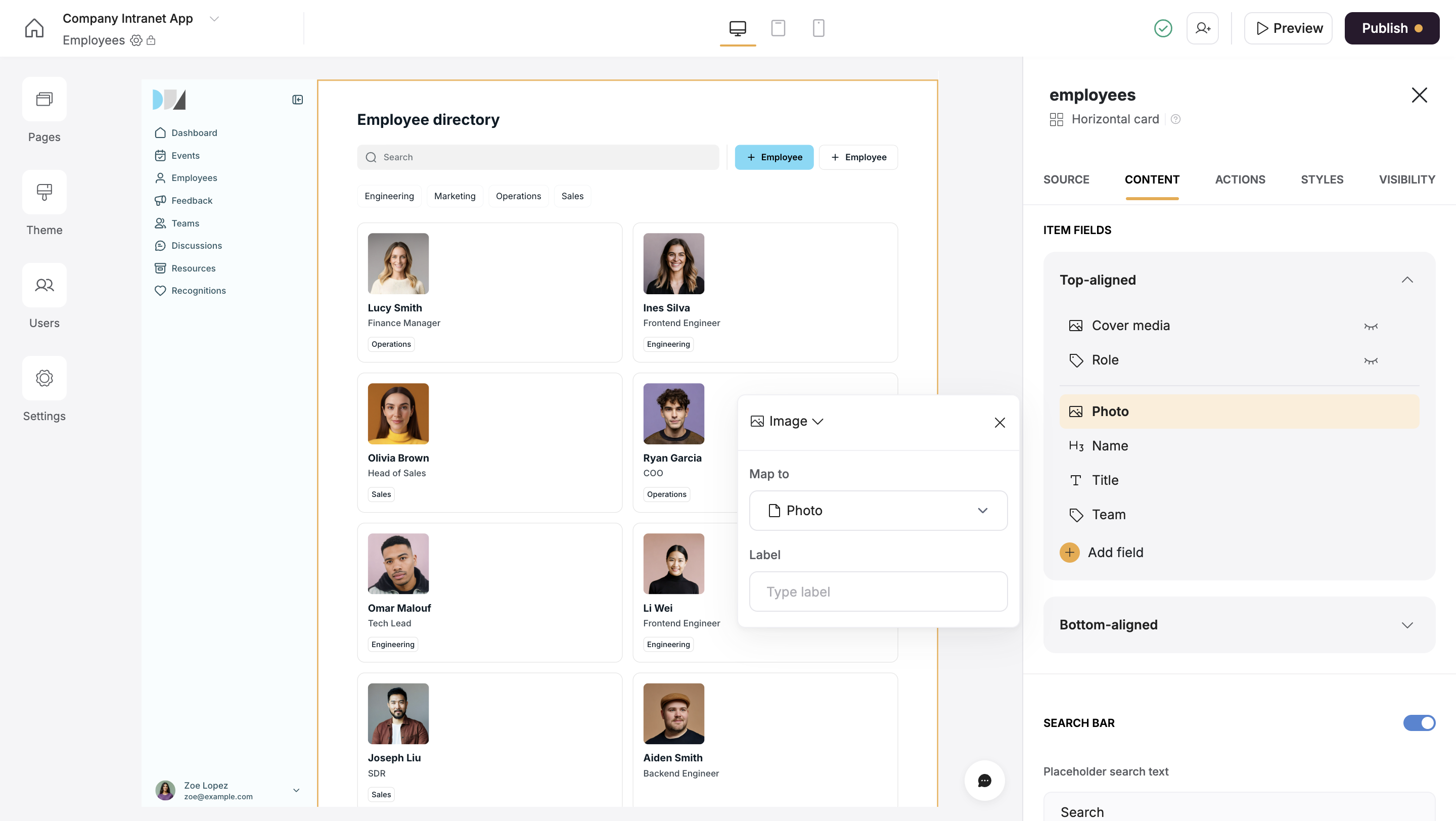
Mapping an image field
Airtable fields work like spreadsheet columns, but each has a specific type (e.g., text, image, checkbox). To keep everything working smoothly, make sure to match field types correctly when setting up the connection.
3. Supported field types
Softr handles Airtable field types in three ways:- Fully supported – You can read and update these fields.
- Read-only – You can see the data, but you can’t edit it.
- Not supported – These fields won’t sync with Softr.
Fully supported Airtable field types
- Text – Single line, long text, and rich text
- Number – Standard numbers, currency, and percentages
- Date & Time – Date, date-time, and duration fields
- Attachments – Images, multiple attachments, and files
- Checkbox – Yes/No options
- Linked Records – Connects one table to another
- Single & Multi-Select – Dropdown lists
- Email & Phone – Email addresses and phone numbers
- Rating – Star or point-based ratings
- URL – Website links
- User Fields – Created by, last modified by, and collaborator fields
Fields that can be shown but not edited
Some fields are read-only in Softr because Airtable automatically generates them:- Formula Fields – Calculated values
- Rollup, Count, and Lookup Fields – Pull data from other tables
- Created By & Created Date – Who and when a record was created
- Last Modified By & Last Modified Date – Who and when a record was updated
- Autonumber Fields – Automatically assigned numbers
Not supported fields
These fields are not supported due to Airtable API limitations:- Button Fields – Trigger actions but don’t store data
- Barcode Fields – Store scanned barcode data
- Sync Source – Data synced from external sources
FAQs
What if I can’t see my Airtable bases in Softr?
What if I can’t see my Airtable bases in Softr?
Check that you’ve granted Softr access to all current and future bases in Airtable. If not, go back to Data Sources and re-authenticate.
Why aren’t my mapped fields showing?
Why aren’t my mapped fields showing?
If some fields aren’t displaying data even though they are mapped correctly, check if their titles in Airtable contain any special characters. Removing special characters can help resolve the issue.
Why is my data not updating in Softr?
Why is my data not updating in Softr?
Try refreshing Softr or reloading your data source. If the issue persists, check if your Airtable permissions are correctly set.
Can I use multiple Airtable bases in one Softr app?
Can I use multiple Airtable bases in one Softr app?
Yes! You can connect multiple Airtable bases to the same app, but you have to use a separate Dynamic Block for each table.
How can I improve my app's performance?
How can I improve my app's performance?
Using a Personal Access Token (PAT) instead of OAuth (default connection) can improve performance. PATs provide a more direct connection, reducing load times and making your Softr application run faster. In addition to improved performance, PATs allow you to limit what Softr can access, adding an extra layer of security. We recommend enabling all scopes to ensure everything works smoothly.If you have already authenticated your Airtable account, click “Switch to personal access token” below the data source name and paste your Airtable PAT.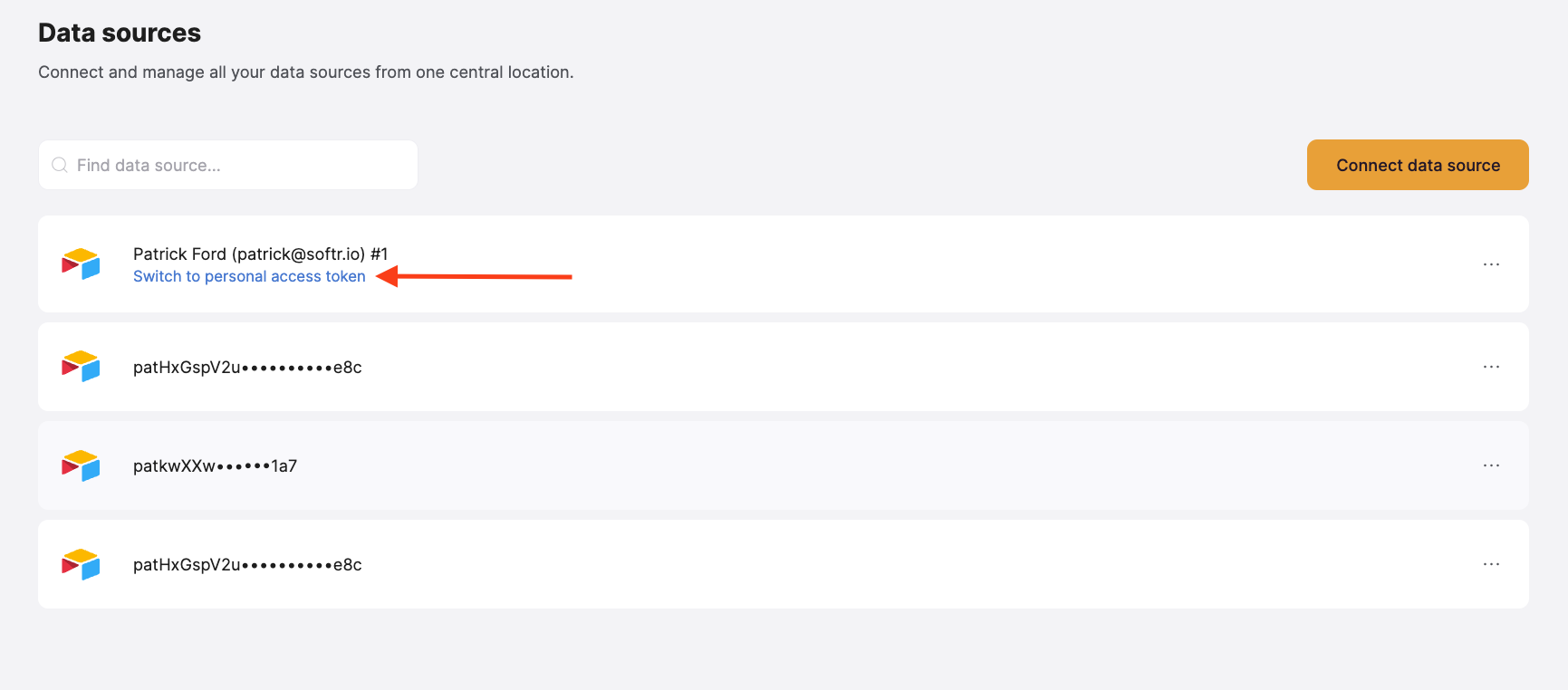
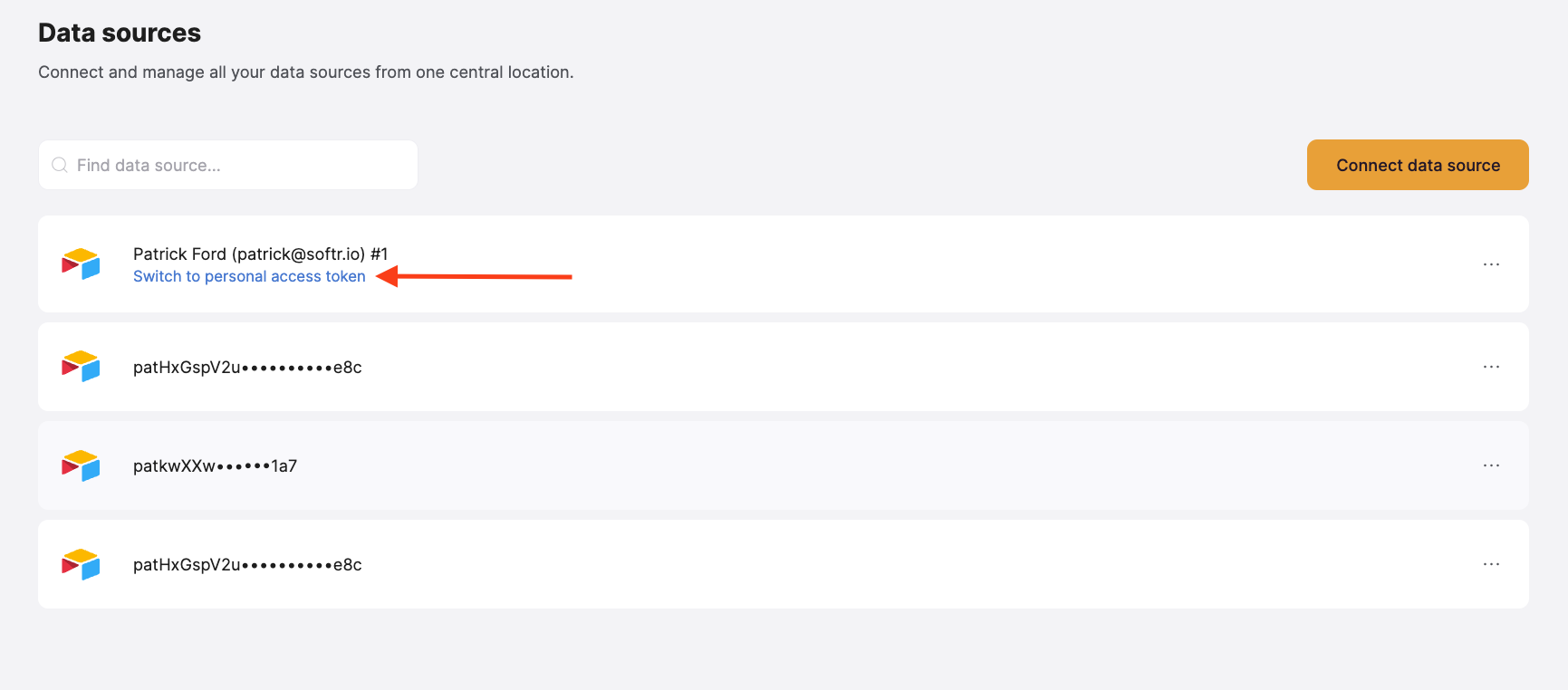
Need more help?
- ▶️ Watch a tutorial on how to structure your Airtable database for Client Portal
- 📖 Learn more in our Airtable Learning Hub
- 🛠️ Troubleshooting? Check out Troubleshooting Airtable errors