HubSpot integration is available on Business and Enterprise plans.
1. Connect your HubSpot account
To use HubSpot in Softr, you must first connect your HubSpot account. Any HubSpot data source you connect in Softr can be used by all of the workspace’s collaborators in all of the workspace’s apps.1
Add HubSpot data source to your workspace
- In your Softr Dashboard, navigate to Data Sources in the left menu.
- Click Connect Data Source.
-
Select HubSpot and proceed to authenticate your account.
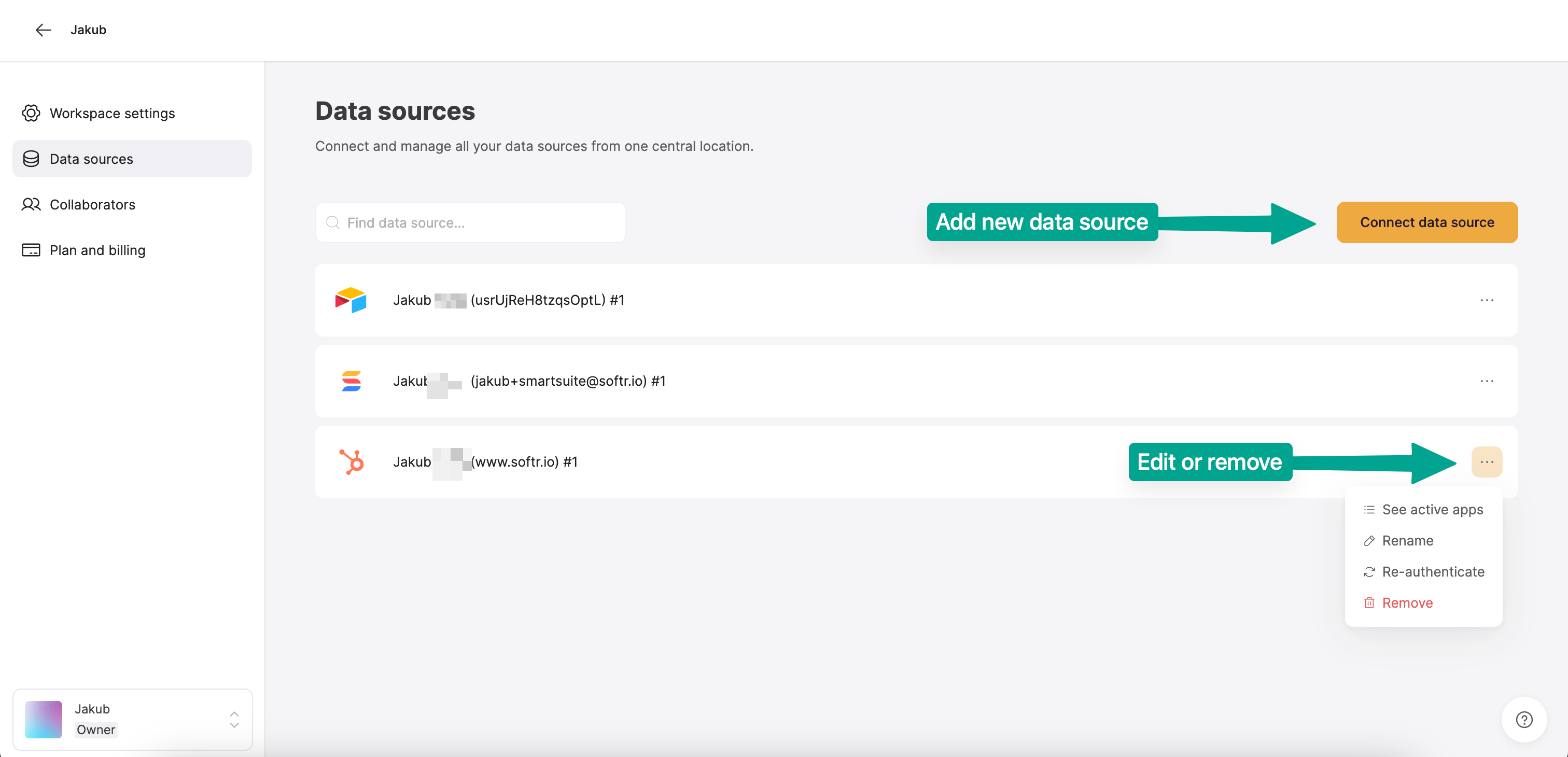
Adding new or editing existing data sources.
2
Grant access to HubSpot
- Sign in to your HubSpot account.
-
Select which account you want to connect to Softr.
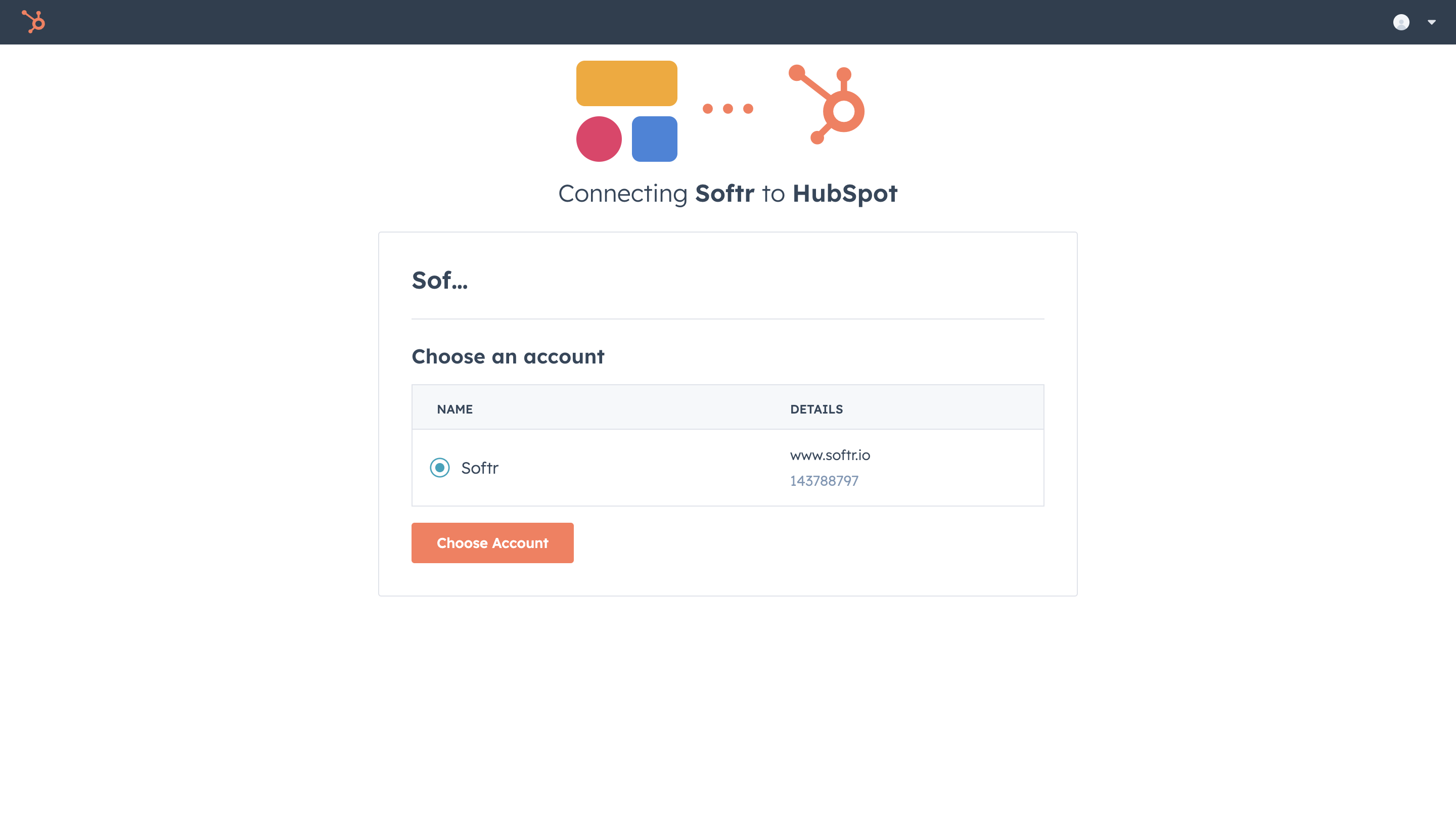
2. Connect your HubSpot data to a Softr app
Once your HubSpot account is connected, you can use the authorized account across one or multiple Softr applications.1
Connect the HubSpot objects to a Dynamic Block
To display your data in the app, connect a dynamic block (e.g. List, Grid, Table) to your HubSpot objects: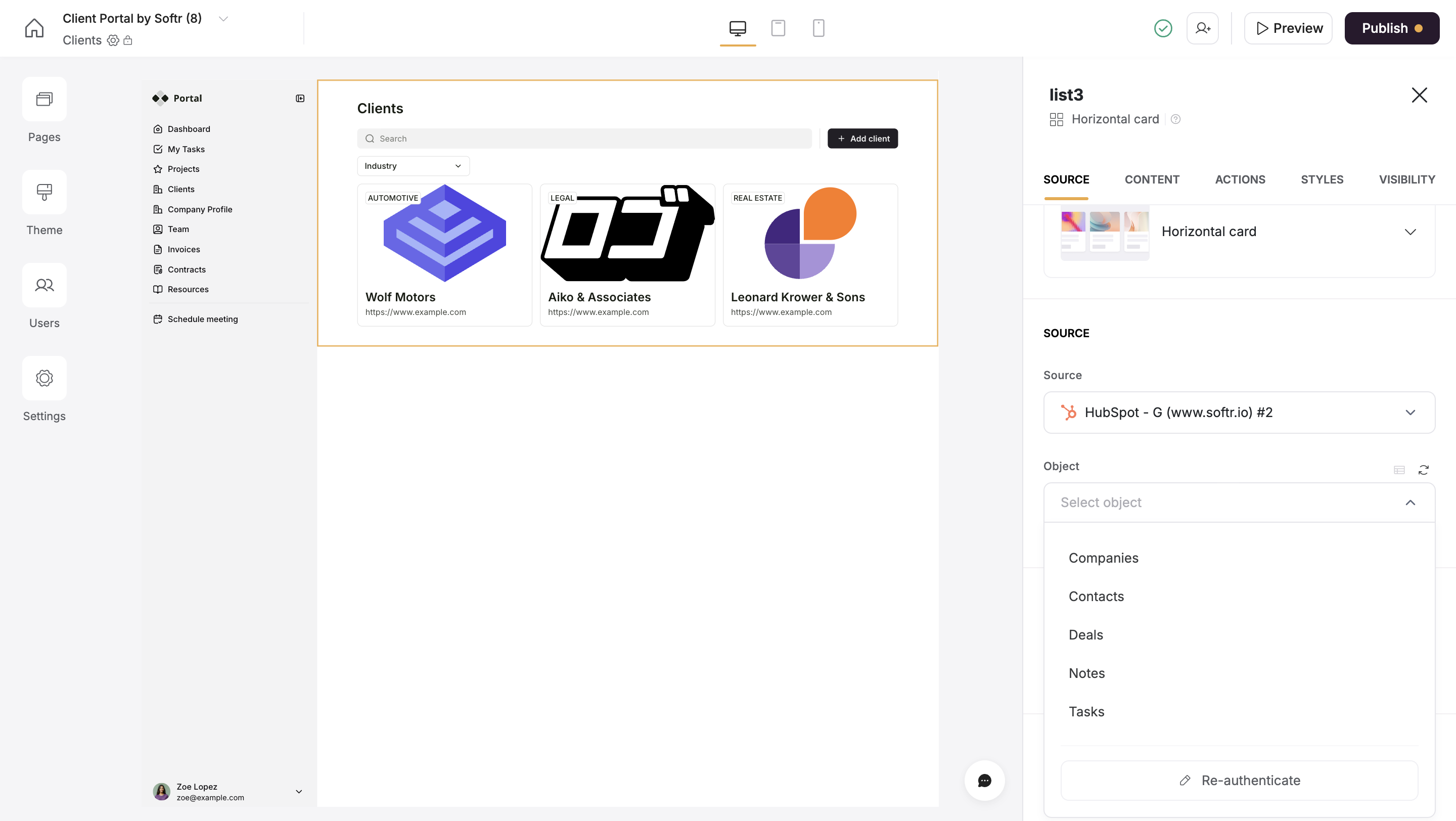
- In the Block source tab, select the authenticated HubSpot integration.
- Choose the Object you want to use.
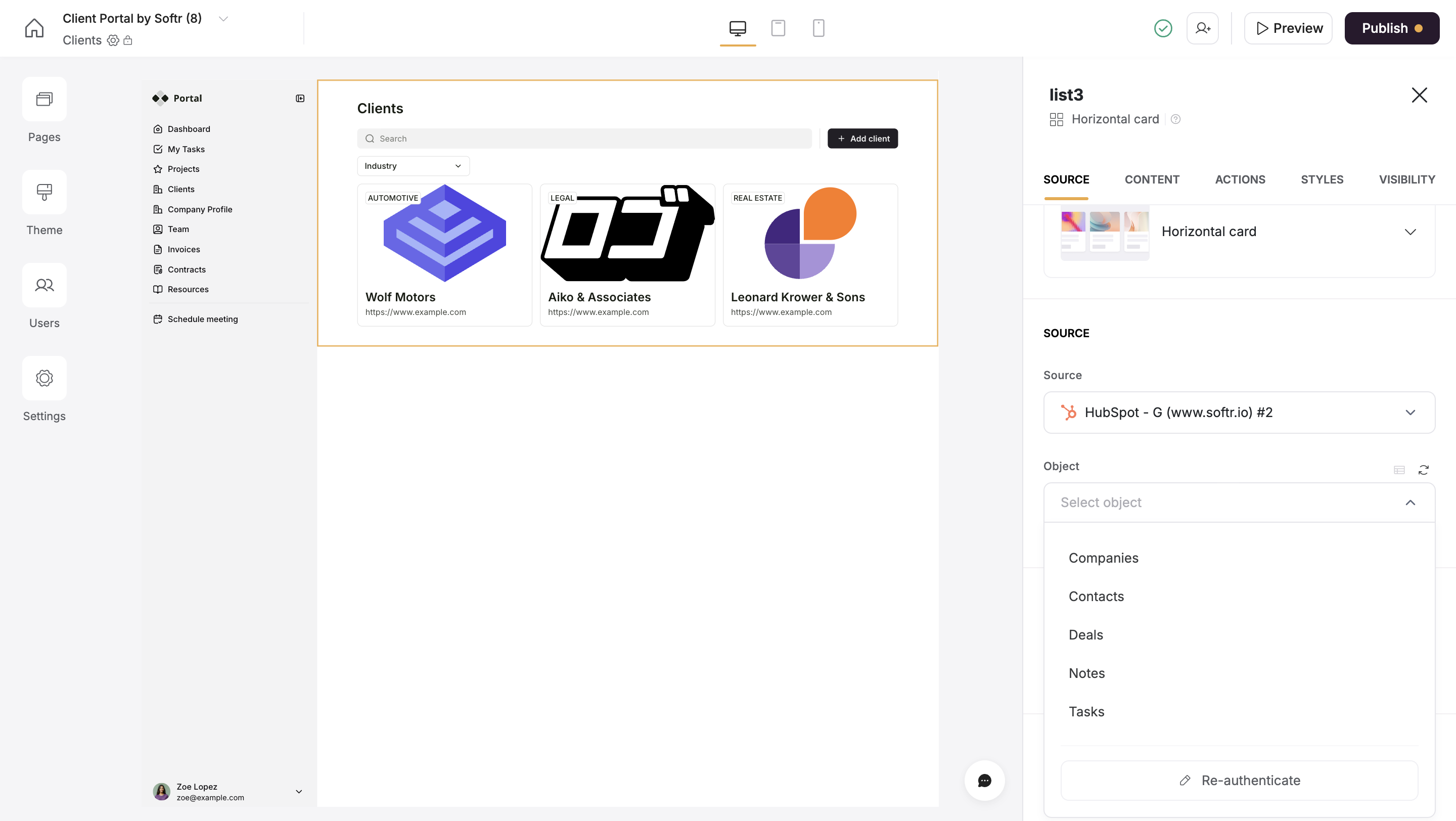
Selecting HubSpot objects.
Supported HubSpot Objects
Softr supports the following HubSpot objects:- Contacts
- Companies
- Deals
- Tickets
- Notes
- Tasks
- Custom Objects
2
Mapping HubSpot object fields
When you select the object type you want to show, you can customize which object properties you want to visualize alongside. Each HubSpot object has predefined field types like text, dropdowns, and date pickers. Since Softr also has its field types, it’s important to map fields correctly to ensure your data appears as expected.For example, if a HubSpot deal property contains an image stored as a File type, you should map it to a Softr Image field in a List block so it displays correctly.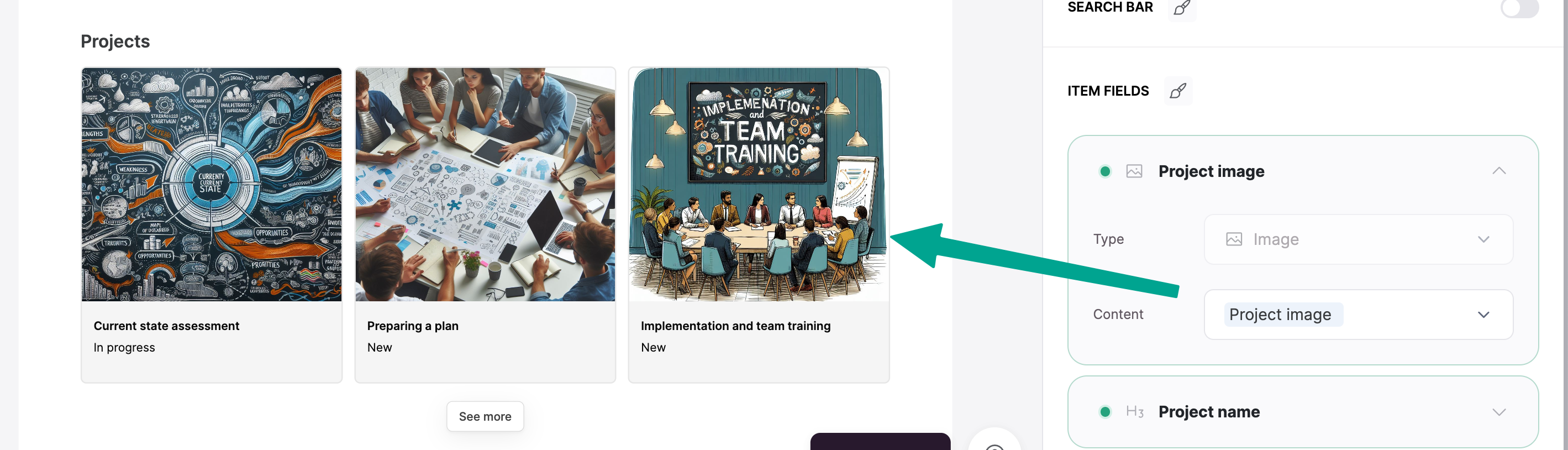
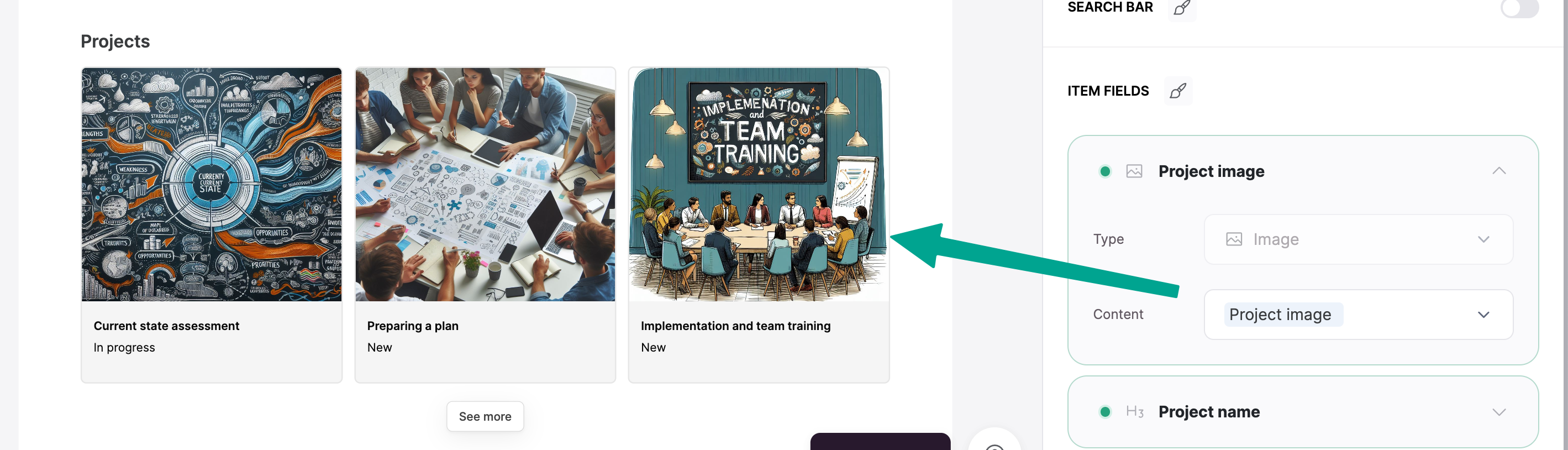
Mapping HubSpot object properties.
Supported Properties
Softr supports:- All default HubSpot object properties
- All custom properties you’ve created in HubSpot
- Computed fields like Calculation fields, Rollup, Count, and Formula fields.
HubSpot object associations
HubSpot works as a relational database, meaning objects can be linked together through associations. This allows you to display related data, such as:- A Deal with multiple Tasks linked to it
- A Company associated with multiple Contacts
- Linked List Block
- Associated Object IDs property
Currently, the Charts, Inbox, Map, Org Chart, blocks are not supported. These will be available in future updates.
FAQs
Why can't I see certain HubSpot fields in Softr?
Why can't I see certain HubSpot fields in Softr?
Some HubSpot fields and objects require Sensitive Data scopes for API access. You may need to enable these permissions in HubSpot if certain data is missing or restricted. Learn how to enable Sensitive Data Scopes in HubSpot.
Can I use multiple HubSpot accounts in one Softr app?
Can I use multiple HubSpot accounts in one Softr app?
Yes! You can connect multiple HubSpot accounts but need to use separate Softr blocks for each object.
Need More Help?
- 🛠️ Troubleshooting? Check our Troubleshooting HubSpot errors.
- ▶️ Watch a tutorial onhow to create a Client Portal with HubSpot + Softr.
- 📖 Learn more about HubSpot Chat.