Preparing Data
First of all, you need to have the list of your locations in your data source. Let’s use Airtable as an examples and set up the data there. Below you can see the example data set we’re going to use.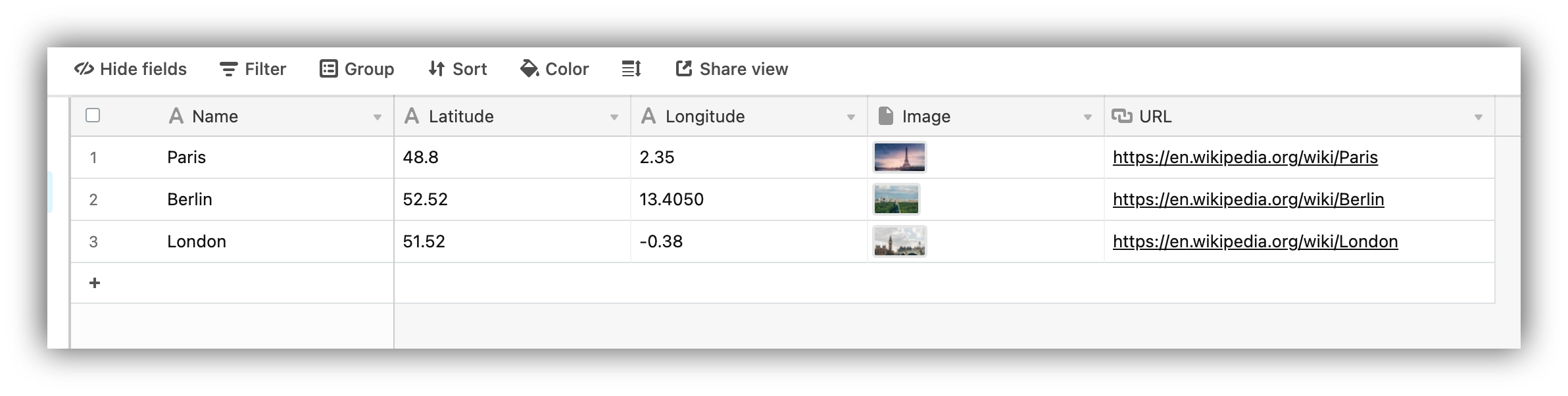
Map data
Setting up the map block
As soon as we have our data, we can proceed to setting up the Map on Softr. So, let’s add the block and start configuring it.Selecting Base and Table
First of all, we need to select the base and table where the map data is stored. To do that, we need to navigate to the Data tab in block settings.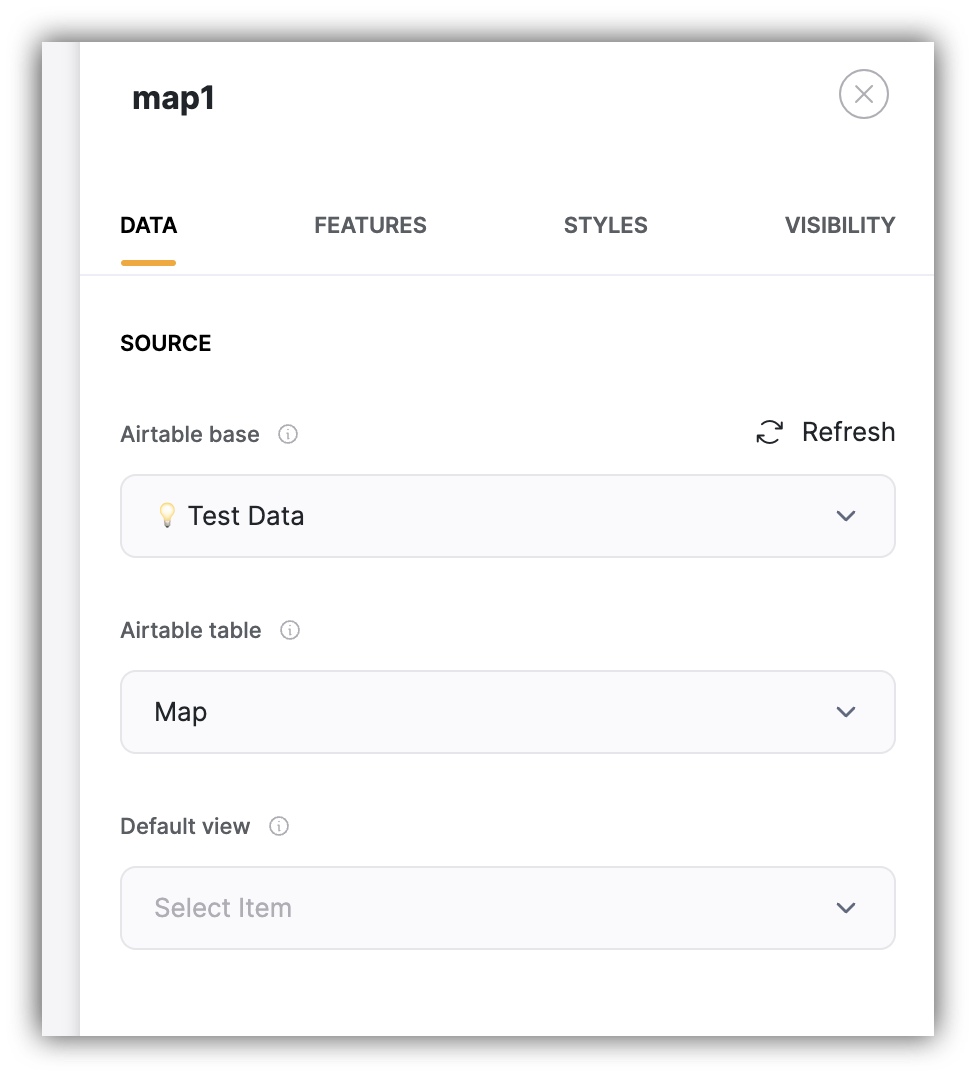
Connecting Base and Table
Inline Filters
Now, let’s navigate to the Features tab and see what we got there. Inline Filters let you add a filter to your Map to allow users filter the map by a given field. This works similar to the List block inline filters.Map Options
Title and Subtitle Here, you can add a Title and Subtitle for the block. Map API Key To be able to use the map, you need to create an API key through your Google developer account and add it in Settings => Integrations => Google Map. A detailed guide on setting up the API key can be found here.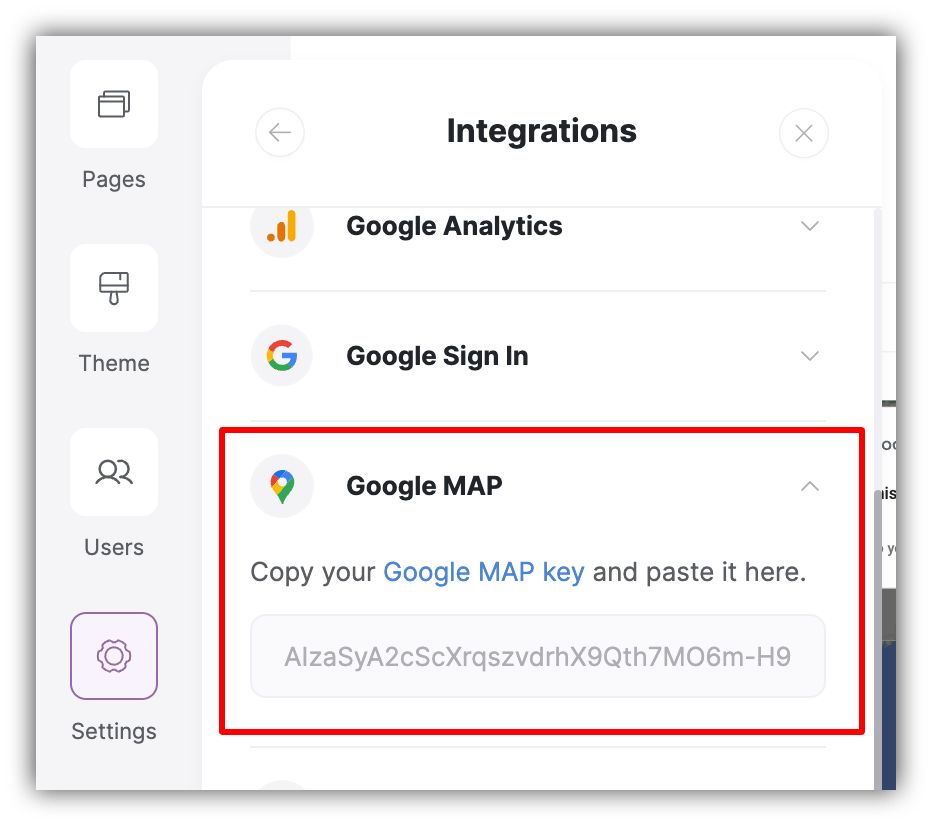
Adding Google Map key
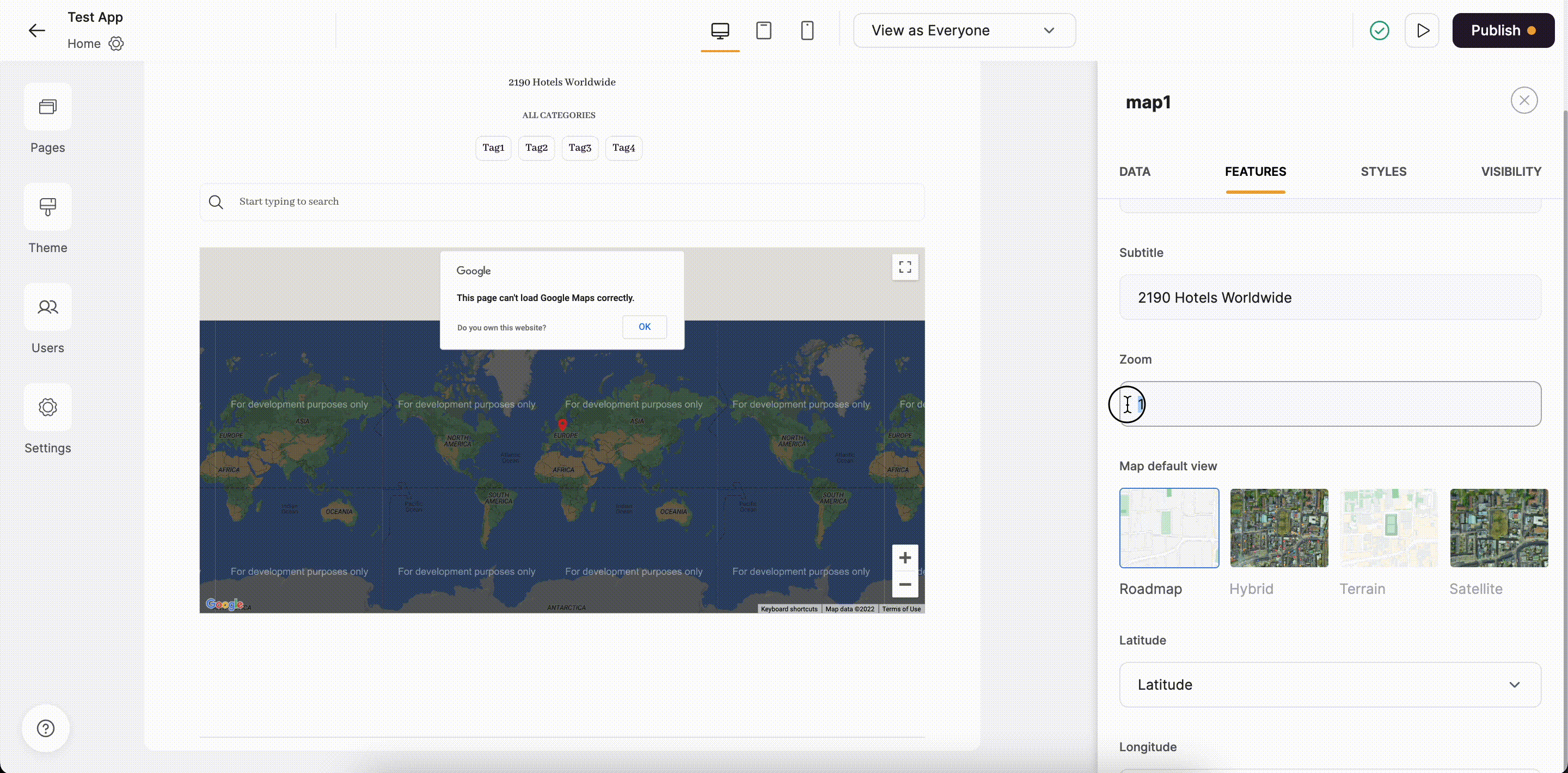
Testing the zoom option
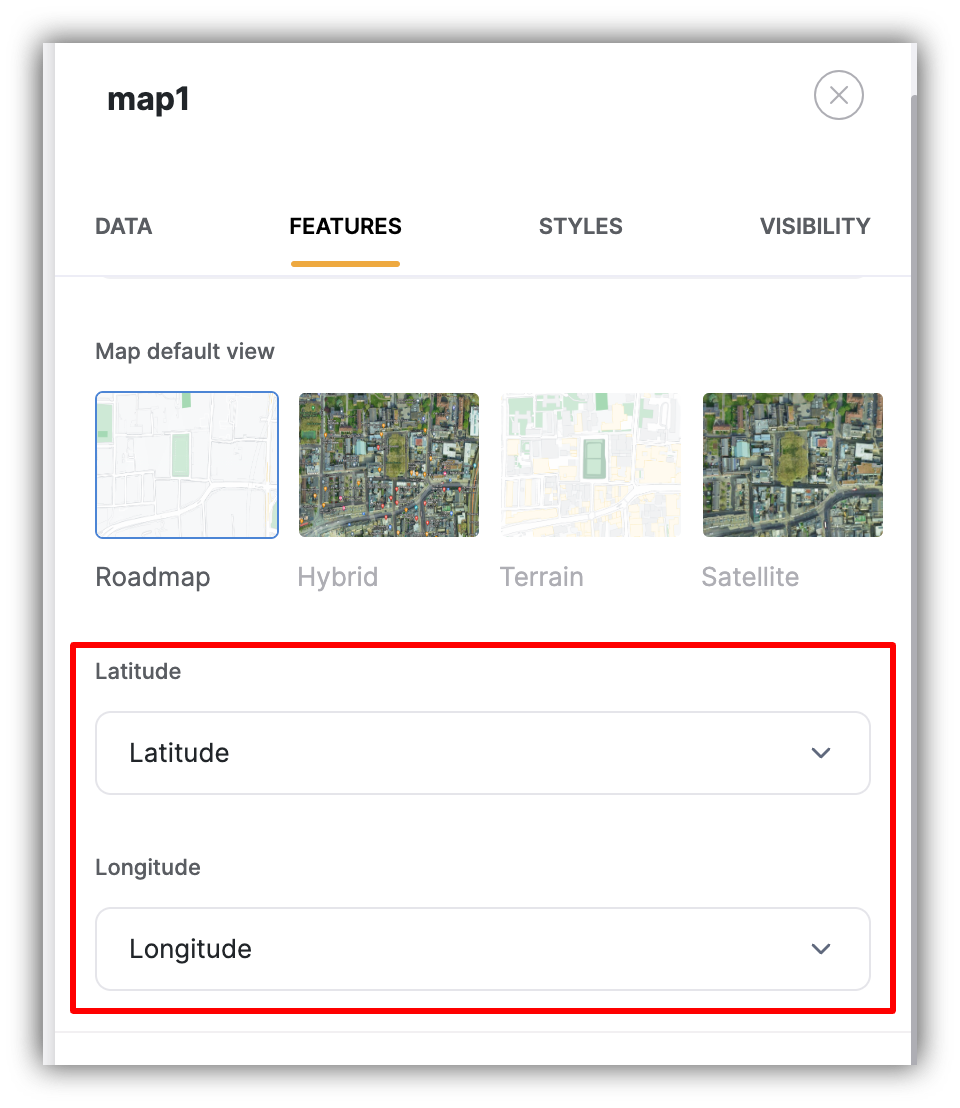
Latitude and Longitude
Marker Option
Finally, you need to configure the map marker. Apart from the Color, you need to define the Title of each location to be shown inside a pop-up when clicking on the location. Further down, you can see how we configure the marker settings.Dynamic Fields
You can add any number of additional fields that will be displayed inside a pop-up that appears when the user clicks on the location. Below, you can see how we set up the marker along with dynamic fields. We add Image and URL fields and check how they appear inside the location pop-up.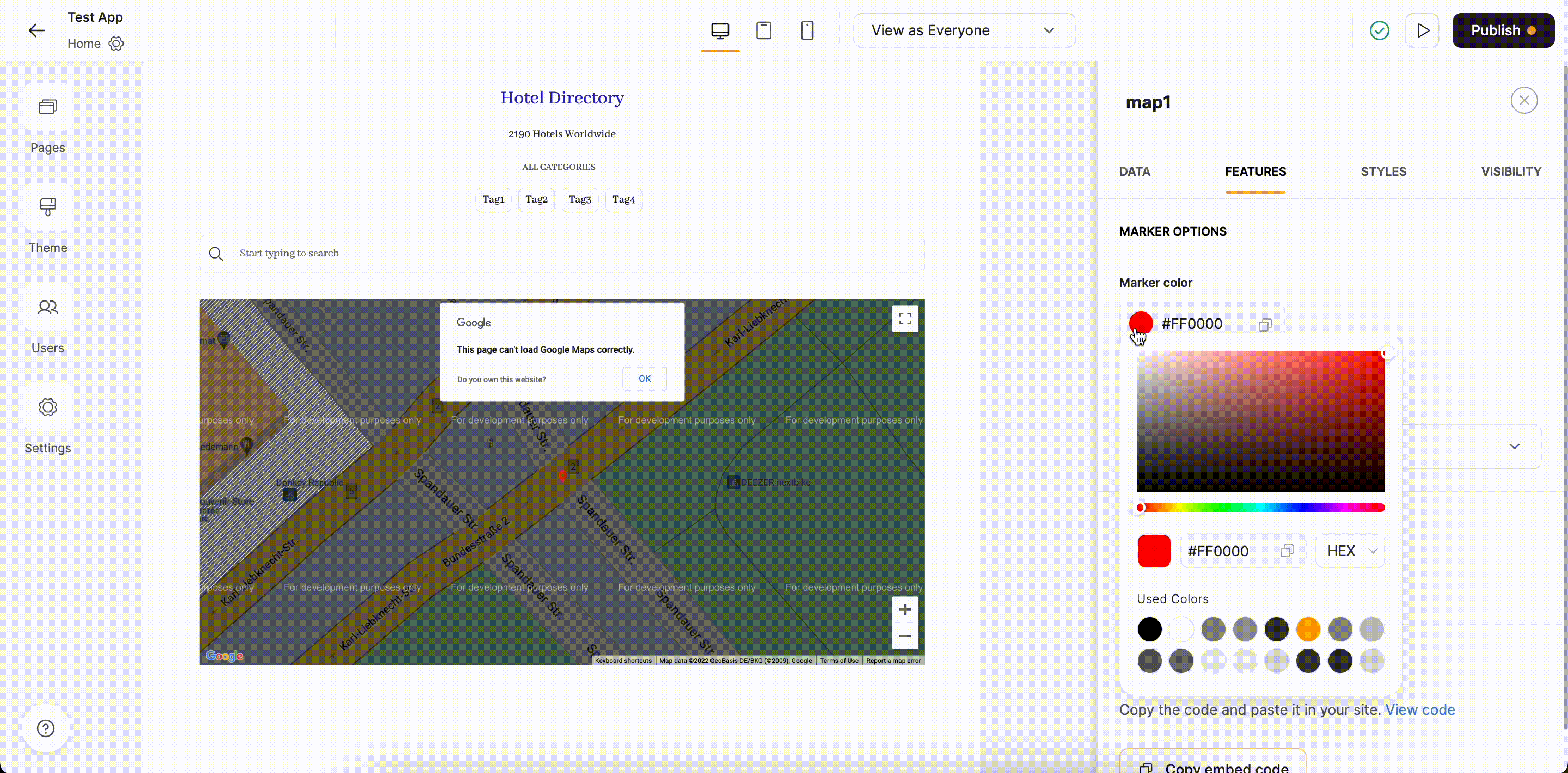
Setting app the marker settings