- Topbar Buttons. Includes the Add Record action and the standard Open Page, Open URL, and Scroll To actions that are discussed in greater detail under on click actions.
- Item Buttons. This category includes actions that can be applied to distinct records in your data such as the Update Record, Delete Record, and One-click update. It includes the standard on click actions as well.
-
Item on Click. In this category, instead of creating a button, you can specify what happens when a user clicks on an item in your data representation.
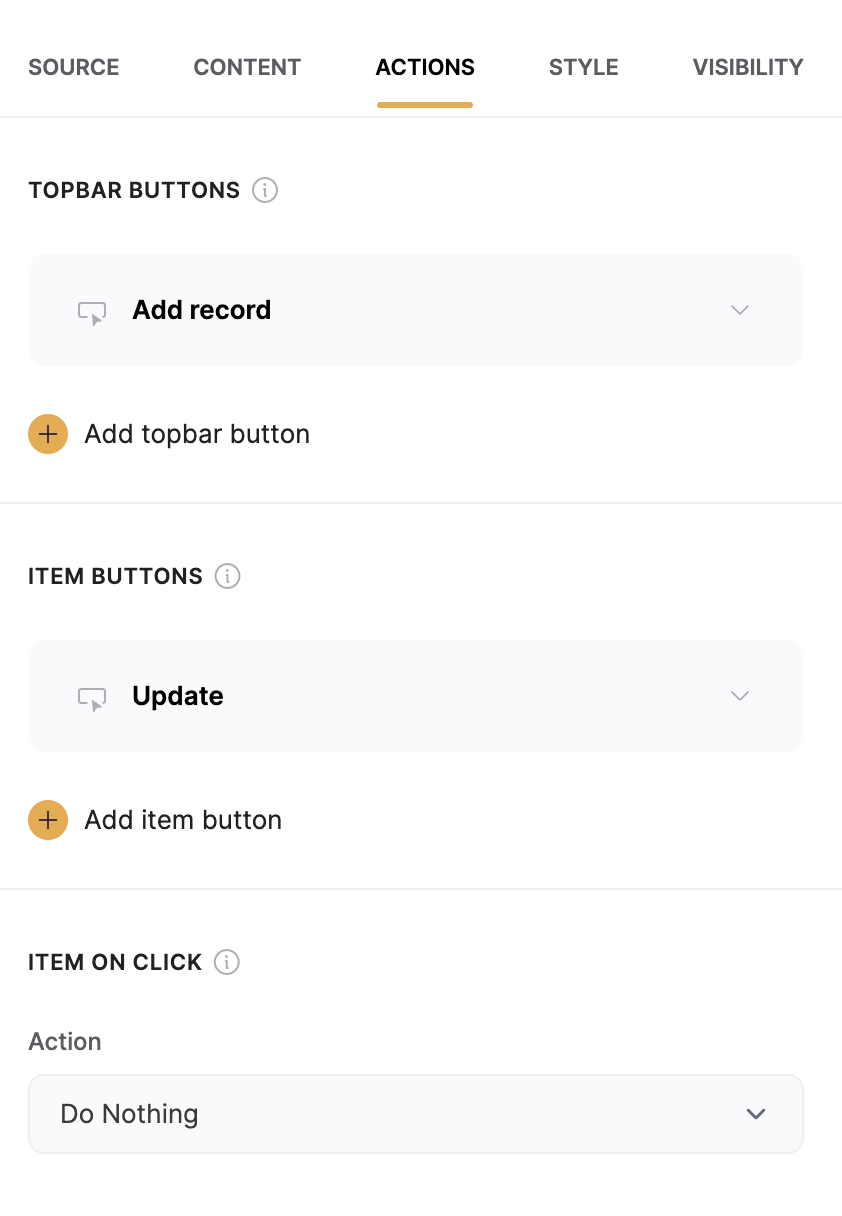
Actions tab
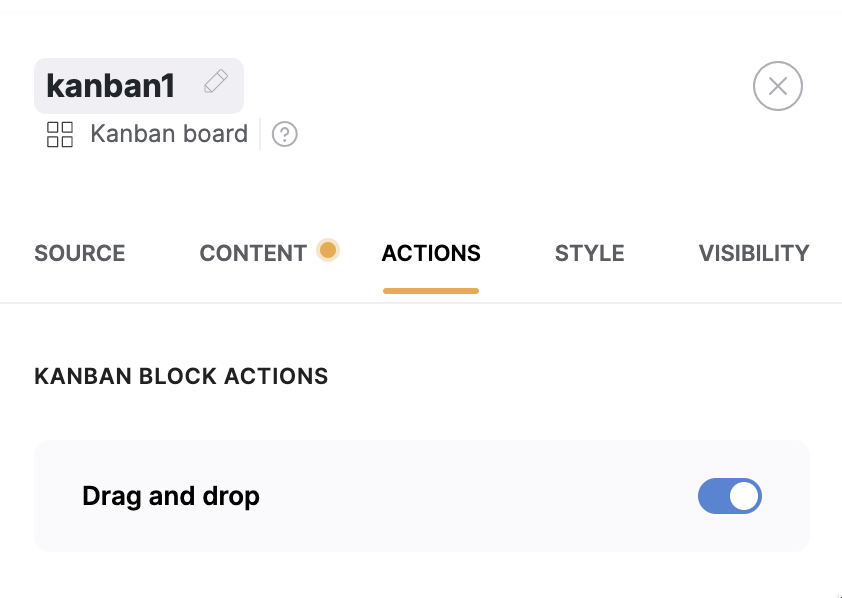
Drag and drop toggle on Kanban block