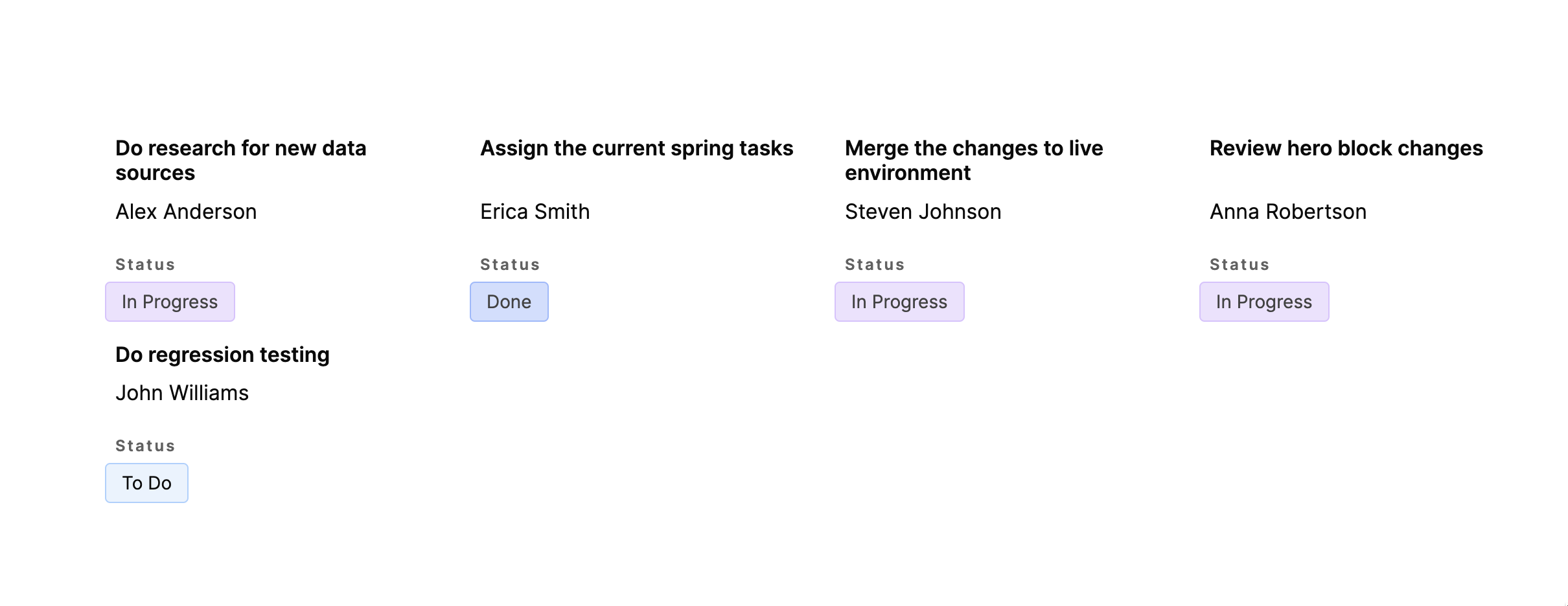
List of tasks
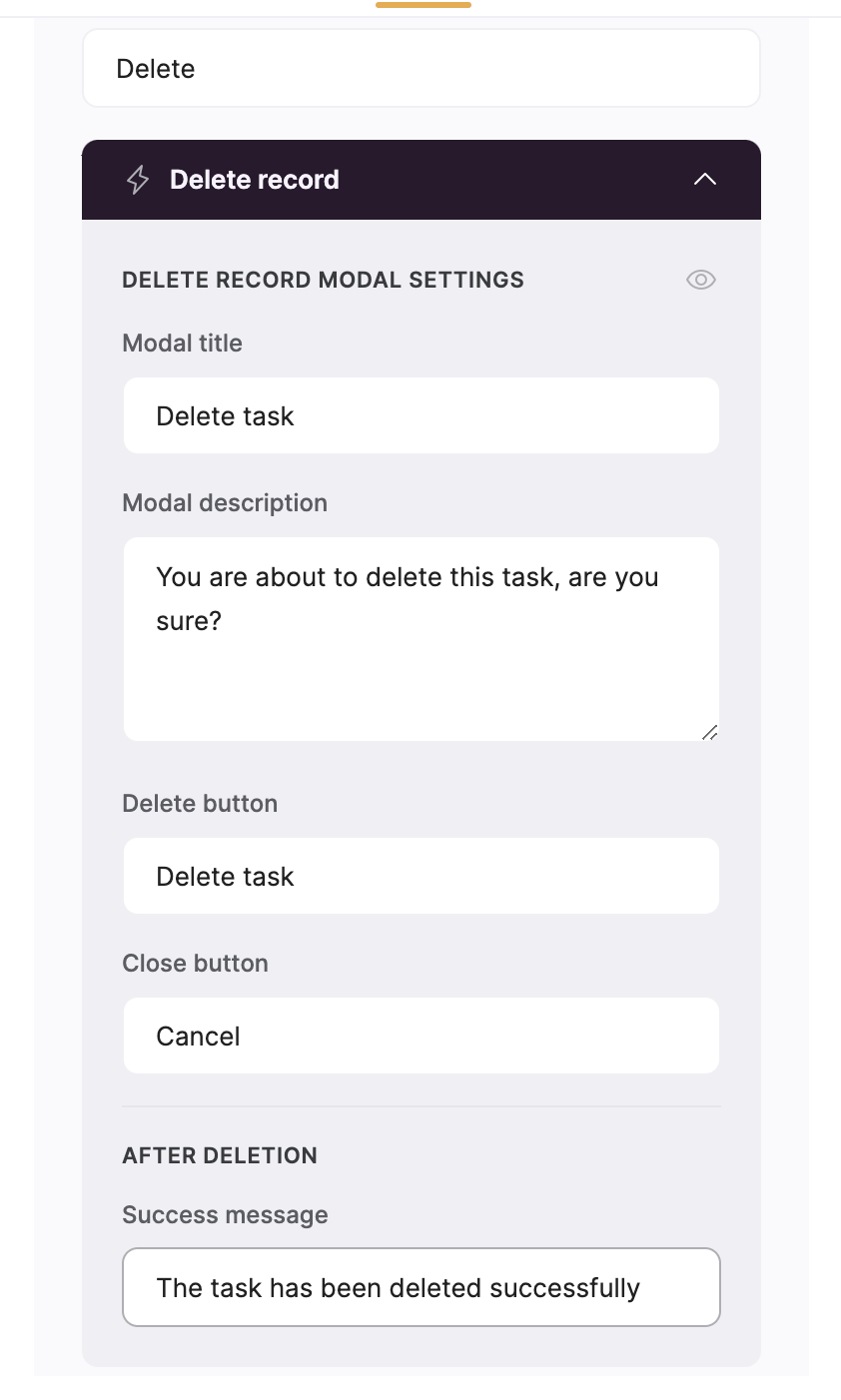
Configuring button and modal labels and other texts
Button Visibility
Now, let’s configure the button visibility to specify who the button is going to be visible to. The users of our task list are the same people who are working on those tasks, so we are going to connect the same Airtable base with tasks and assignees to Softr as a user database.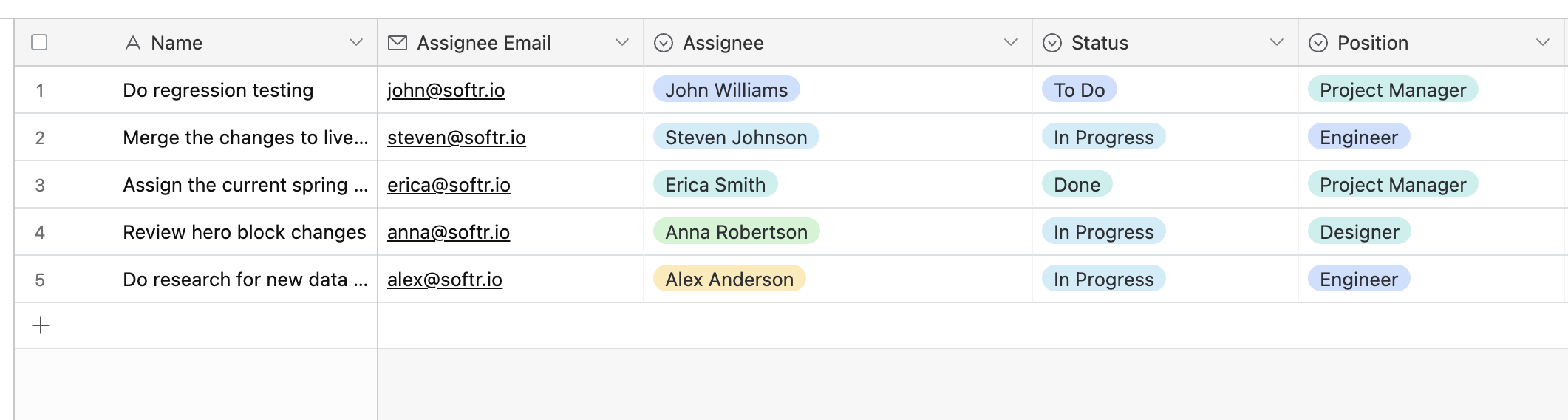
Airtable table with the list of tasks and assignees.
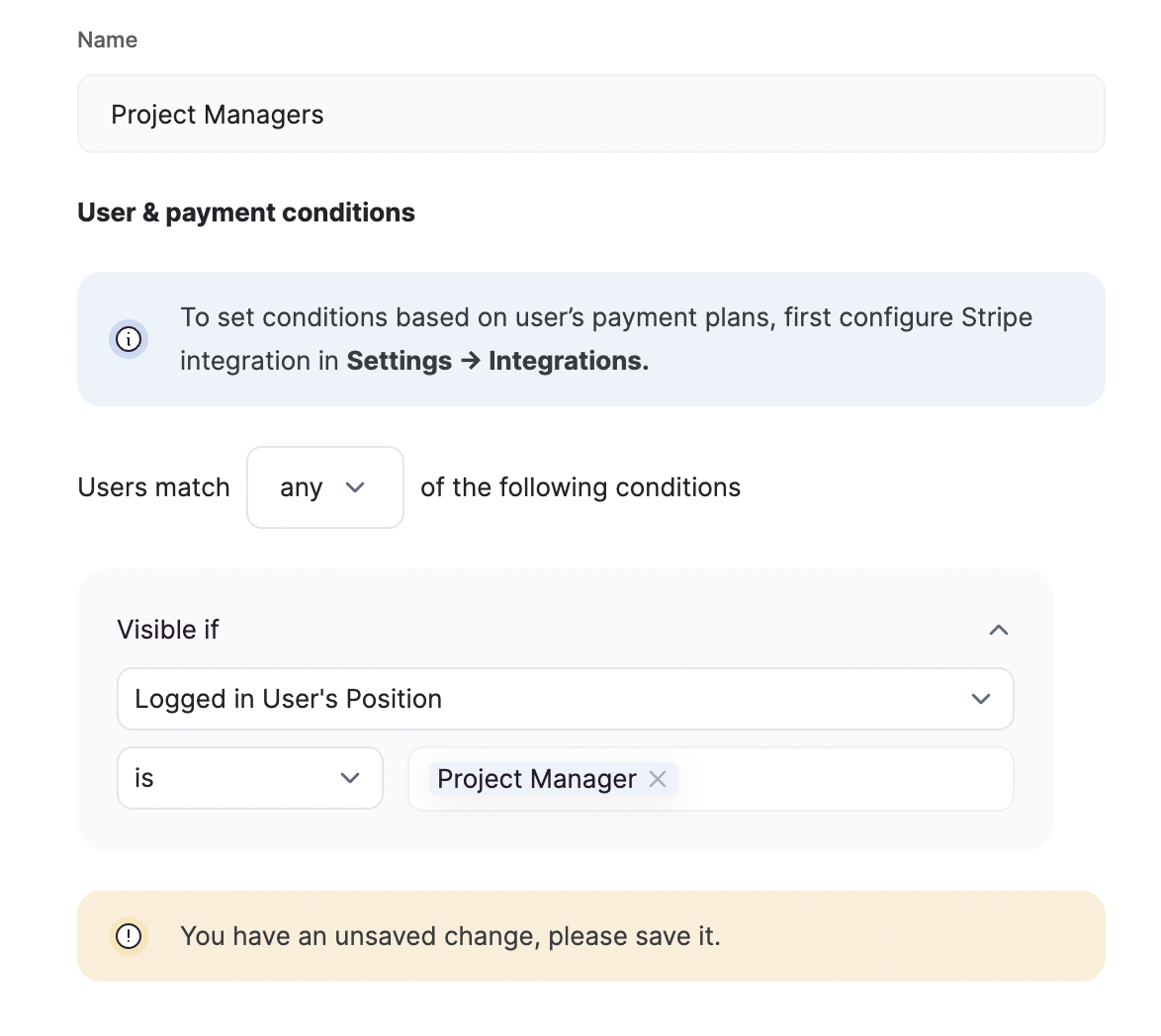
Creating a user group for project managers
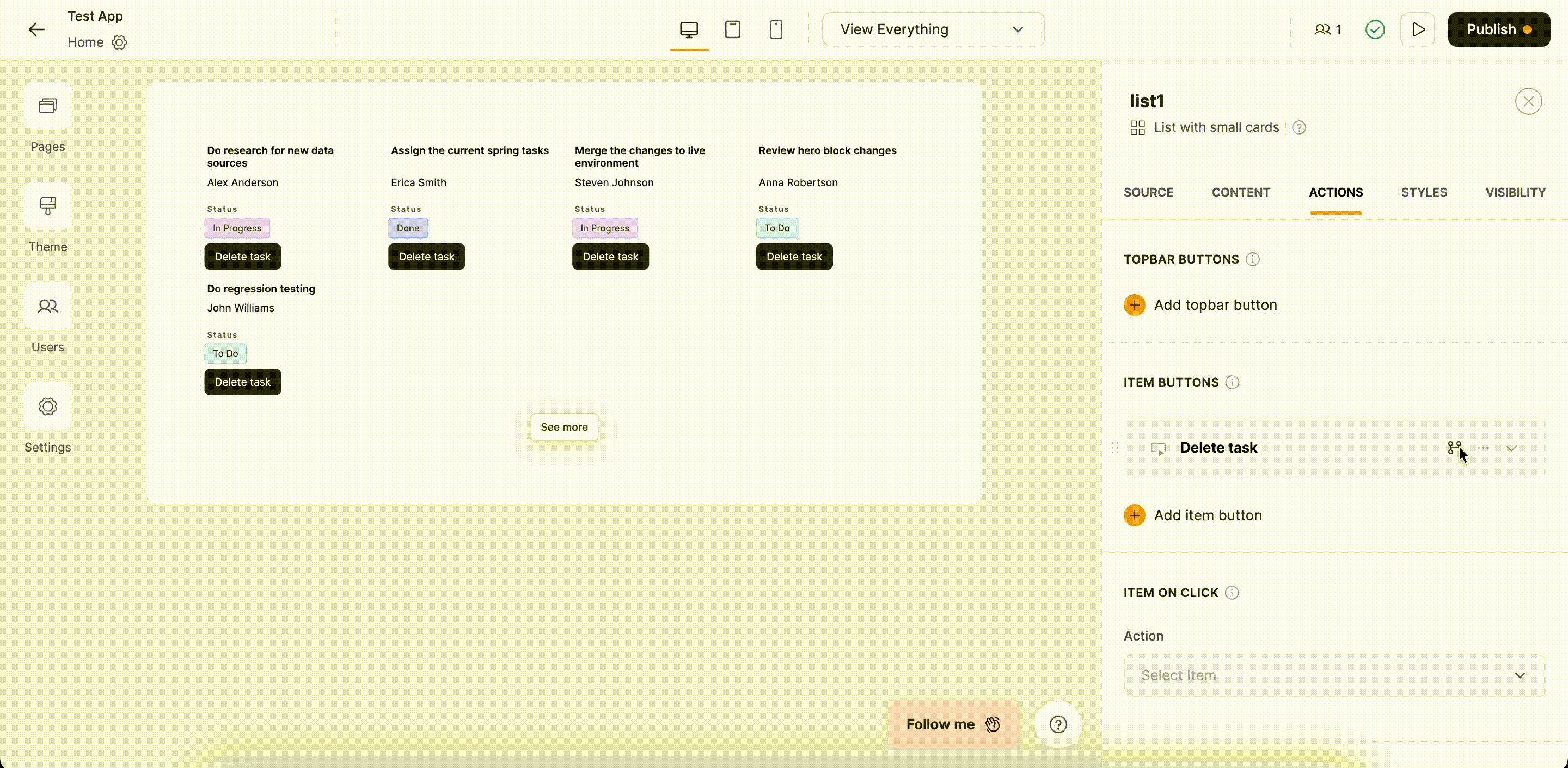
Setting button visibility
Testing task deletion
To test our setup, we are going to log into our application with a user whose position is Project Manager and attempt to delete one of the tasks. The following gif illustrates that.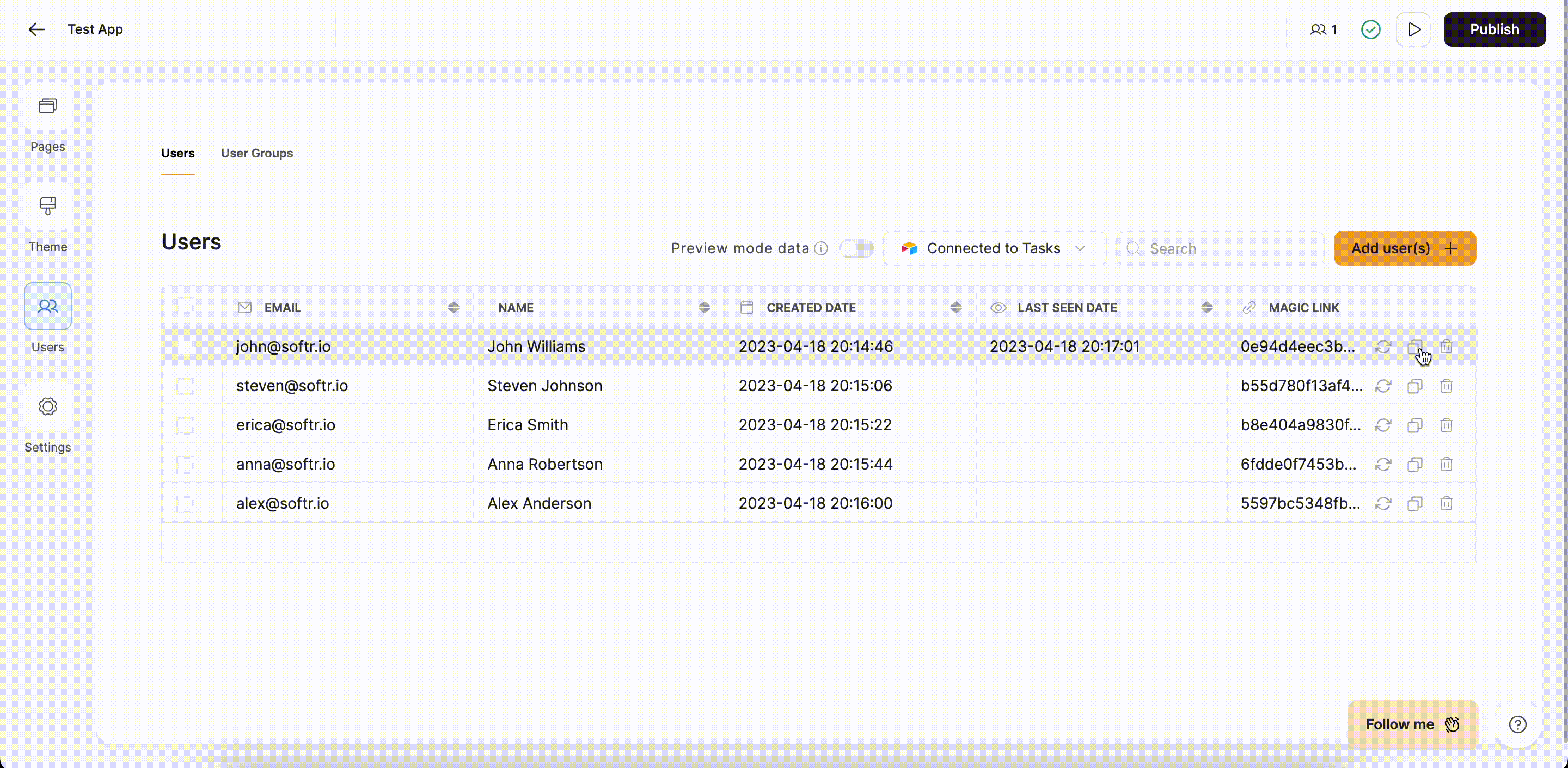
Deleting a task