Using the One-click Update Action
This Action Button, similar to the Edit Record button, lets your users update records (e.g. List items) in your data. The difference is that, instead of letting the user input data or choose an option, you predefine the value that needs to be applied. Thus, the user only needs to click the button to complete the update. To set up the button, you need to specify the field (Field parameter) that needs to be modified and set the value that will replace the existing value of the field. There are two ways to use the One-click update action. You can either Replace a Value or Clear a Value.- Replace existing value - This option will let you set a field value in your datasource, replacing anything already in that field. Selecting this will expose another field where you can select what to replace the value with. You can use a static value, or pick a dynamic value such as Logged in user data, current record data, or even datetime values and URL parameters.
-
Clear value - This option lets you reset a field in your datasource back to empty, 0, or null, depending on the field type.
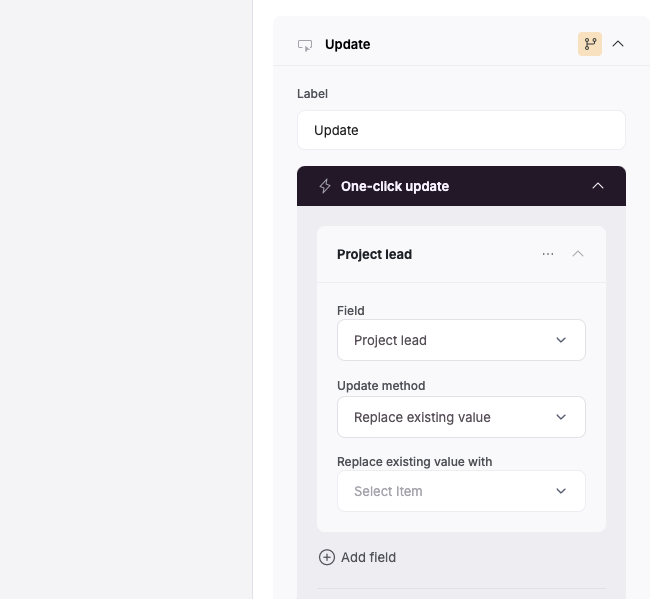
One-click update setup
Example: Letting a development team users reassign tasks
Let’s say we have a list of tasks for a development team, where each task has an assignee (Assignee Email field).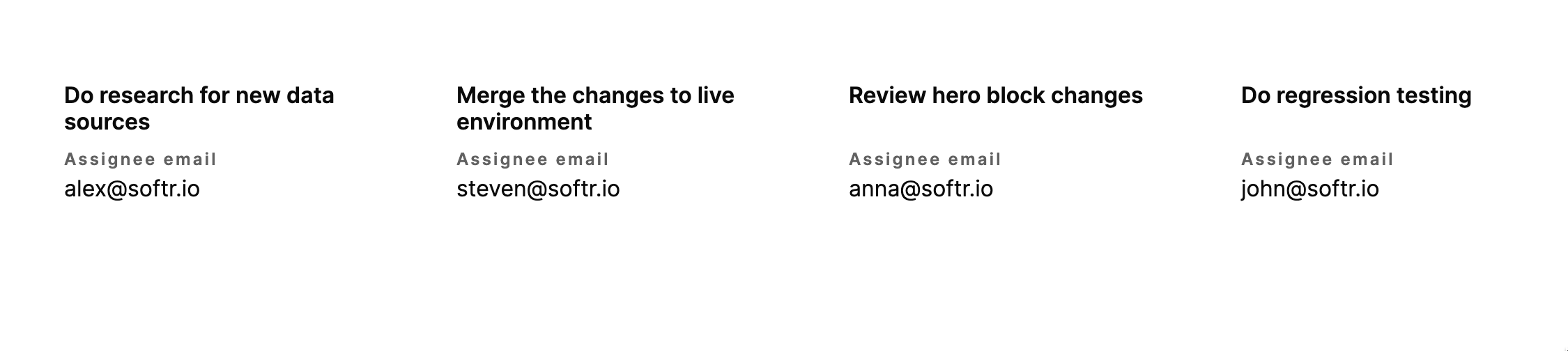
List of tasks
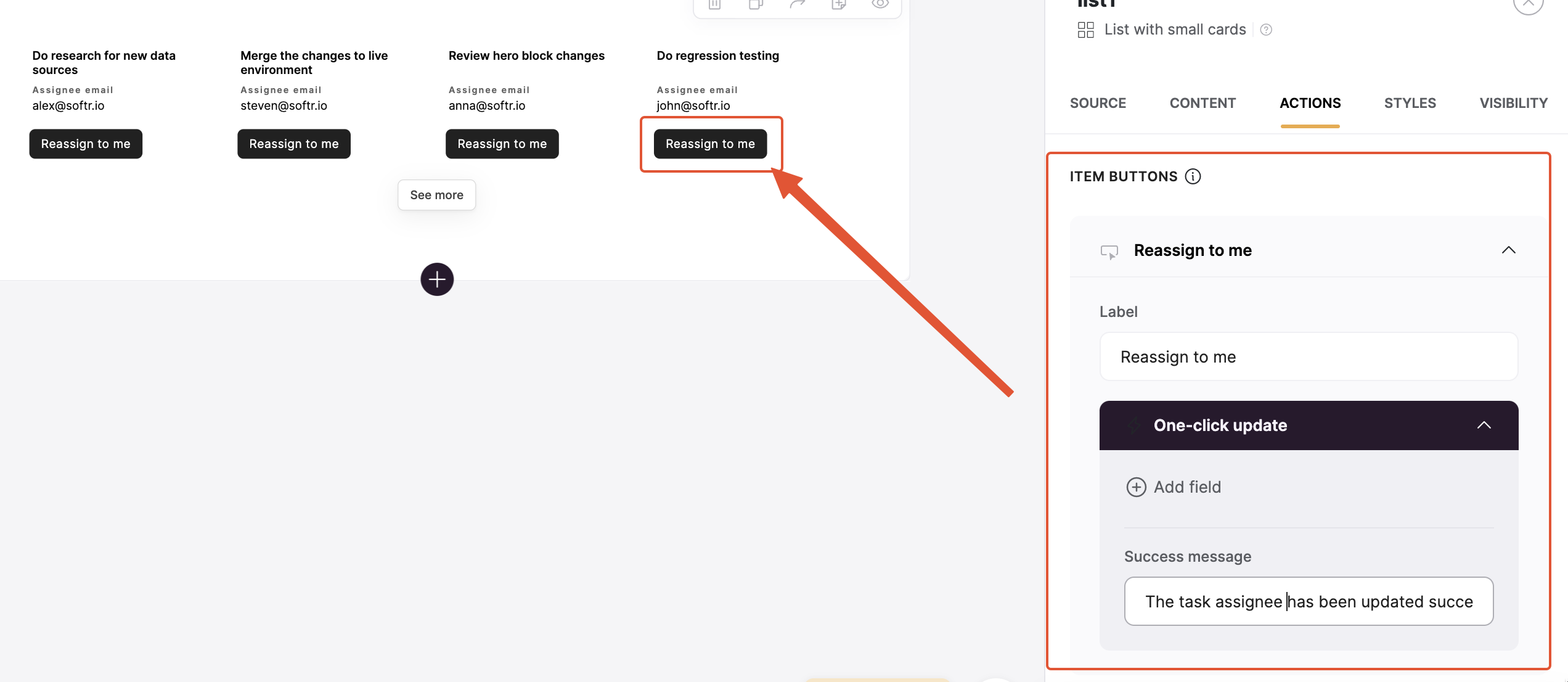
Adding the button to items
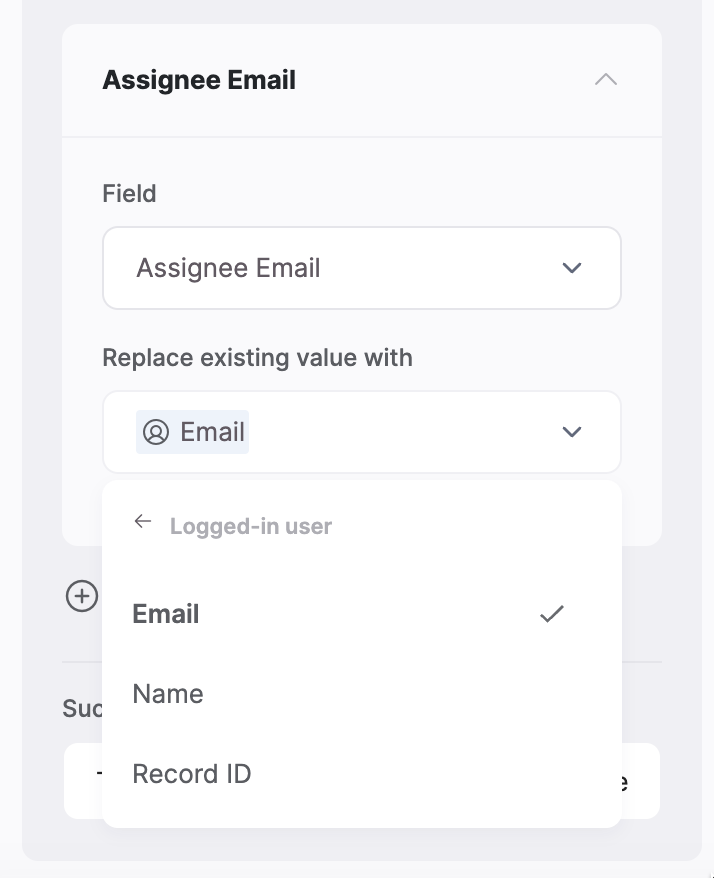
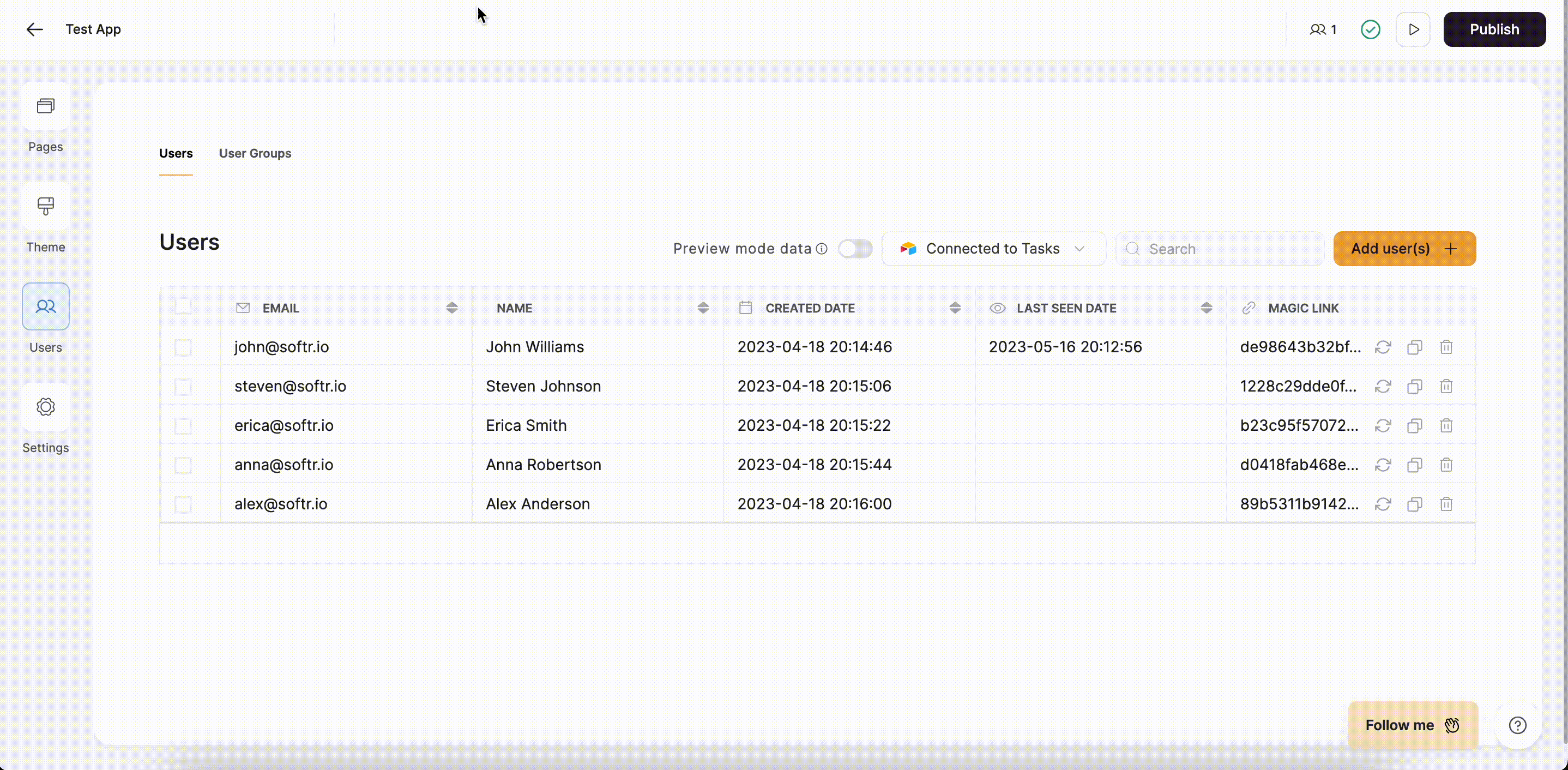
Testing the setup