Pages
You can view, create, and organize pages in the Pages menu of Softr Studio. Pages are made up of building elements called Blocks and can be customized to control who can see the page, what the page shows, how users access it, and a whole host of other settings. In most cases, you’ll want to create some pages before creating navigation. For more information about pages, check out our Pages help article.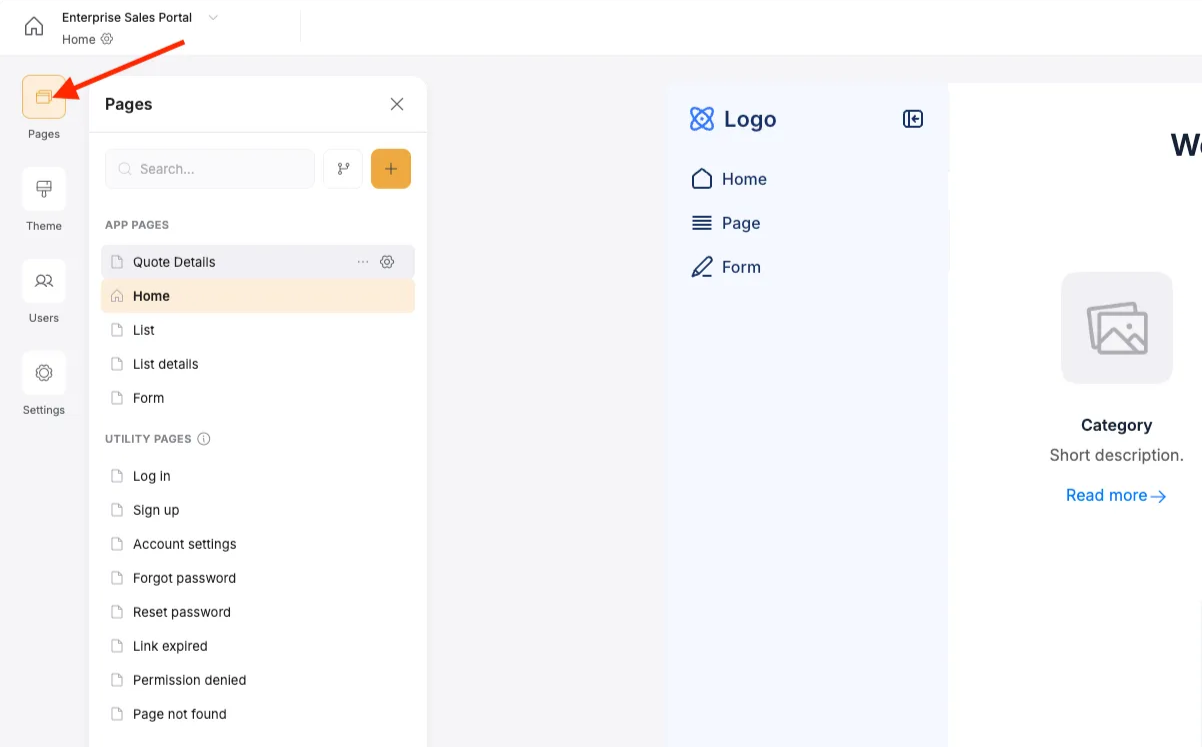
Click on the pages tab to see, add, and organize pages in your app.
Page Types
- Application Pages: These are highly configurable pages that you can add, edit, delete, and customize to suit your brand and specific app functionality. You can add blocks of all kinds and control other settings such as SEO and page slug.
- Utility Pages: These pages are created and removed for you depending on your Authentication settings. Softr automatically bootstraps pages like login, signup, account settings, 404, 401, etc for you so you can focus on styling them as needed.
Navigation
To make it easier for users to get around inside your app, you can create Navigation. Users can use Navigation to easily click around from page to page, regardless of the device they’re on. Any pages you create will be available to add in Navigation as either links or buttons. It’s also completely responsive to screen size! For more information about Navigation, check out our Navigation help article.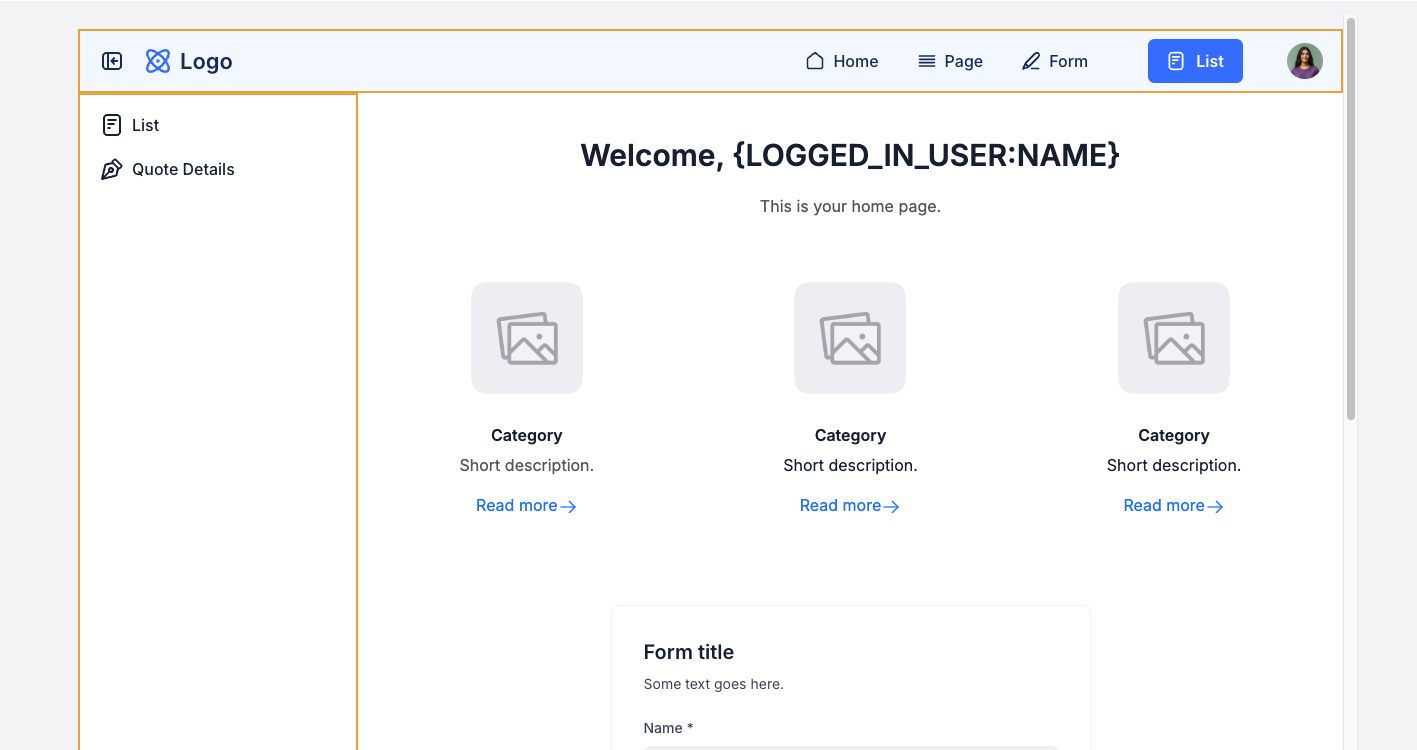
Top and side navigation can be added to any or all pages in your app.
Footer
Much like navigation, you can create footers for your apps and apply them to individual pages, based on your needs. You can customize the function, styling, and much more on the footers in your app. Learn more about how to manage, create, and edit footers in our doc about Footer Settings.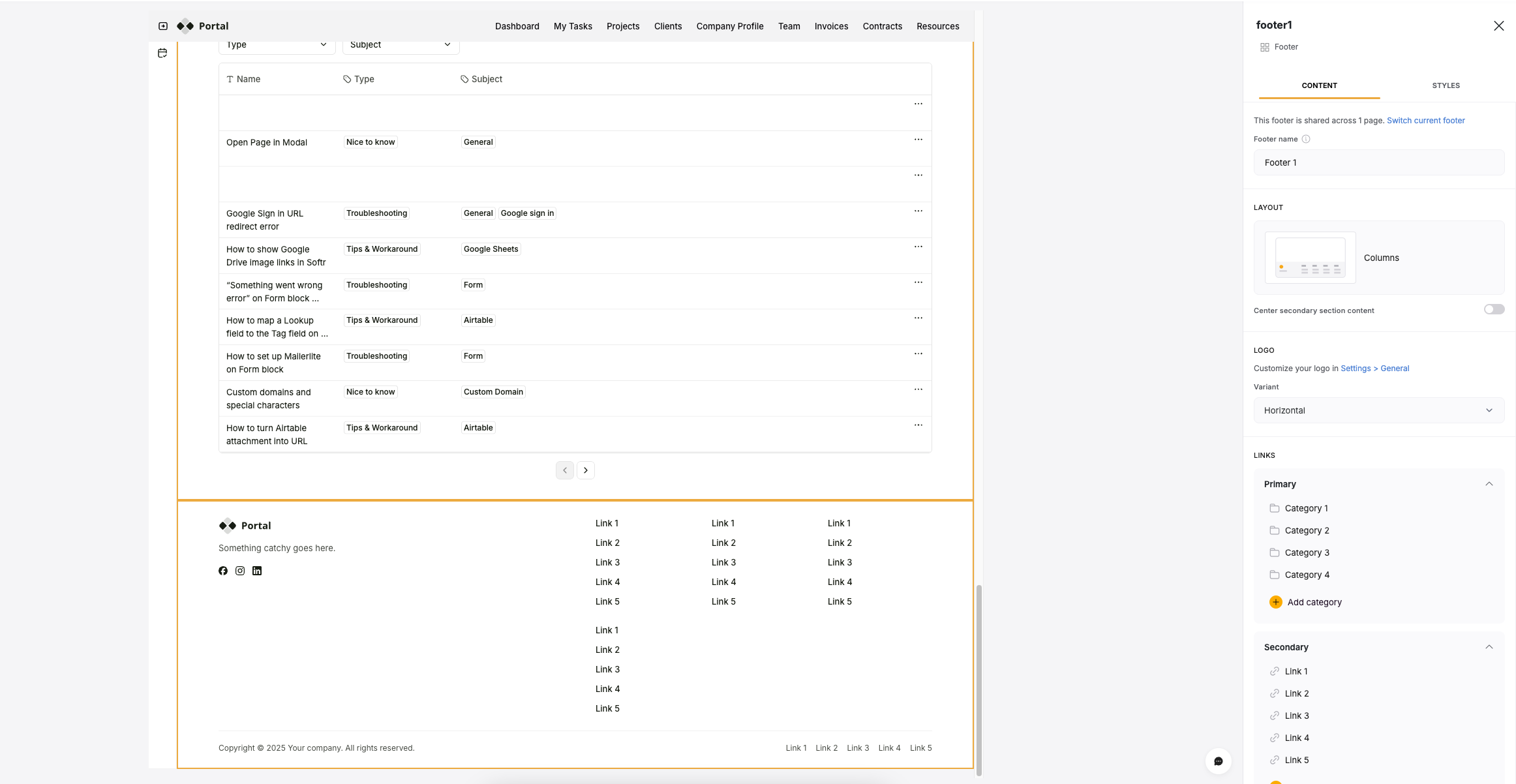
Page and Navigation Visibility
You can change the visibility of certain links and buttons on the navigation and footer, thus defining which users can see and access certain pages. Hover over any link or button in your navigation to show the conditional visibility button. This is separate from Page Visibility.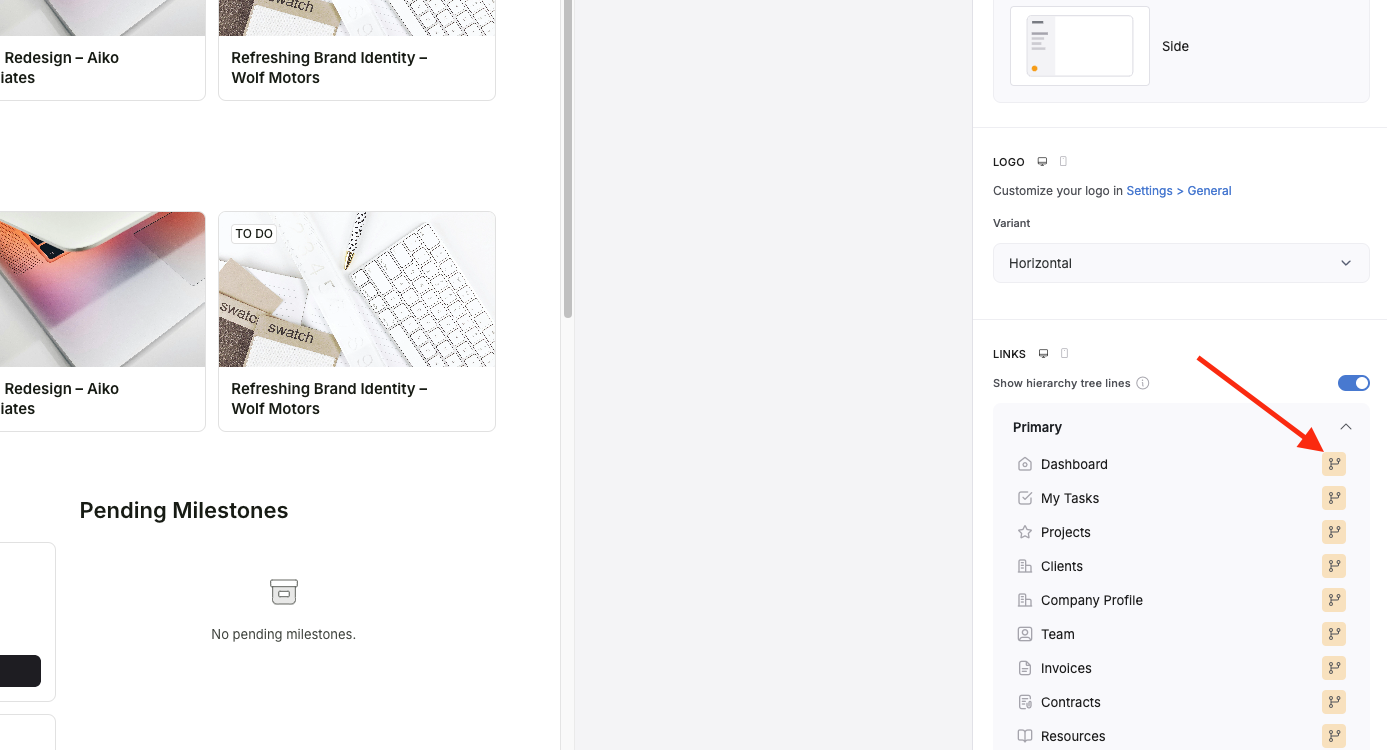
Hover over a navigation link or button and click the branching icon to define who can see it.