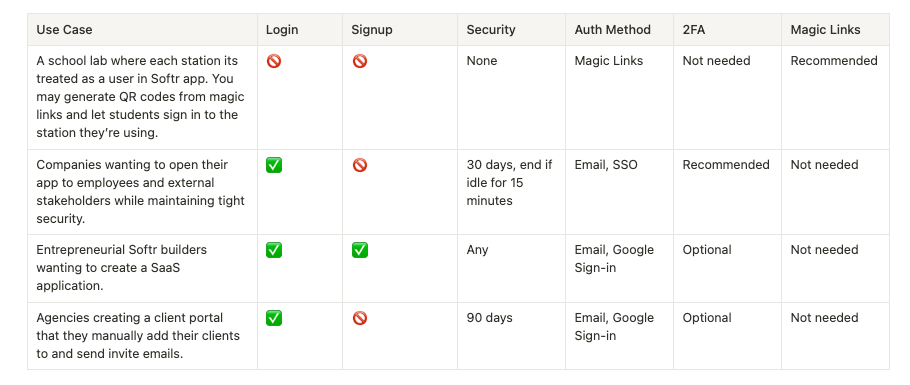Authentication settings
User Authentication is heavily tied to Utility Pages. The settings you define in User Authentication will determine the utility pages that are generated for your app. For instance, if you choose to disable user login to your app, neither a sign-up or log-in page will be added to your app. You can change this at any point, even if your app has already been published. To access the User Authentication tab, first click on the Users menu in Softr Studio, then select the Authentication tab.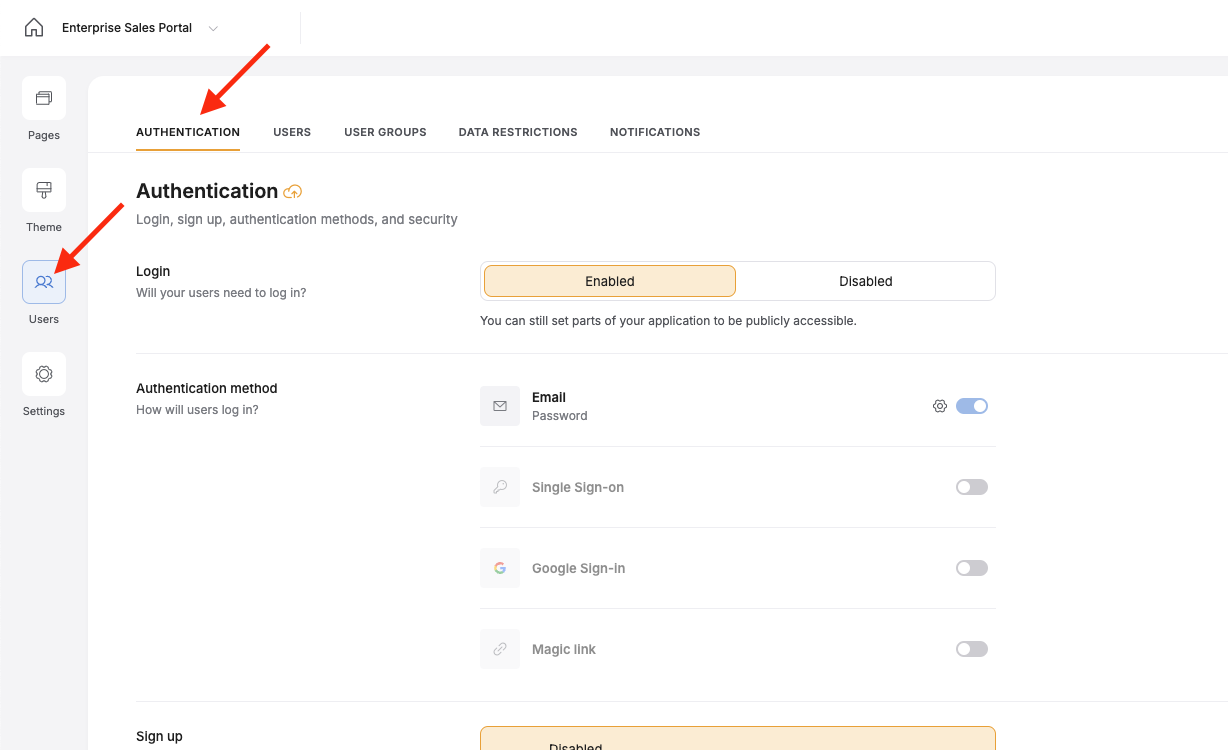
In Softr Studio, select the Users menu, then the Authentication tab.
Login
Here, you have a simple toggle to tell Softr if user login functionality should be enabled. This setting will determine all of the settings below it. If you have this enabled, your Softr app will function as an actual web app, allowing account creation and user login. If it is disabled, your Softr app will function more like a landing page or website, with no ability to create or log in to your account.- Enabled - Your app will function like an actual web app, with the ability to log in and create accounts.
-
Disabled - Your app will function more like a landing page or website, with no ability to create or log in to your account.
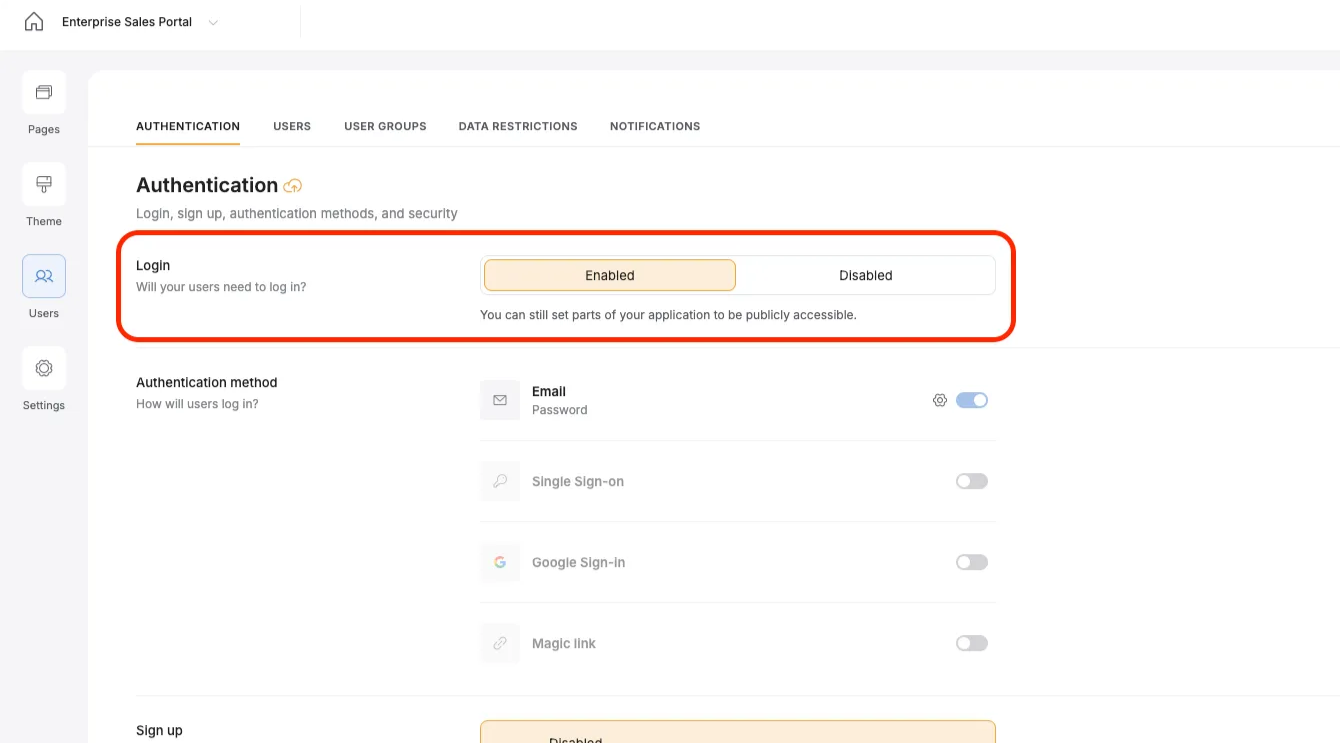
This login option has two toggles, one for enabled and one for disabled.
Authentication method
If you have Login enabled, you will see an option to define how your users will be logging in. Again, here, you have several options and can enable as few or as many as you like.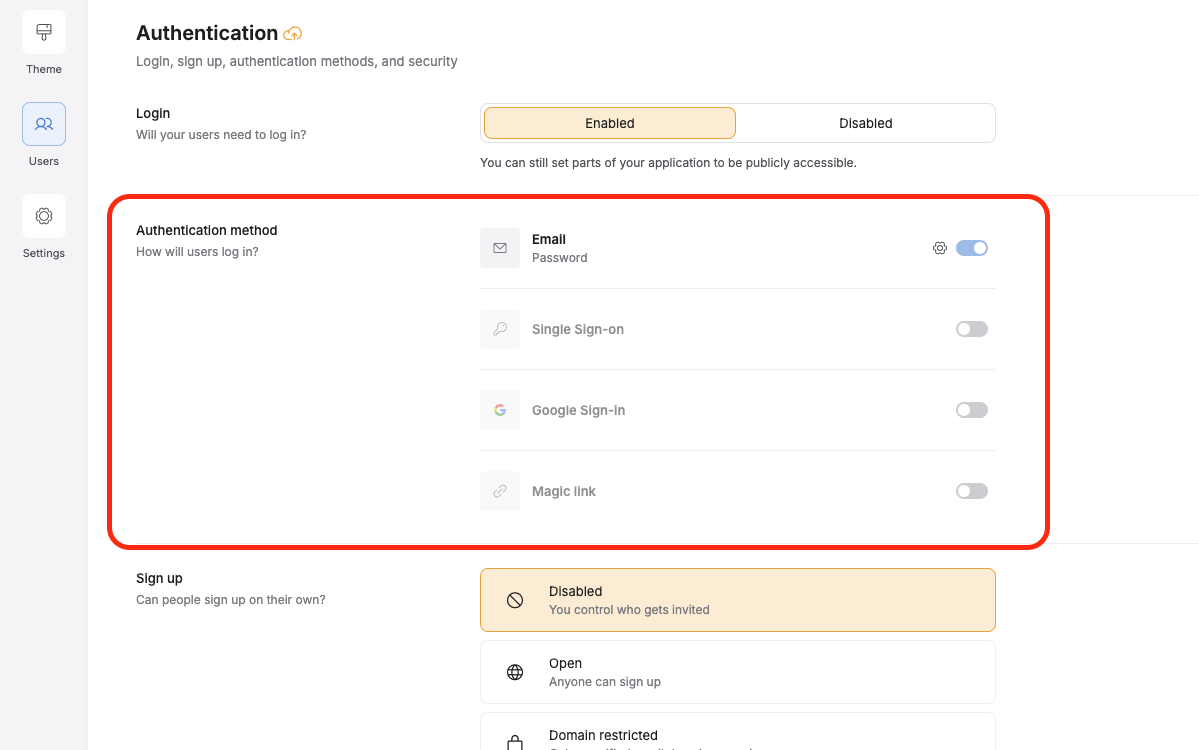
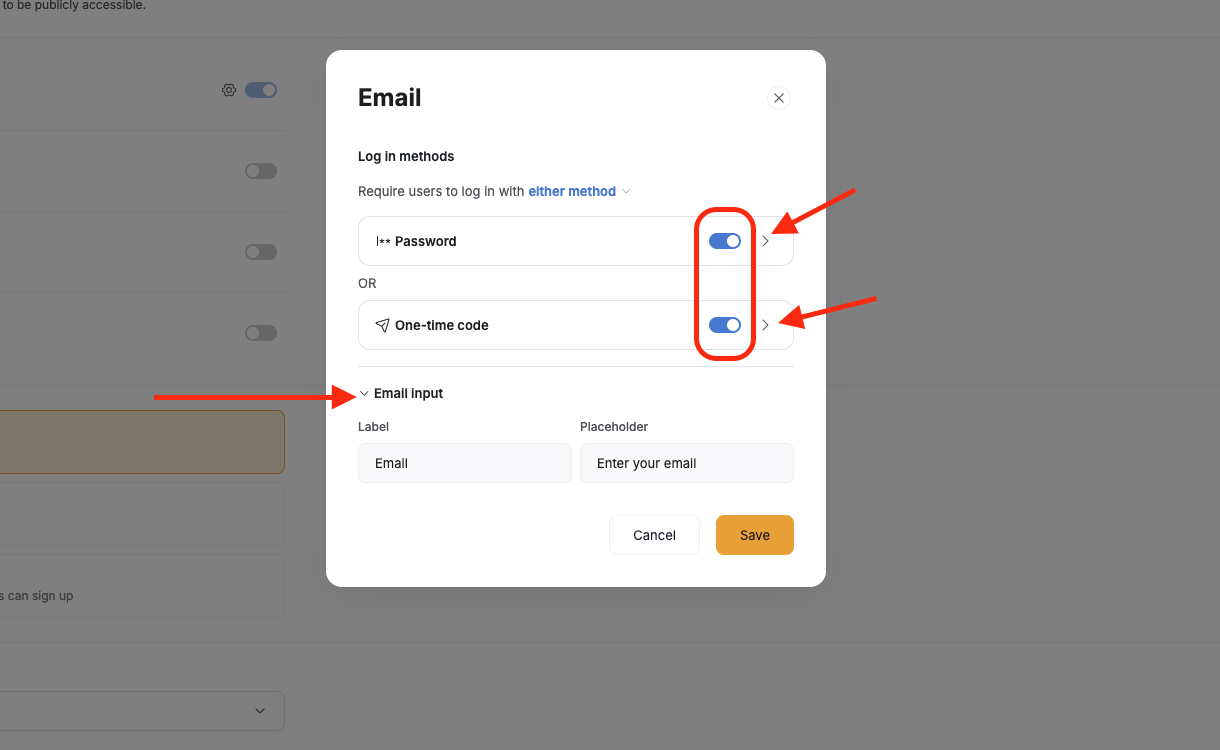
The email signup setup modal allows you to toggle on various options and customize labels and user messaging.
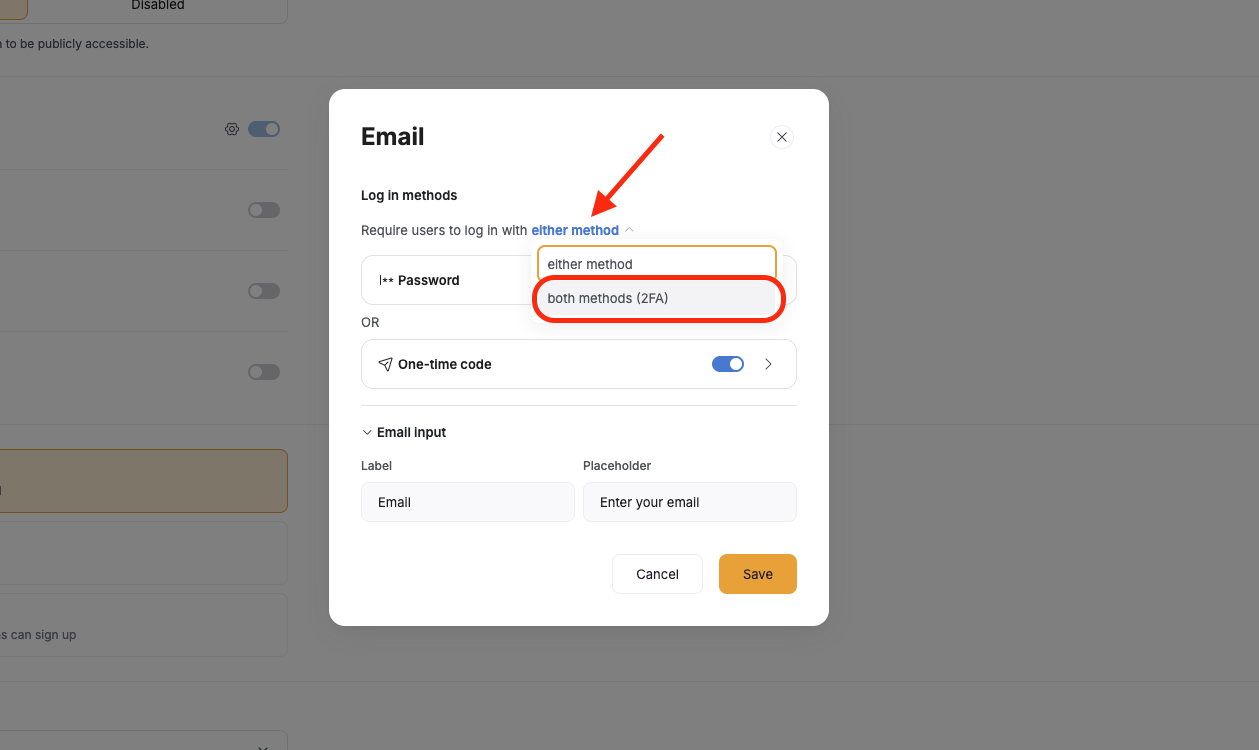
Enable password and one-time code options to access 2FA capability.
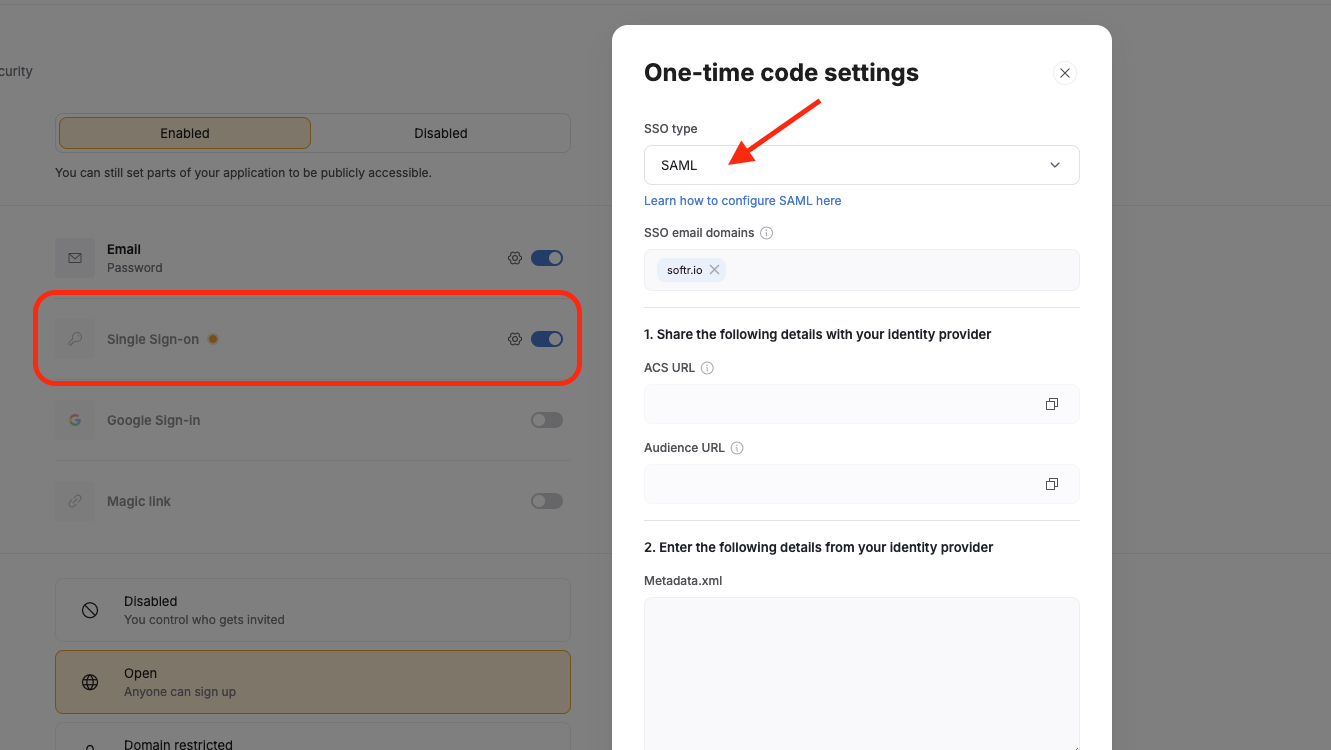
Toggling on SSO gives access to the SSO setup modal, where you can setup your configuration.
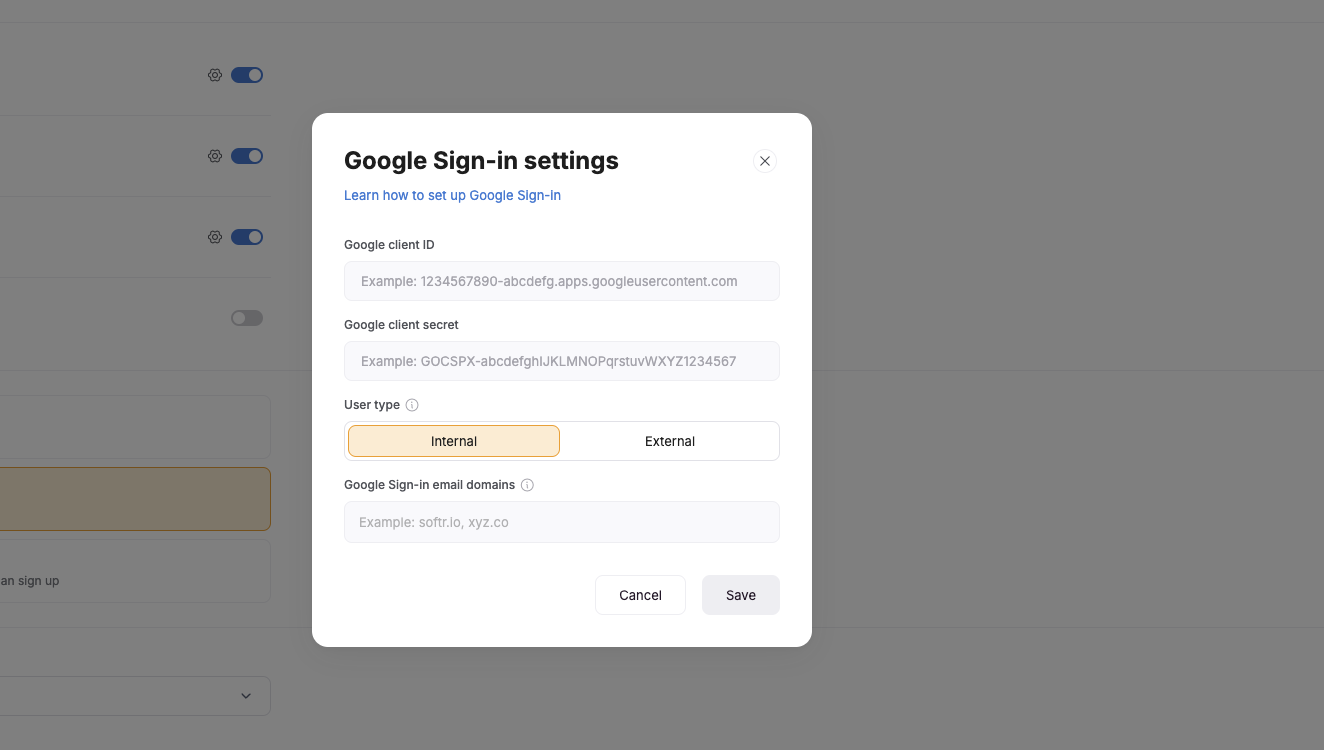
Toggle on Google Sign-in to connect Google to your Softr app and let people signup/login with their Google accounts.
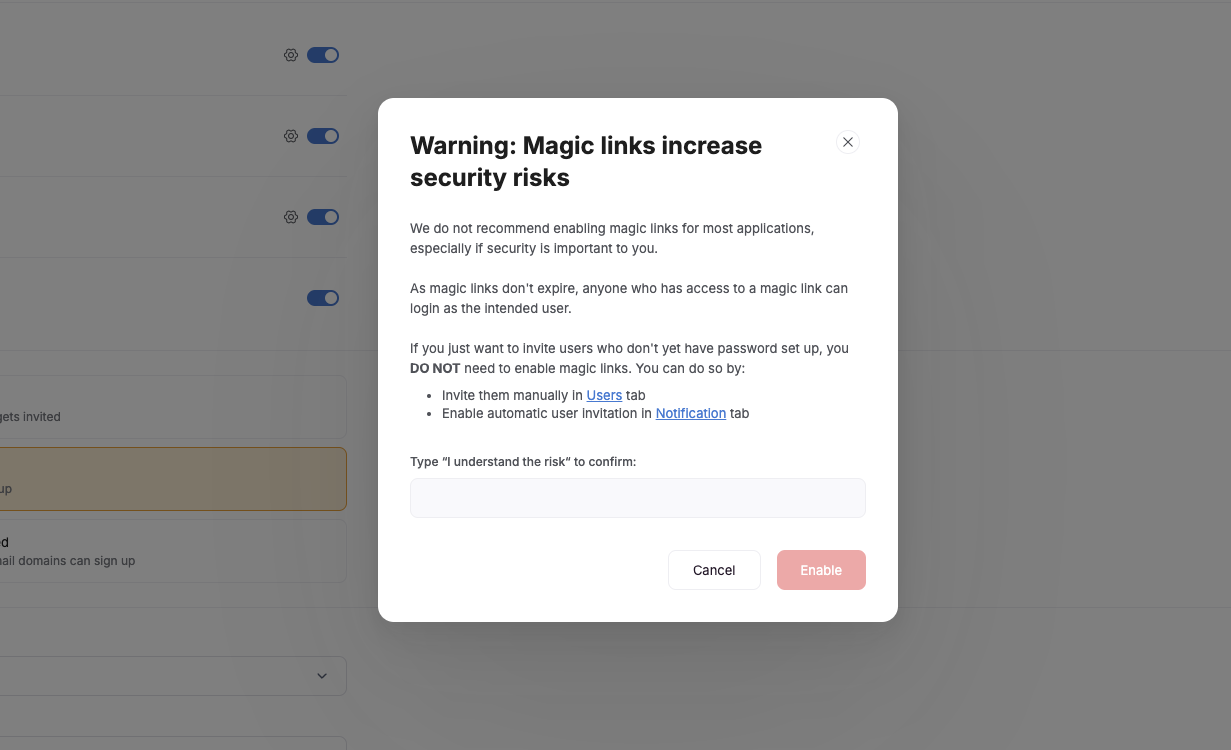
Confirm you understand the risks in order to use magic links.
Sign Up
Learn more about the Signup page and form itself in this article. In the Sign-Up section, you can control whether people should be able to sign up on their own. You have 3 options here:- Disabled - Only people you add manually to Softr or your data source will have an account and can sign in. No sign-up utility page will be added to your app.
- Open - A sign-up utility page will be added to your app, and anyone with a link to your Softr app can join as a user.
-
Domain restricted - You can allow public sign-up, but only from emails with a specific domain. Selecting this option will create a sign up utility page in your app. You will also be prompted to provide a list of allowed domains, with each domain separated by a comma.
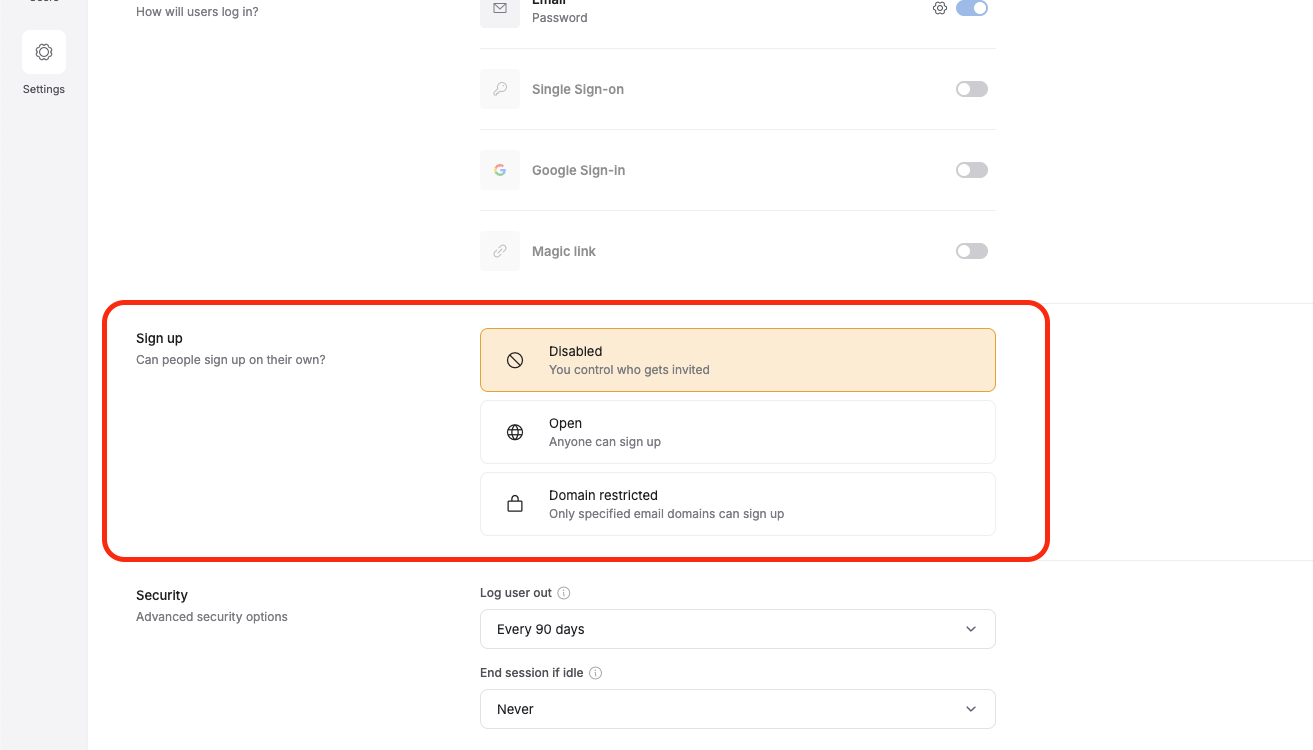
Choose if and how people should be allowed to sign-up to your app.
Security
In the Security section, you have a few options to ensure your Softr app’s security aligns with your company or team’s requirements.- Log user out - Choose how much time should pass before a user is required to log in again. This happens whether a user currently has the app open in a browser or not.
-
End session if idle - Choose how long the Softr app should be open and idle in a browser before logging out. This happens only when the user is logged in and has the app open in a browser, and is not actively using the app.
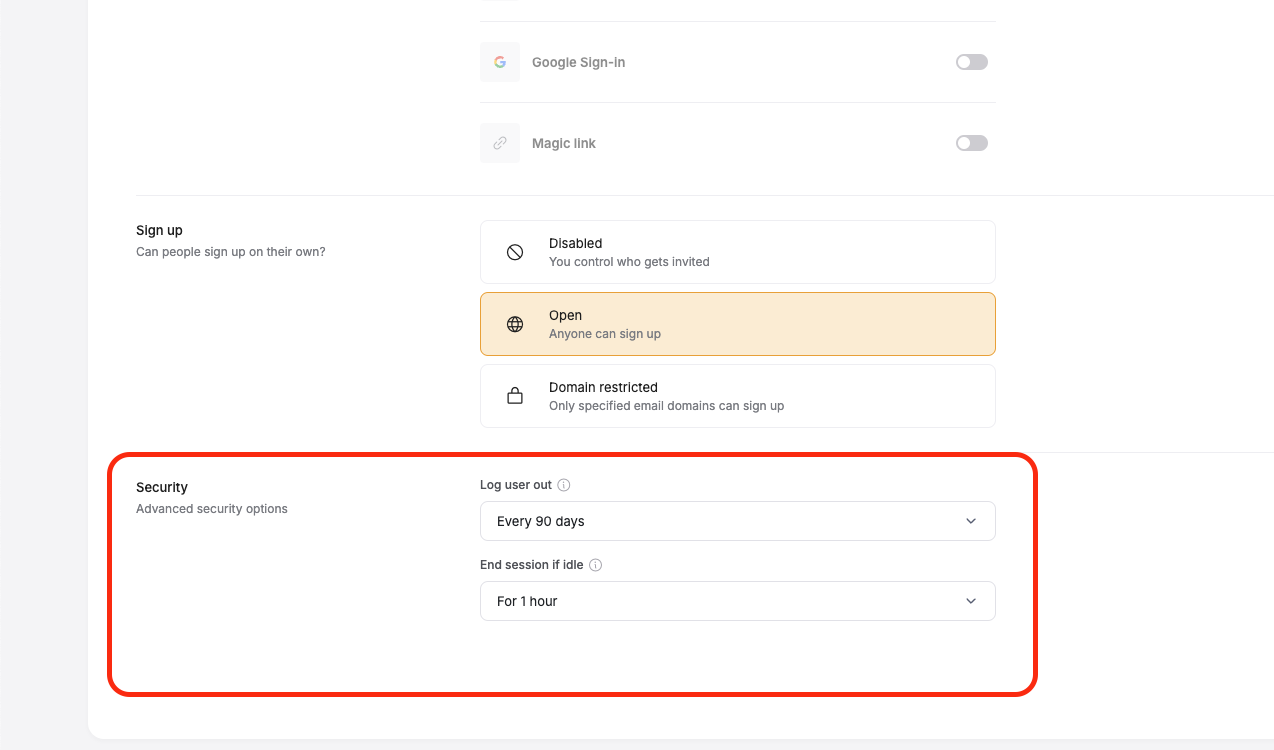
Select options for when and how often users should be automatically logged out.
Use Cases