Header
In the Header section of block settings, you can customize the Title and Subtitle as well as add a background image for the whole block.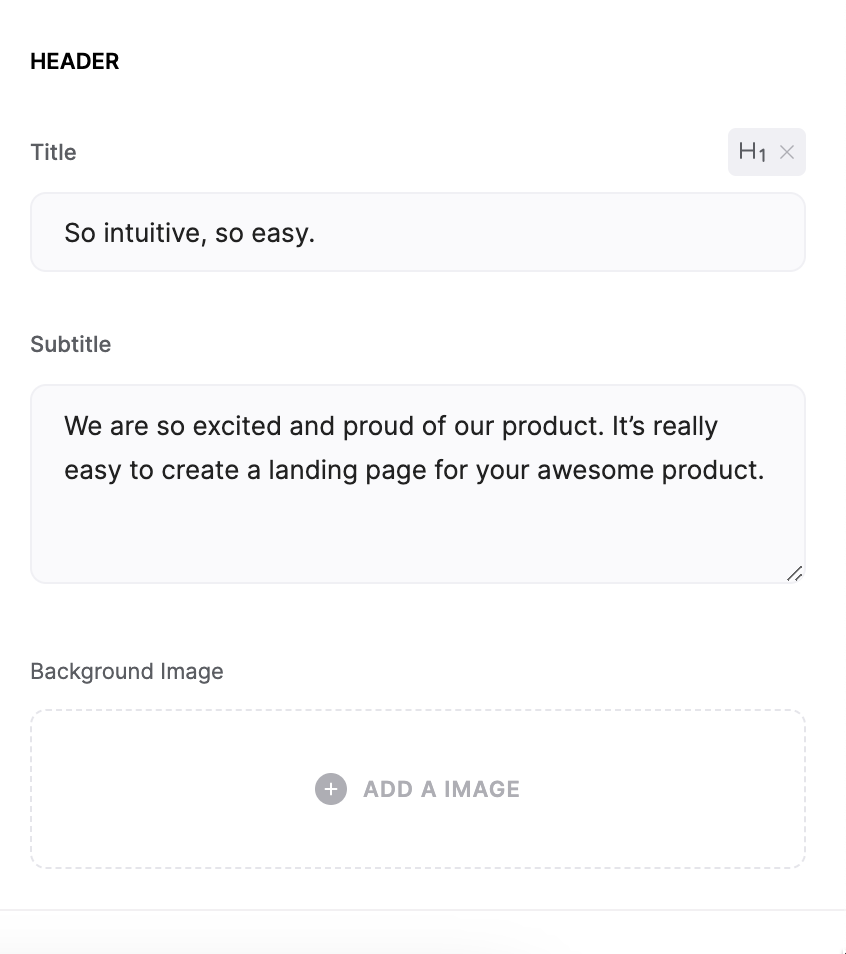
Feature Grid’s Header section
Features
In the Features section, you can customize each feature’s icon/image, title, description, as well as the link. Also, you can add new features, delete existing ones, as well as reorganize those.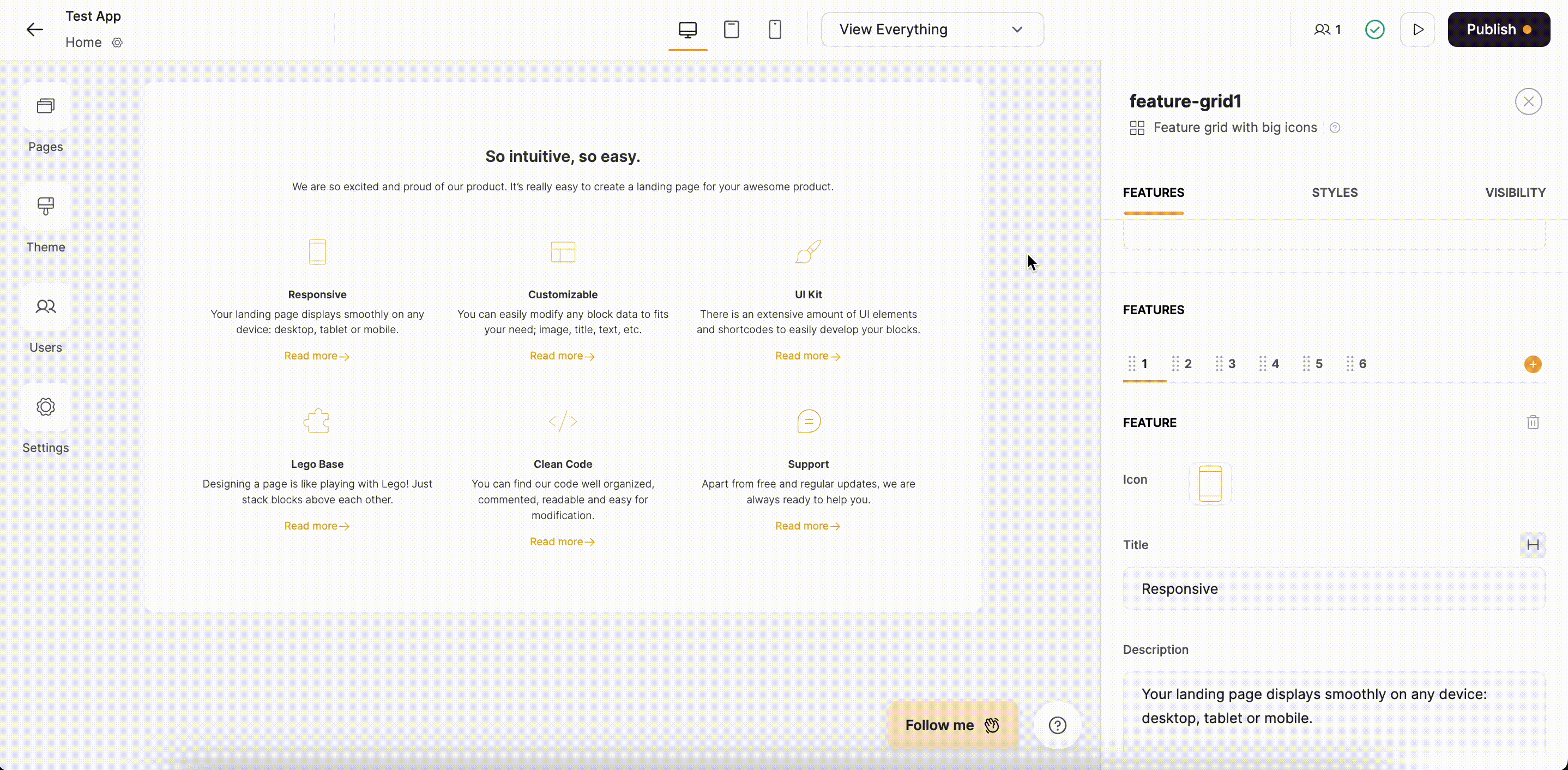
Customizing the Features section
Feature Grid Block Layouts
Layout: Feature grid with big icons
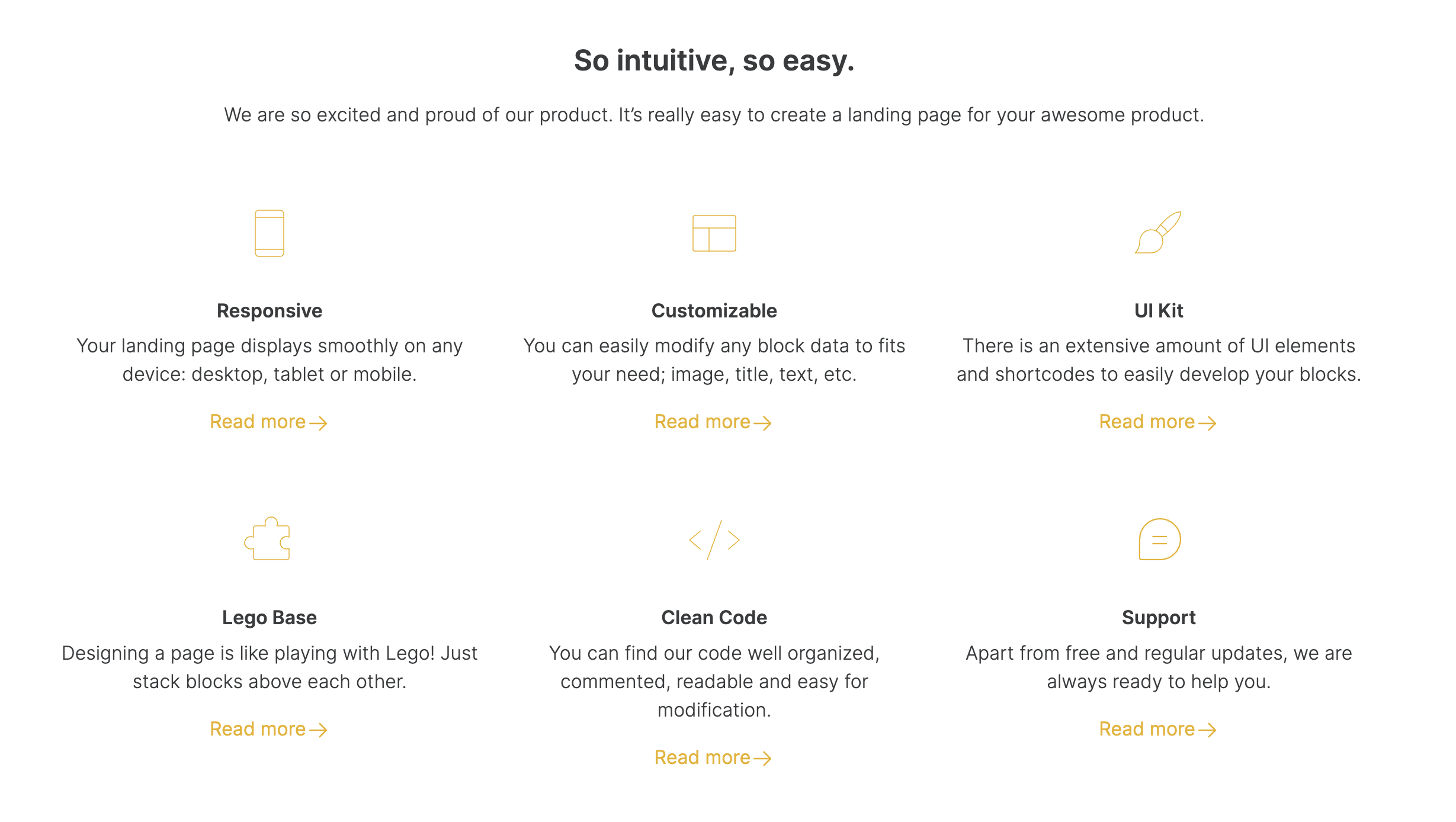
Feature Grid with big icons
Layout: Feature grid with four column view
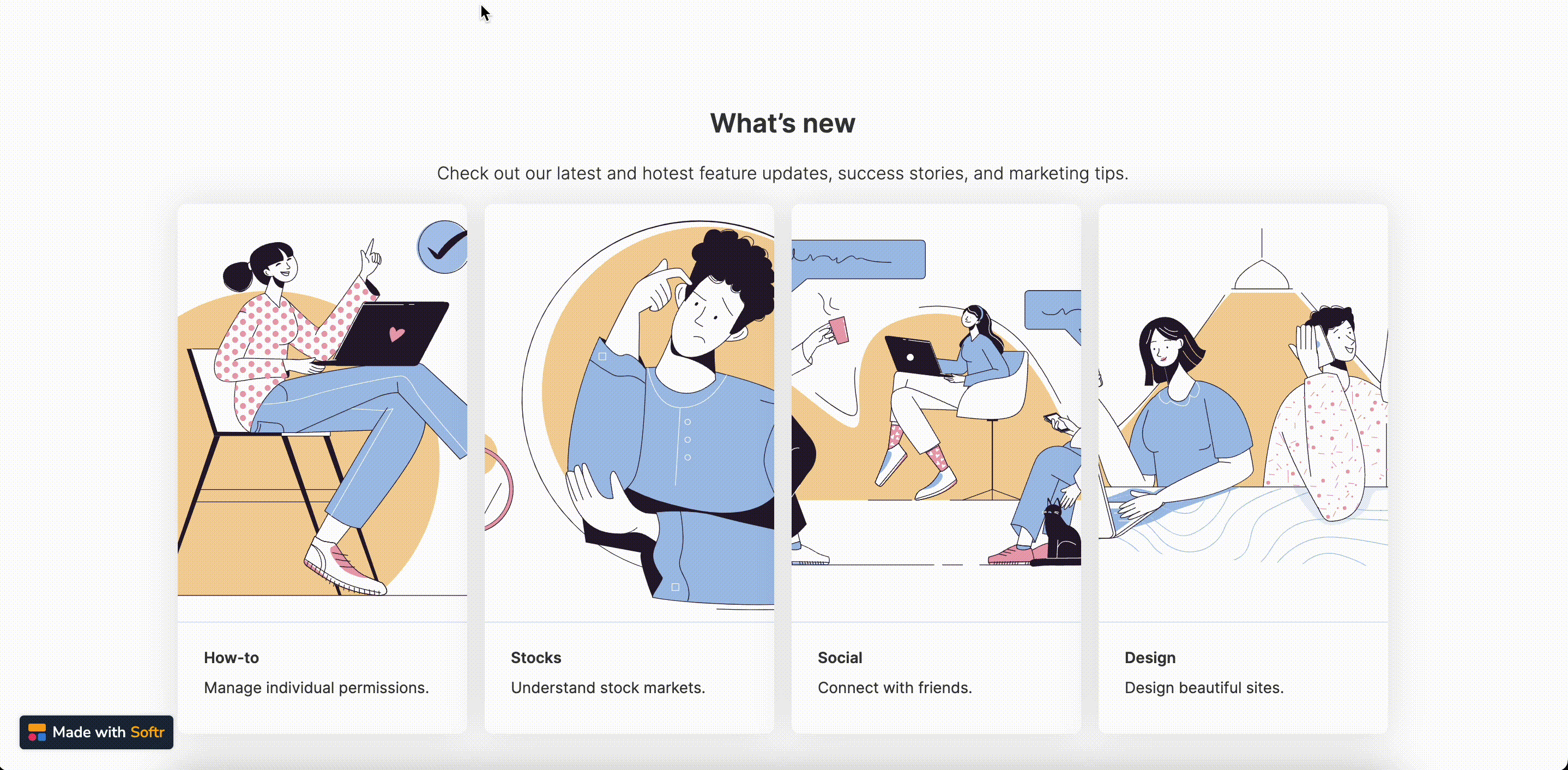
Feature Grid with four column view
Layout: Feature grid with images
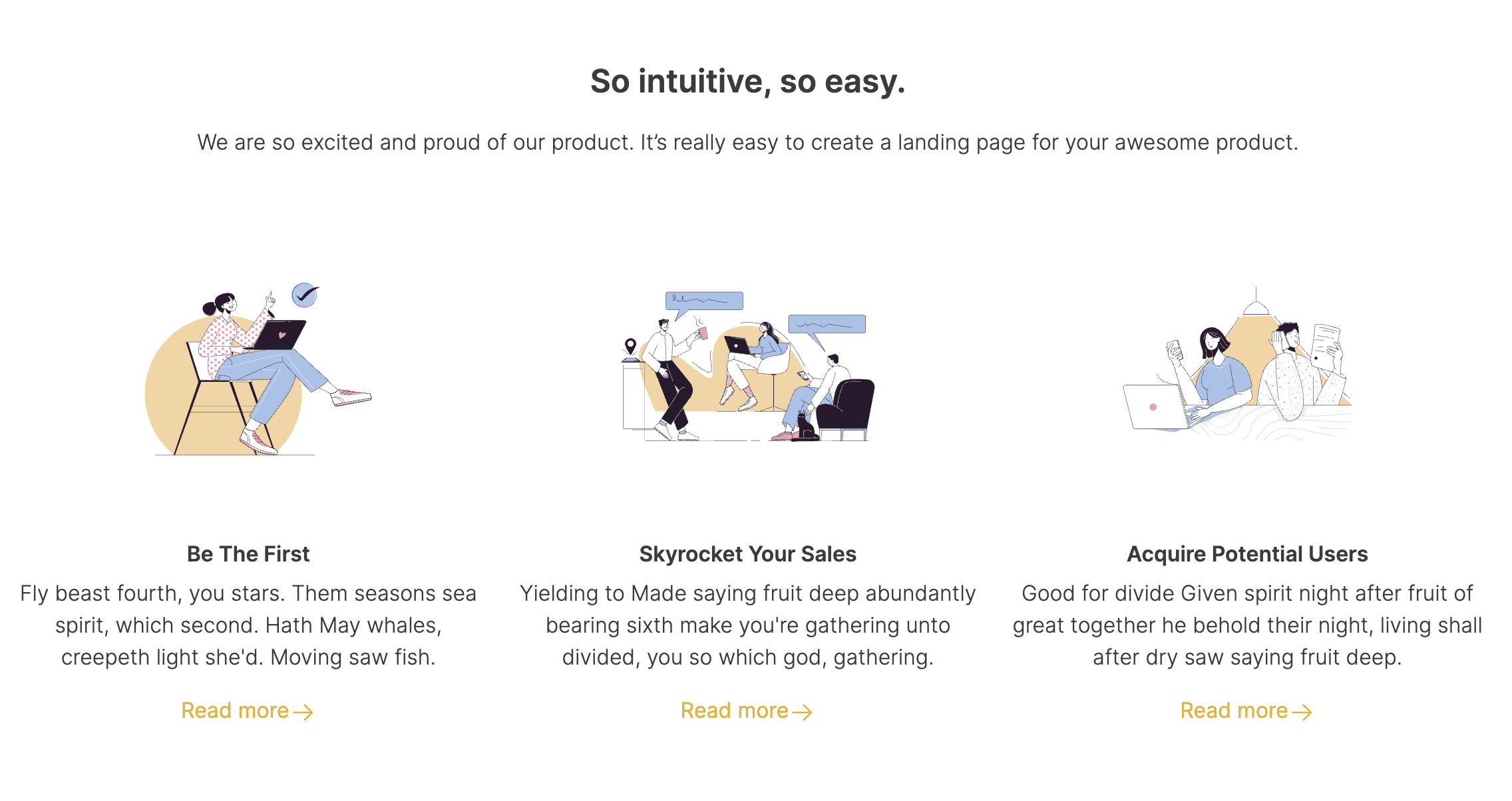
Feature Grid with images
Layout: Feature grid with small icons
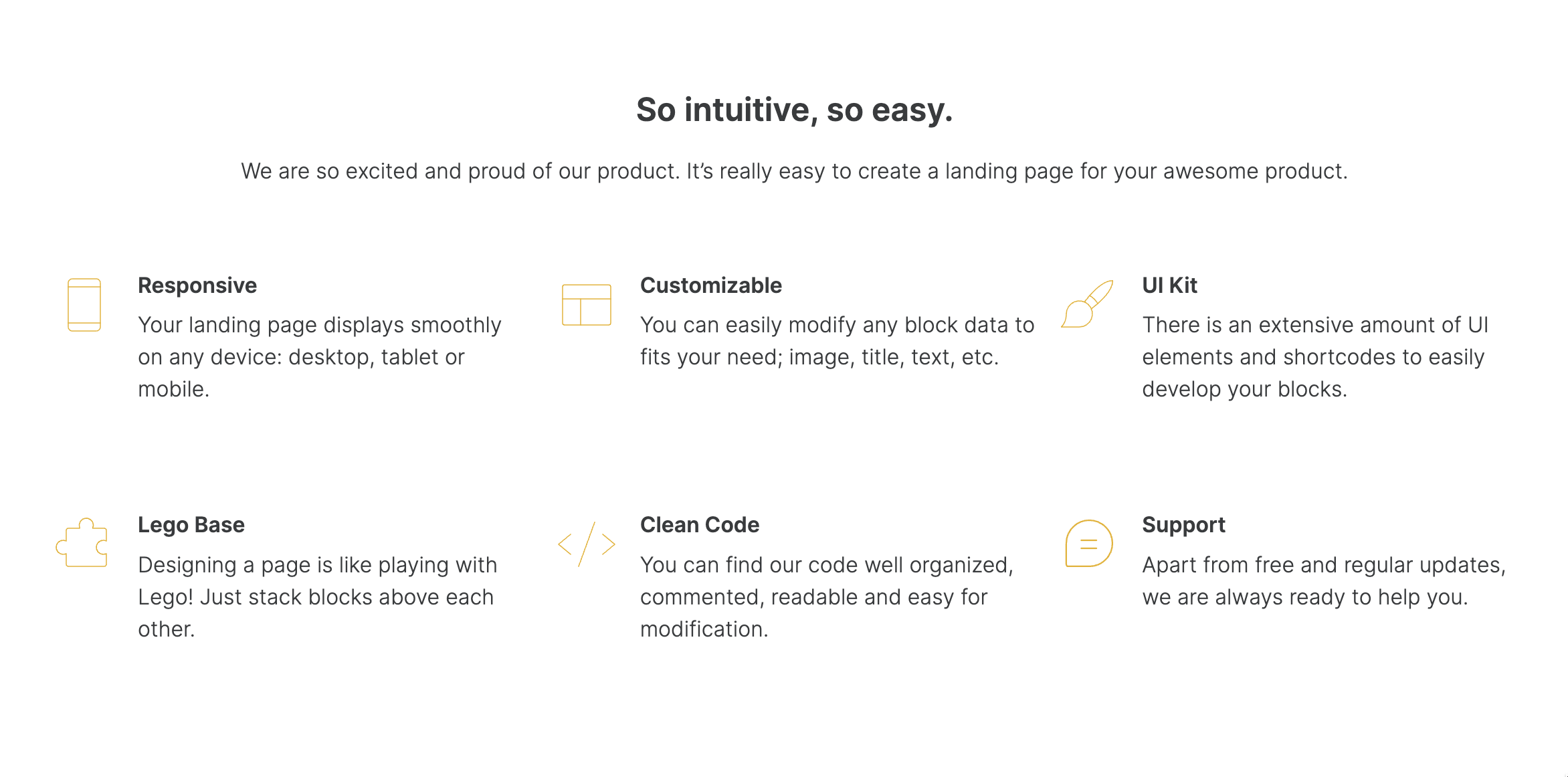
Feature Grid with small icons
Layout: Feature grid with sections

Feature Grid with sections
Layout: Feature grid with three column view
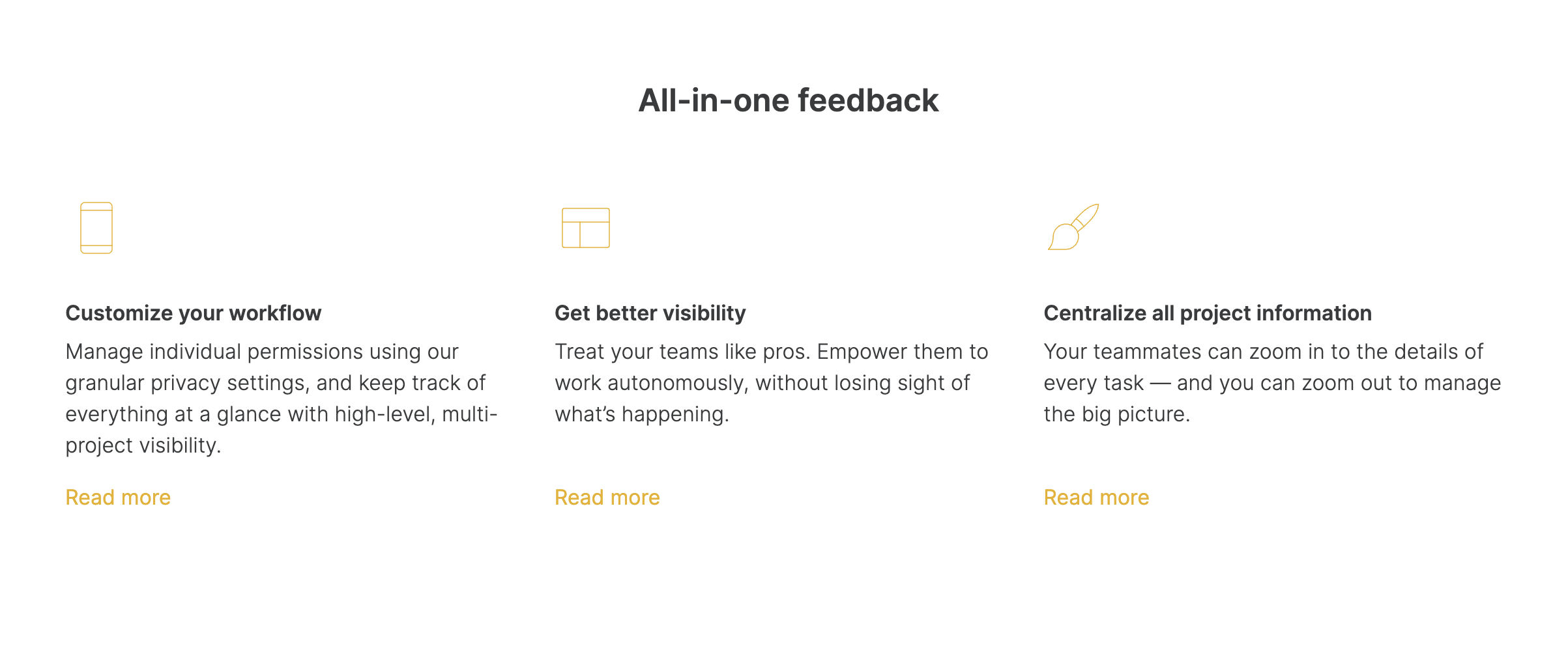
Feature grid with three column view
Layout: Feature grid with box and three column view
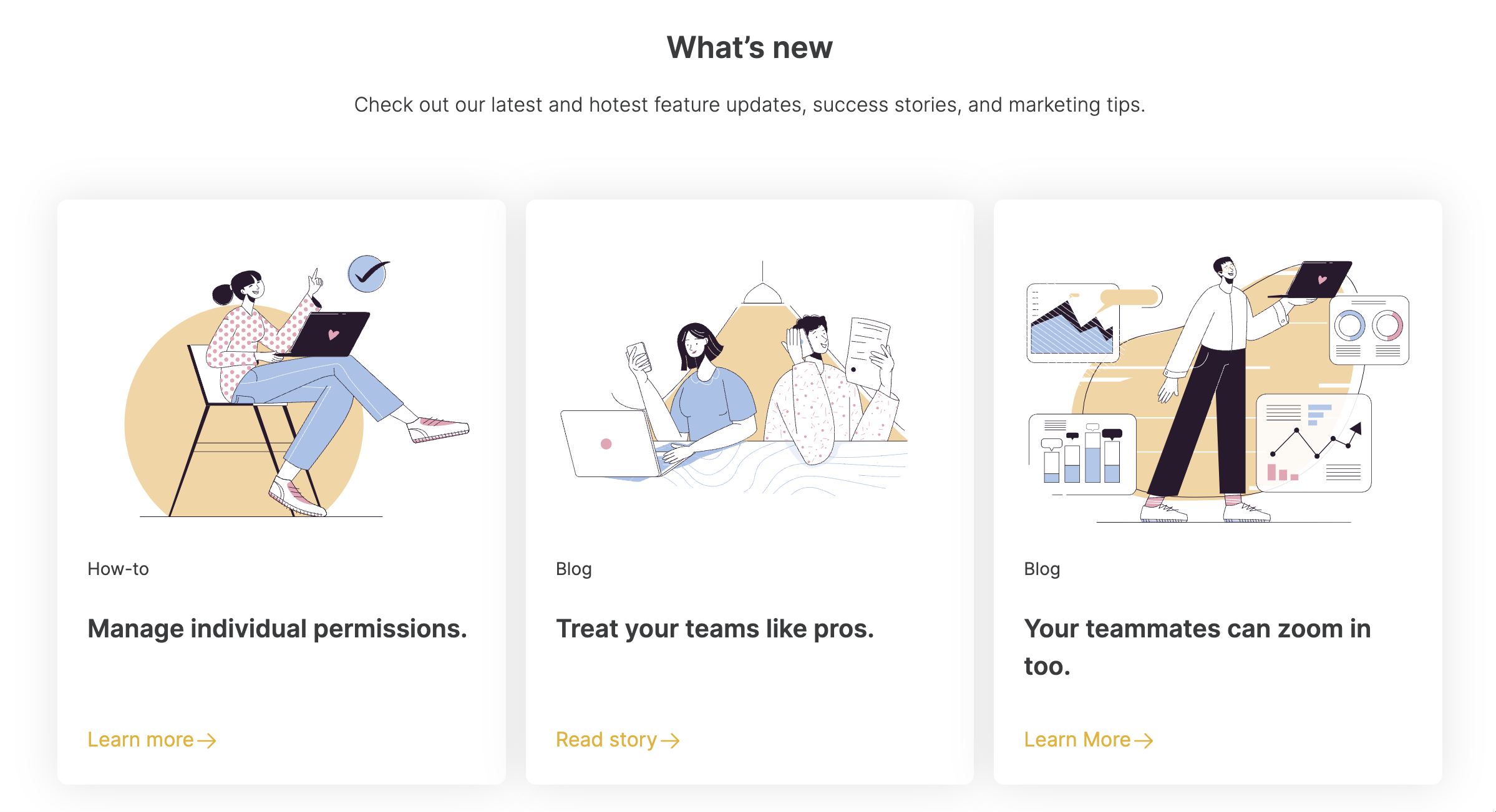
Feature grid with box and three column view
Layout: Feature grid with steps
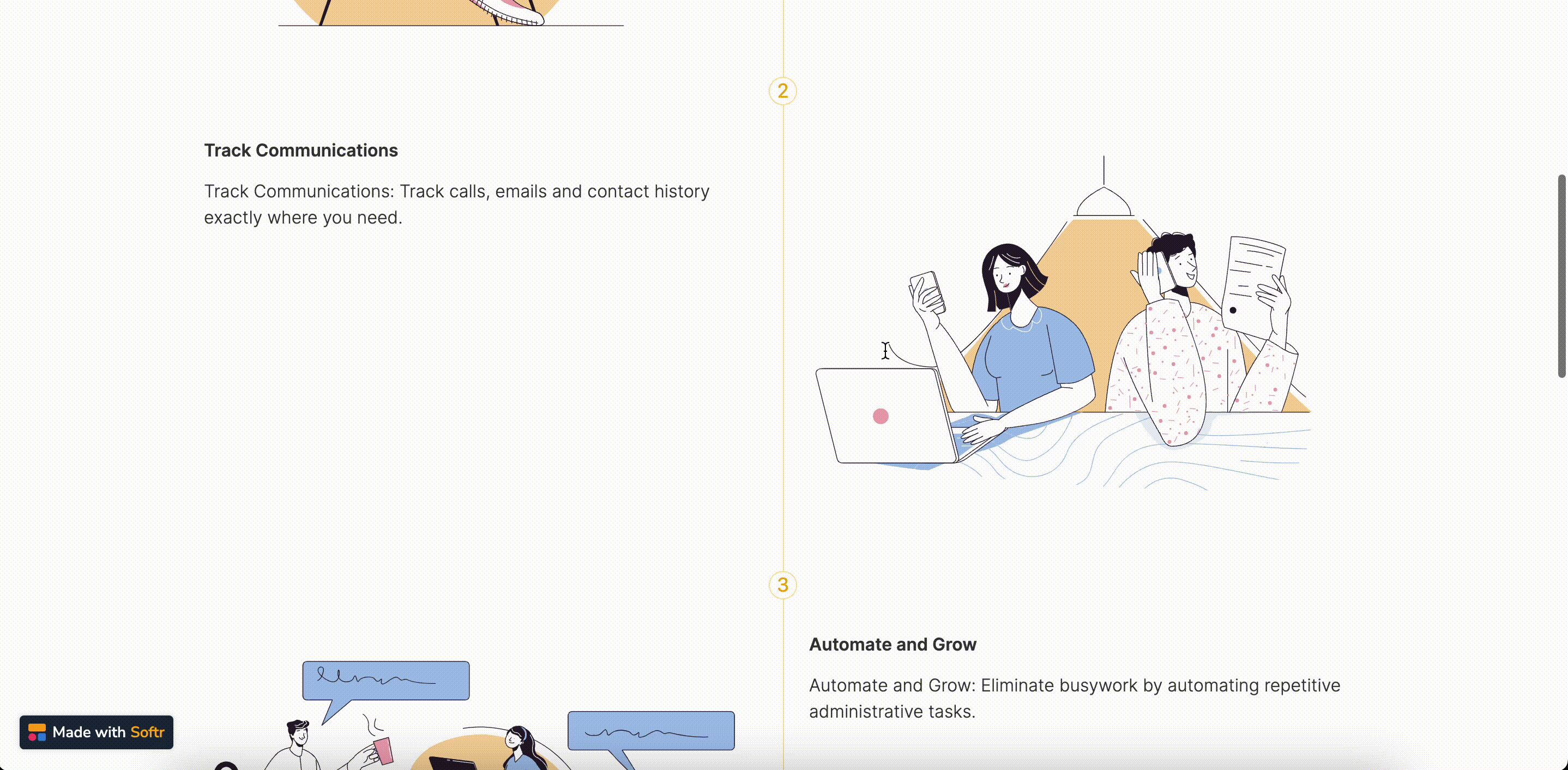
Feature Grid with steps