Integrating Stripe
The block is supposed to work with Stripe and get all the purchase and subscription info from there, so, first of all, you need to integrate a Stripe checkout with your Softr app.Setting up a pricing block
As soon as you’re done with Stripe integration, you can proceed with setting up a Pricing block, where you offer your Stripe products/subscriptions to your users. Below, you can see a product that we’ve set up on Stripe (available in the Products section of your Stripe dashboard).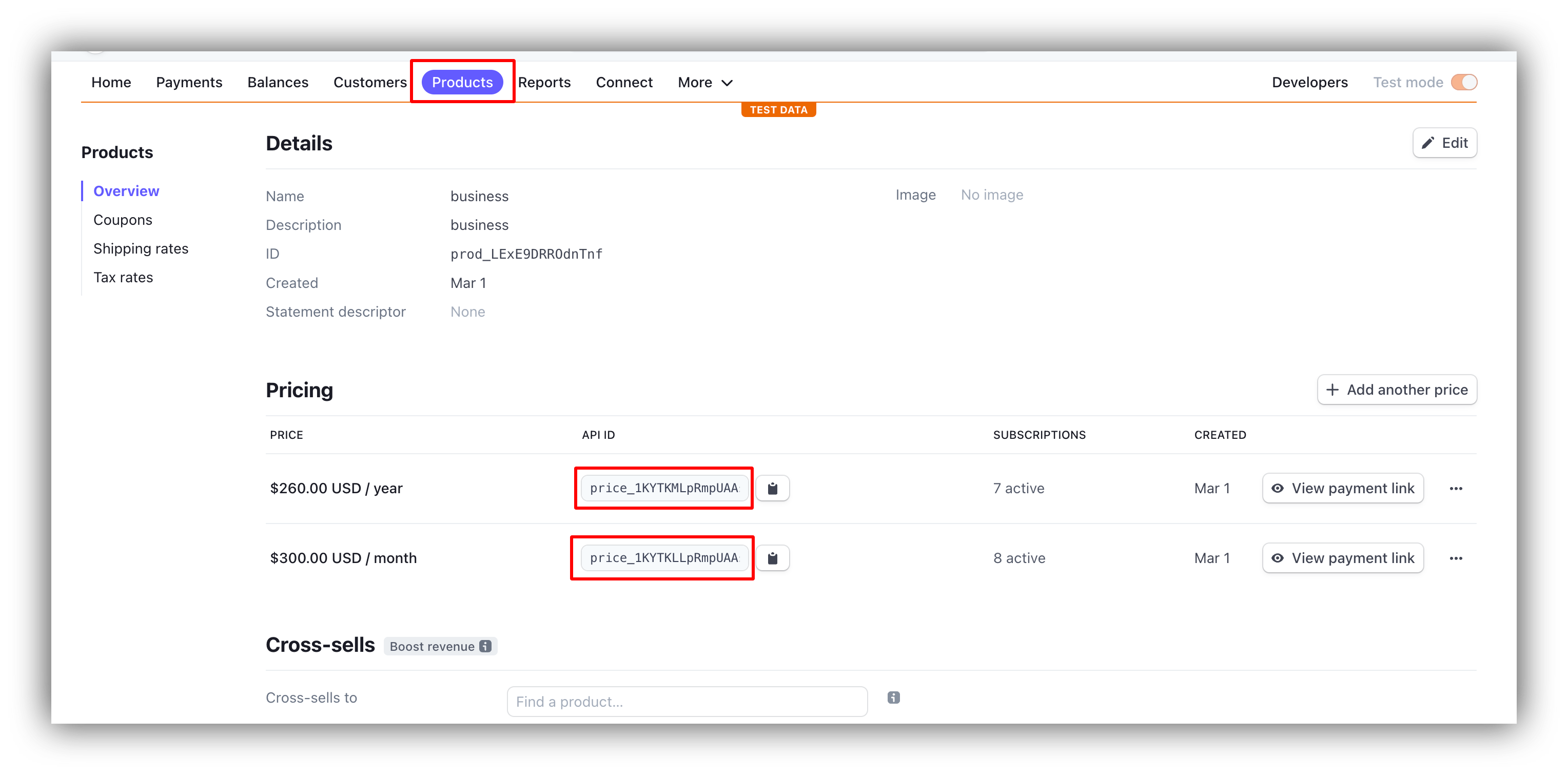
A product page on Stripe
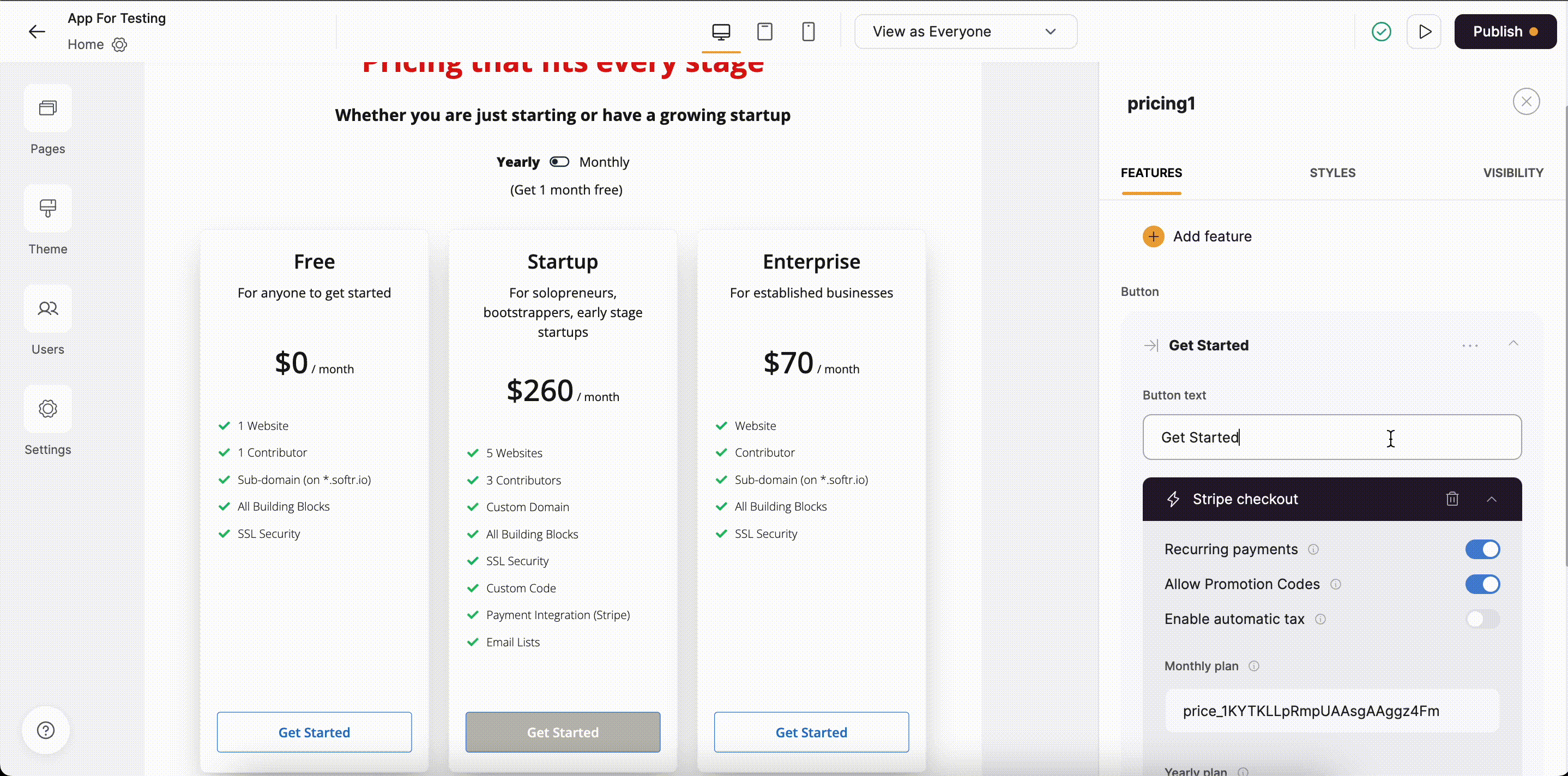
Product added in Pricing block
Adding Coupon Codes
Coupons can be created under Products => Coupons. Further on, you need to add a Promotional Code for your coupon, and the Name of your Promotional Code is what you should give to your users to use on checkout. Below you can see how that’s set up.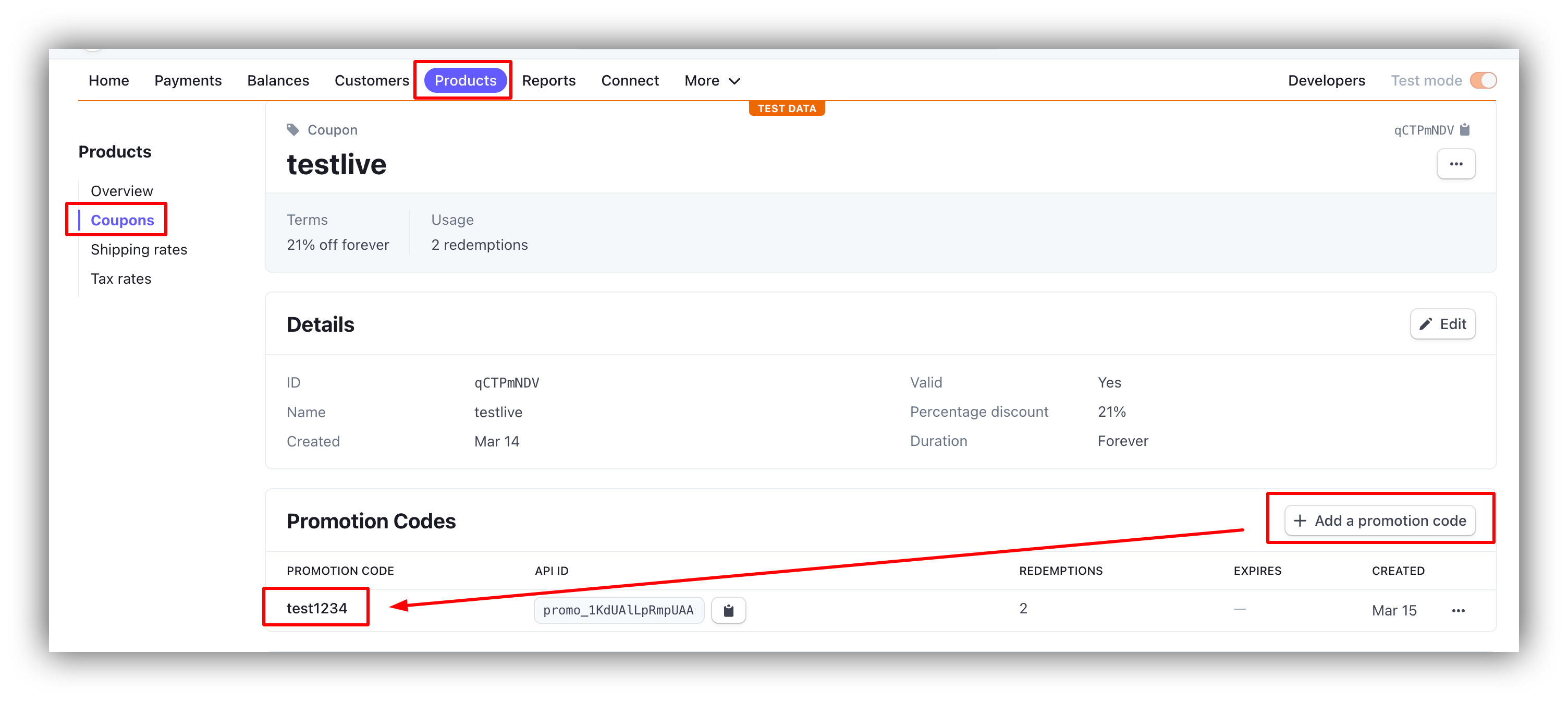
Setting up a Coupon and Promotional Code
Configuring the Simple Billing Form block
We are just going to add the Simple Billing Form block on a separate page and configure it. Let’s quickly go through the block settings.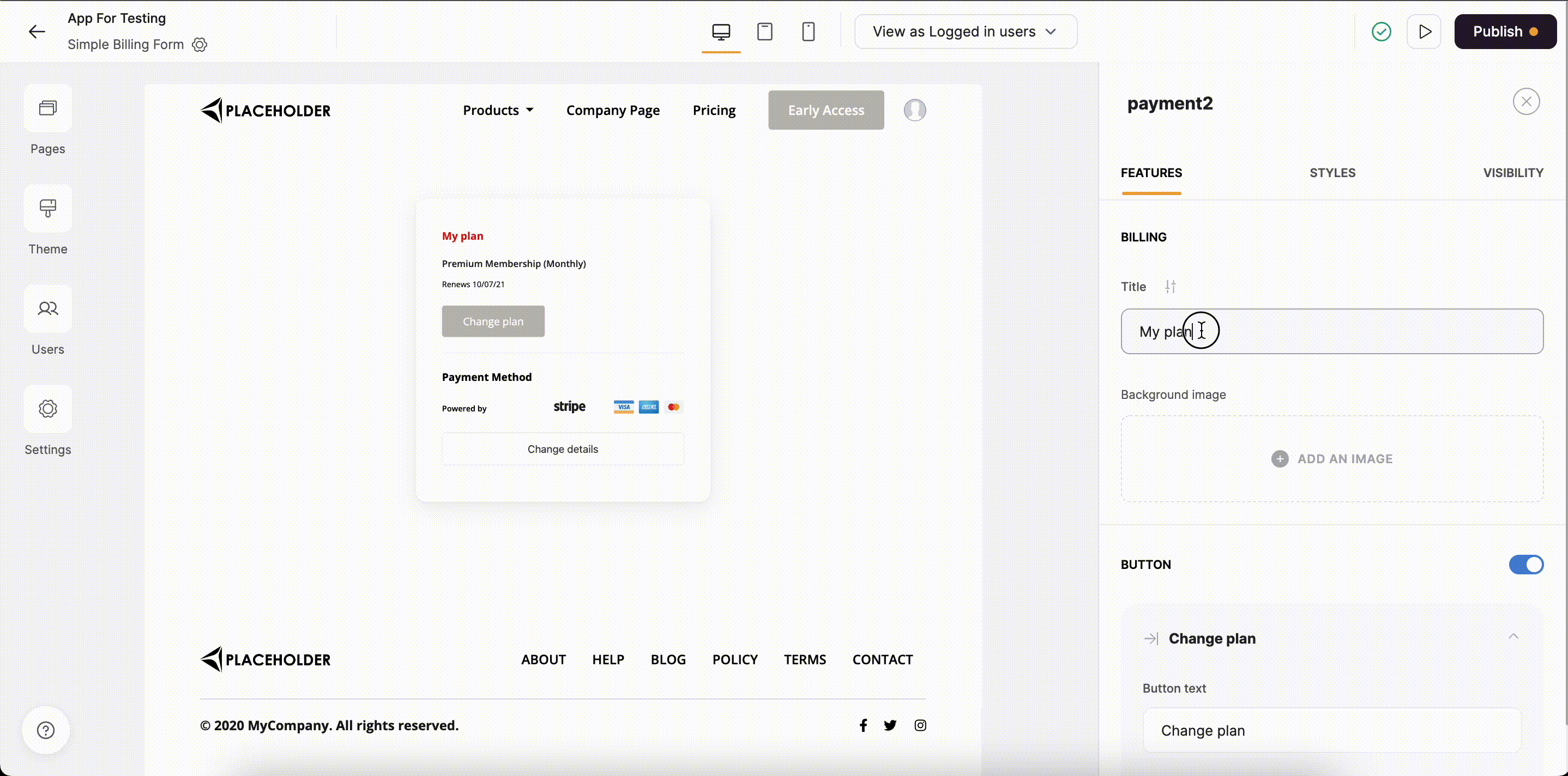
Simple Billing Form overview
Invoices
Next up we have the Invoices toggle, which allows the users to view all their invoices (fetched from Stripe).Cancel Subscription
We can also allow the users to cancel their subscriptions at any time. If we enable this option, a number of other fields appear below, where we can customize the section’s title and descriptions as well as what appears on the confirmation pop-up. Now that we’ve reviewed the configs from the site owner’s perspective, let’s see how everything looks from the site users’ standpoint.Billing Management from the User’s Perspective
Below you can see how the user purchases a subscription through the Pricing block and is later on able to view his/her subscription along with additional info (e.g. Invoices) using the Simple Billing block as well as cancel the subscription. The user also applies a promotional code during checkout.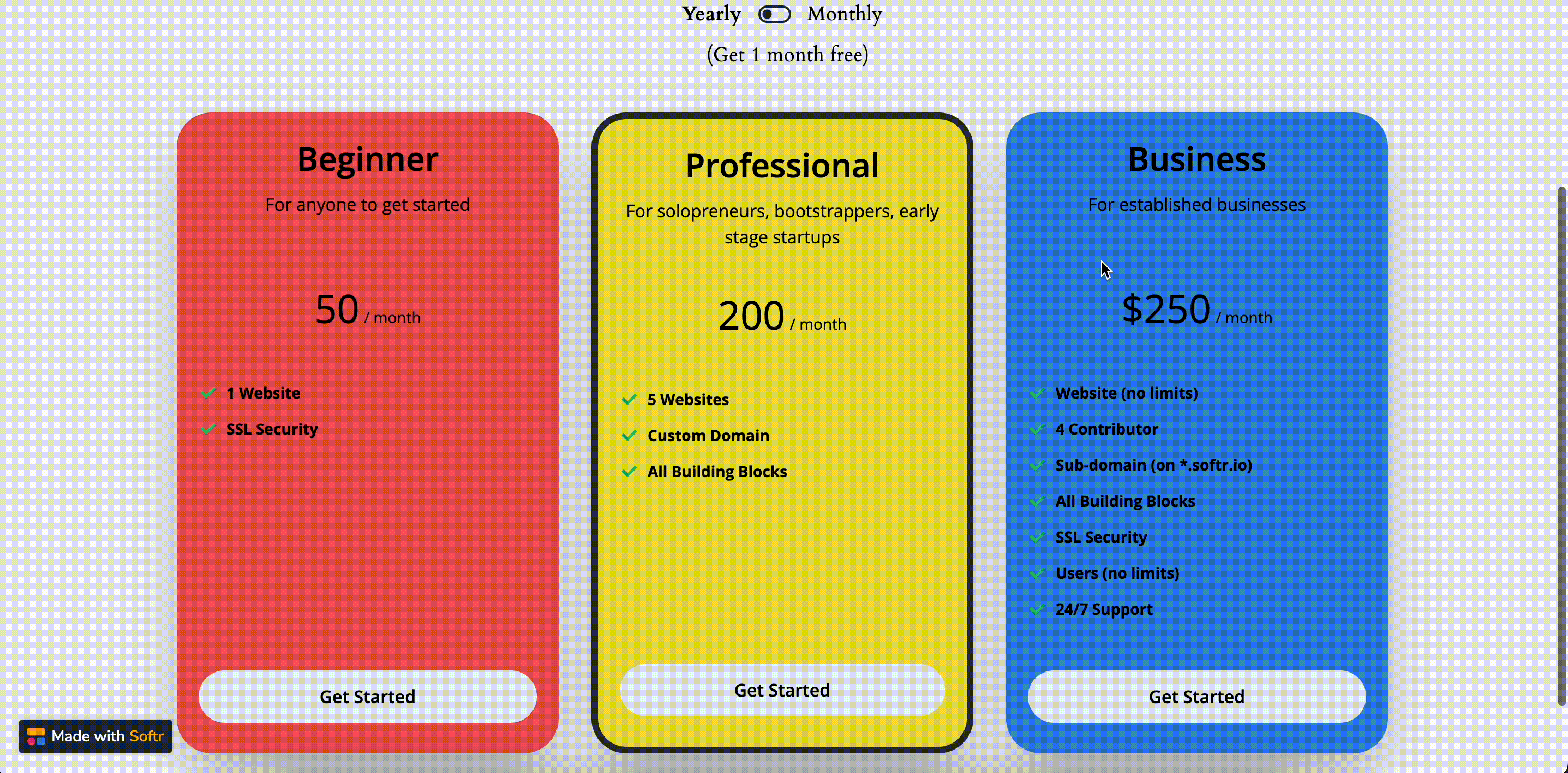
Checkout and billing management