Adding a Single Button
Your starting point is https://www.paypal.com/buttons/ where you can choose the type of button you want to have on your site. After generating the button, the code can be added inside a Custom Code block in your Softr app. As an example, let’s use the Buy Now button: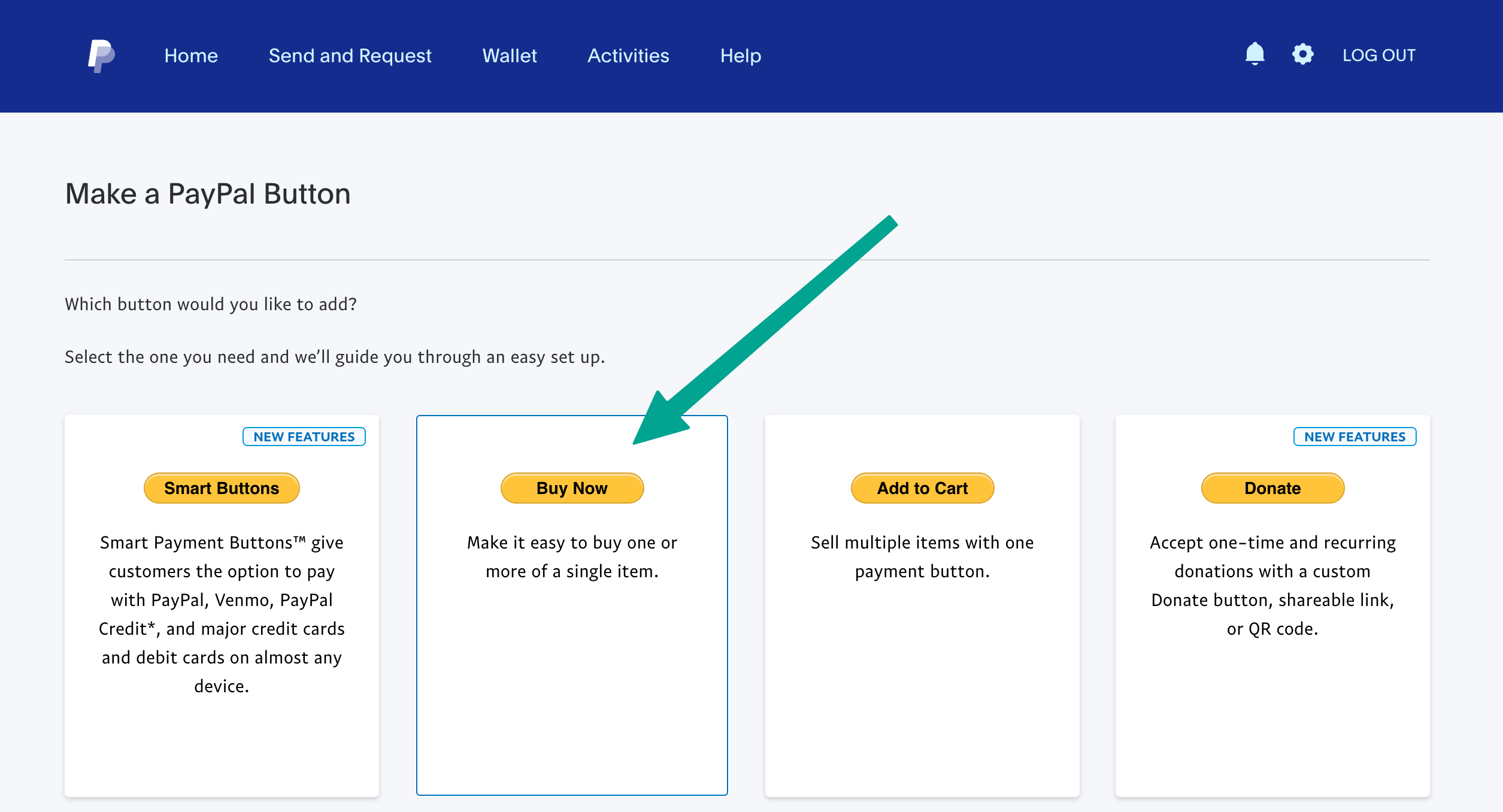
Make sure you are signed in to PayPal to see the Buy Now option.
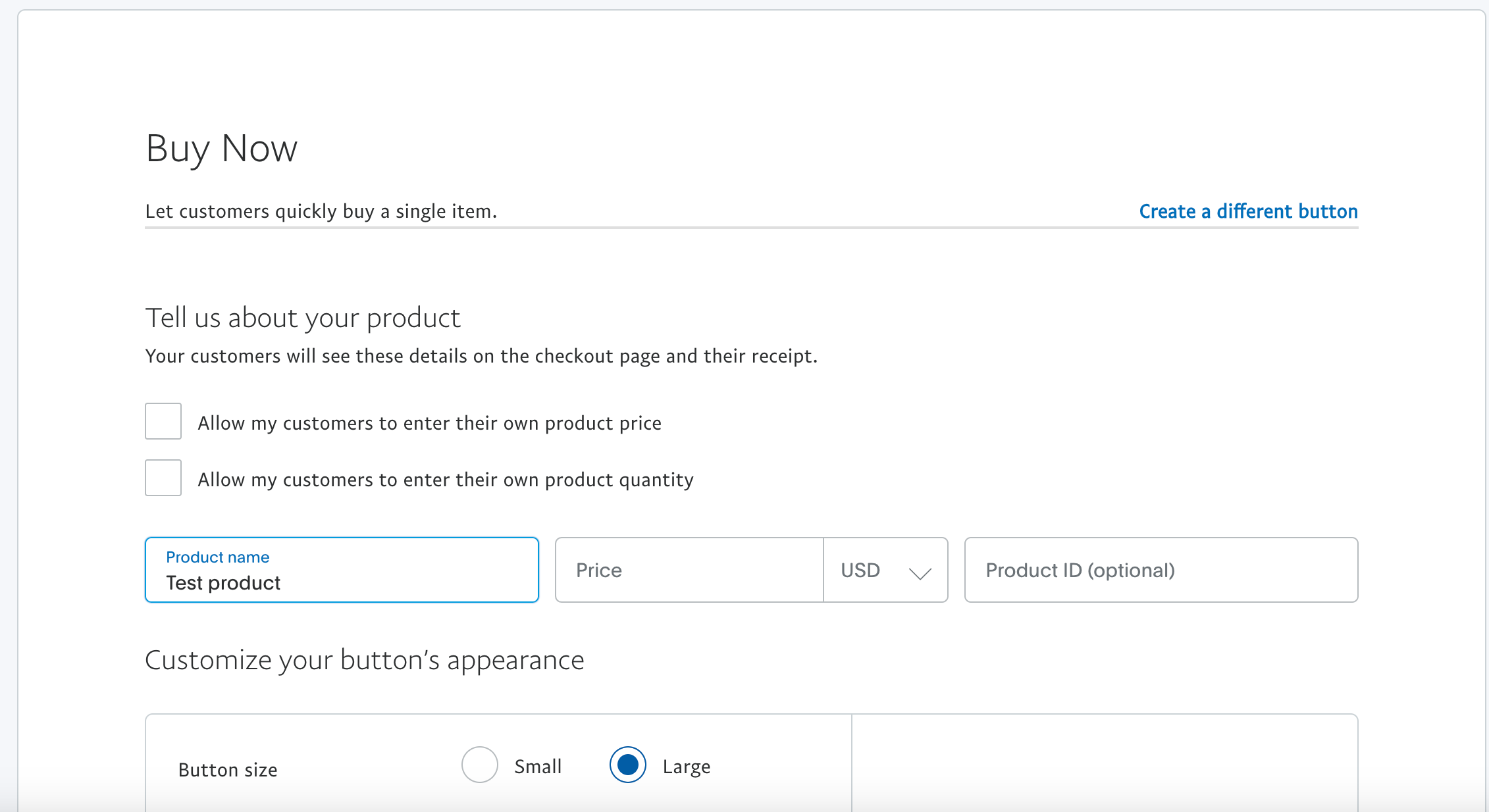
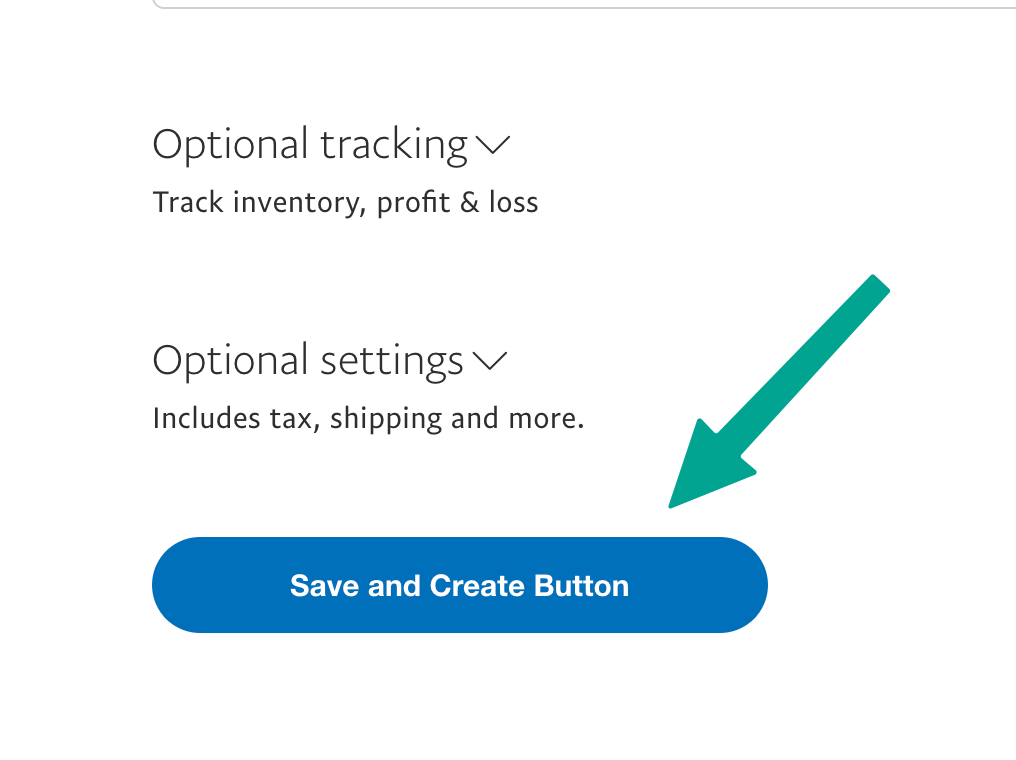
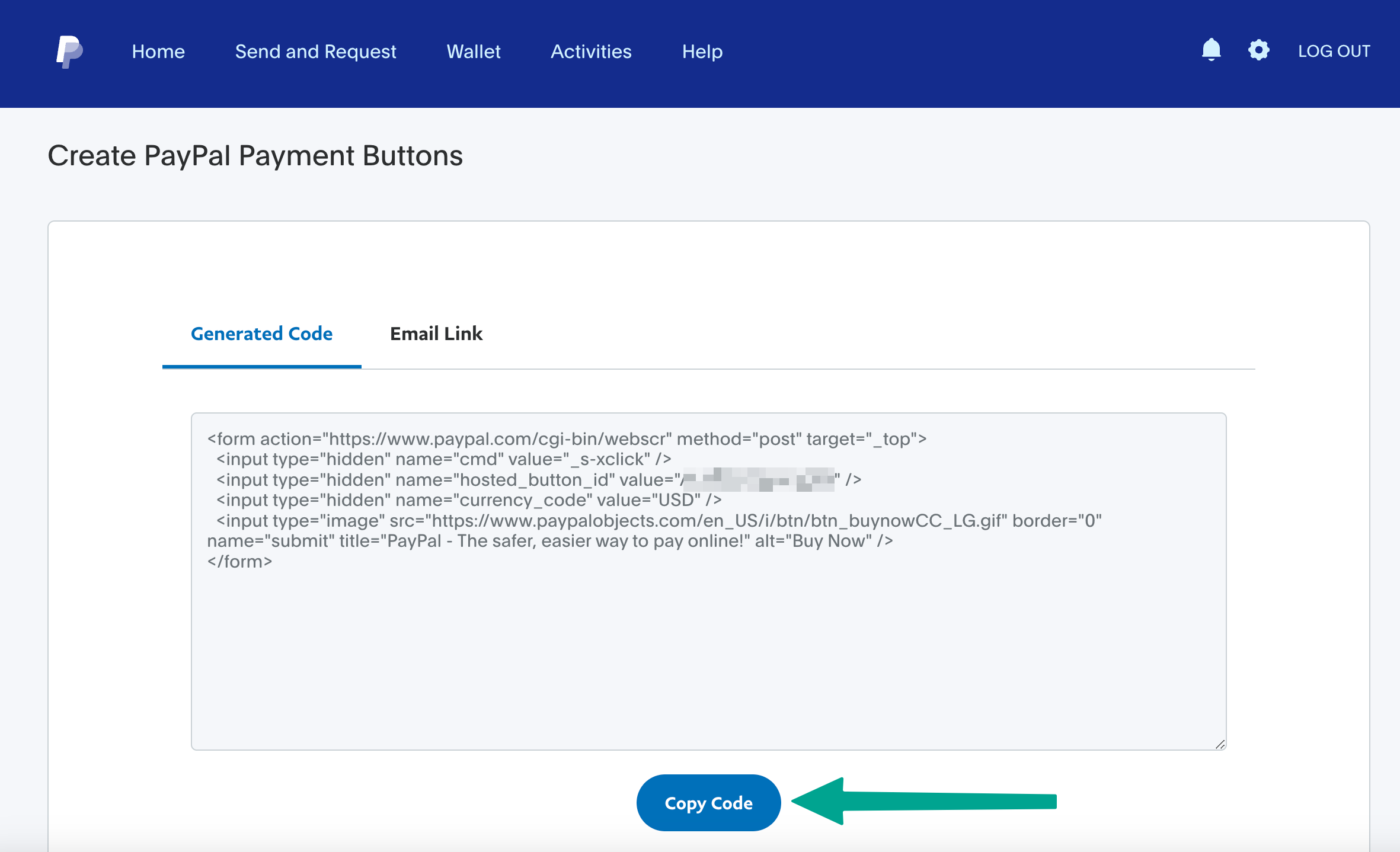
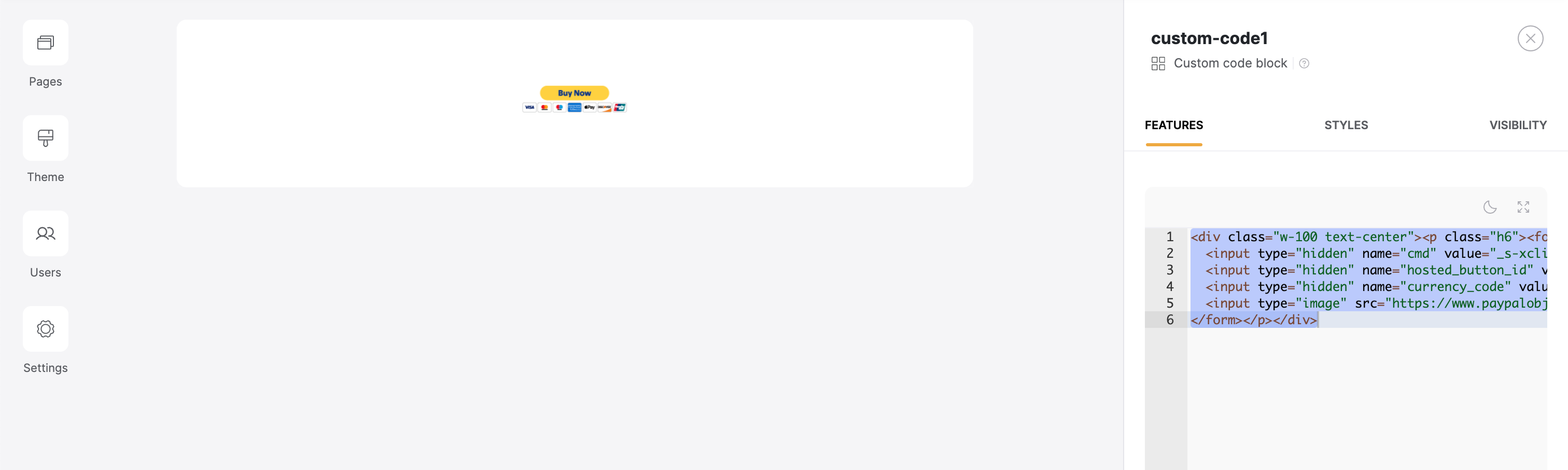
Adding links in a data source
Let’s assume you’ve created an e-commerce app. Thus, you have your product listing, and each product has a View Details button, which should be linked to the item details page. On the details page, there’s in turn a Buy Now button. So, let’s customize the Buy Now to link it to the item’s PayPal Buy Now button. This time, when you create a button, switch to the Email Link tab, and copy the code.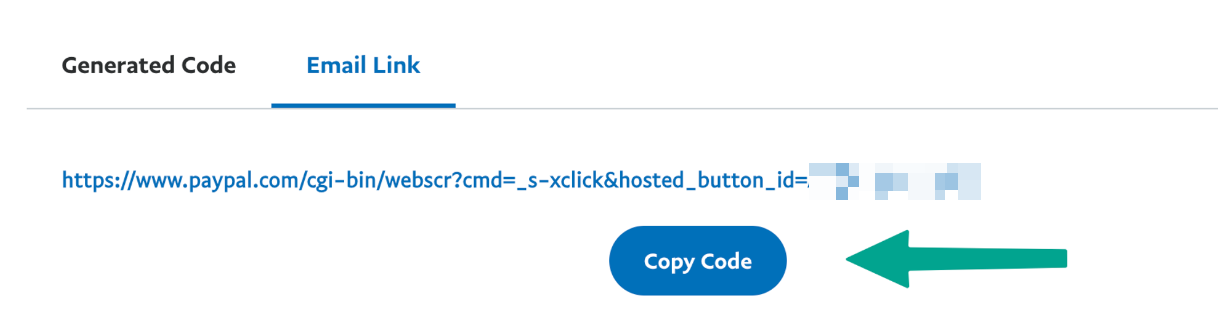
Adding the Button Link to the Product
Now, you have the button link and need to add it to your data source to the corresponding product. We are going to use Airtable as our data source and create a PayPal Link field to add the button link there.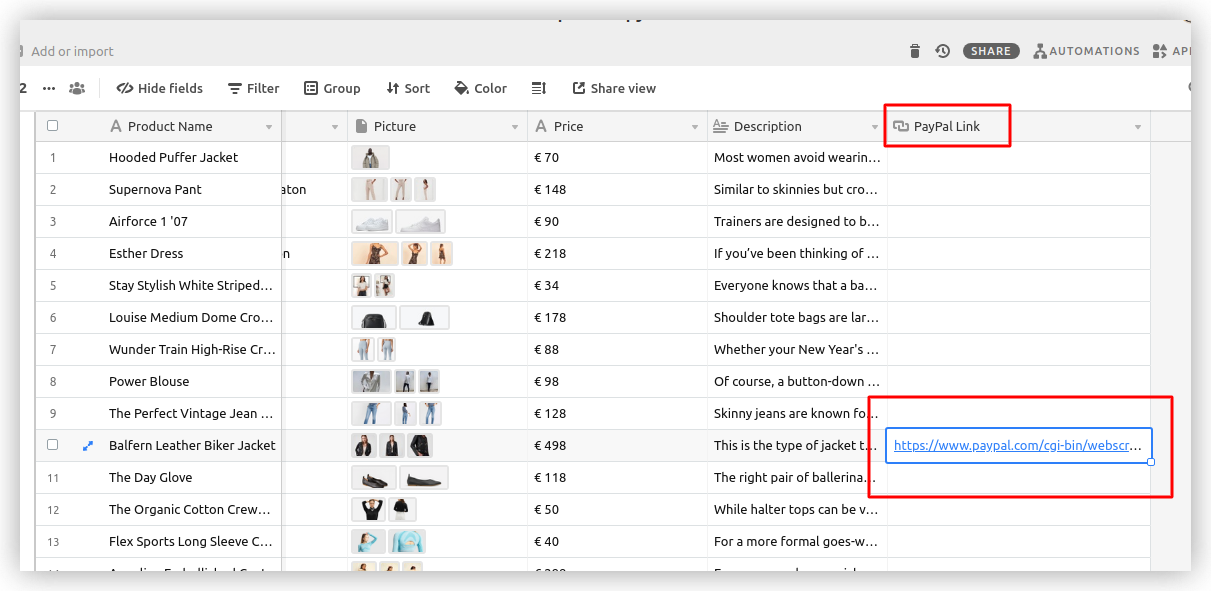
The “PayPal Link” field on Airtable
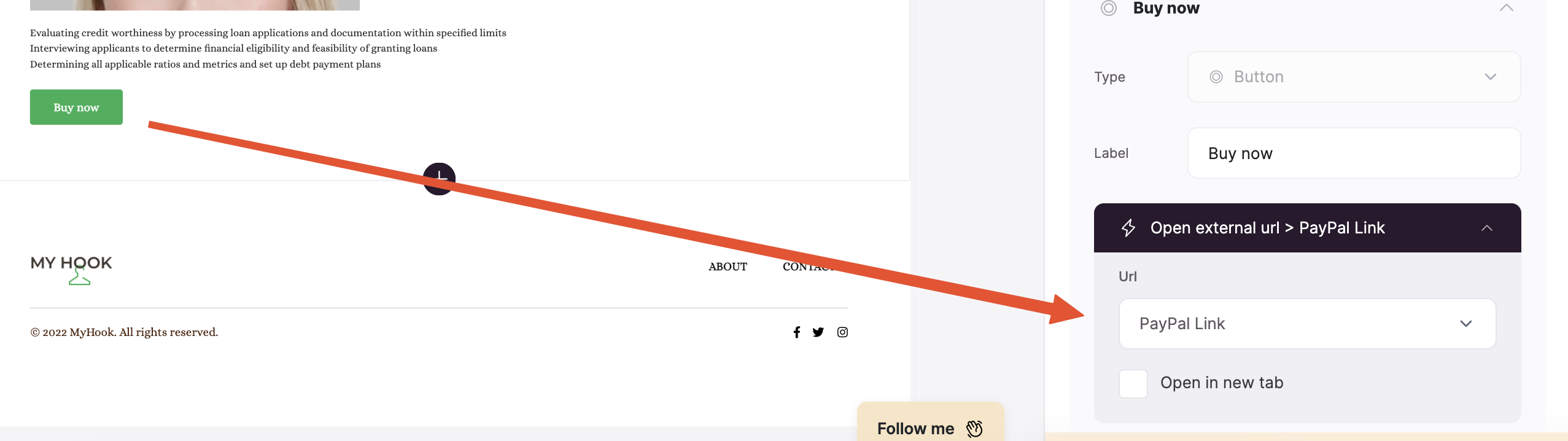
Setting the external URL to the PayPal link field
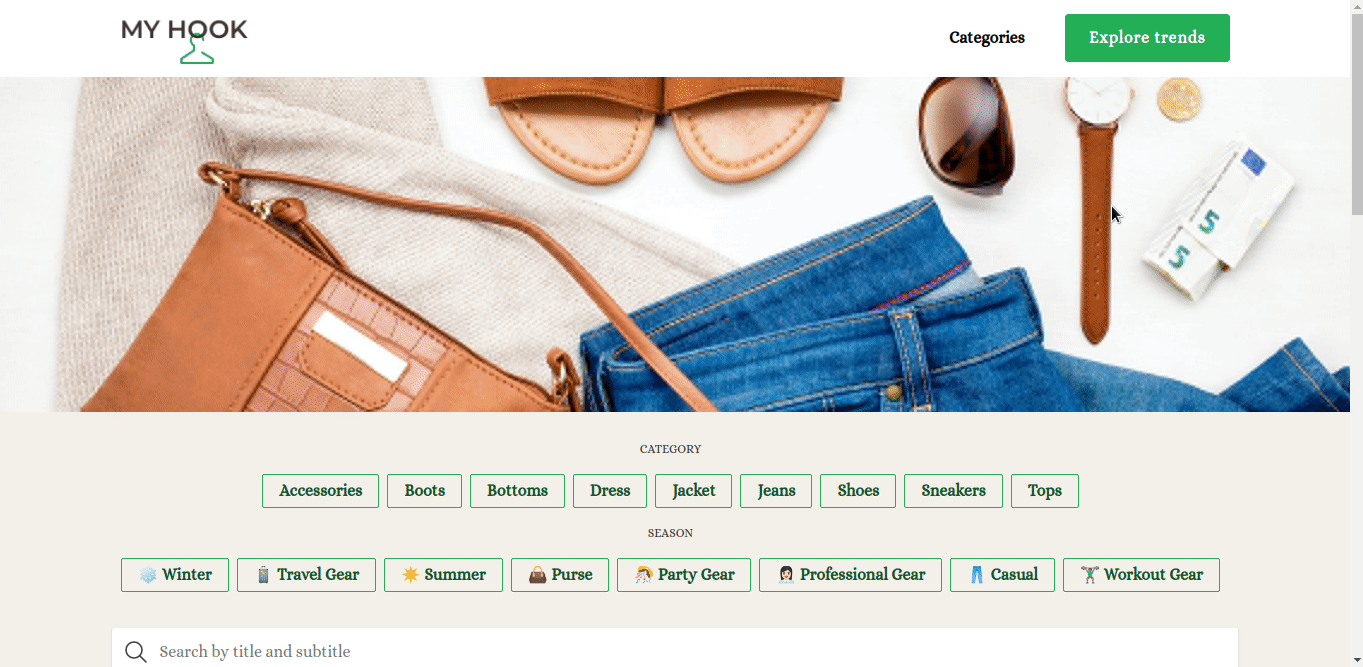
Testing the button