Creating the form
To add a form, we need to add a new block, selecting the Customizable Form or the Customizable Form with Labels.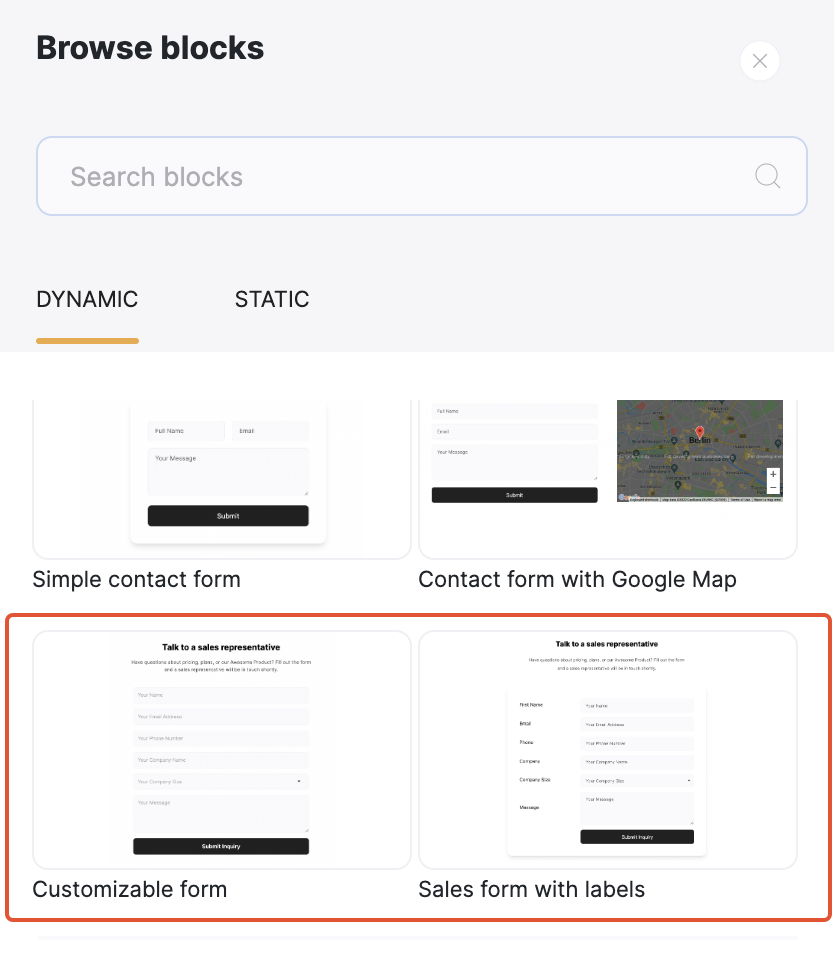
Selecting the Form
Selecting a destination
First, we need to choose where the form is going submitted to. The Destination is located under the Features tab of block’s settings. We’re going to choose the Send to a data source option and select Airtable. Afterwards, we also need to select the Base and Table that needs to be linked to our form.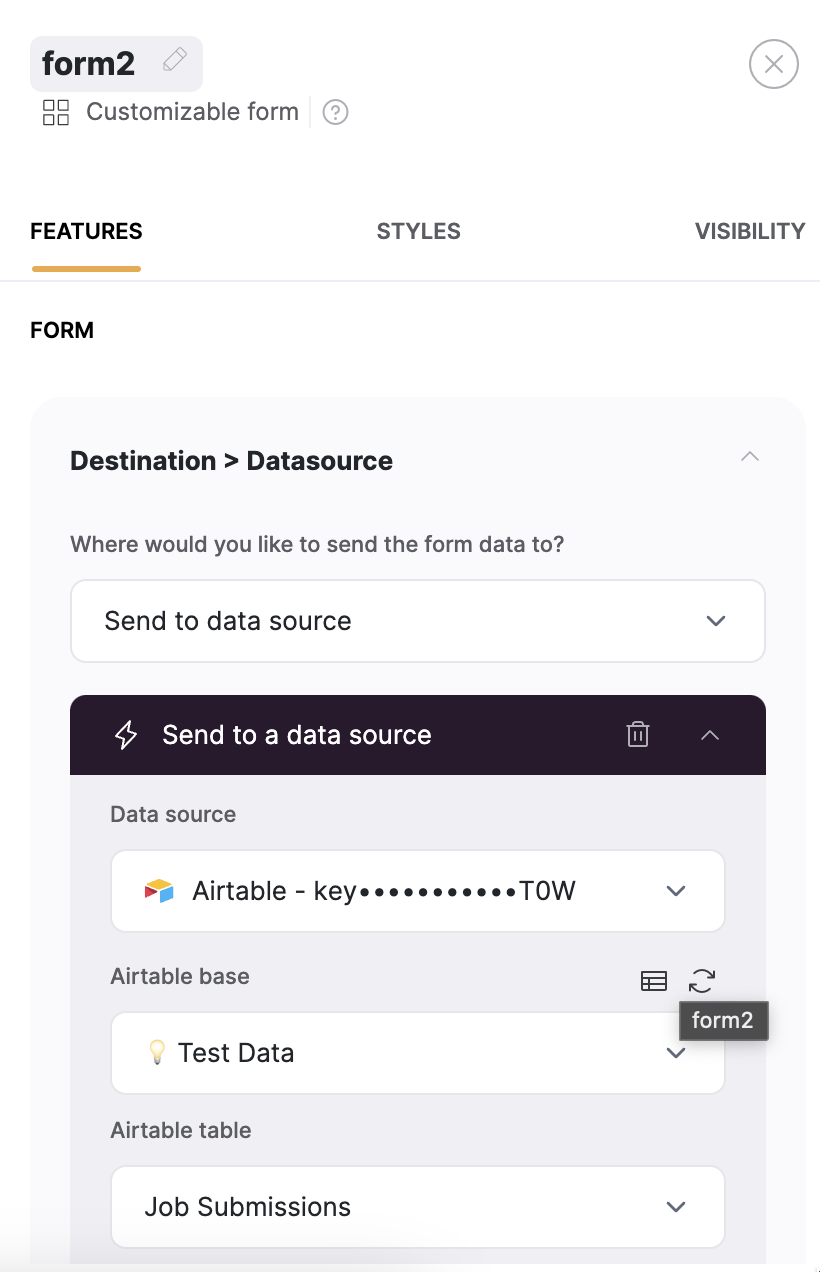
Configuring the form destination
Customizing the Form
Let’s customize the form to include all the fields necessary for our job postings. In our example, those include such fields as Company Name, Logo, Job Description, and so on. For each field you need to select a relevant Type. For fields that require the user to type in the value, you can choose Single line text or Long Text (suitable for the Job Description field in our example). For the fields that require uploading a file (e.g. Logo), we will select the File type, and for the fields that are going to have a predefined list of options to choose from, we are going to set the type as Dropdown. For Dropdown fields we are going to add all the available options inside Options separated by a semicolon. In the screenshot below you can see the job category field with its options.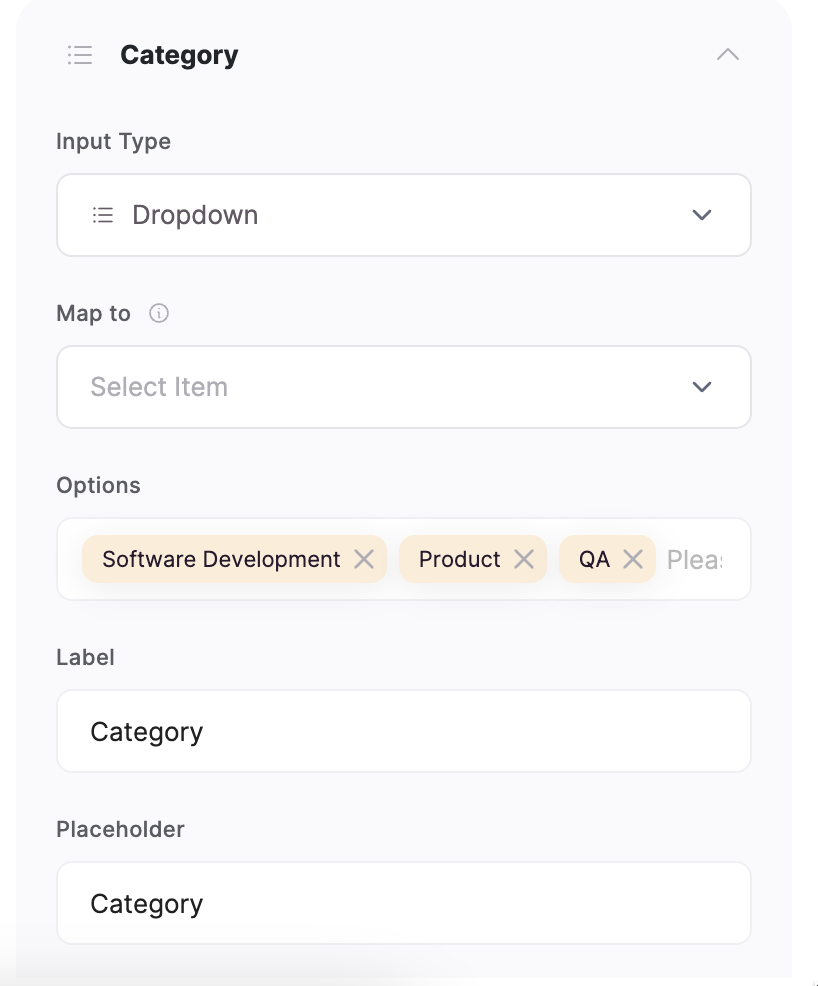
Dropdown field setup
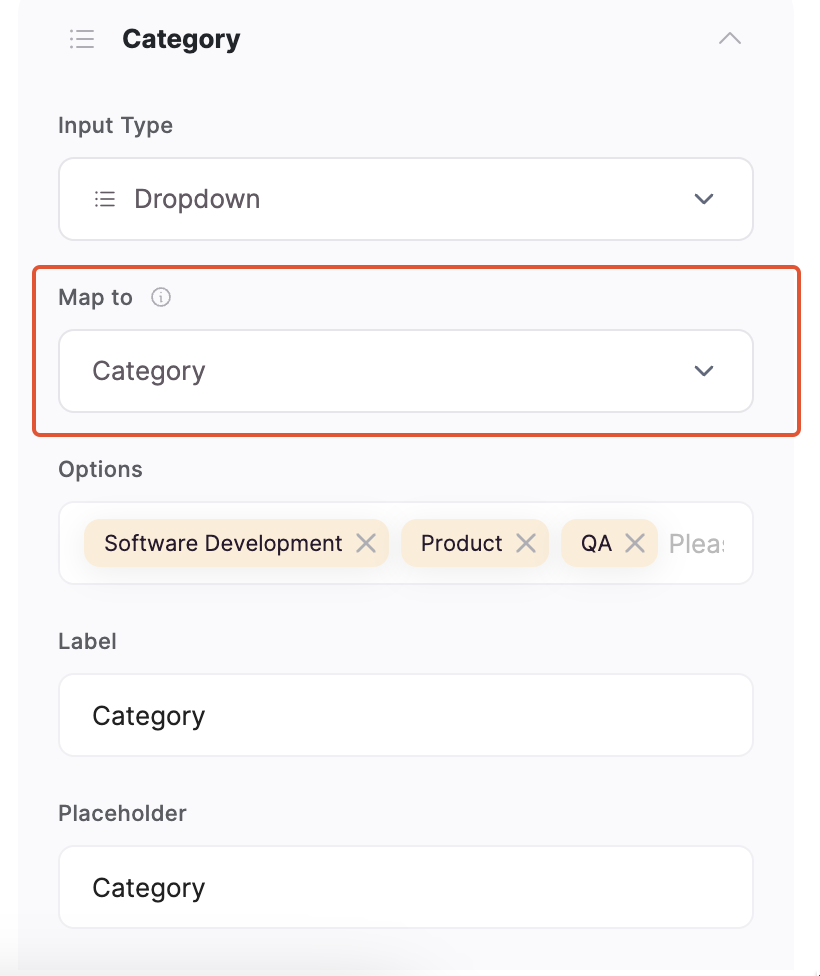
Mapping the Category field
Preparing the Airtable database
In our Airtable base, the fields (base columns) need to correspond to the form fields in the Softr app. The column name needs to be the same as the field’s tag within the form, and their types need to match as well. In Airtable, we have similar field types:- Single line text
- Long text
- Attachment (corresponds to File in the form)
- Single select/Multiple select (correspond to Dropdown in the form)
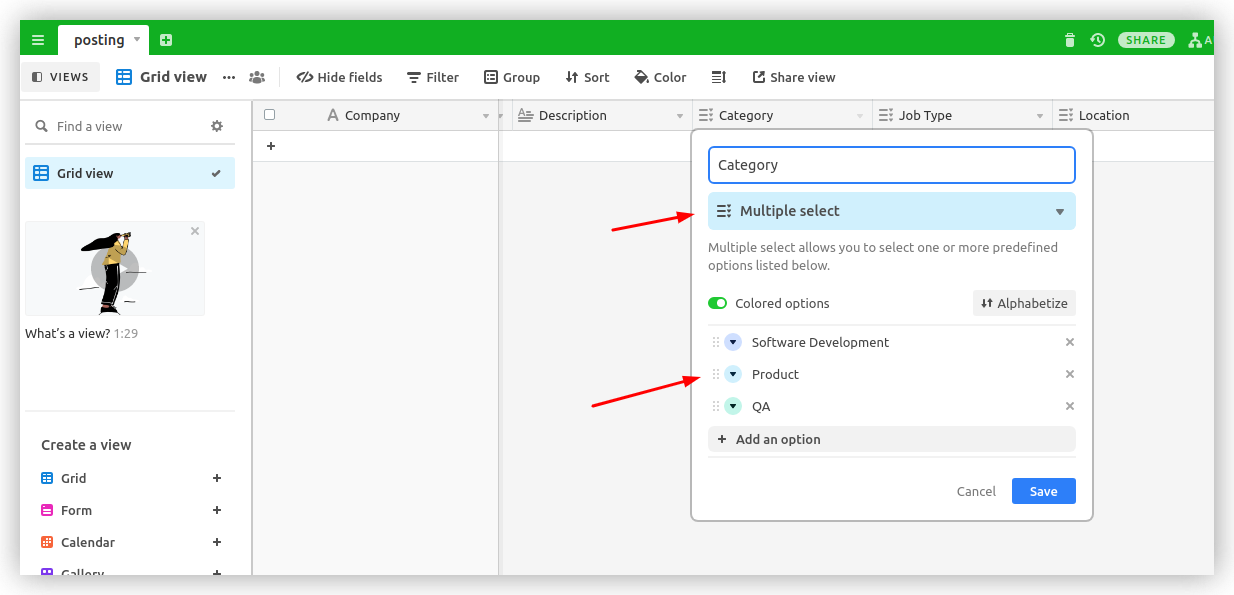
Category field on Airtable
Publishing the Form and Testing
That’s it. Our form is ready, and all we need to do is to publish it and do a test submission. If the test is successful, a new row with the form submission should be added in the connected Airtable base. Below, you can see the test data filled in inside the form and how it looks after being submitted to Airtable.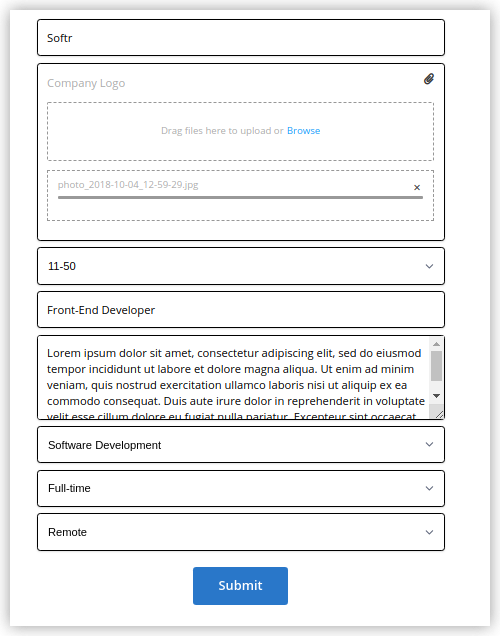
Test data filled in the form

Submission added in the Airtable base