Destination
In this section, you customize the form and set where it’s going to be sent. To start configuring the form fields, you first need to set the form’s Destination.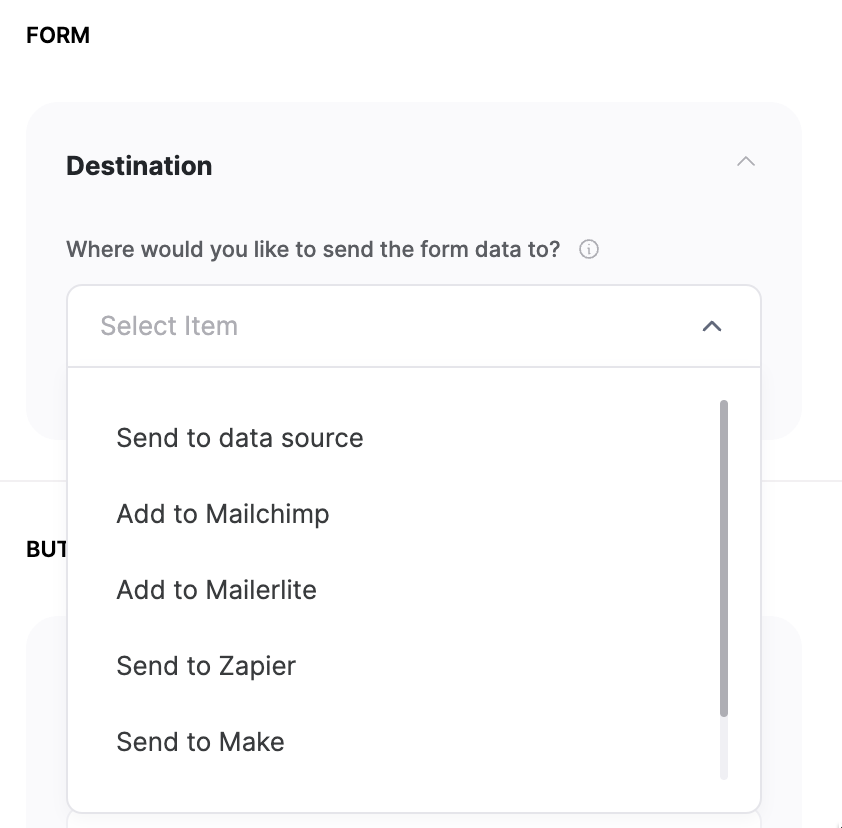
Form destination
- Send to data source
- Add to Mailchimp
- Add to Mailerlite
- Send to Zapier
- Send to Make
- Forward to your email
On Form Submit
After the form is submitted, you can either display a success message or take the user to a different page.Success Message
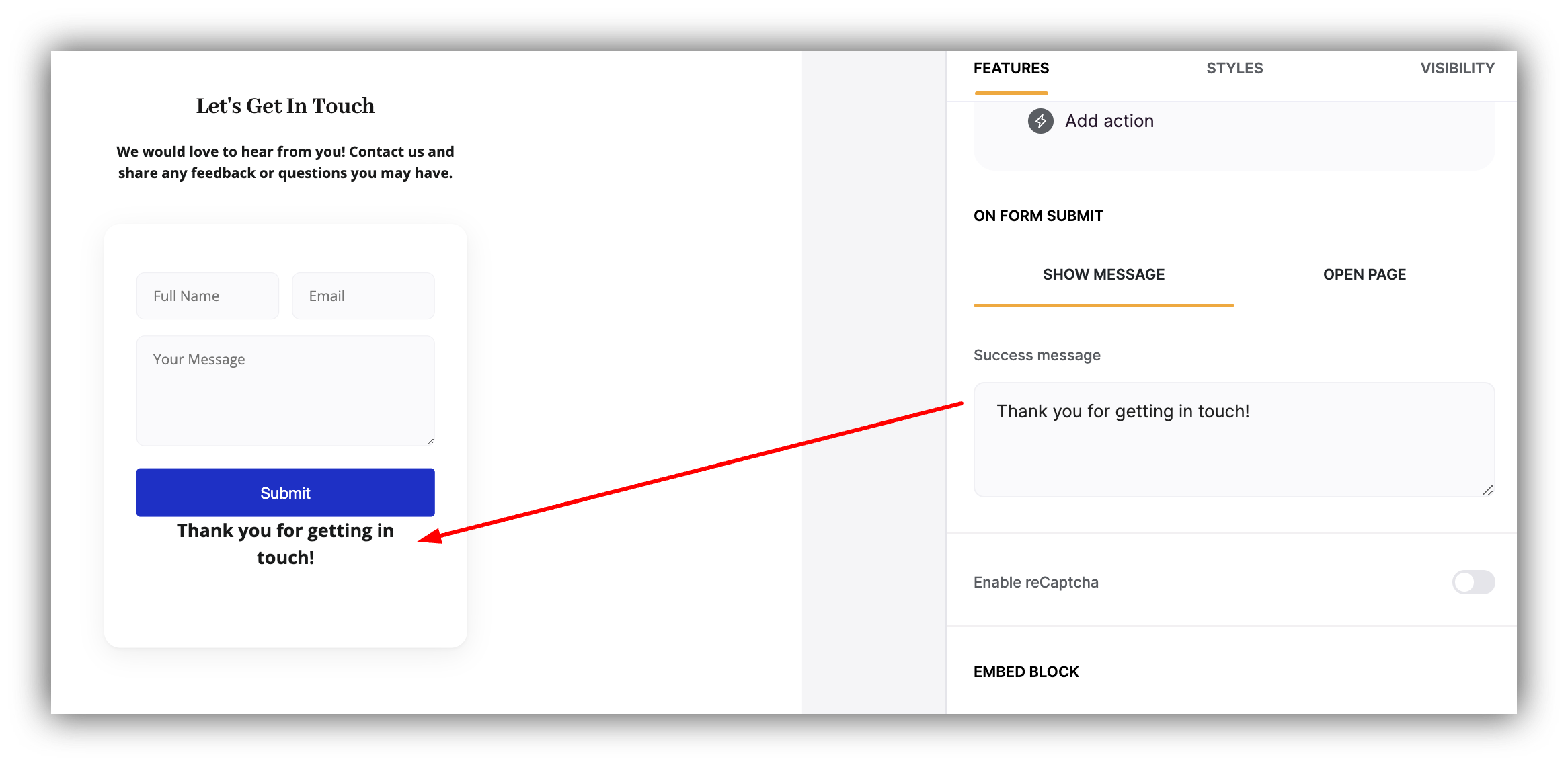
Configuring the success message
Open Page
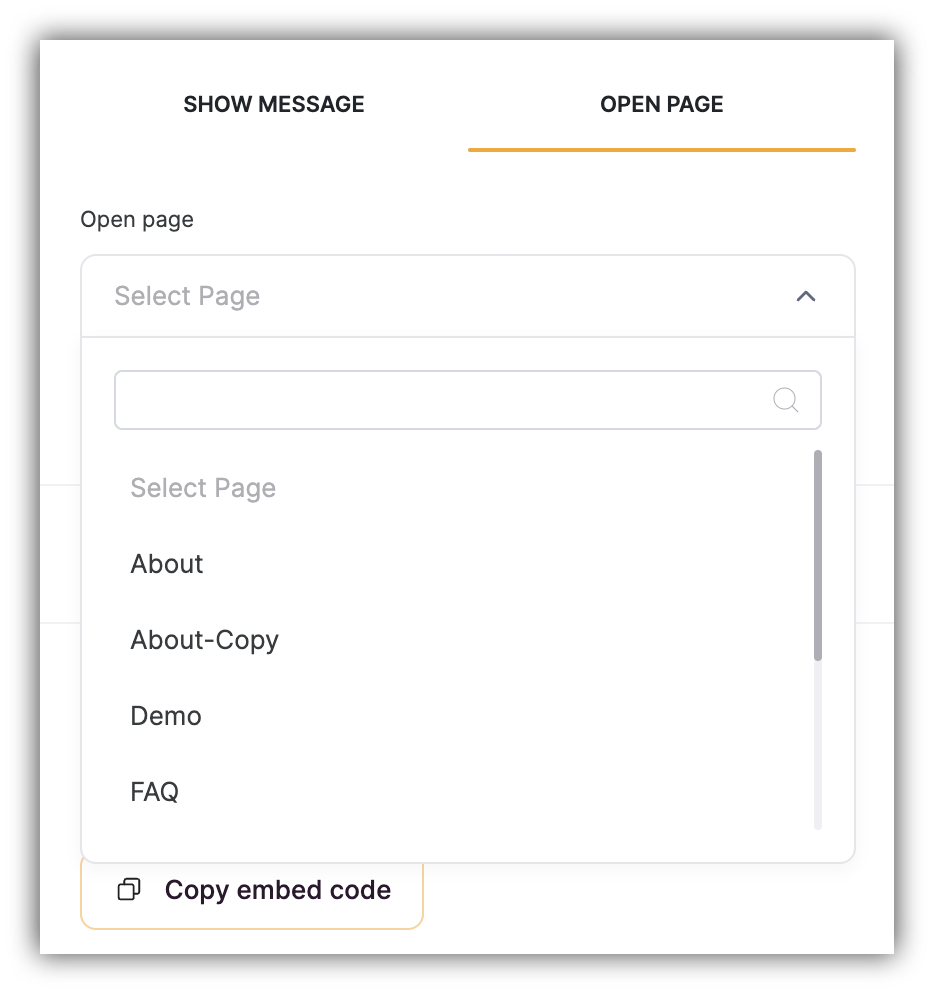
“Open Page” option
Field settings
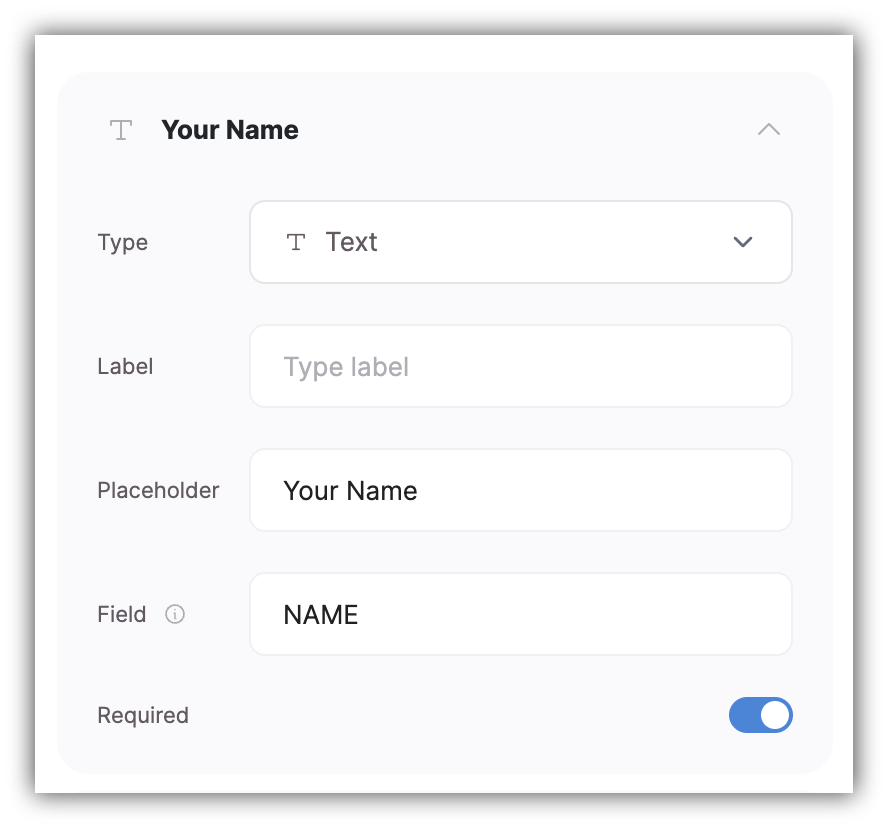
Field settings
- Label – a label for the field (appears above or next to the field depending on the form layout)
- Placeholder – placeholder text for the field
- Field – a unique identifier (i.e. name) for the field
- Required - is the user required to fill in the field or not
- Email – a field where users can enter their email address
- Text/Long text – for single/multiple line texts
- URL – for submitting a URL
- Phone number – here users can provide their phone numbers. Please, note that validation is applied on entered phone numbers
- File – a field where users can upload files
- Date – a date field where users can choose a date from a calendar pop-up
-
DateTime – allows providing date and time within a single field. Can be mapped to any text type field in Airtable (e.g. Single Line Text)
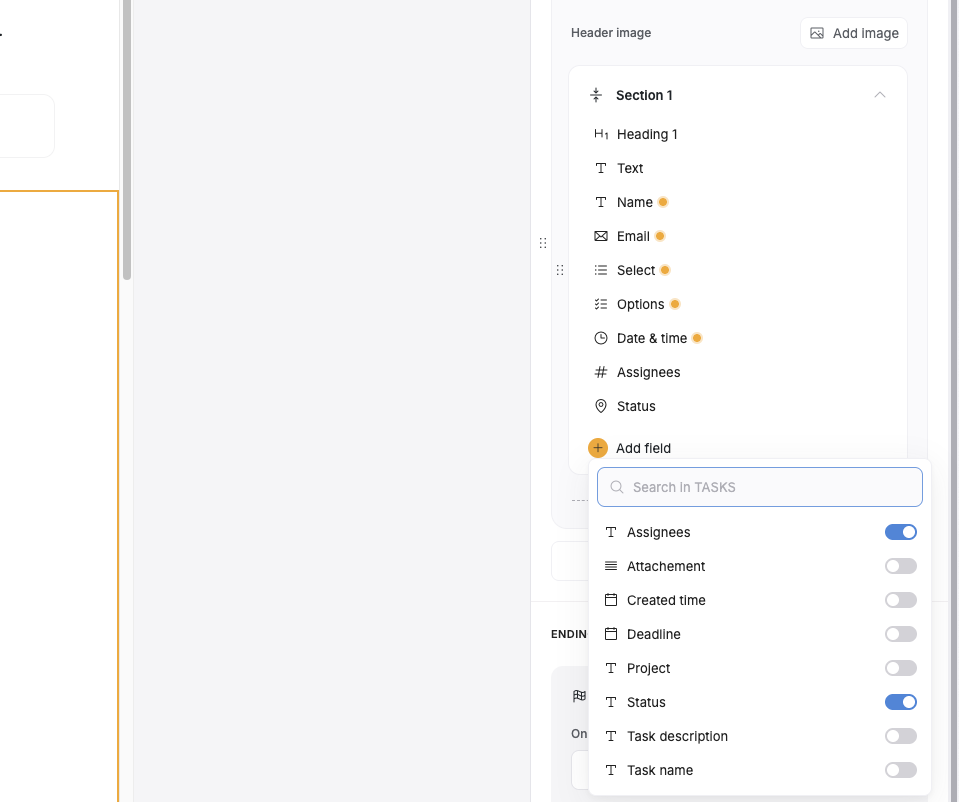
DateTime field
- Checkbox - a checkbox field with a yes/no value. If you are mapping the field to Airtable, you need to use a “Checkbox” field type there as well.
- Rating - allows submitting a rating (1-5 stars). If you are mapping the field to Airtable, you need to use a “Rating” field type there as well.
- Address - this is a regular text field, where users can enter their address, but it also has address autocomplete. However, to enable autocomplete, you first need to integrate Google Maps in Settings => Integrations => Google MAP. Follow the instructions here, to get the map API key
- Hidden - described below separately
- Number
-
Dropdown – a dropdown where users can select one of the provided options. Here, you also have the Options parameter, where you can list all the options separated by a semicolon (without spacing).
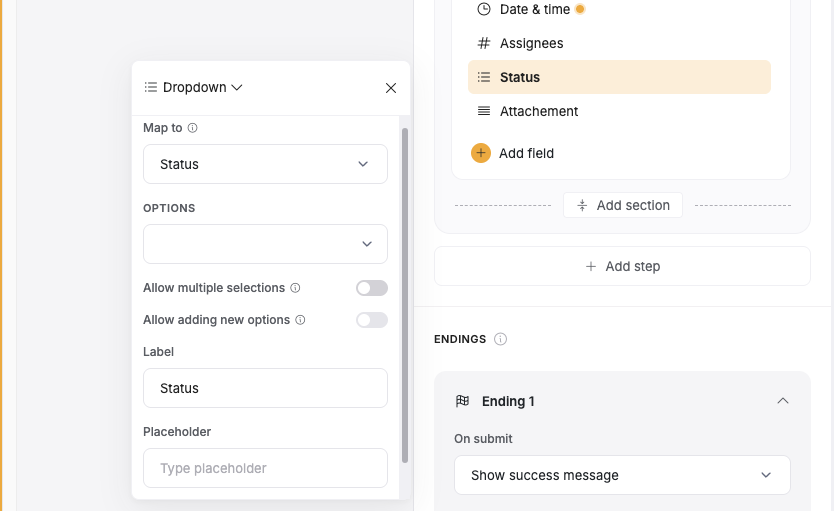
Dropdown field type
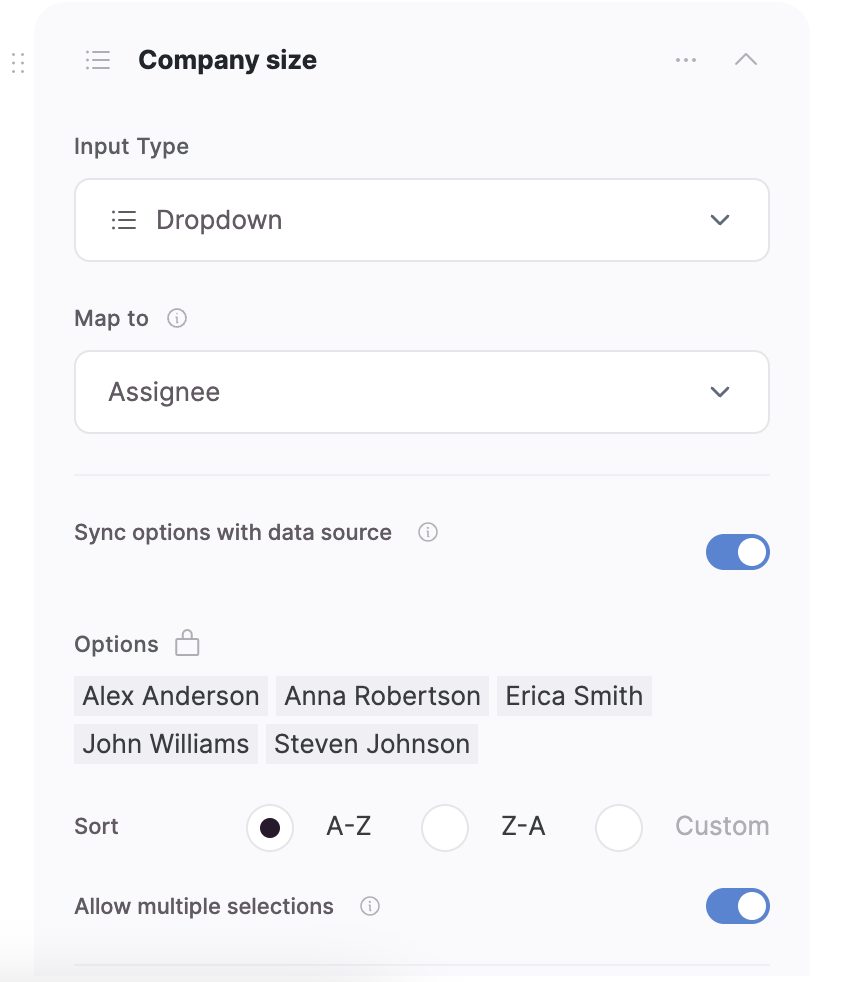
“Sync options with data source” toggle
- Multiselect Dropdown – similar to Dropdown but with the possibility to select more than one option
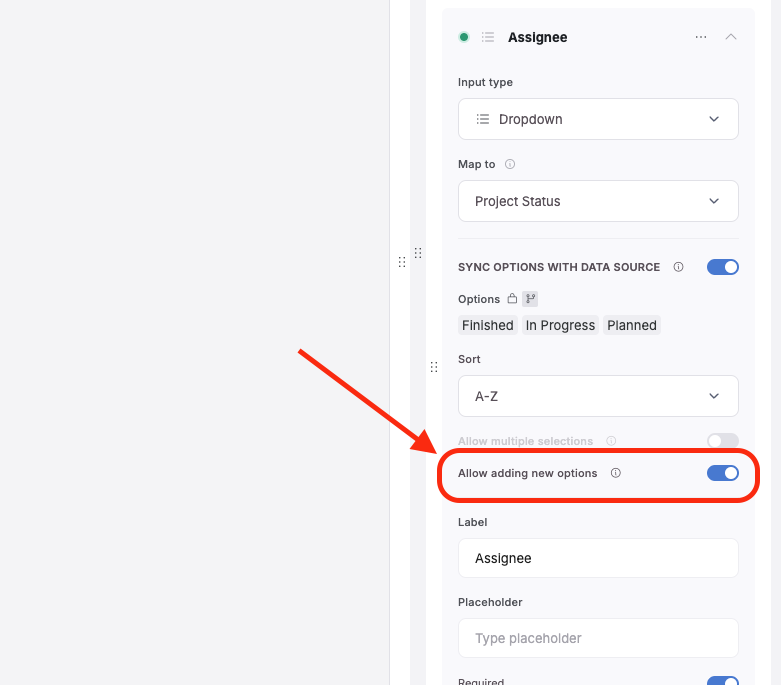
Signature field
eSignature capture is available for the users on the Professional plan and above.
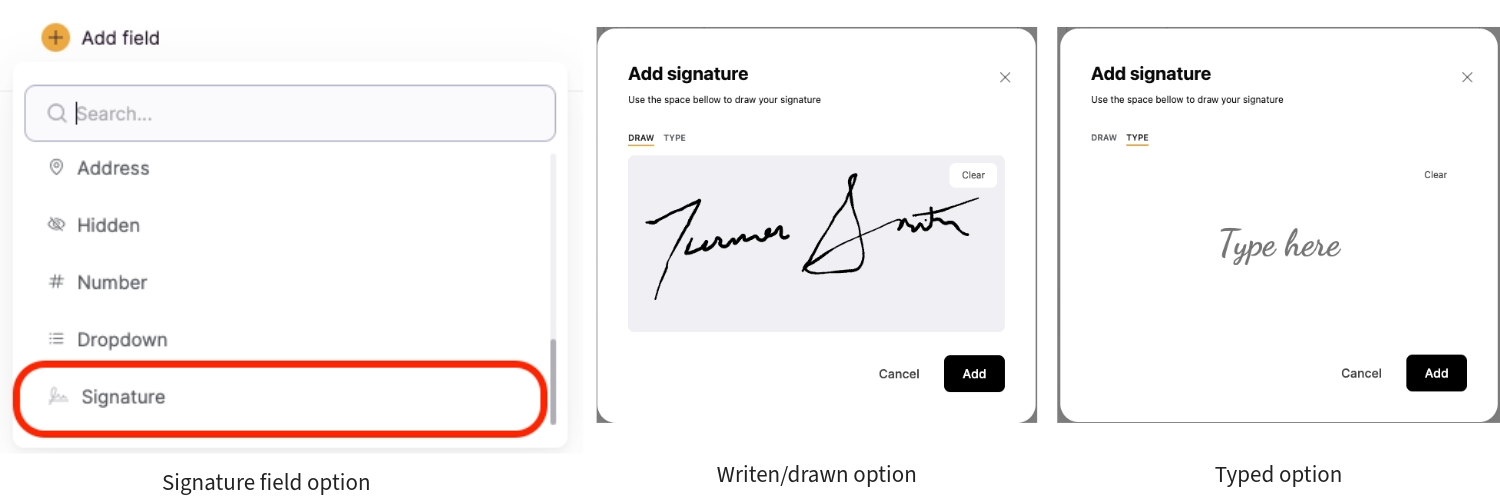
Signature field selection and draw or type option modals
Images on the records can serve as a reference for anyone entitled to access that record. It is important to ensure that your record-keeping practices meet any specific legal requirements for your industry and jurisdiction. Read more about electronic signature laws across countries.
Hidden field
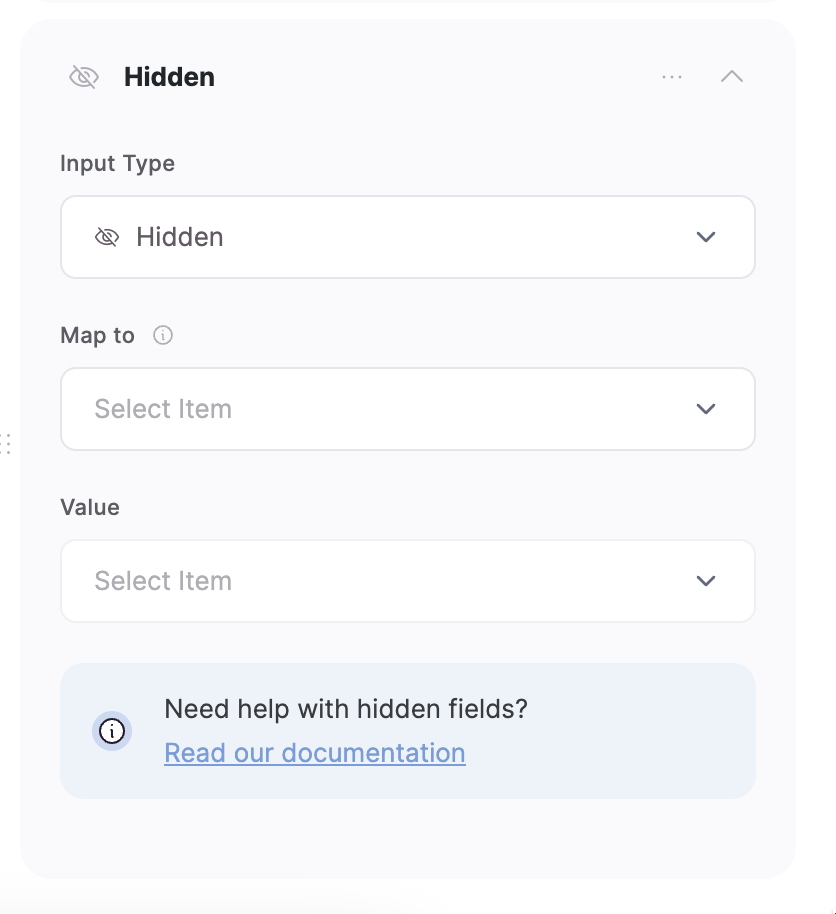
Hidden field settings
- Email. Collects the email address of the logged-in user.
- Name. Collects the name of the logged-in user.
- Record ID. If you’ve connected a data source to your users database, you can choose this option to collect the Record ID (you can learn about Airtable Record IDs here, and learn how those work for Google Sheets here) of the user.
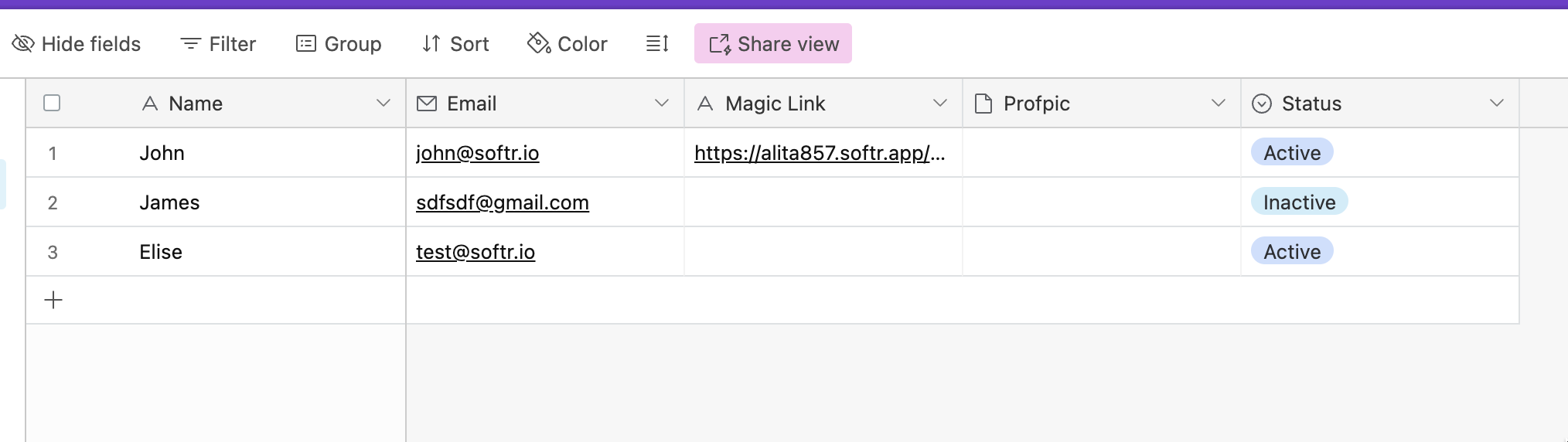
Users Base on Airtable
Form Prefill
Using this feature, you can send your Softr form to others with one or more fields prefilled with values. Let’s see how that works. Let’s say your form URL is yourdomain.com/form. To prefill a certain field for this form, you need to add a parameter to your form URL and assign a value to it in the following format:?prefill_tagname=valueFor instance, if you have a text field with a Tag “NAME,” and you want to prefill it with “John,” your URL will look as follows:
yourdomain.com/form?prefill_NAME=John
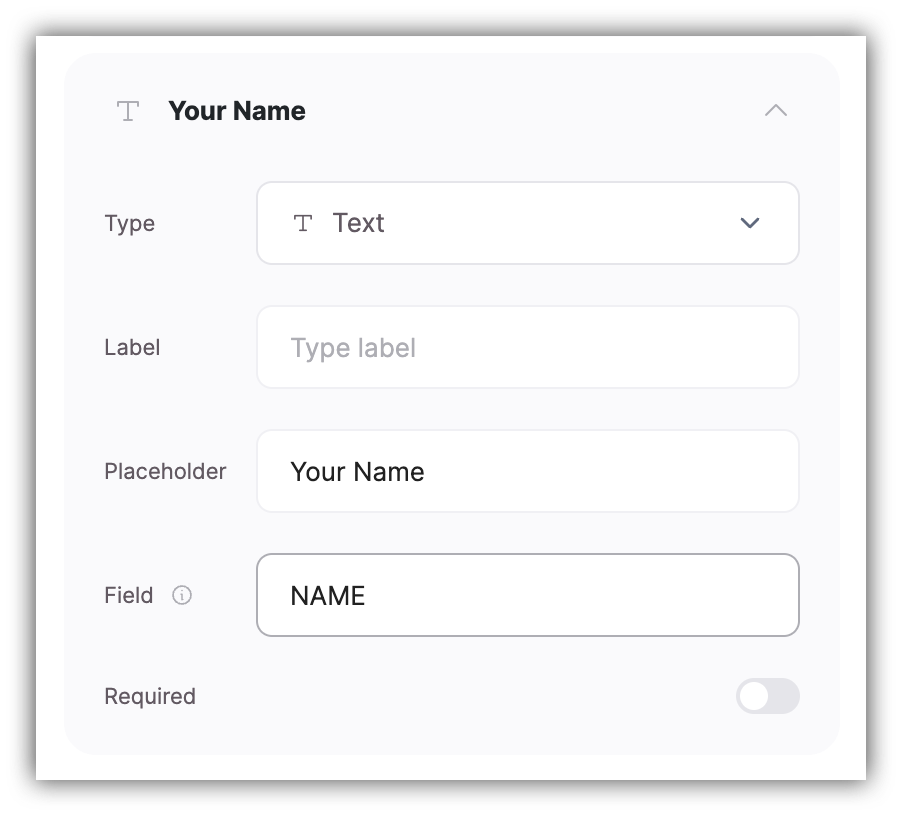
Text field settings
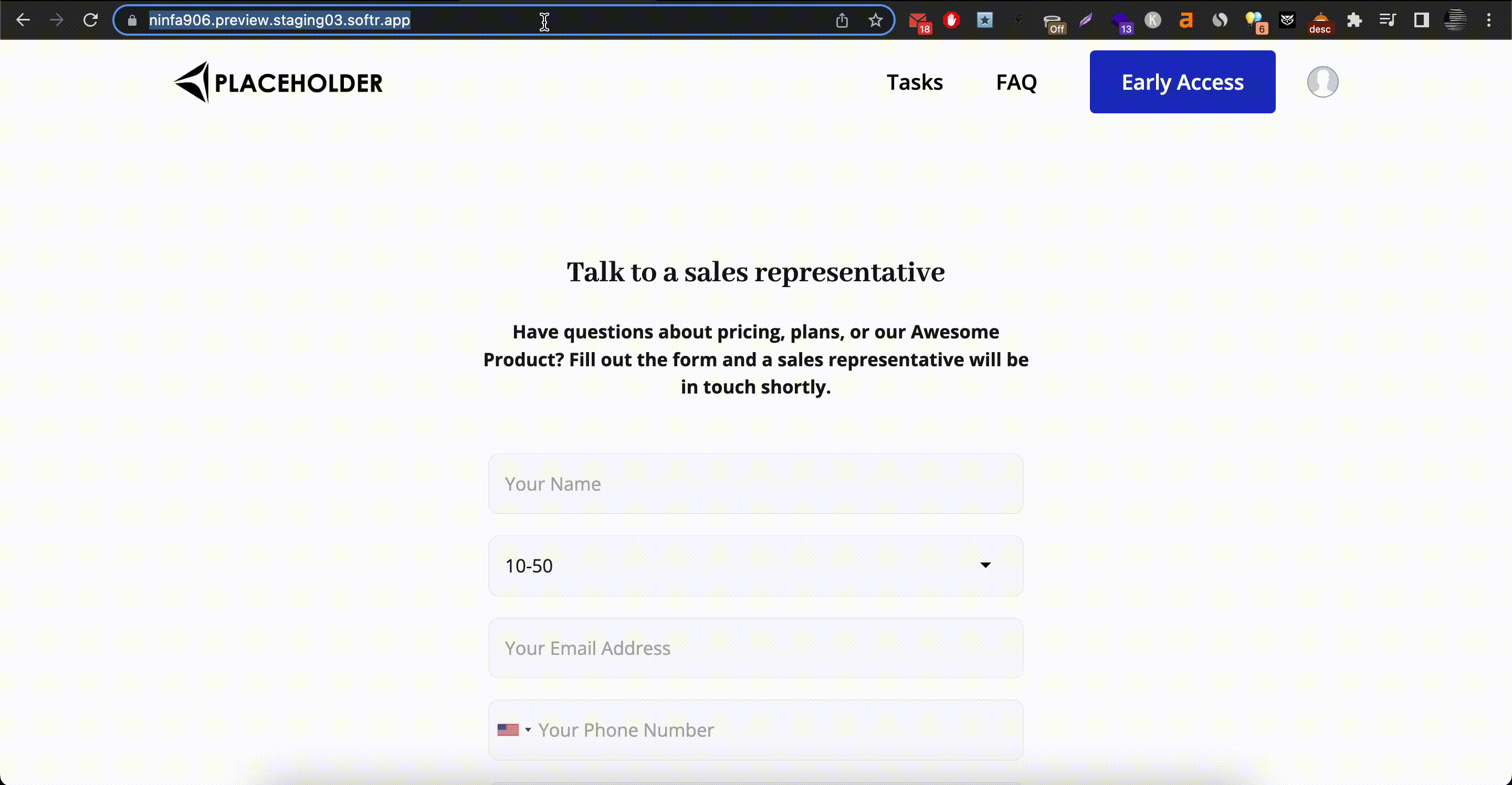
Prefilling the name field
?prefill_NAME=John&prefill_Email=[email protected]Now, let’s see how prefill works for the field types that receive their values differently.
Multi-select Dropdown
Here, you need to list all the preselected values separated by a comma:prefill_Option=X&prefill_Option=Y
Date and DateTime
You can use a date like?prefill_date=2024.10.25. But it’s not limited to this format; since we’re using JavaScript’s Date object, you have a broad range of formats to choose from, like 2024/10/25 or even October 25, 2024. You can also pre-fill with date and time, like prefill_date=2024.10.25 15:30. If the pre-filled date or datetime is invalid, nothing will be displayed. Some examples:
?prefill_datefield=dd/mm/yyyy
?prefill_datetimefield=mm-dd-yy HH:MM
Checkbox
For the checkbox type, you can set the value as “true” (use lowercase only) if you want it to be pre-checked:?prefill_checkbox=trueThat’s it. Now, you should be able to send your form URL to your users with any of the fields prefilled with your preferred values.
Enable reCaptcha
By adding reCaptcha authentication to your form, you’ll protect it from getting spammed or misused.For reCaptcha to be enabled the app needs to be published.
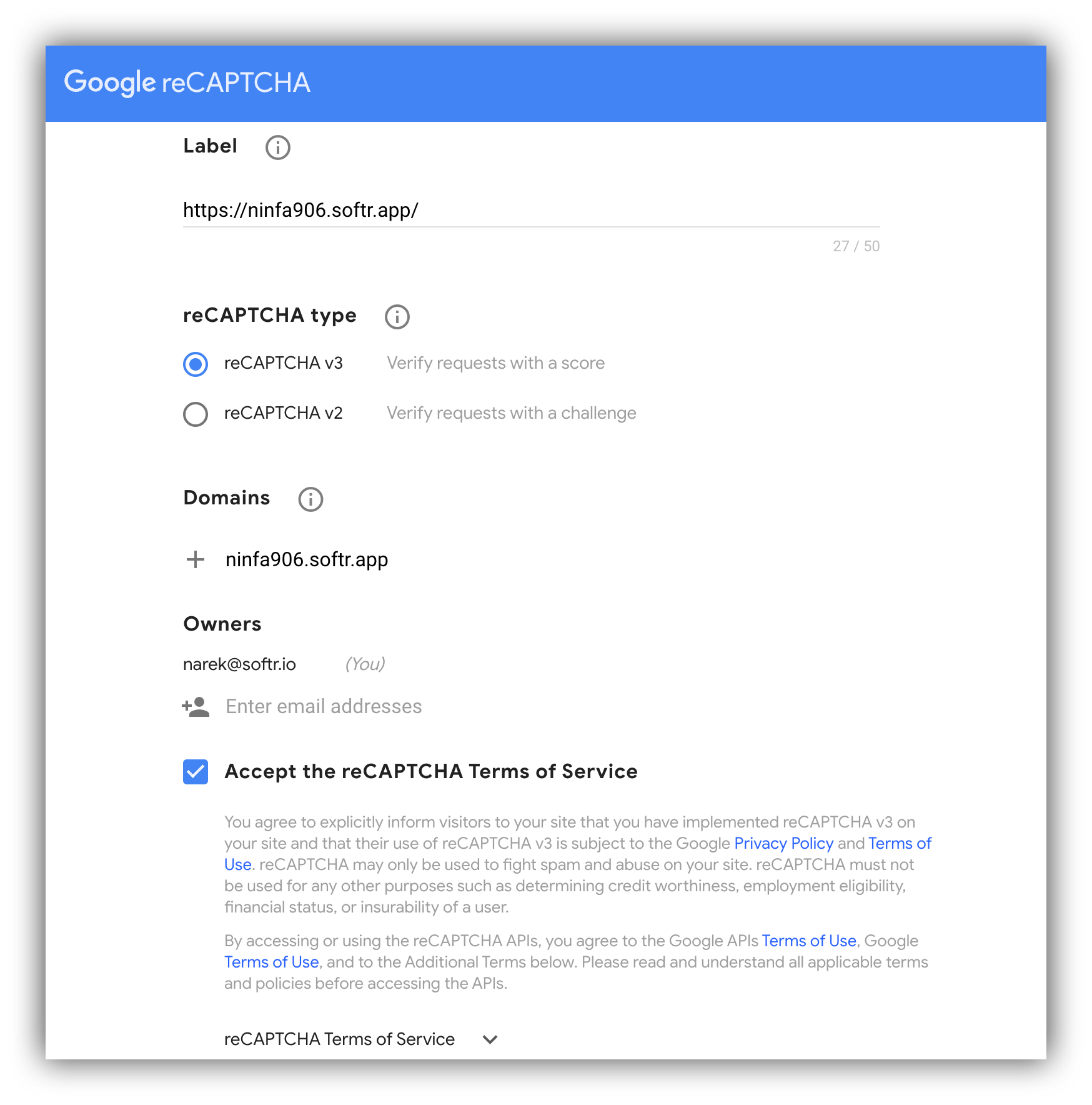
reCaptcha setup
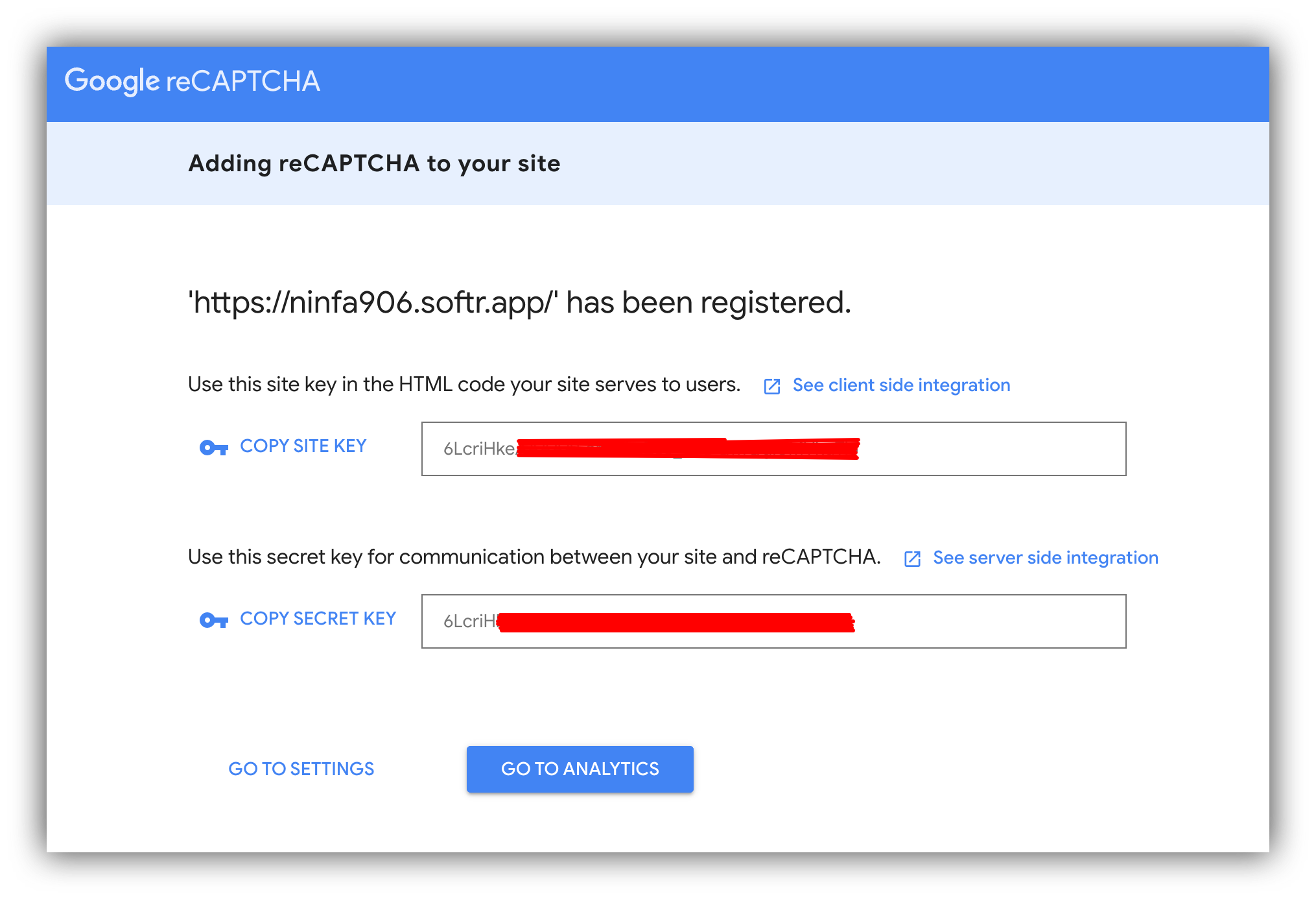
Getting Site Key and Secret Key
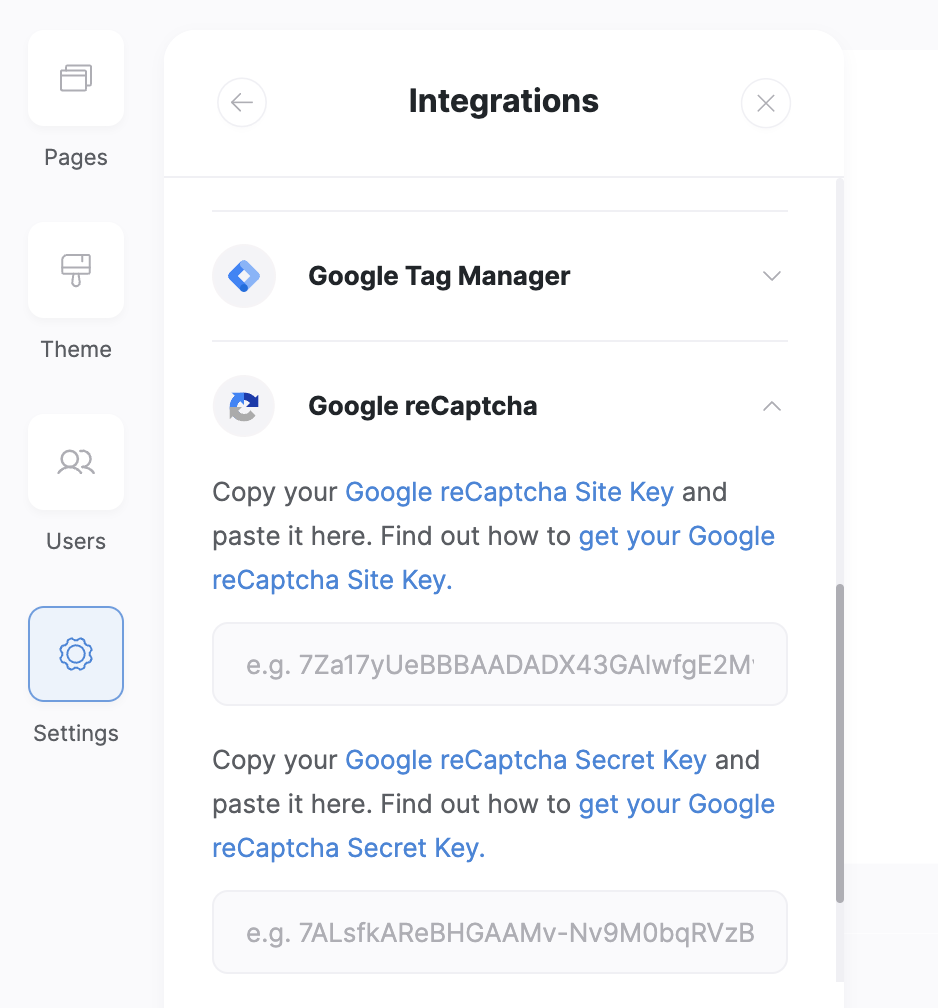
Adding reCaptcha keys
Using Forms on Details Pages
Conditional forms can be particularly powerful when used on details pages, where the form’s behavior can depend on specific data from a list details record. To ensure that these forms operate correctly, special attention must be given to how data fields are mapped and utilized within the form.Setting up Forms on Details Pages
When adding a conditional form to a details page in Softr, the form can interact dynamically with the data displayed on that page. This setup allows you to create forms that respond and adapt based on the specific details of the record being viewed.Field mapping and conditions
To utilize record-specific data in your conditional logic:- Data mapping: Ensure that any field used in the form’s conditions is corresponds to a mapped field in the list details block. This mapping is crucial because it allows the form to access the relevant data to evaluate conditions correctly.
- Configure conditions: When setting up conditions in your form that depend on list details, refer directly to the mapped fields. For example, if you have a form on a real estate listing page that should display additional questions about mortgage options only if the property price is above a certain value, you must map the property price field from the list details to the form.
- Validate field mapping: Verify that the fields used in your conditions are not only mapped but also correctly pulling data from the list details. If the field isn’t mapped, the conditional logic based on that field will not function, potentially causing the form to behave unexpectedly.
Testing and troubleshooting
- Testing: Thoroughly test the form by navigating through different records on the details page to ensure that the conditional logic triggers as expected for different data scenarios.
- Troubleshooting: If a condition doesn’t work, double-check the field mappings and the logical statements used in your conditions. Ensure there are no discrepancies between the field names in the database and those referenced in your form settings.