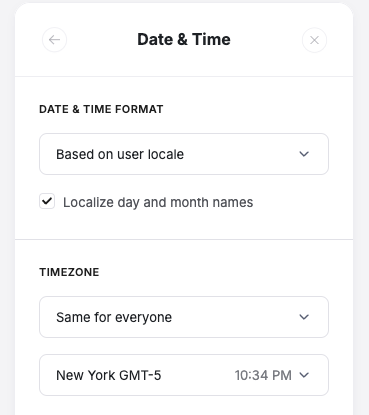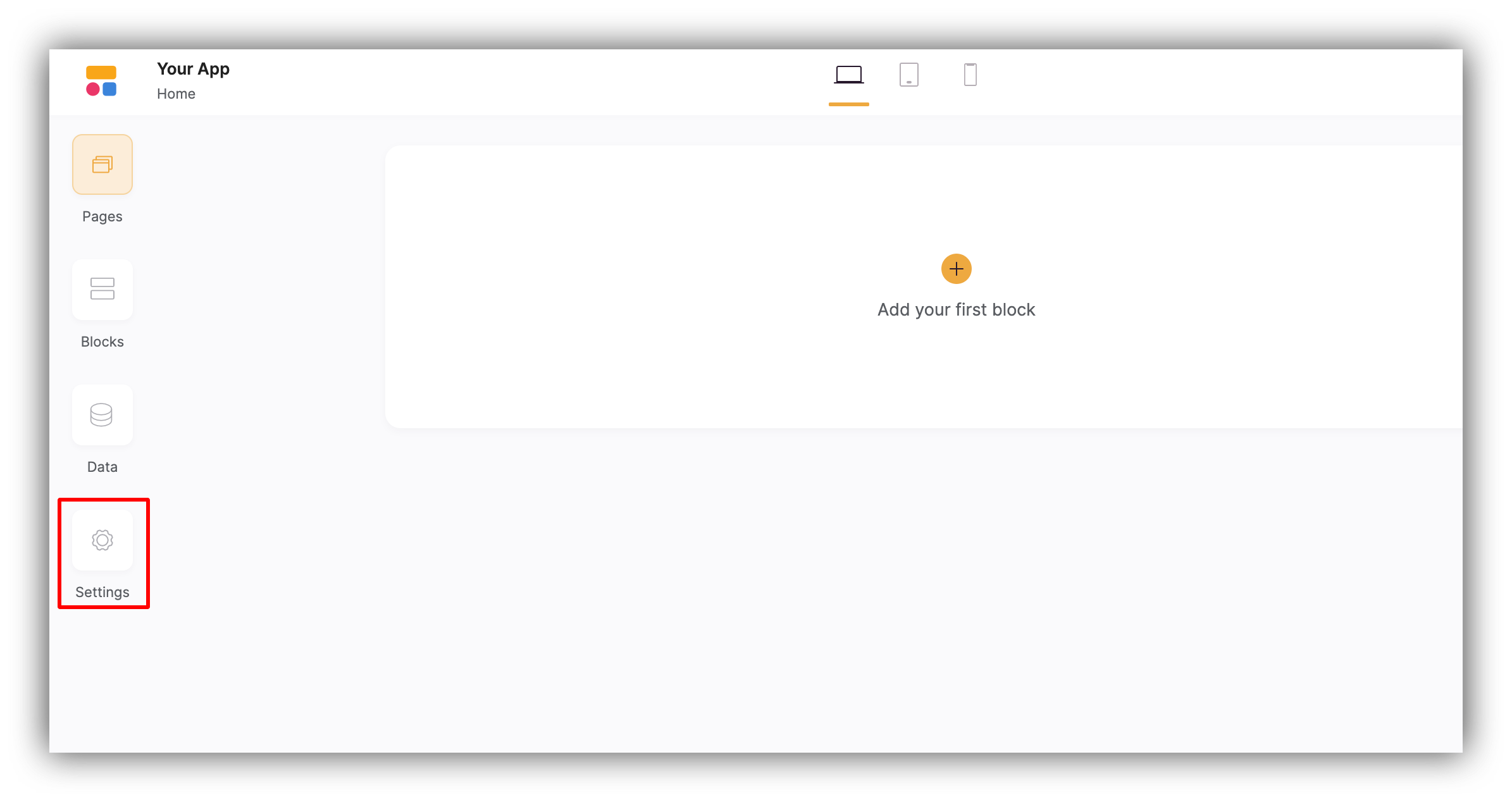
Application settings
General
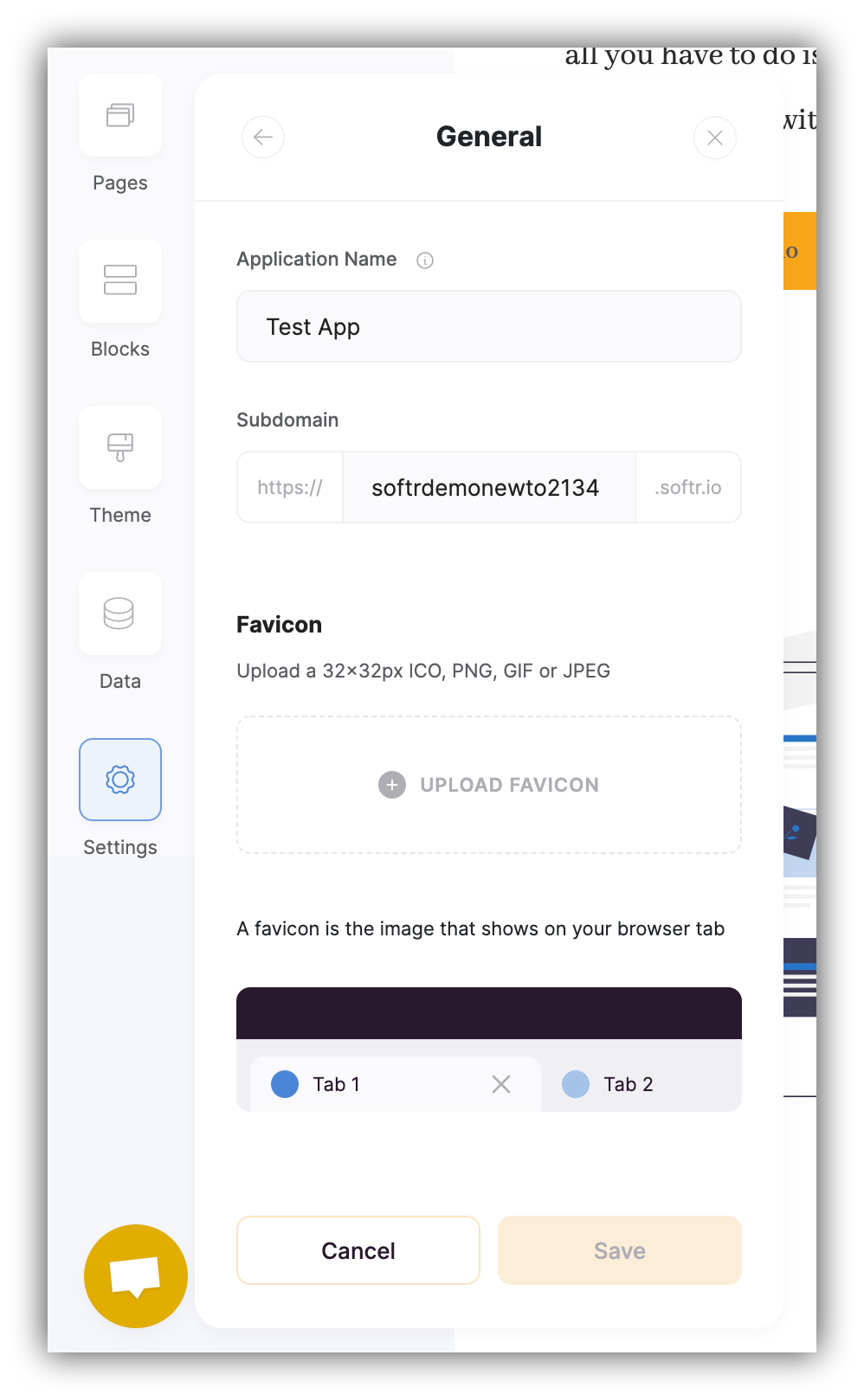
General settings
Disabling Softr badge is available for users on the Professional plan and above.
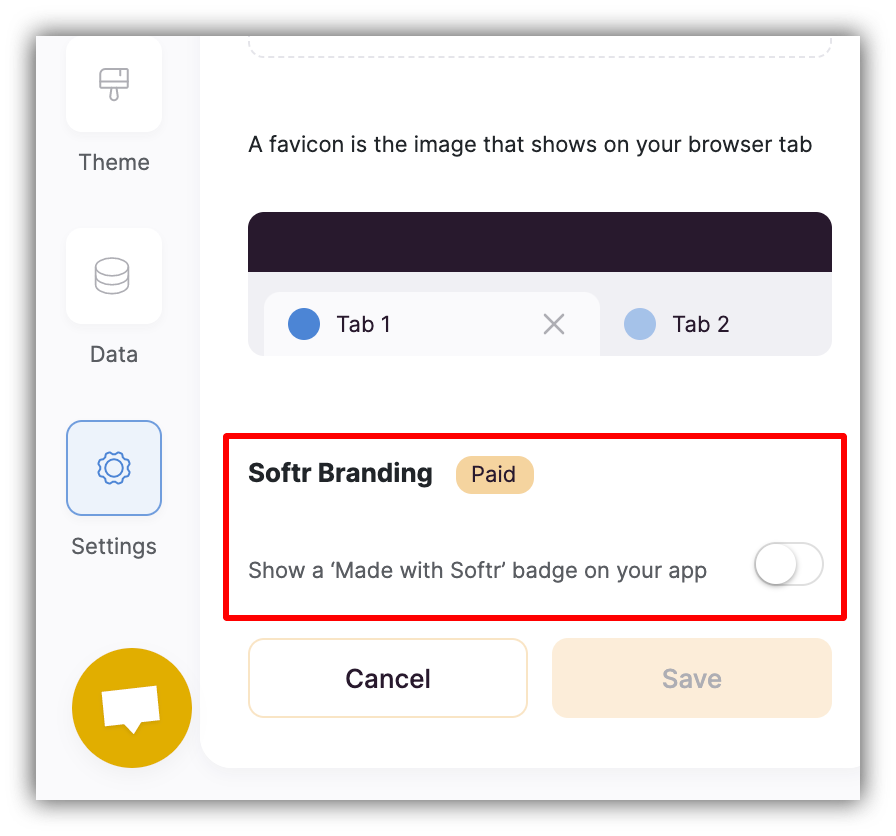
Softr branding
Custom Domain
General Settings Here you can use your own custom domain to run your website or web-application on. More detailed info on configuring a custom domain can be found here.Integrations
In this section you have the list of all the available integrations that can be connected to your app. Check out the Integrations section of this library to find more info on each option.SEO
Here you can configure general SEO settings, while SEO details for individual pages can be set in page settings.Google Site Verification
In the Google Site Verification field you need to add your ID to verify your ownership of the website and link it to Google Search Console. To get the ID, on your Google Search Console dashboard, go to Settings => Ownership Verification, choose the HTML tag option, and copy the value of content as shown below.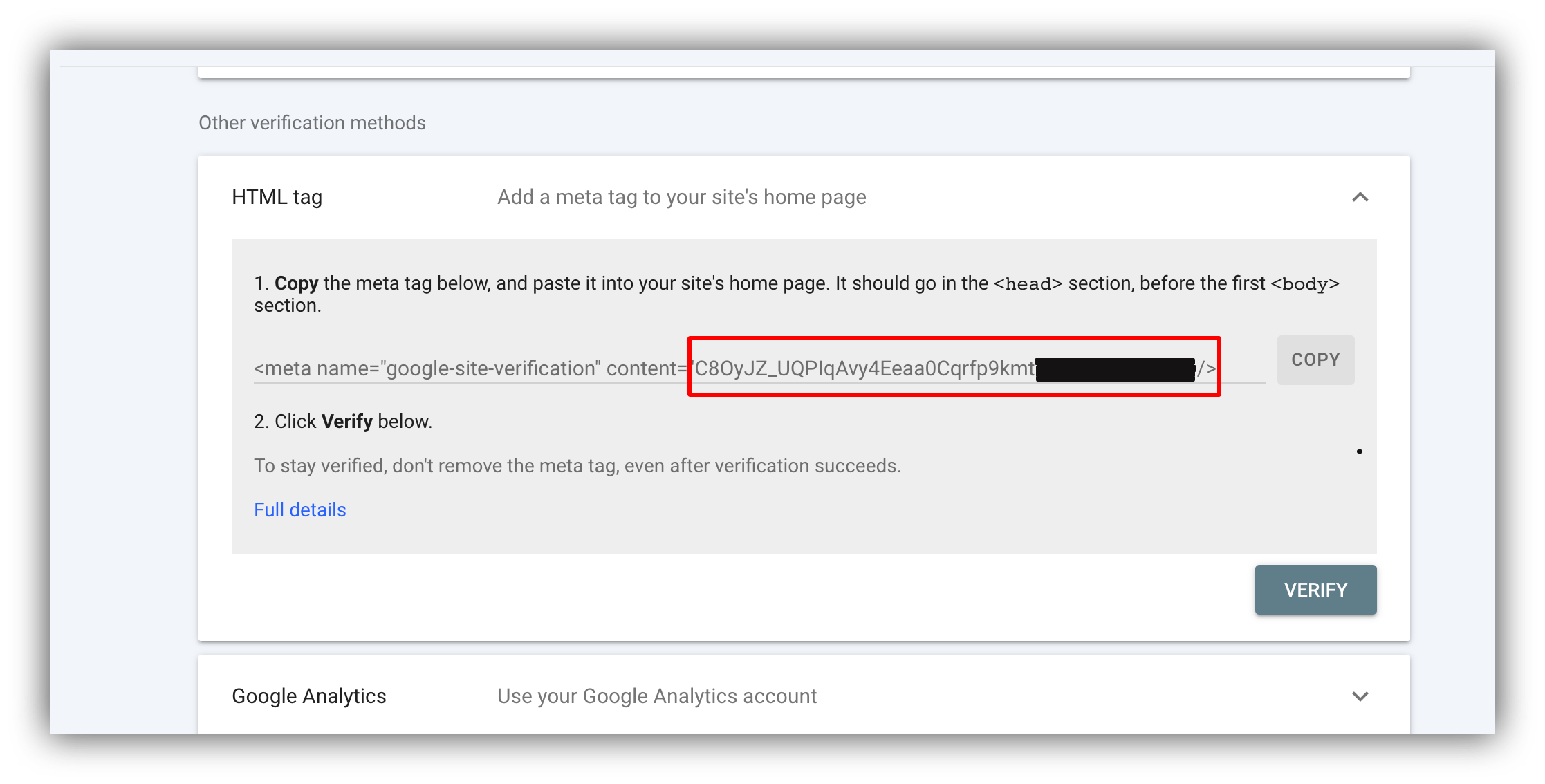
Getting the verification tag
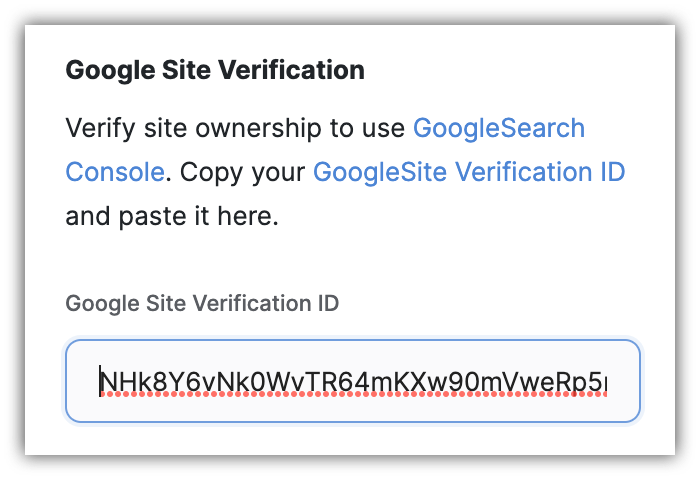
Pasting the verification ID
robots.txt
Further on, you can fill in the robots.txt file to provide some instructions for web crawler. You can find more info on robots.txt here.URL redirects
Using this option, you can apply 301 redirects within your Softr app. To add a new redirect rule or edit the existing ones, you need to click on the Edit button.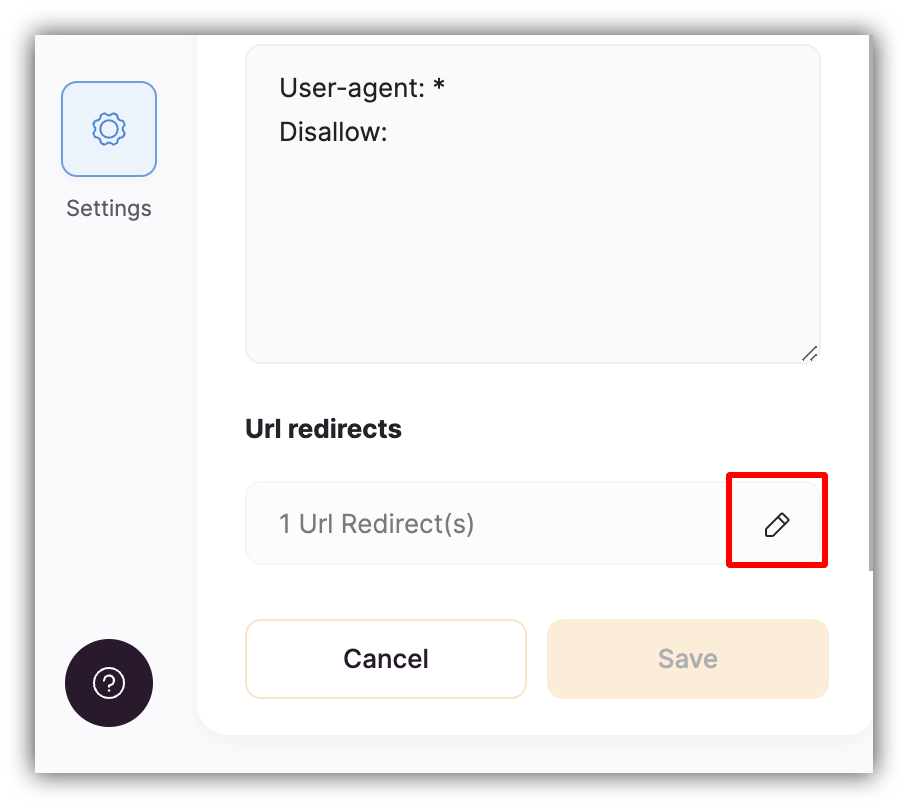
Redirect edit button
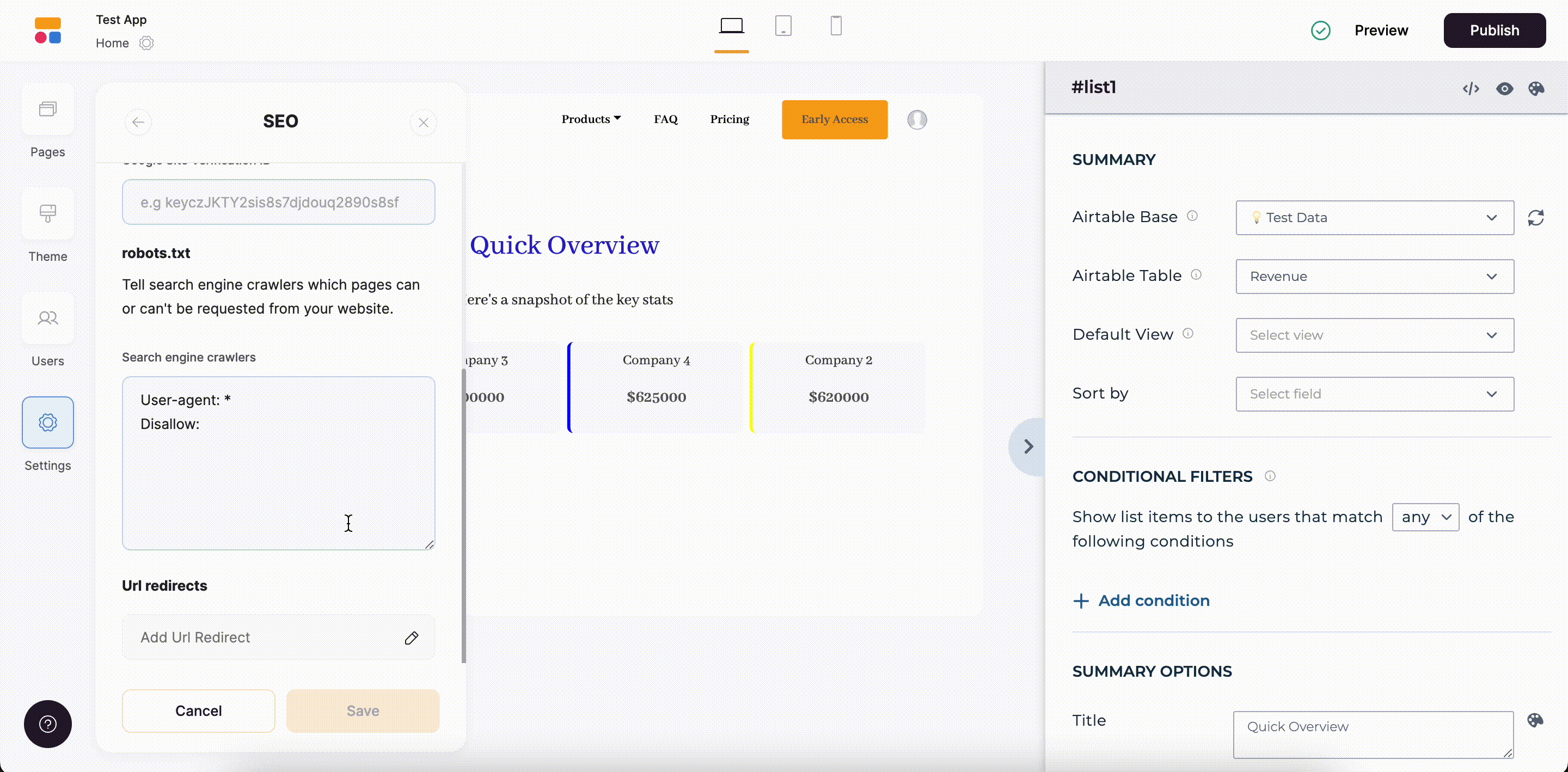
Adding a redirect rule
Custom Code
In this section, you can add custom code to your app header and footer. The first one will be applied before the tag, and the second one will be applied before the tag. Within the element, you can link external resources, add metadata as well as custom styles. The second piece will be added at the end of your element and is meant for adding scripts.Custom Code use case
Let’s suppose we want to add a Facebook Messenger to our Softr app, so that users can contact our Facebook Page. Getting the Code In the Page Settings, we are going to navigate to Messaging, and select Add Messenger to your website, as shown below.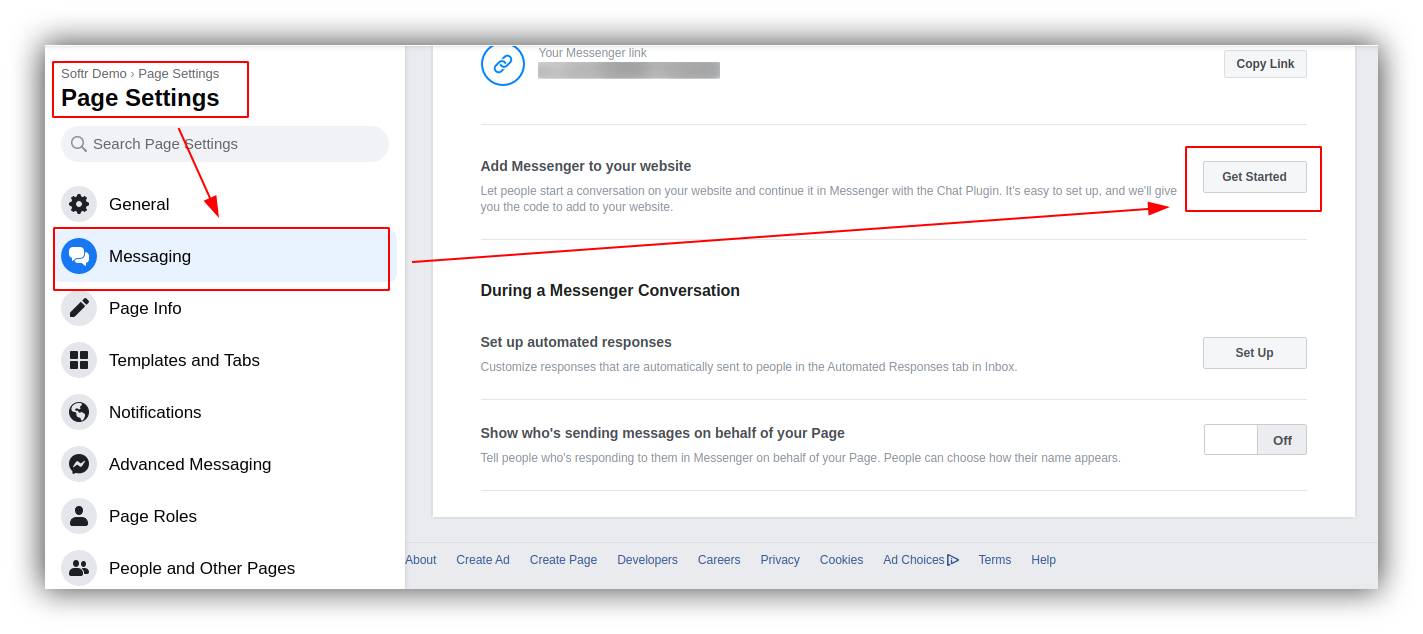
Add Messenger to your website
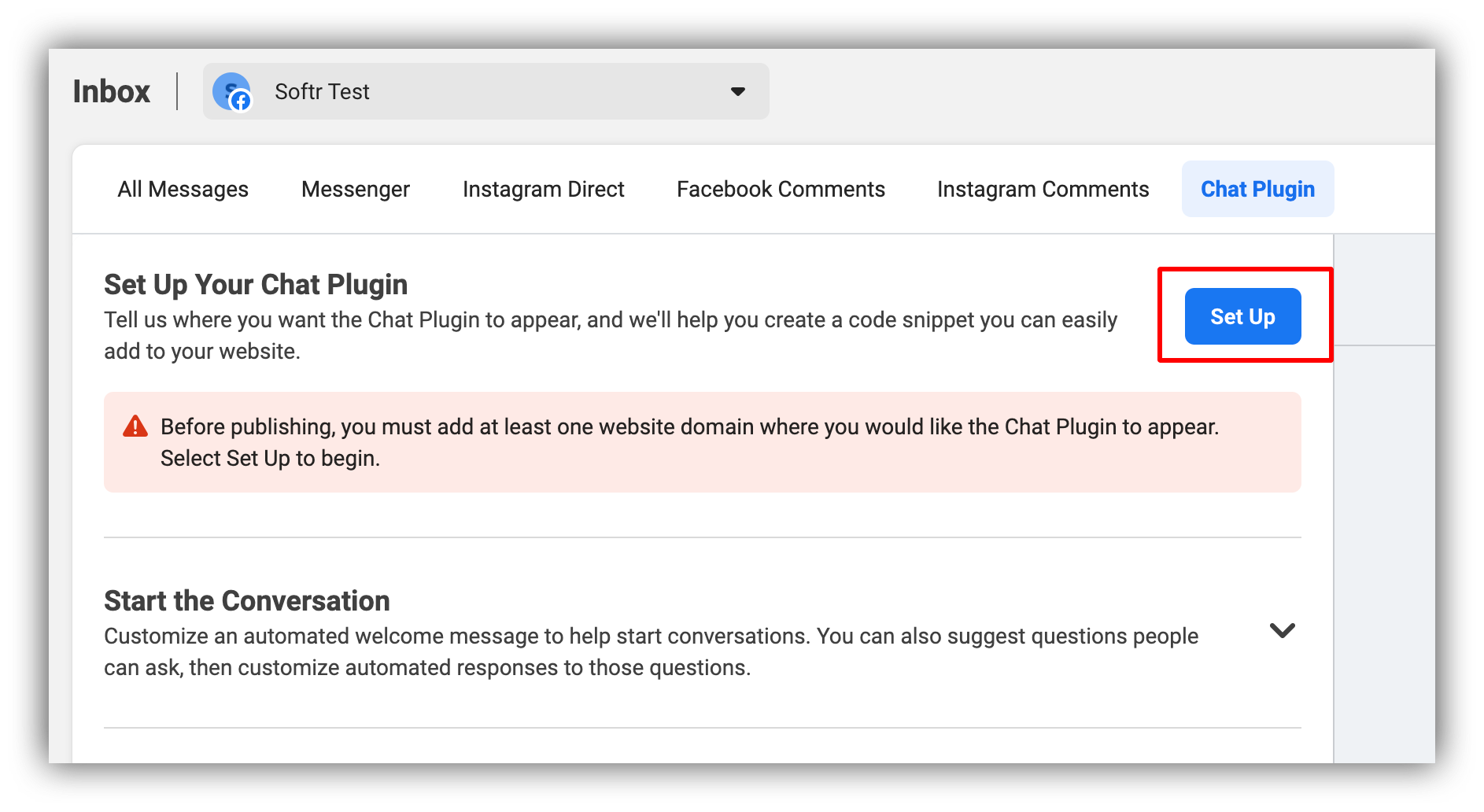
Set up the chat plugin
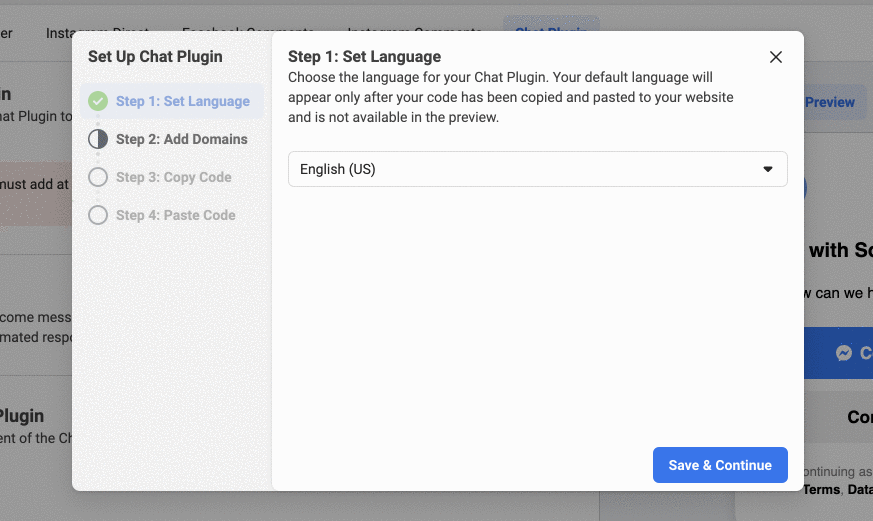
Configuring the chat plugin
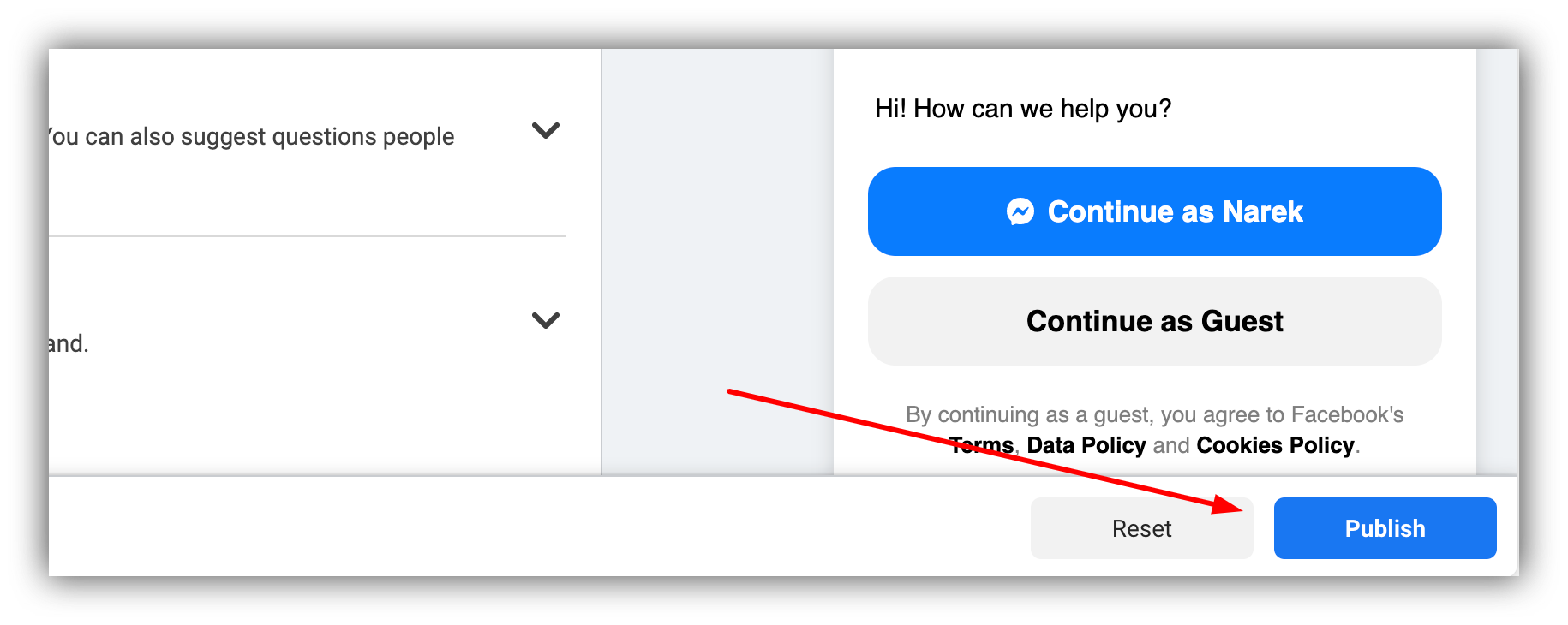
Publish

Adding the code and publishing the widget
User groups and permissions
Learn how to create and apply user groups to blocks/pages here.Date & Time
In this section you can set the default date and time settings for your app such as default Timezone and Date and Time formatting. Access it in the Settings panel.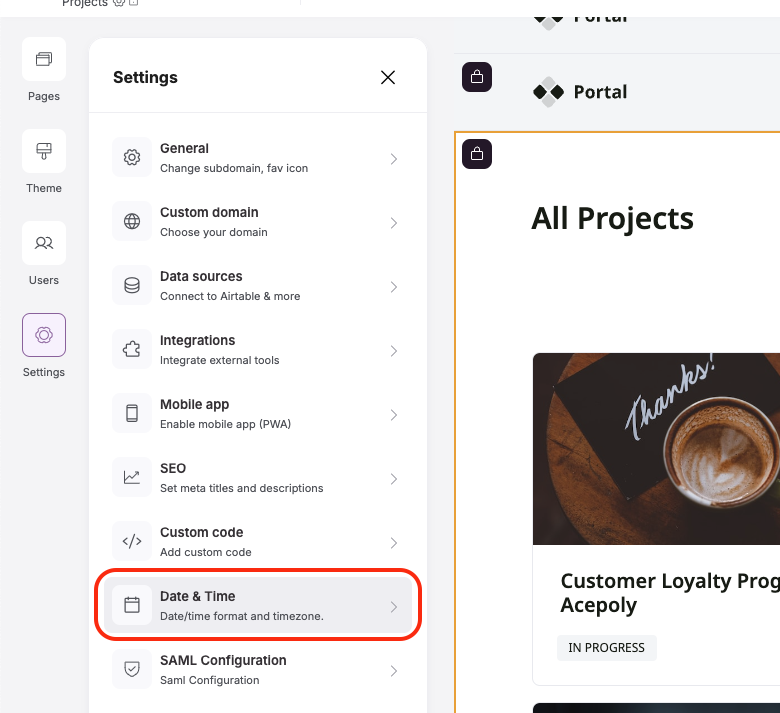
- Date and Time Format - Here you can choose whether you want the date and time formatting to be the same for everyone or based on each Logged-in User’s local formatting preferences. Additionally, use the checkbox to Localize the day and month names to the local language.
-
Timezone - Choose to either keep the timezone the same for everyone or localize it for each user. If you choose to use the same timezone for everyone, you’ll be asked to set the timezone.