All plans come with 1 custom domain included. Additional domains can be purchased as add-ons.
Overview
About Custom Domains
When you publish your Softr app on the web for others to see, you need a dedicated place on the web for it to live. Web domains help you provide a brand-able, dedicated link or URL for people to be able to access your app anywhere in the world. There are two main types of domain: top-level domains (TLD) and subdomains.-
Top-level domains are structured like this:
example.com -
Subdomains are structured like this:
portal.example.com
softr.appTLD, for example: myportal.softr.app The Softr TLD is owned by us, but you can add your own custom domain as well.
Your application can be published on:
- A subdomain provided by Softr – gets assigned to your application by default, right after you create the application. You can change this to be whatever you like as long as the subdomain is not taken by someone else. You can set this in the Publish button of Softr Studio.
- Your own top-level domain (TLD)
- Your own subdomain
Adding a Custom Domain (Top-level domain)
In this guide, we’ll show you how you can publish your application to your own custom domain (example.com). Custom domain boosts your credibility and helps to build up your brand.1. Add a custom domain
In your Softr application, go to the Settings => Custom Domain page and add your own custom domain in the following format “yourdomain.com”. It will also add the full domain “www.yourdomain.com” by default.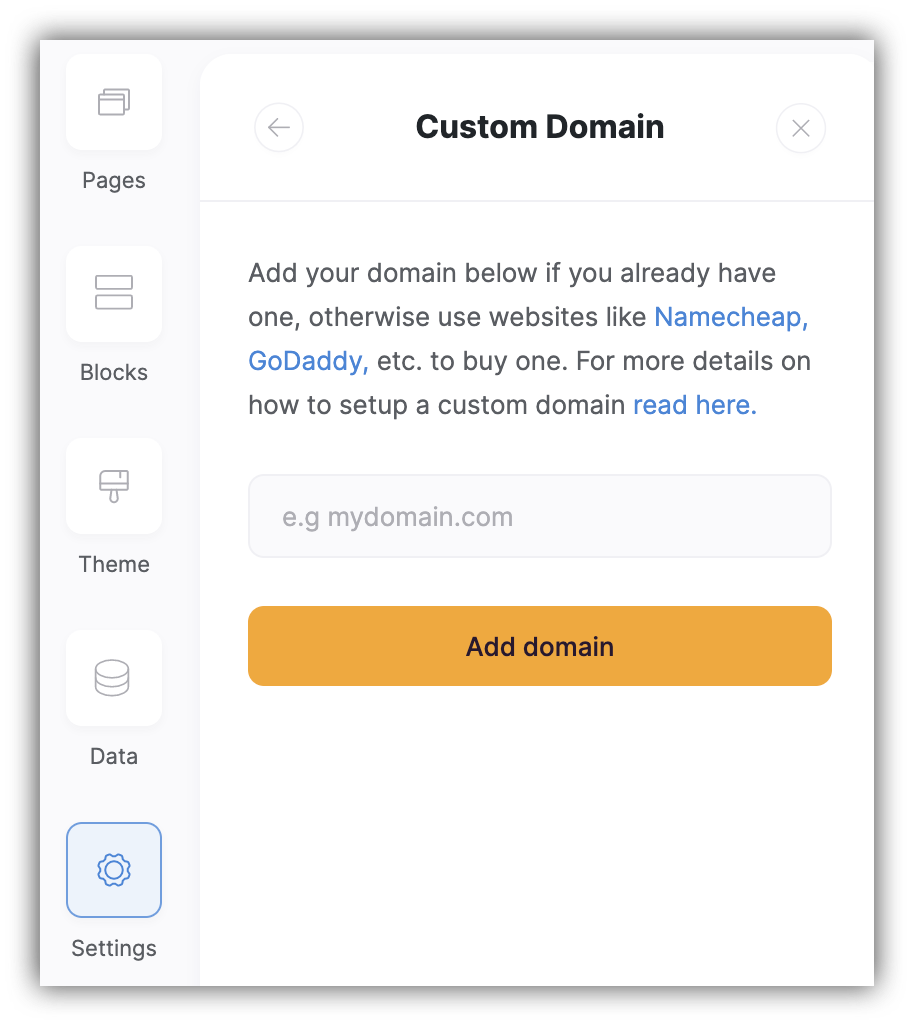
Adding a custom domain
2. Update the DNS
Access your domain’s DNS settings in your domain registrar’s or DNS host’s dashboard. Every DNS host has its own way of updating DNS settings. Please, read the help documentation of your DNS host if you are not familiar with it yet. Also, check out our FAQ on domain setup. Add an A record and CNAME You will need to create an A record and a CNAME- For the A record, set the host to @;
- For the CNAME, set the host to www ;
- Input the IP address we’ve provided for you: “35.158.87.123”
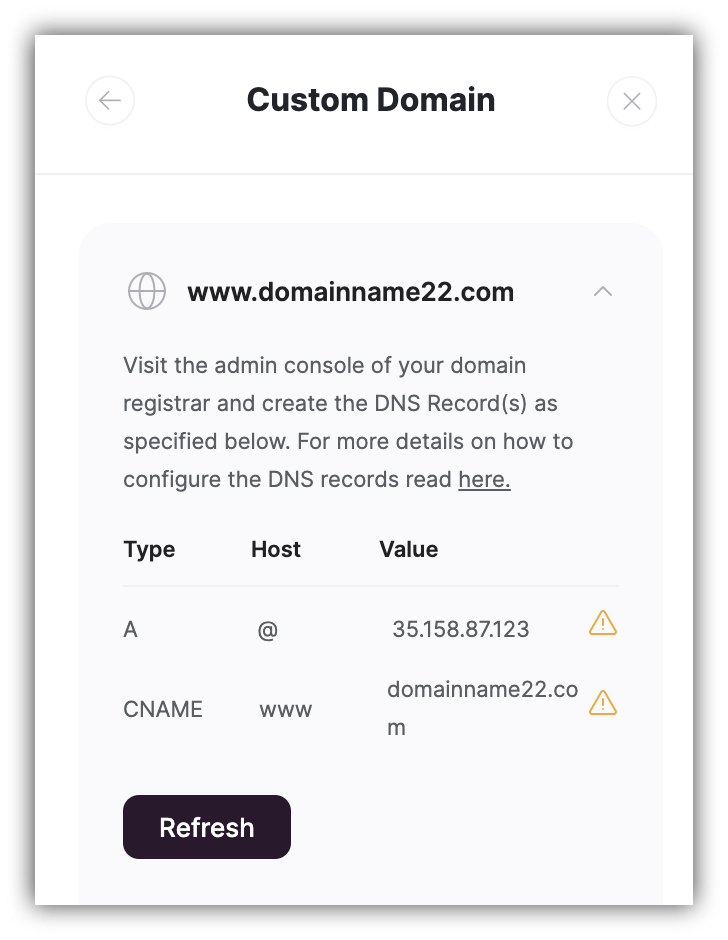
Custom domain setup
3. Publish your application to your custom domain
Now if you click on the Publish button within your Softr studio’s top navigation bar, you should see your custom domain in the menu that opens. Clickthe Publish button, and you are almost done.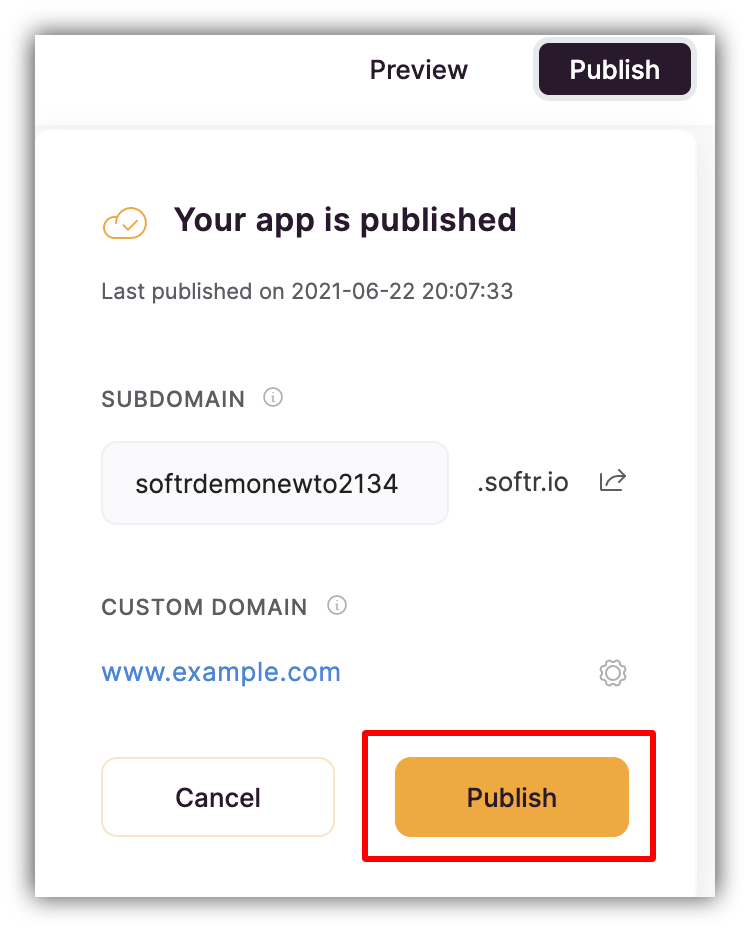
Publishing the custom domain
Adding a Custom Subdomain
In this guide, we’ll show you how you can publish your application to your own custom subdomain (e.g. myportal.example.com).1. Add a custom subdomain
In your Softr application, go to the Settings => Custom Domain page and and add your own custom subdomain in the following format “my.domain.com”.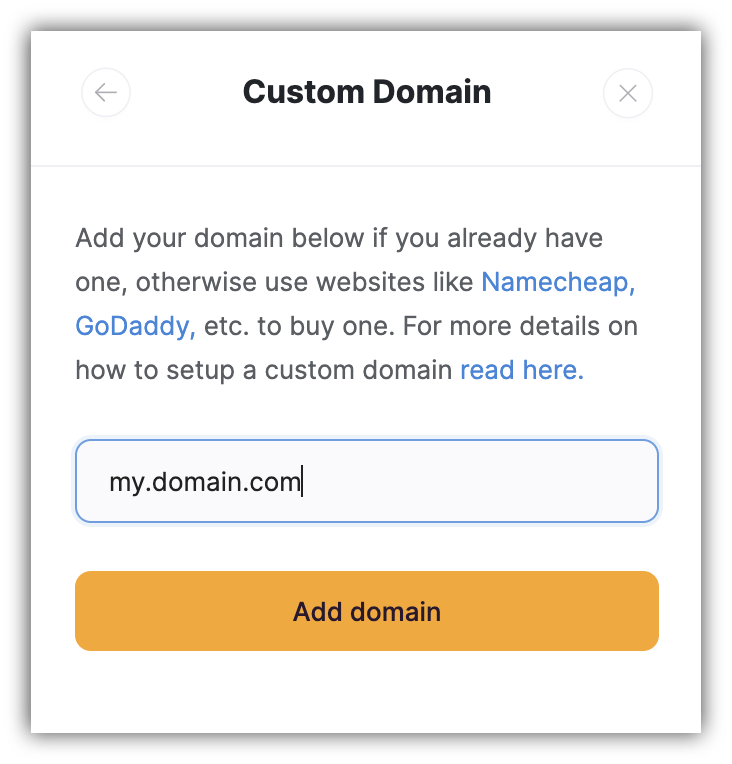
Adding a custom subdomain
Custom domain and extra custom domain slots depend on the subscription plan. See plan comparison.
2. Update the DNS
Access your domain’s DNS settings in your domain registrar’s or DNS host’s dashboard. Every DNS host has its own way of updating DNS settings. Please, read the help documentation of your DNS host if you are not familiar with it yet. Also, check out our FAQ on domain setup. Add an A record You will need to create an A record as follows:- For the A record, set the host to the subdomain part of the URL (“my” in our example);
- Input the IP address we’ve provided for you: “35.158.87.123”

Custom subdomain setup
3. Publish your application to your custom subdomain
Now, if you click on the Publish button within your Softr studio’s top navigation bar, you should see your custom subdomain in the menu that opens. Clickthe Publish button, and you are almost done.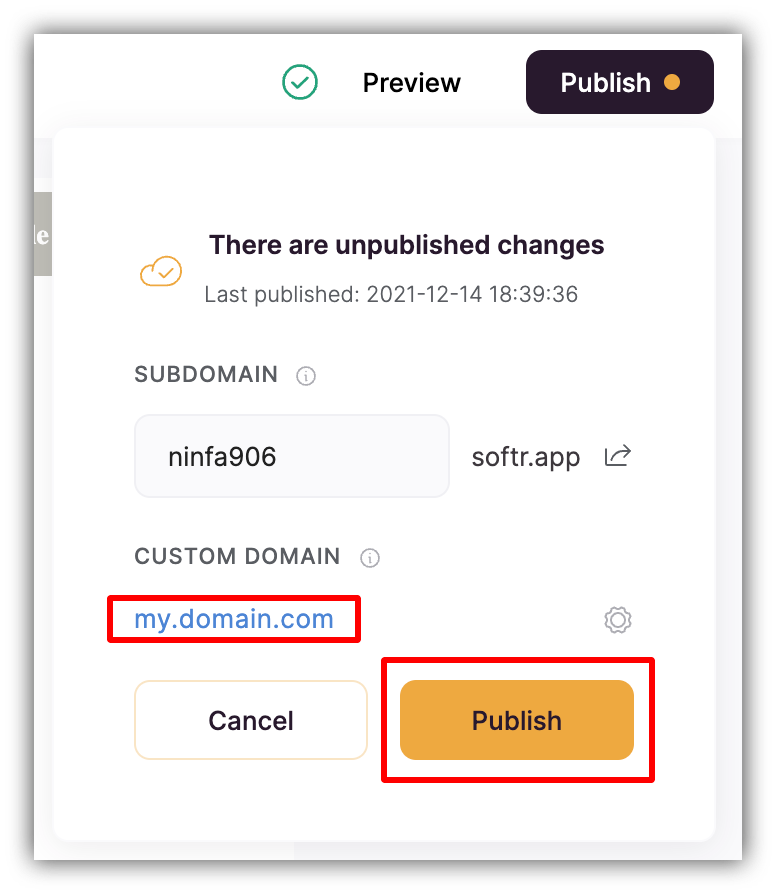
Publishing the custom subdomain

Subdomain not connected
Troubleshooting when a domain does not work correctly
If your domain is not working correctly after 48 hours:- CNAME should point to your custom domain, not {domain}.softr.app
- If your domain registrar doesn’t allow for @ to be used in A Record, Leave A record value empty, and add www for CNAME
- SSL is being installed automatically once you point to the right domain and Publish the app.
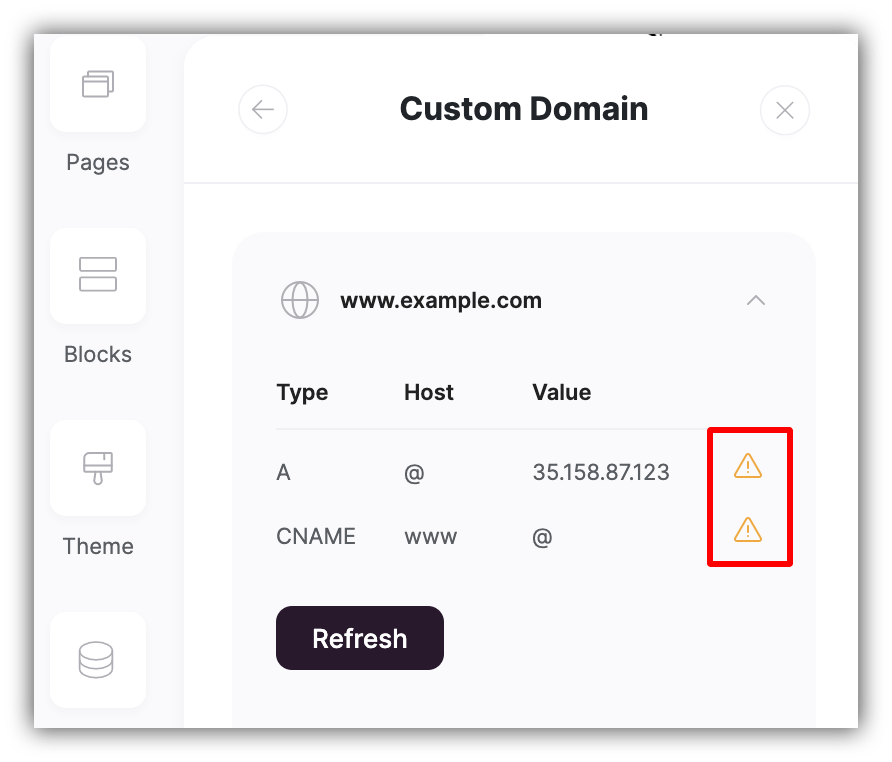
Not connected
FAQ
Below are some common questions we get about custom domains. Click the toggle to reveal each answer.I already have a website, but I want to publish my Softr app to a custom domain, what should I do?
I already have a website, but I want to publish my Softr app to a custom domain, what should I do?
If your website is website.com, the most common approach is to add a subdomain to Softr like portal.website.com or app.website.com. This ensures they share the same top-level domain, while having distinct URLs based on their purpose. You’ll begin to notice that many web apps you use on a daily basis do this as well.
My app says that the connection is not secure, what should I do?
My app says that the connection is not secure, what should I do?
If you have waited 24 hours and the connection you still cannot access the app, try these steps:
- Check the website URL in https://dnschecker.org/ to see any issues.
- Make sure you have the right DNS with the right IP address: 35.158.87.123
- Try removing the domain from Softr and re-adding to re-initialize the SSL certificate
- Make sure the app is published
- Be sure to allow cookies for your site in your browser
Will a subdomain overwrite the site I have on my top-level domain, or vice versa?
Will a subdomain overwrite the site I have on my top-level domain, or vice versa?
No, subdomains and top-level domains are handled differently and are seen as separate sites by the DNS.
What if I’m using Cloudflare with Softr for DNS/SSL?
What if I’m using Cloudflare with Softr for DNS/SSL?
If you are using Cloudflare with Softr, please use DNS Only Records instead of Proxied ones. See the image below.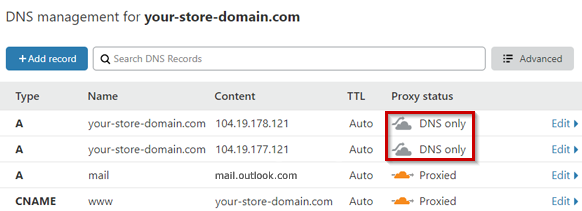
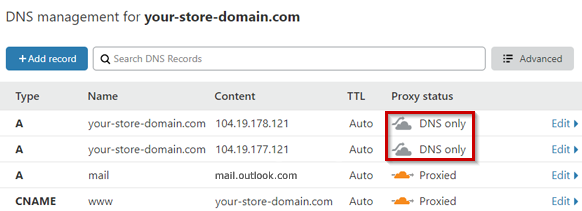
Can I enable DDOS protection on my site?
Can I enable DDOS protection on my site?
Softr provides DDOS protection built-in to our servers.
Can I self-host my Softr app on my own server?
Can I self-host my Softr app on my own server?
No, we do not currently offer self-hosting.