1. Tracking and reporting
Google Search Console is an essential tool for measuring your site performance as well as detecting issues. To set it up, go to your Google Search Console dashboard, navigate to Settings => Ownership Verification, choose the HTML tag option, and copy the value of content as shown below.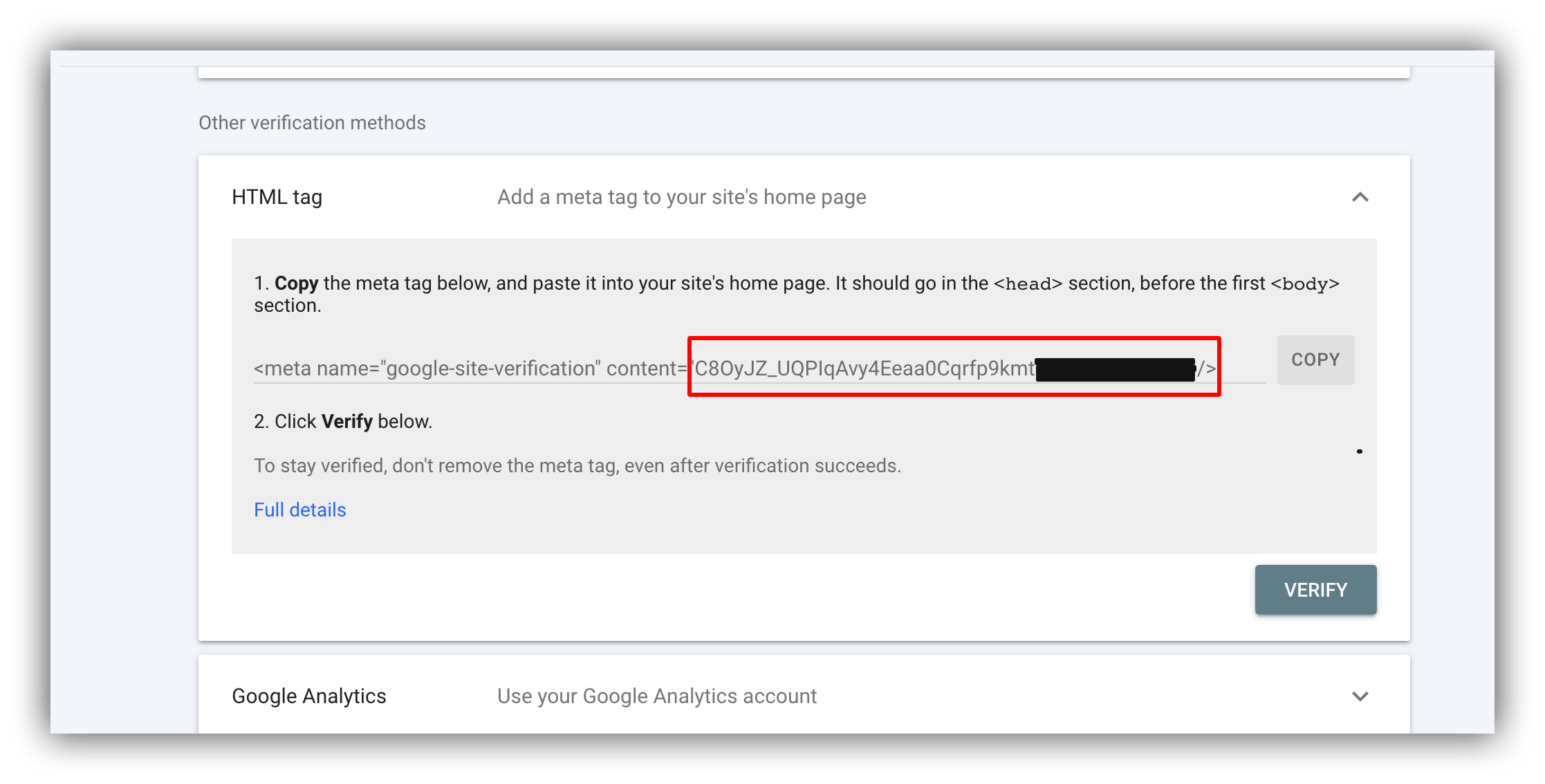
Getting the verification tag
2. Page SEO
In page settings, you can configure SEO Title and Description to specify how your page appears in search results.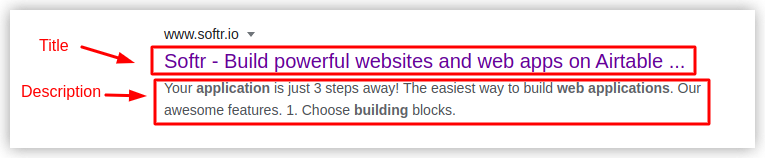
How the page appears in Google search
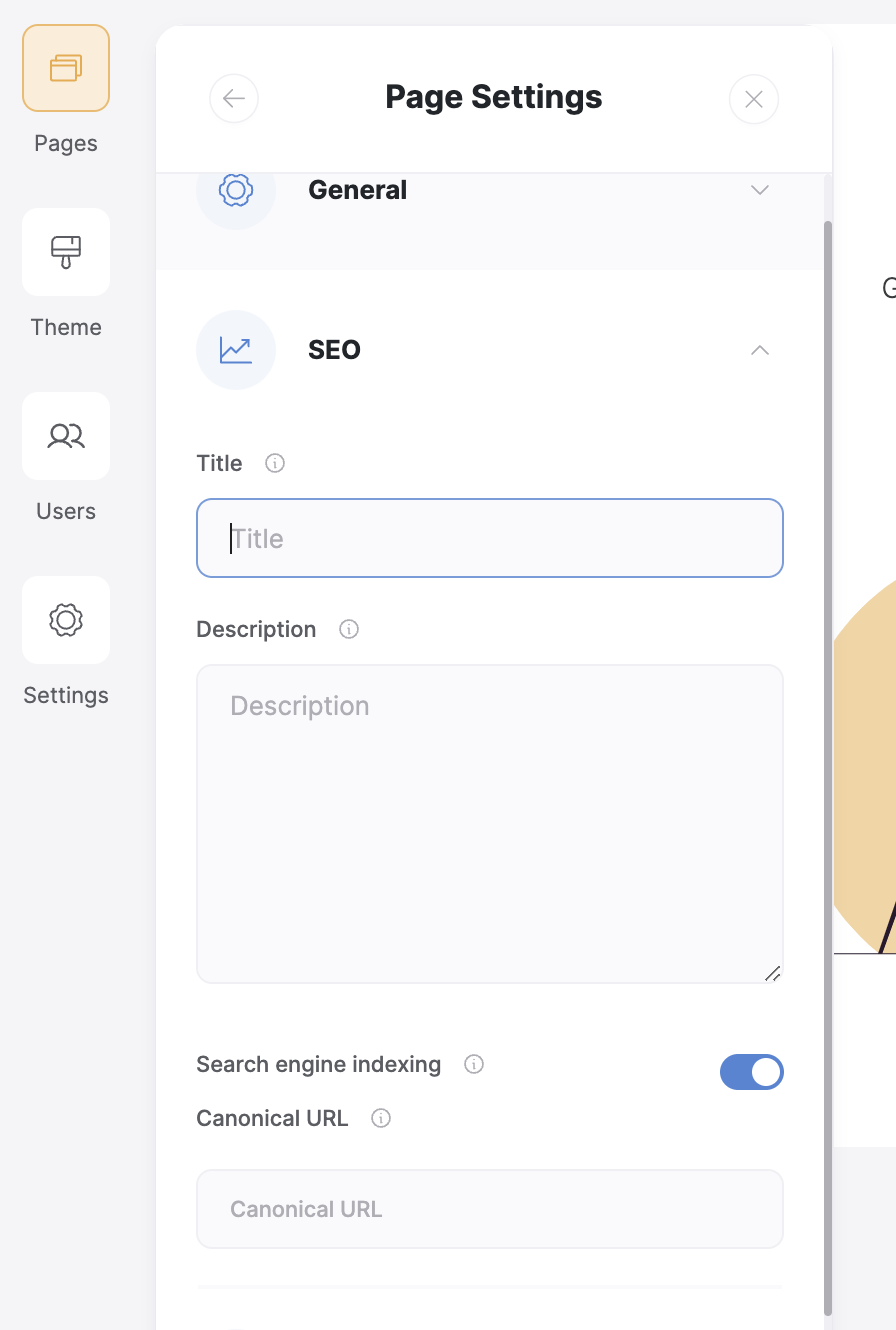
Page SEO settings
3. Using the Custom Code section
There is a Custom Code section in every page’s settings as well as in your app’s general settings. You can use it to add any sort of HTML or JavaScript (e.g. to integrate third-party tools that are not on the list of Softr’s integrations). In particular, you can use the Custom Code section to add structured data in order to assist search engines in reading and categorizing the information on your page.4. URL redirects
When we move pages to new destinations or delete them, it’s a common practice to apply a redirect from the obsolete URL to a new one to let users find the page, avoid 404 not found errors, forward the authority of the page to the new destination, and more. Using the URL Redirects feature in your app settings, you can apply a redirect to any path on your app.5. List Details SEO setup
The List Details block works together with the List block to display details for each item in the database. Since the List Details block occupies a single page on your Softr app and displays each database record’s details on the same page dynamically, you can’t really specify SEO parameters for each record using page settings. Therefore, Softr lets you configure SEO settings directly inside your data source. Learn more on that here.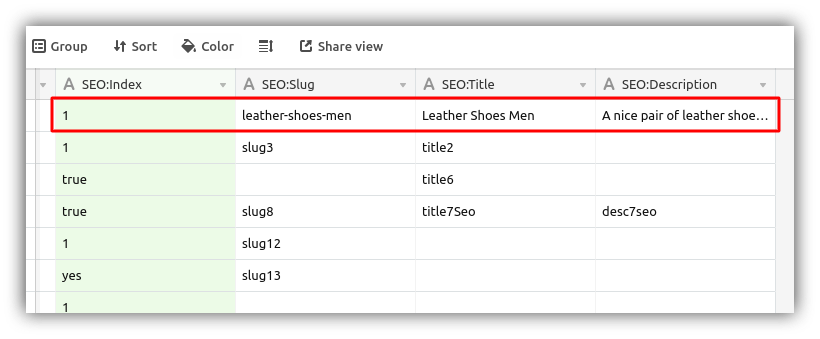
Adding SEO parameters inside a data source
6. Internal and External linking
Both external and internal links help search engines understand what your page is about and how the pages on your site are related to one another. If you’re using the Simple Text block to add text to your app, you can easily add hyperlinks through the text editor.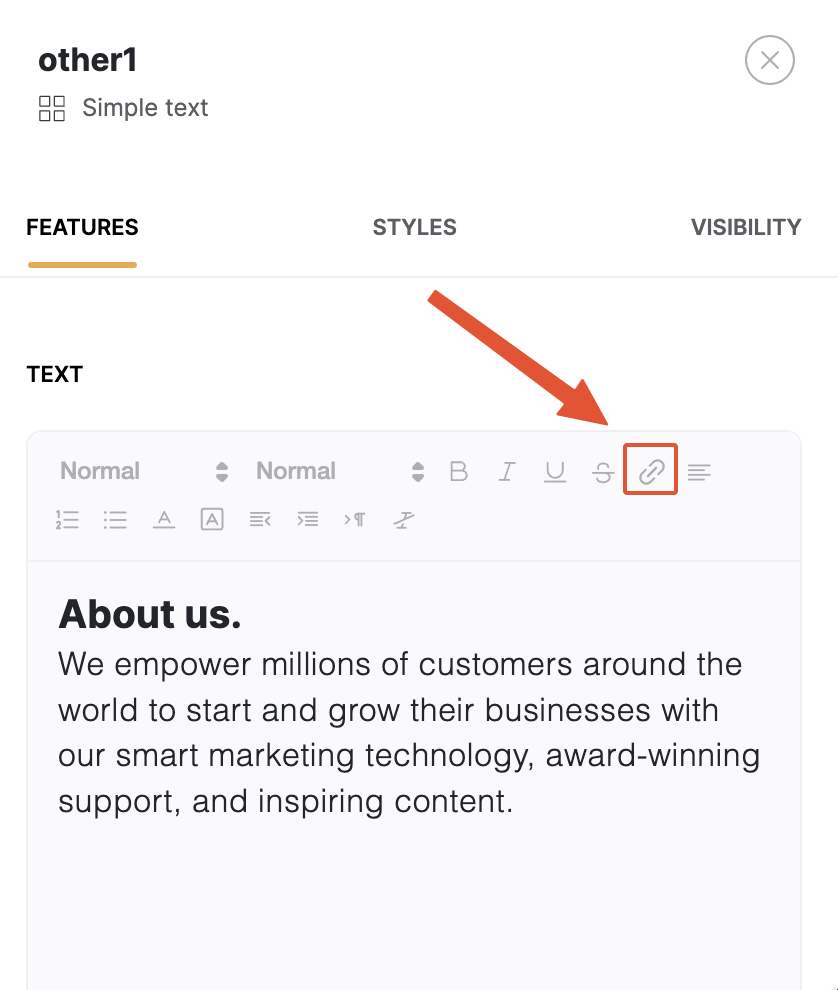
The link option in text editor
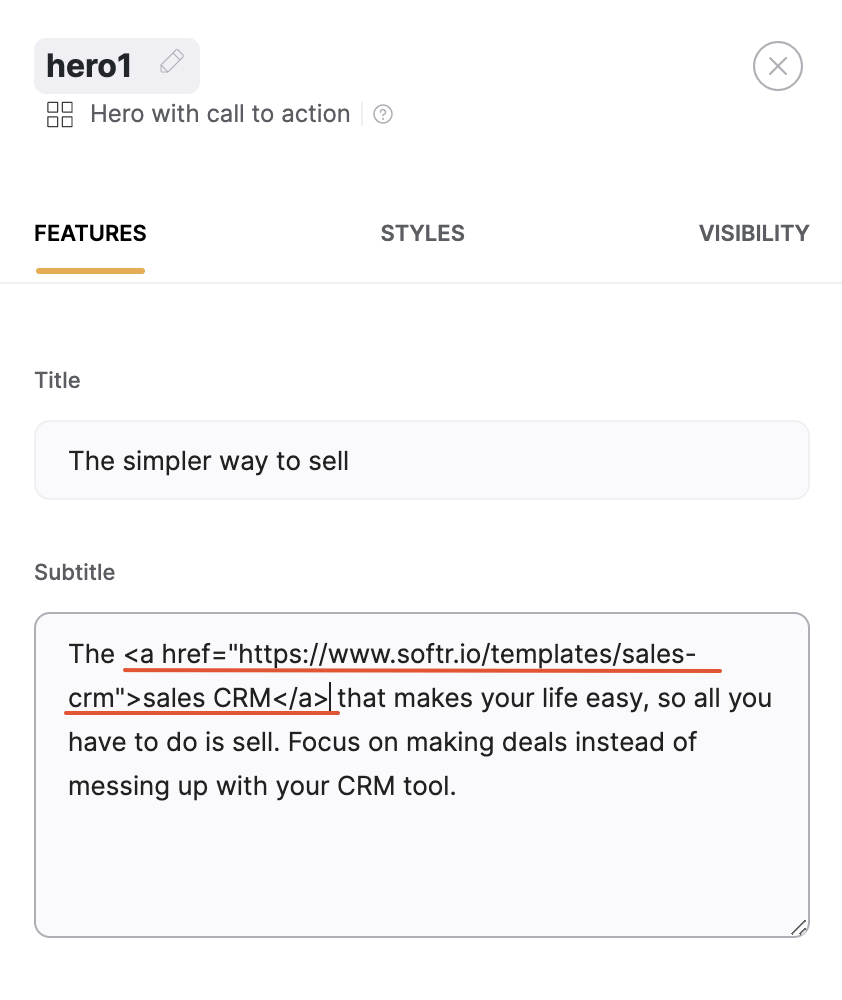
Linking from a Hero block