Universal Analytics
After setting up a Google Analytics property for your site, you need to navigate to Admin, choose the required property, and click Tracking Info, as shown below.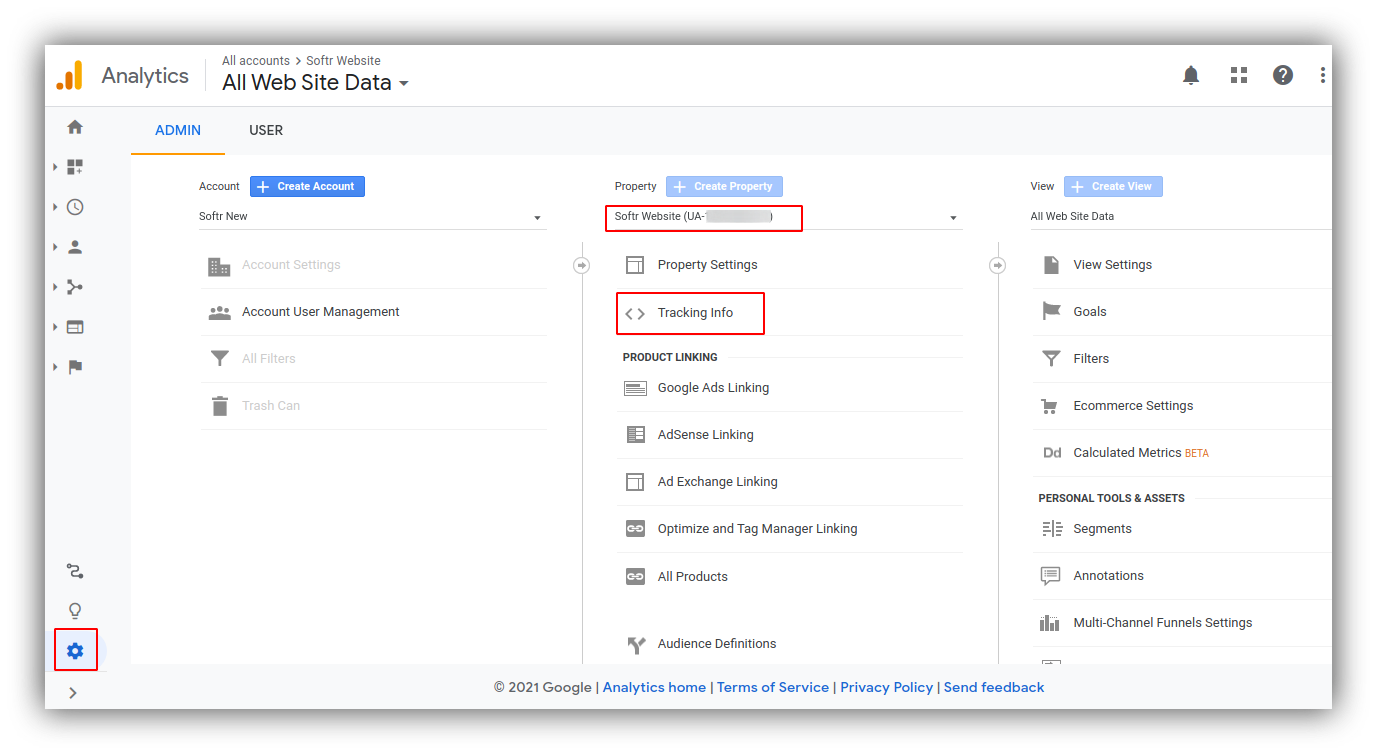
Locating tracking info
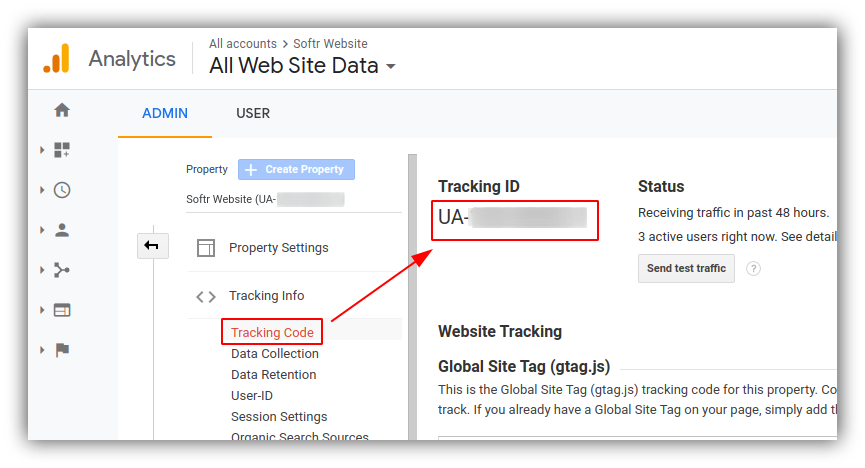
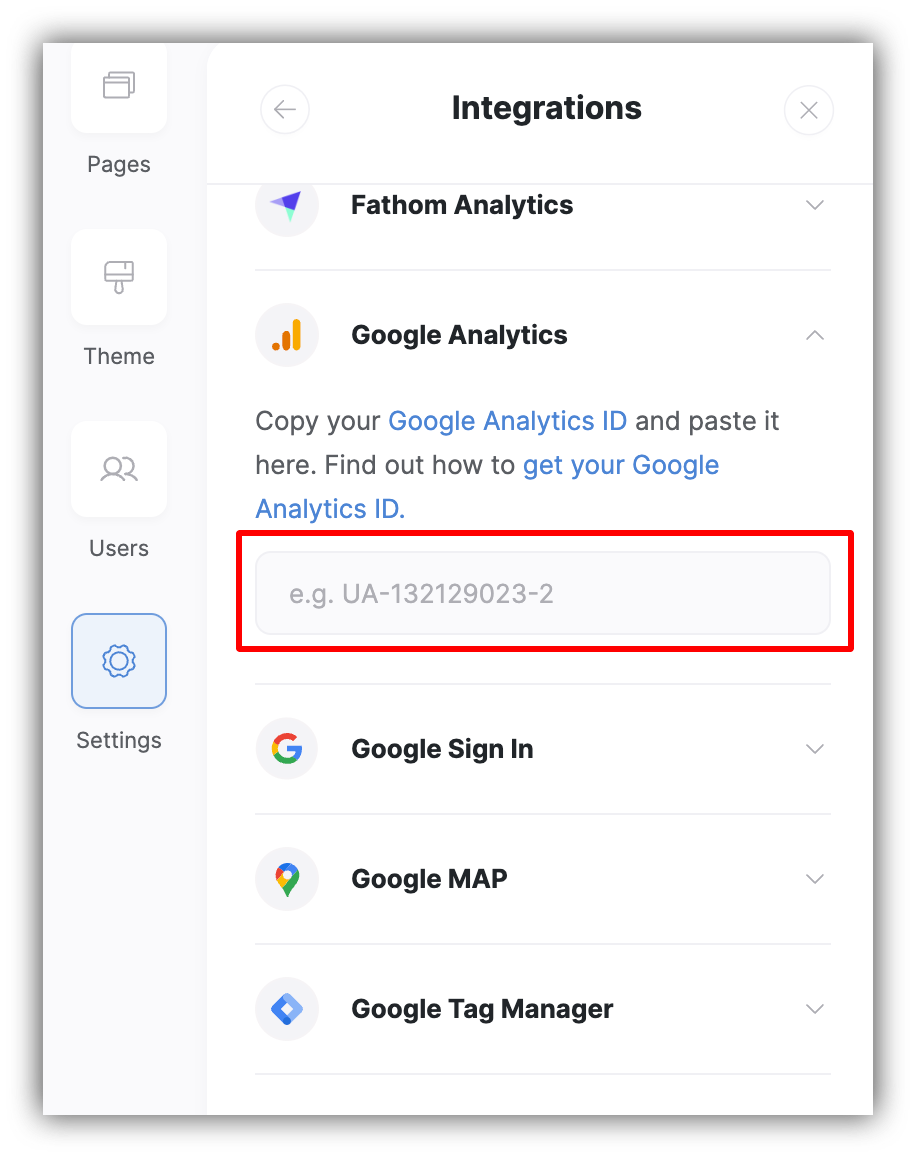
Adding tracking code in Softr
Google Analytics 4
After setting up a Google Analytics 4 property, you need to go to Admin, select the required property and navigate to Data Streams.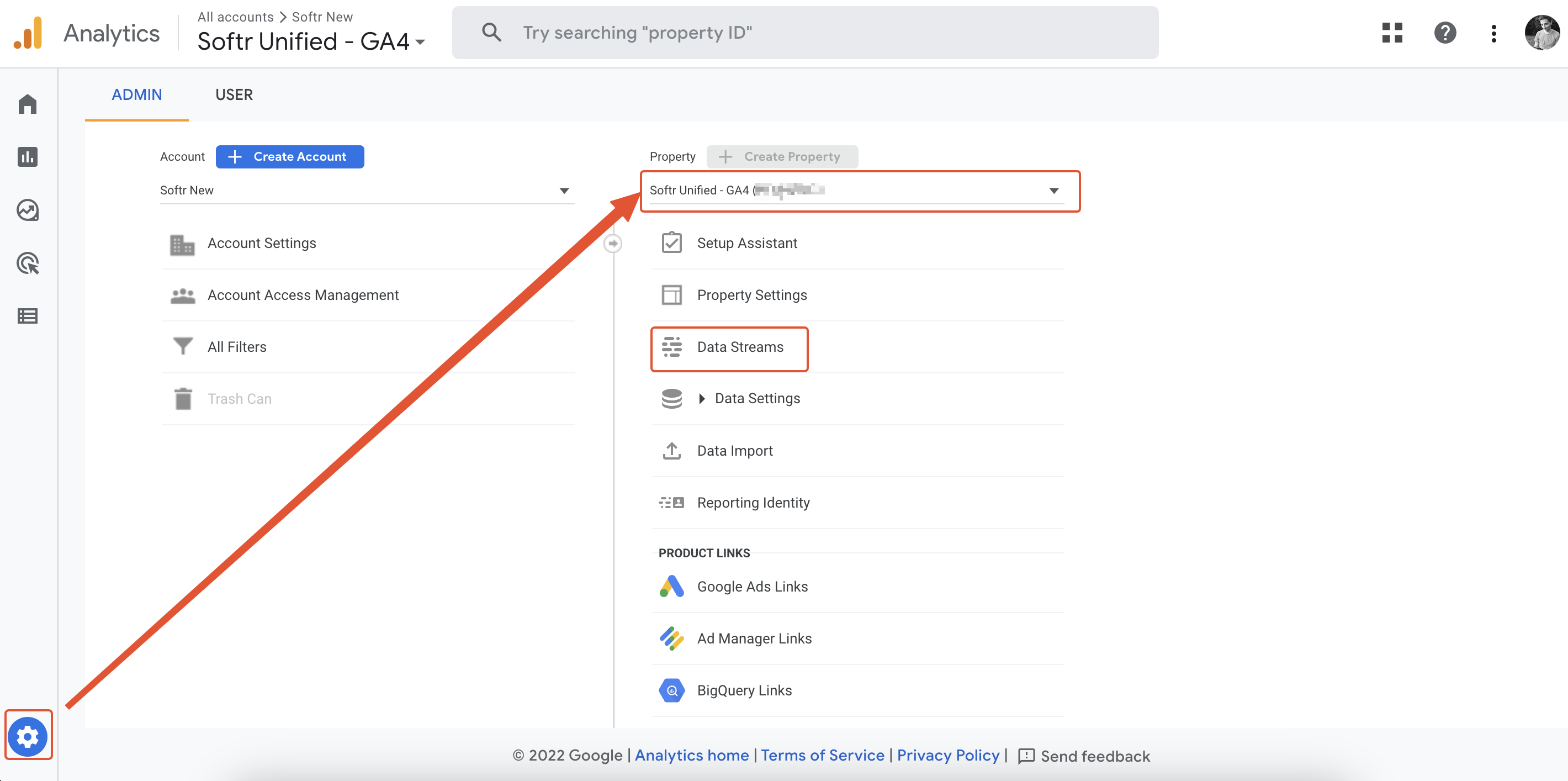
Accessing data streams
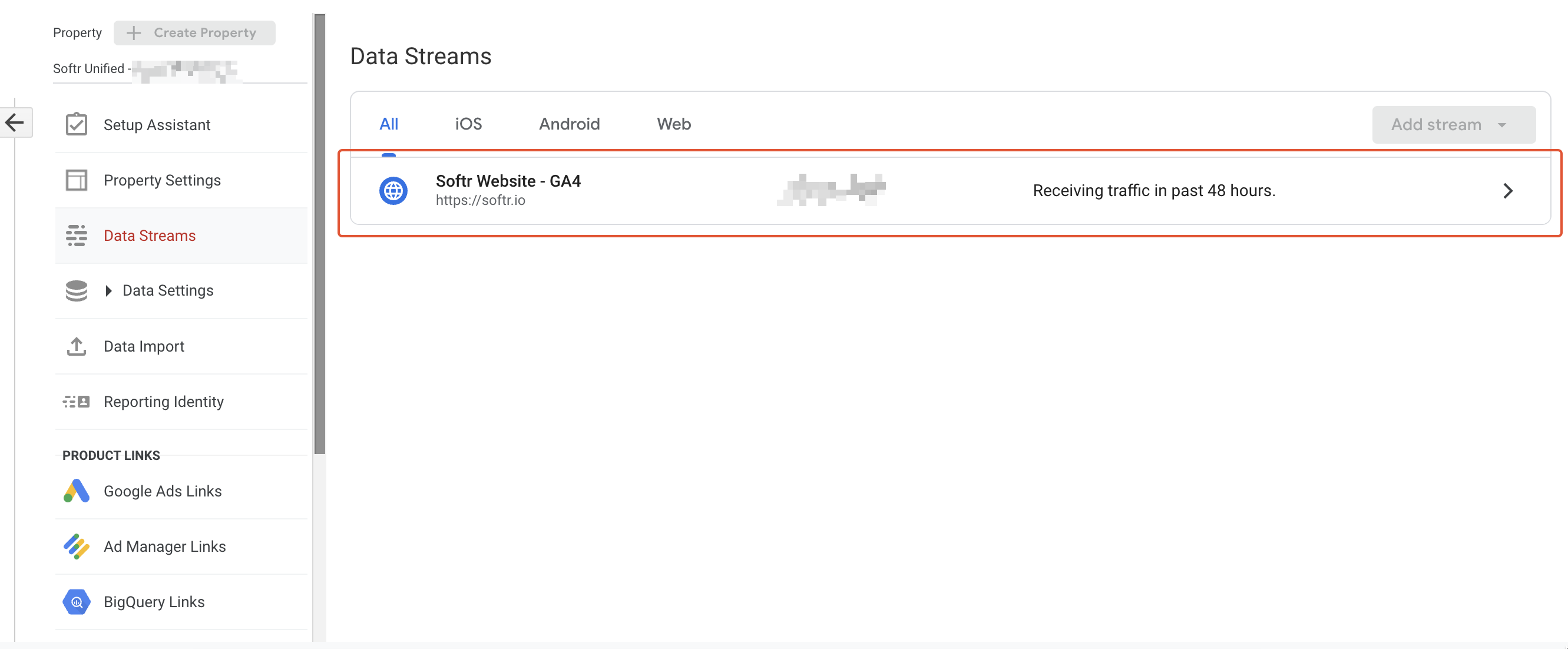
Selecting the data stream
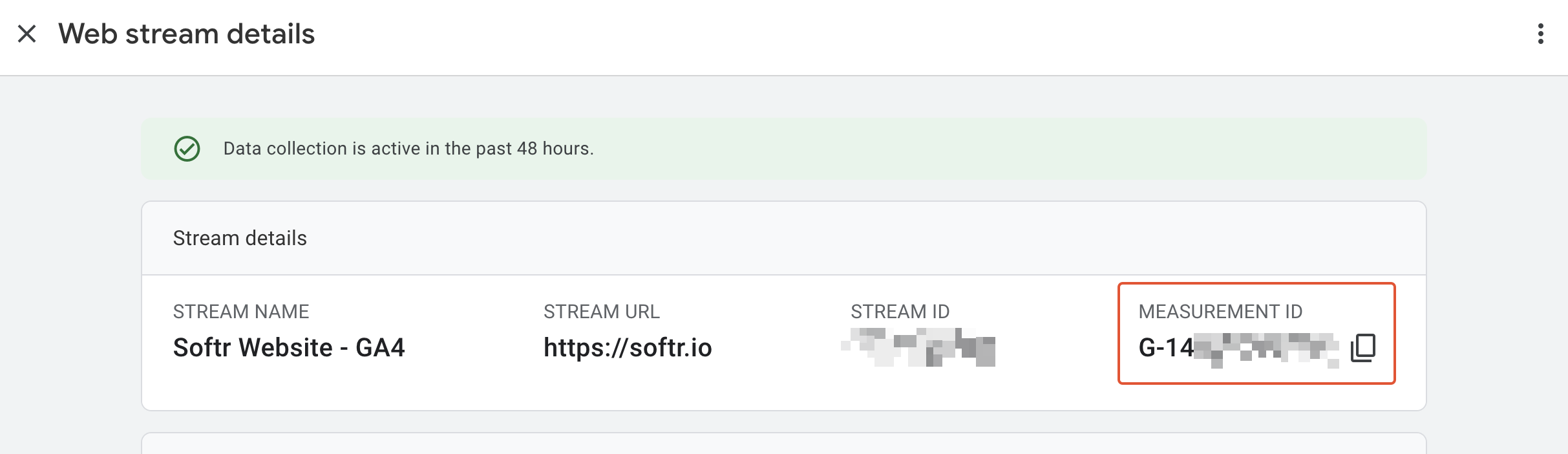
Getting the Measurement ID
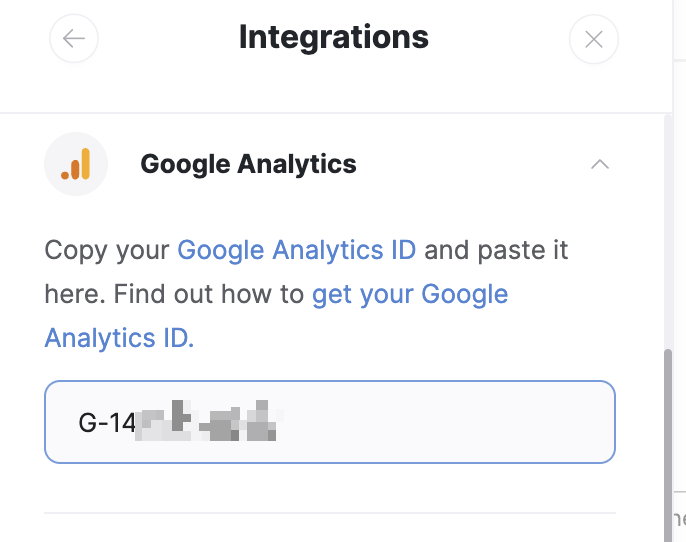
Applying the Measurement ID