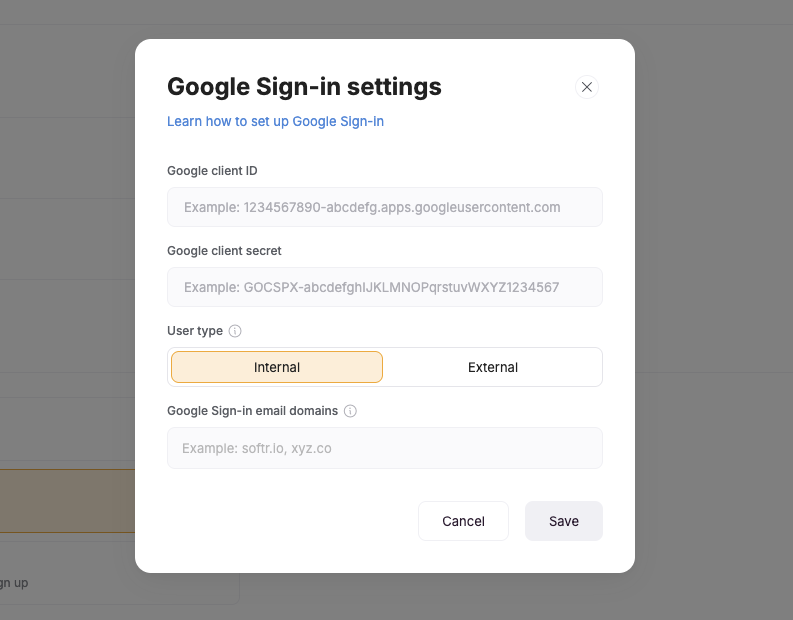Creating a Project
To start with, you need to create a project (if you don’t have one yet) in your Google Cloud Platform.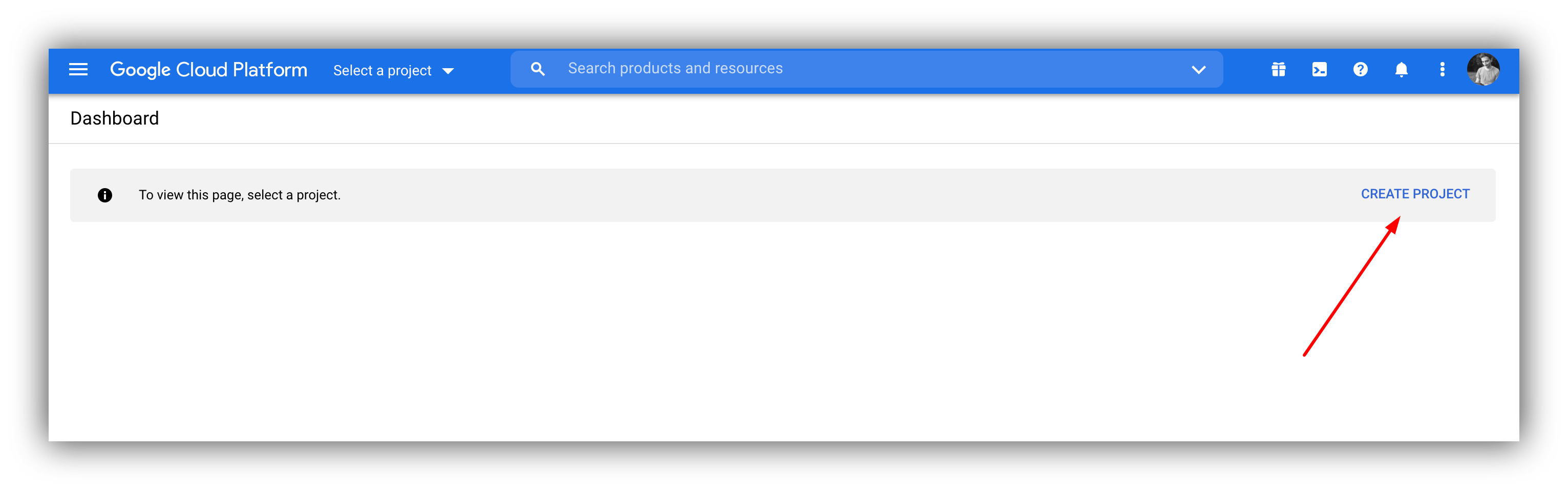
Creating a project
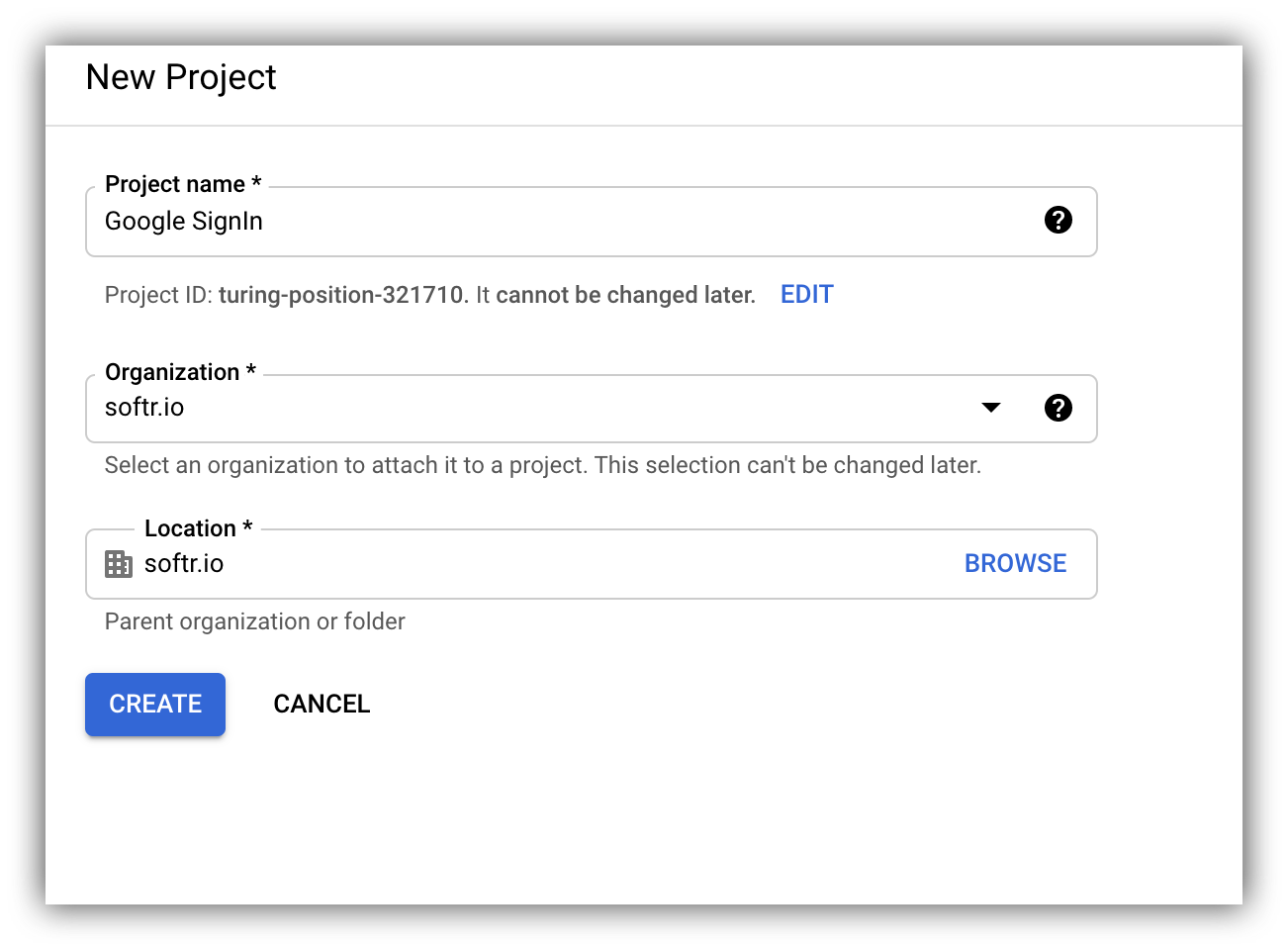
Project details
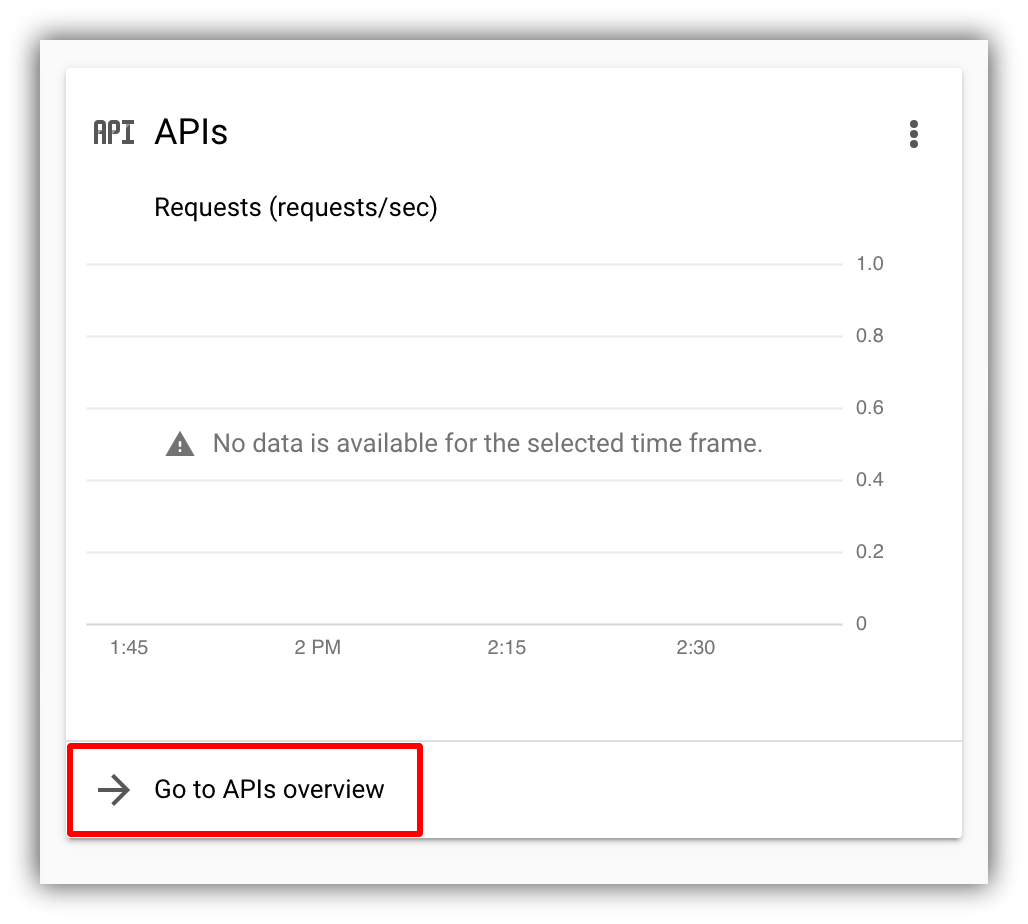
Navigating to APIs & Services
Configuring the Consent Screen
In the APIs & Services section, navigate to Credentials and click on CONFIGURE CONSENT SCREEN.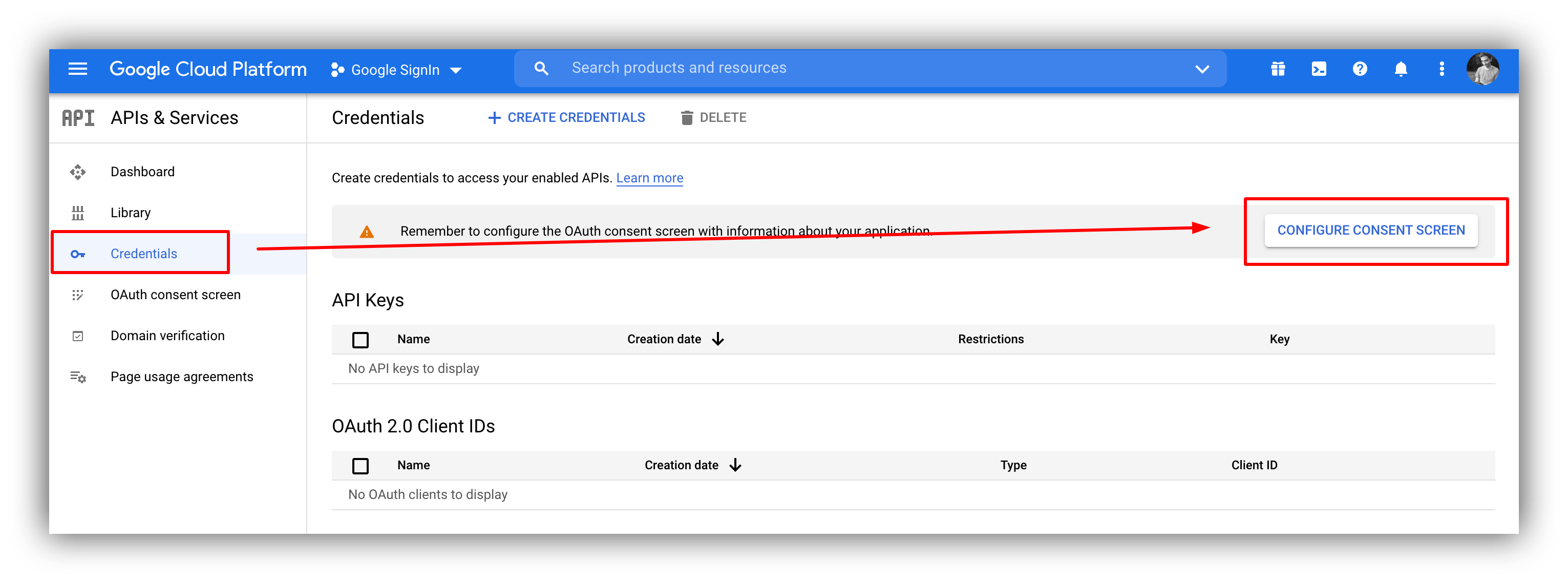
Configure Consent Screen
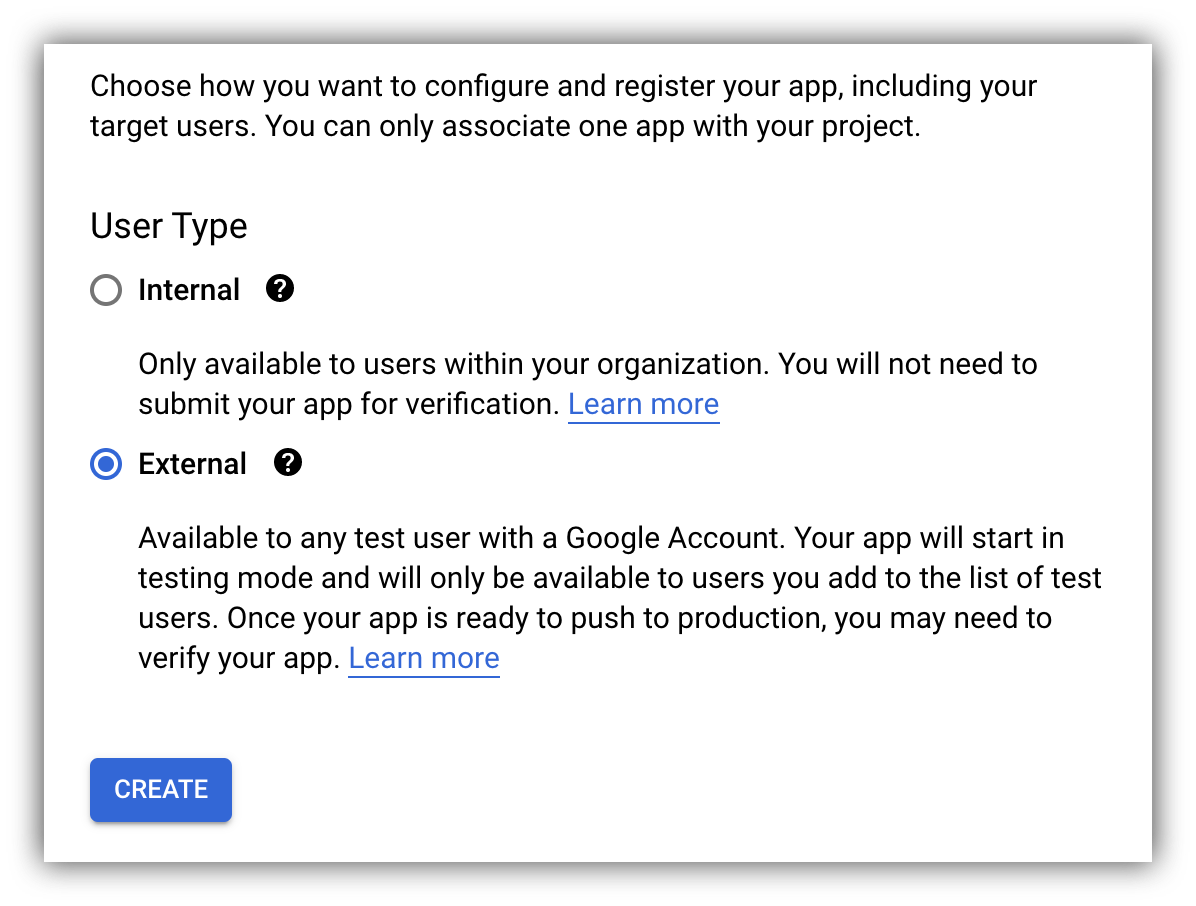
User type
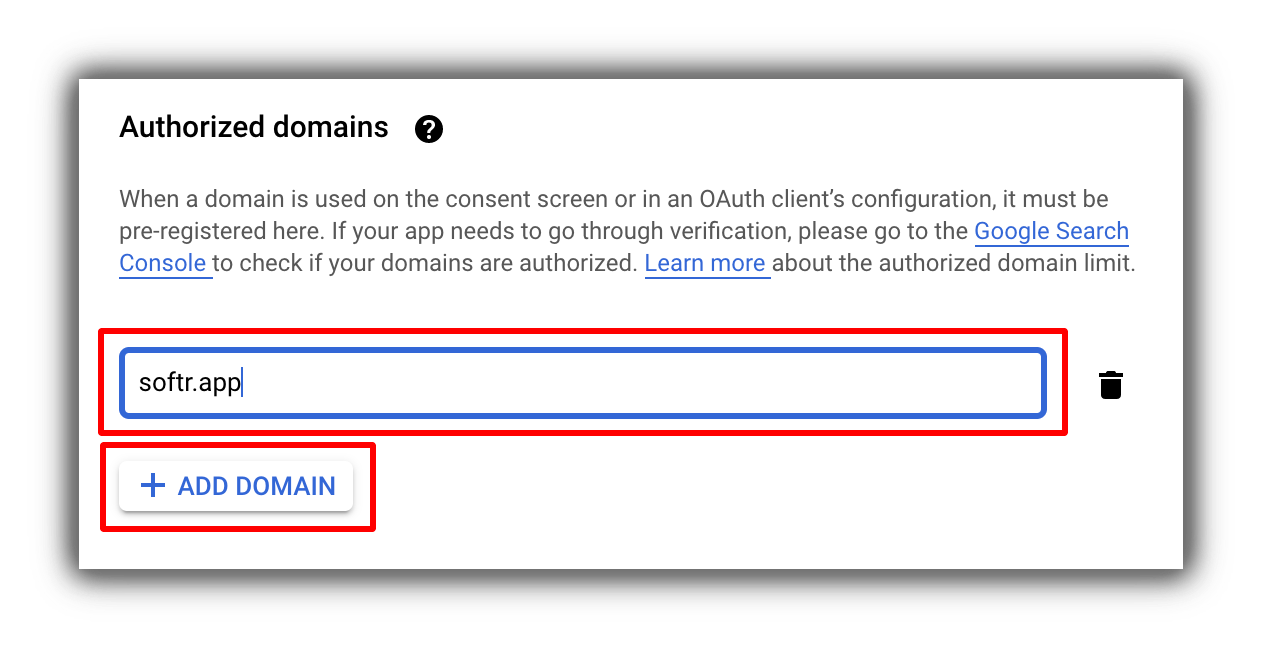
Authorized domain setup
Creating Credentials
From the Credentials section click on Create Credentials and choose OAuth client ID.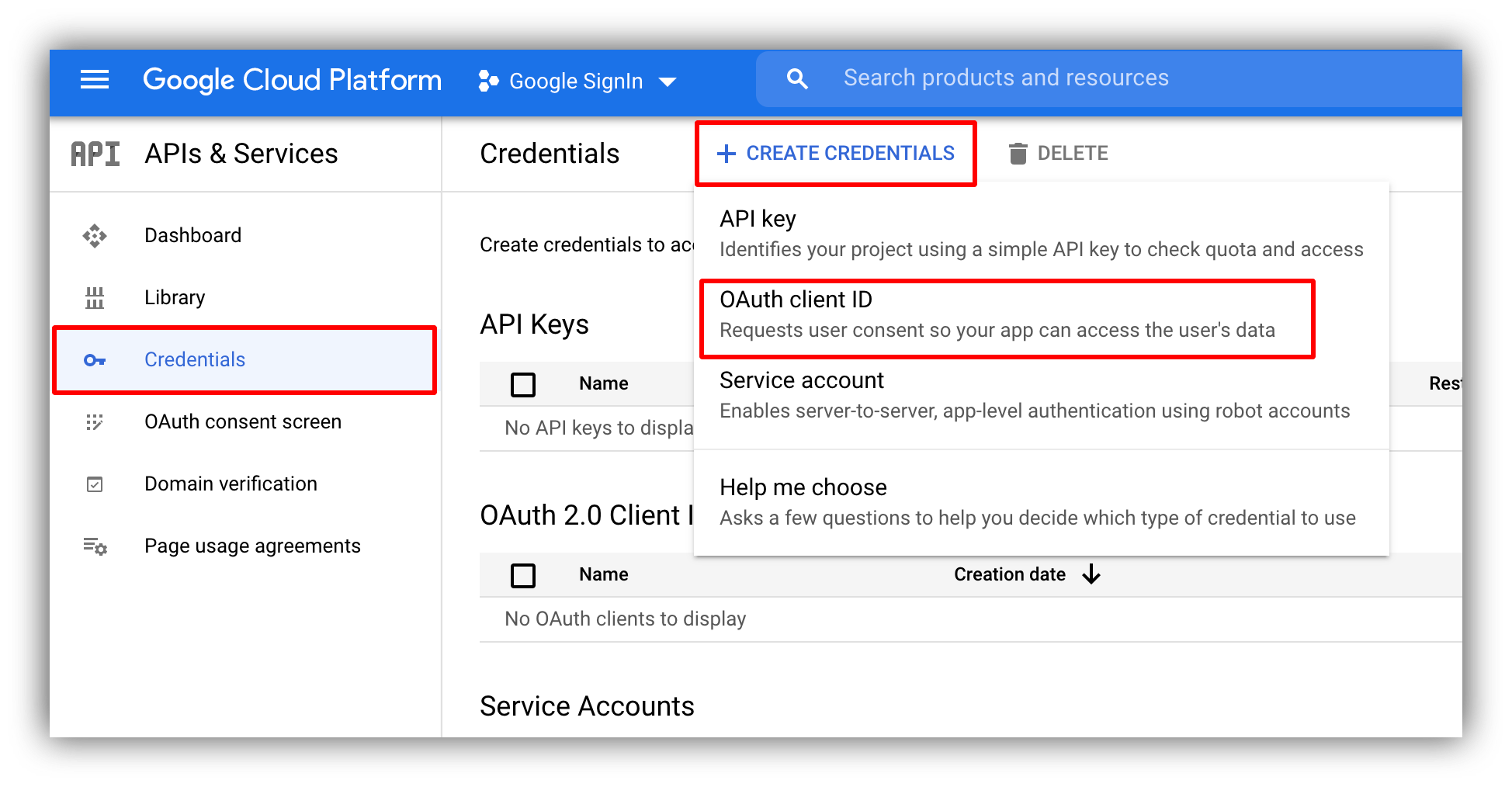
Create credentials
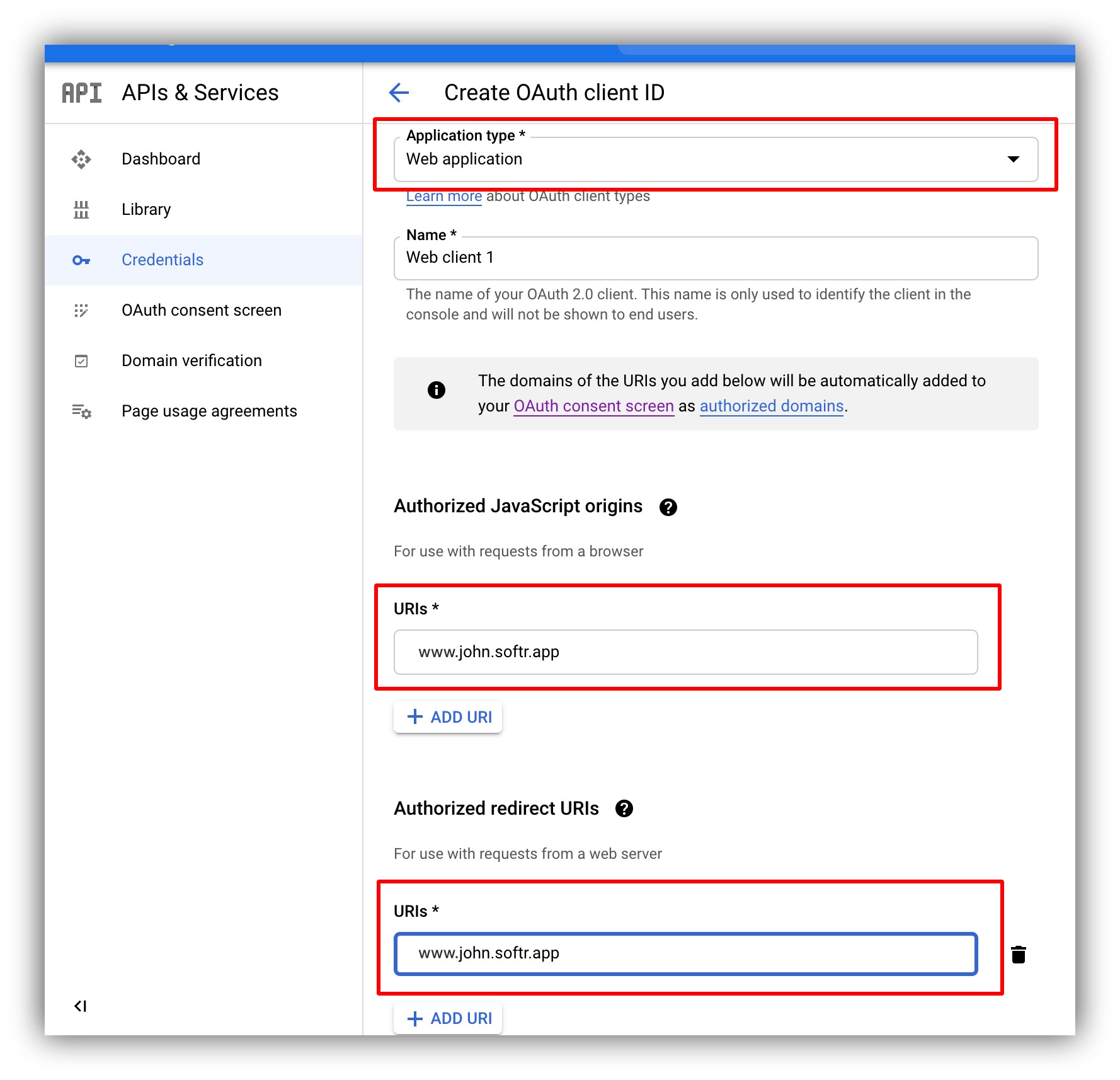
OAuth client ID setup
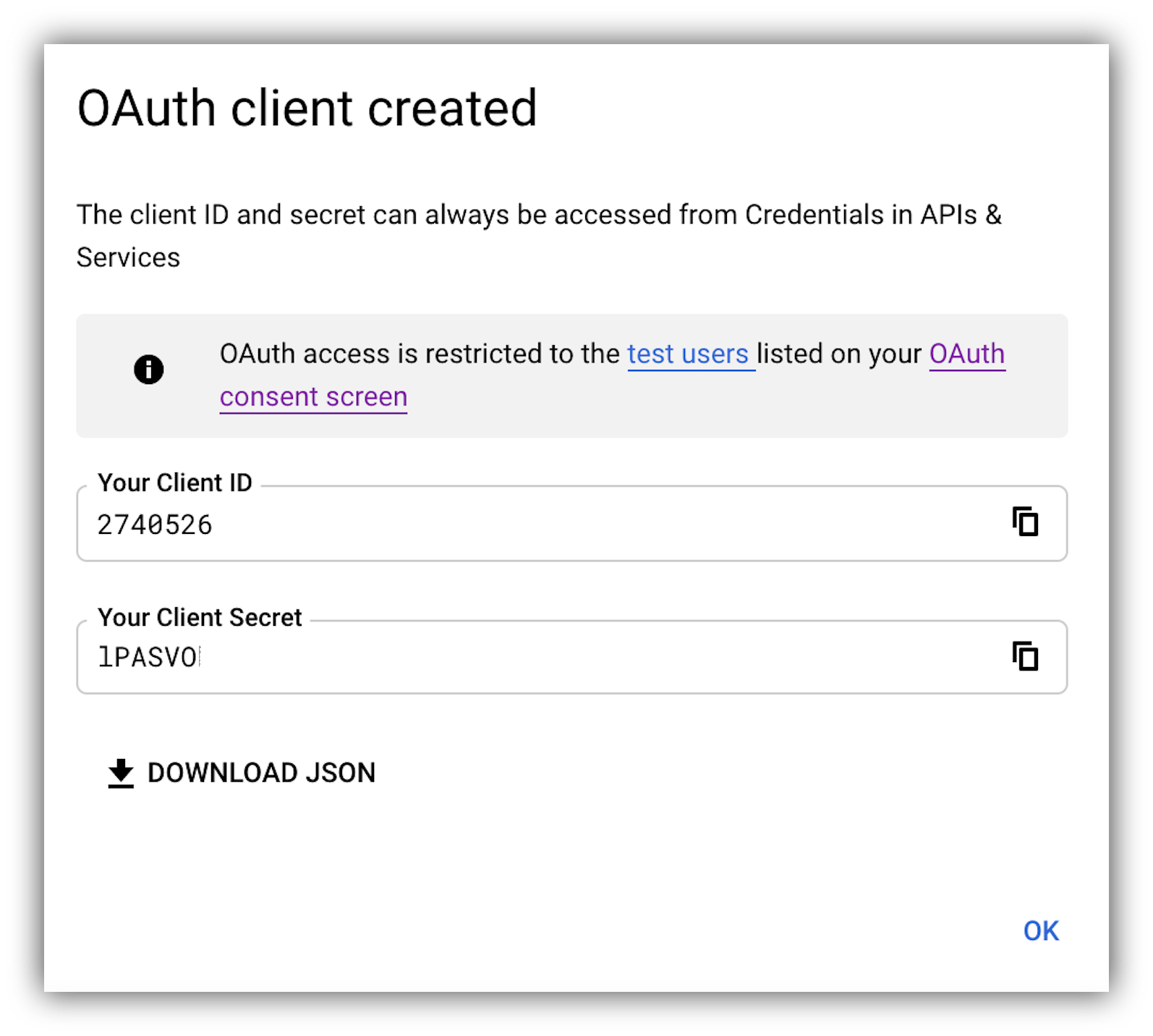
Client ID and Client Secret
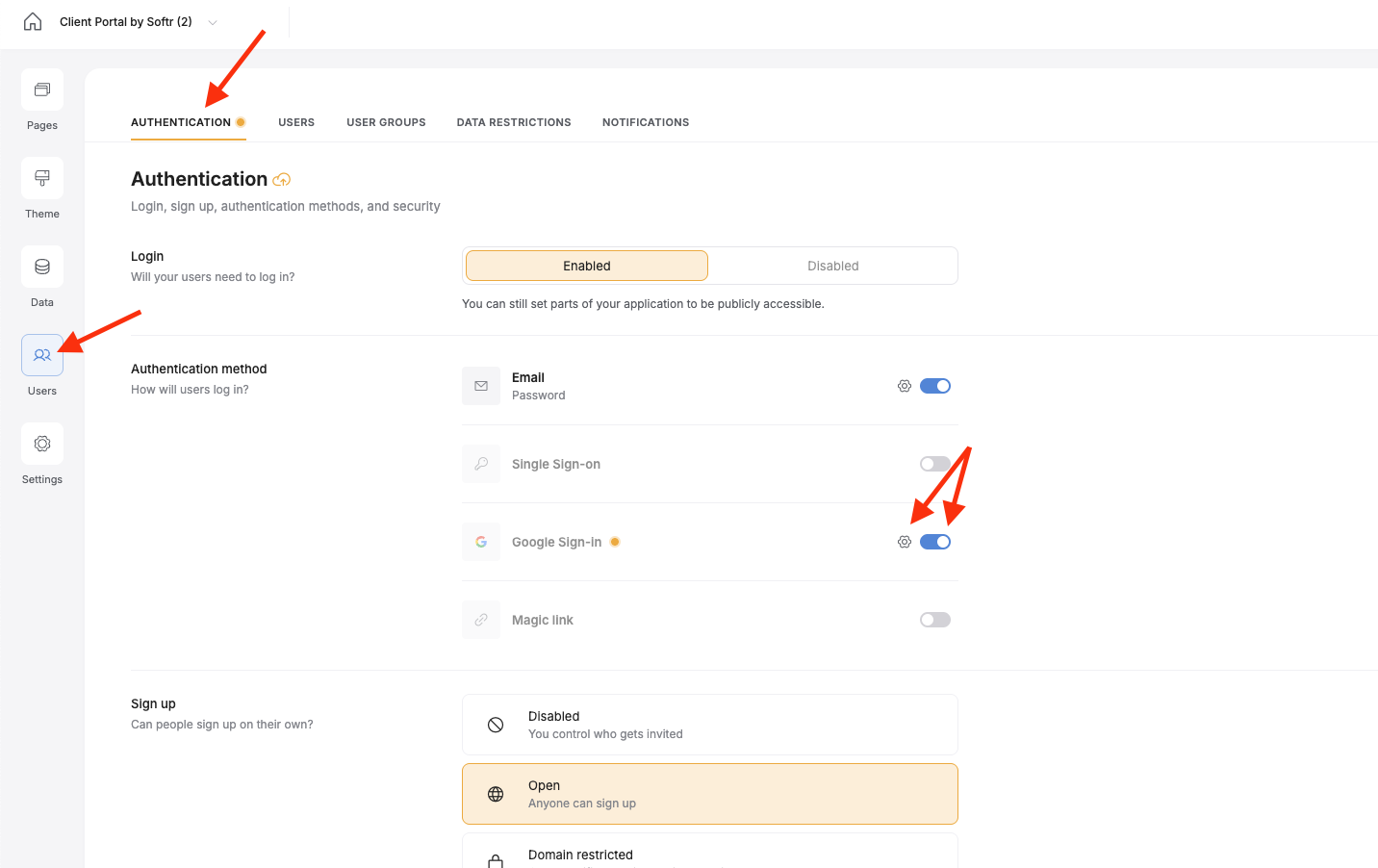
Turn on the Google Sign-in toggle, the click the gear icon.