“Send to Make” Action
The Make integration is available through a Send to Make action, which is available as a Form submit button action. When you create a form, set the destination of the form response to be Make.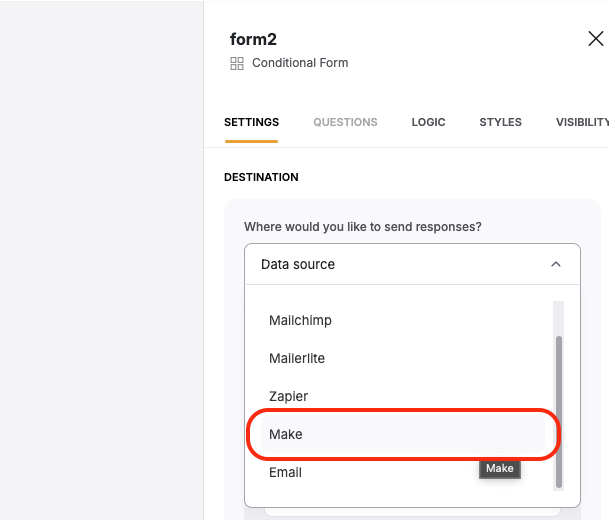
“Send to Make” action
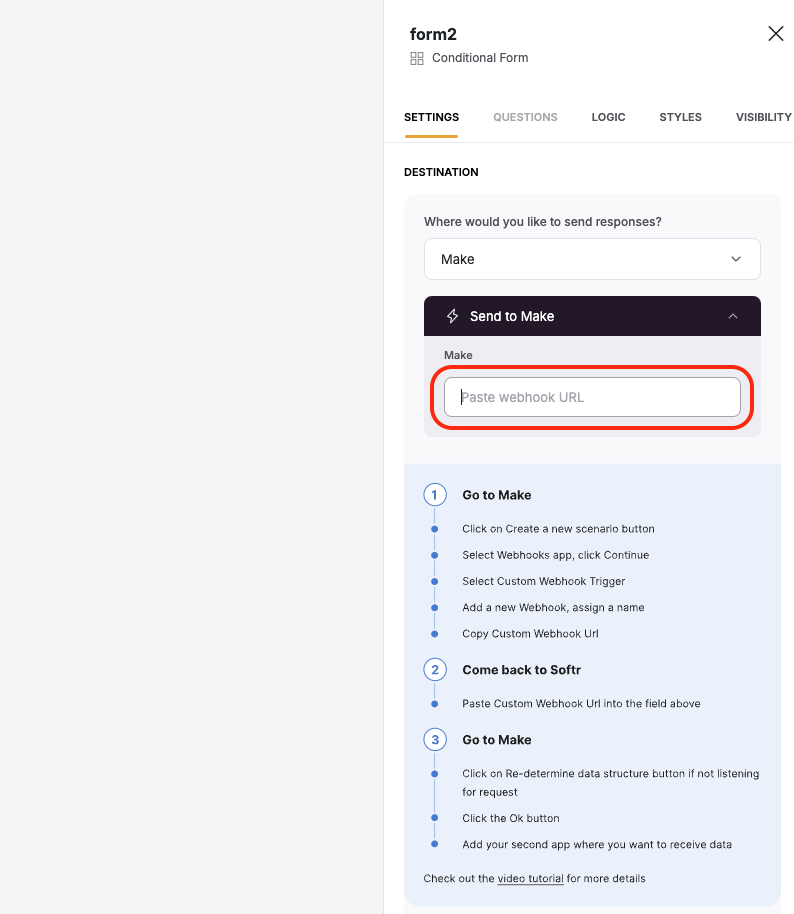
Custom Webhook URL field
Creating a Scenario in Make
In your Make account, you should create a new Scenario, set up a Webhooks app, and choose the Custom Webhook trigger. As soon as the Custom Webhook is ready, you need to hit Copy address to clipboard to get the Webhook URL. Below you can see how that’s done.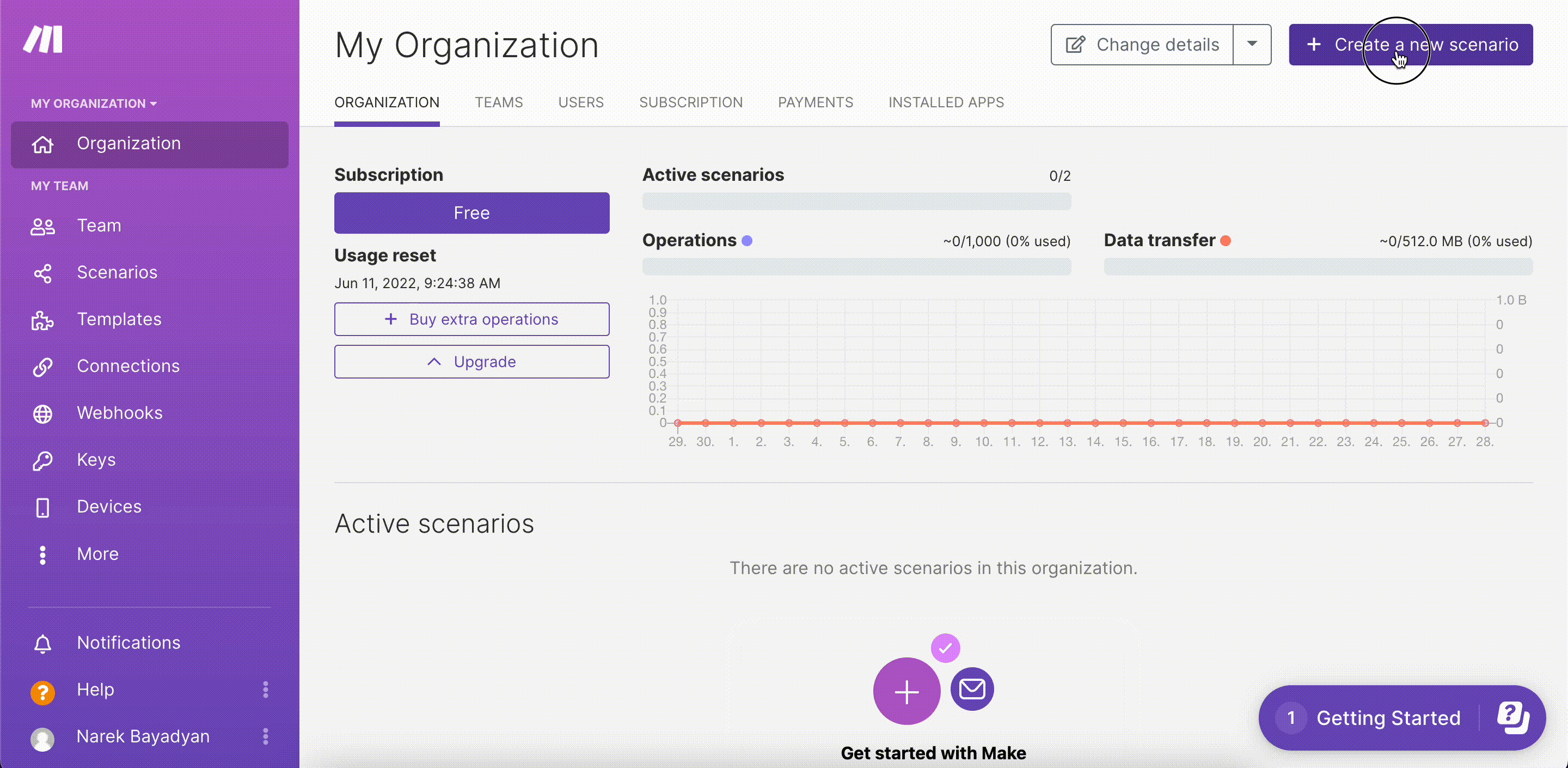
Setting up a Custom Webhook trigger and getting its URL
Adding the Webhook URL in Form Settings
Now, you need to run your Make scenario and go back to your Softr form to enter the Webhook URL. After entering the URL, use the link below to Send test data. Further on, if you go back to your Make scenario, you should see a notification on top of your webhook icon. Click on it to see the content of the bundle that has been received. If your test data has arrived successfully, you can now add new modules to your webhook to receive the data on other services.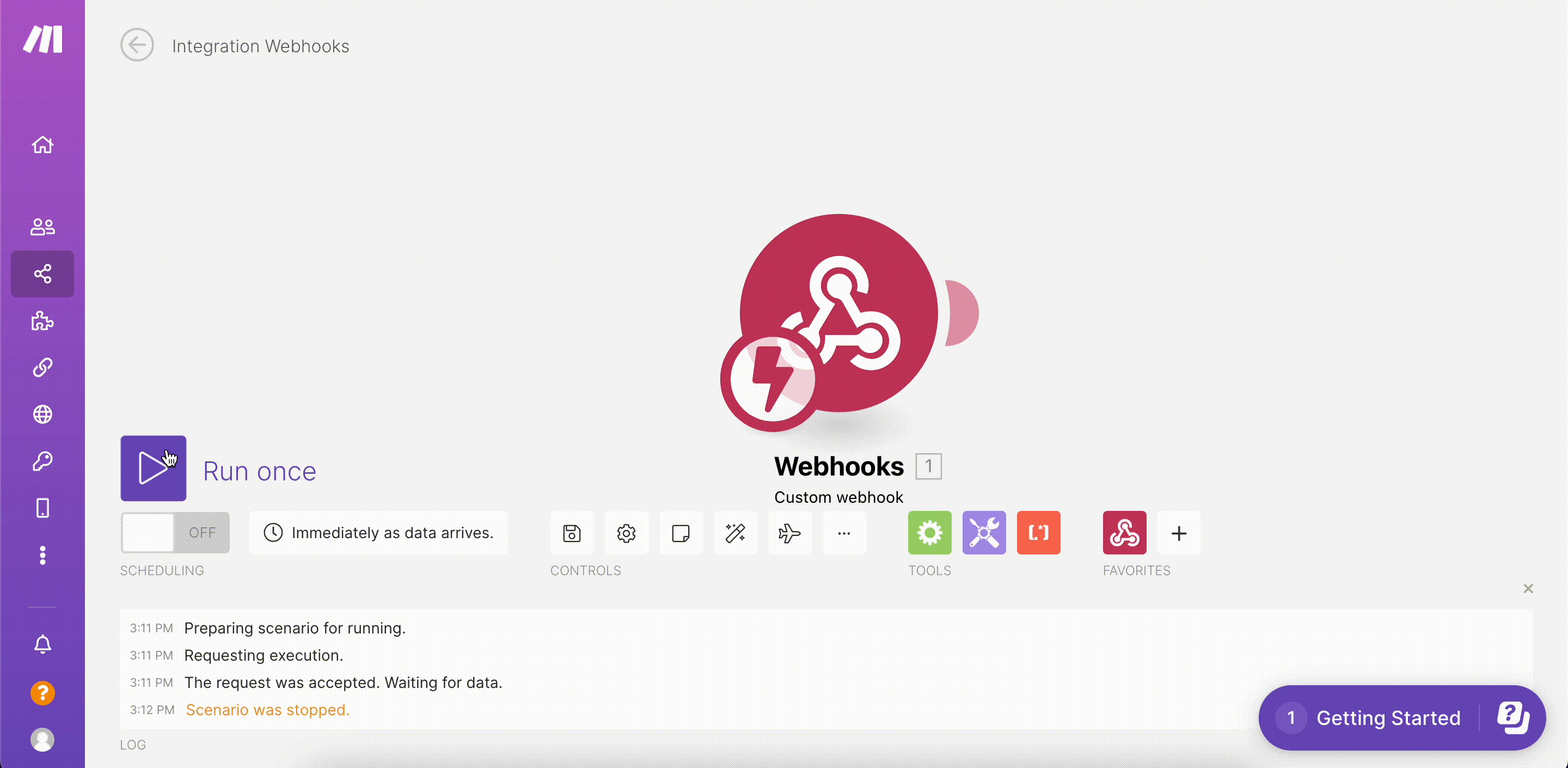
Adding the URL and testing the integration
Sending Data to Trello
Now, you need to connect another service to send the data to. Let’s assume you’ve set up a simple contact form and want to send the form submissions to the Trello task management tool, creating a new card on the board for each submission.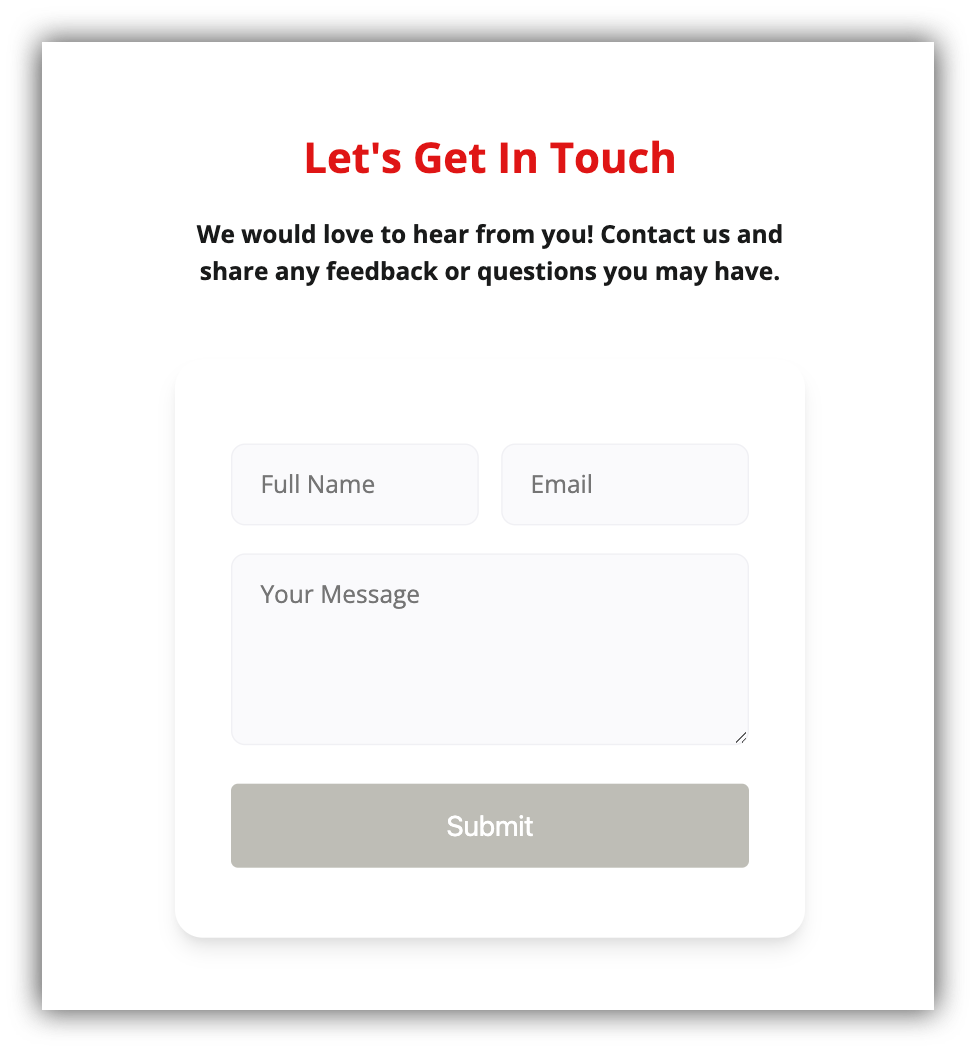
A simple contact form
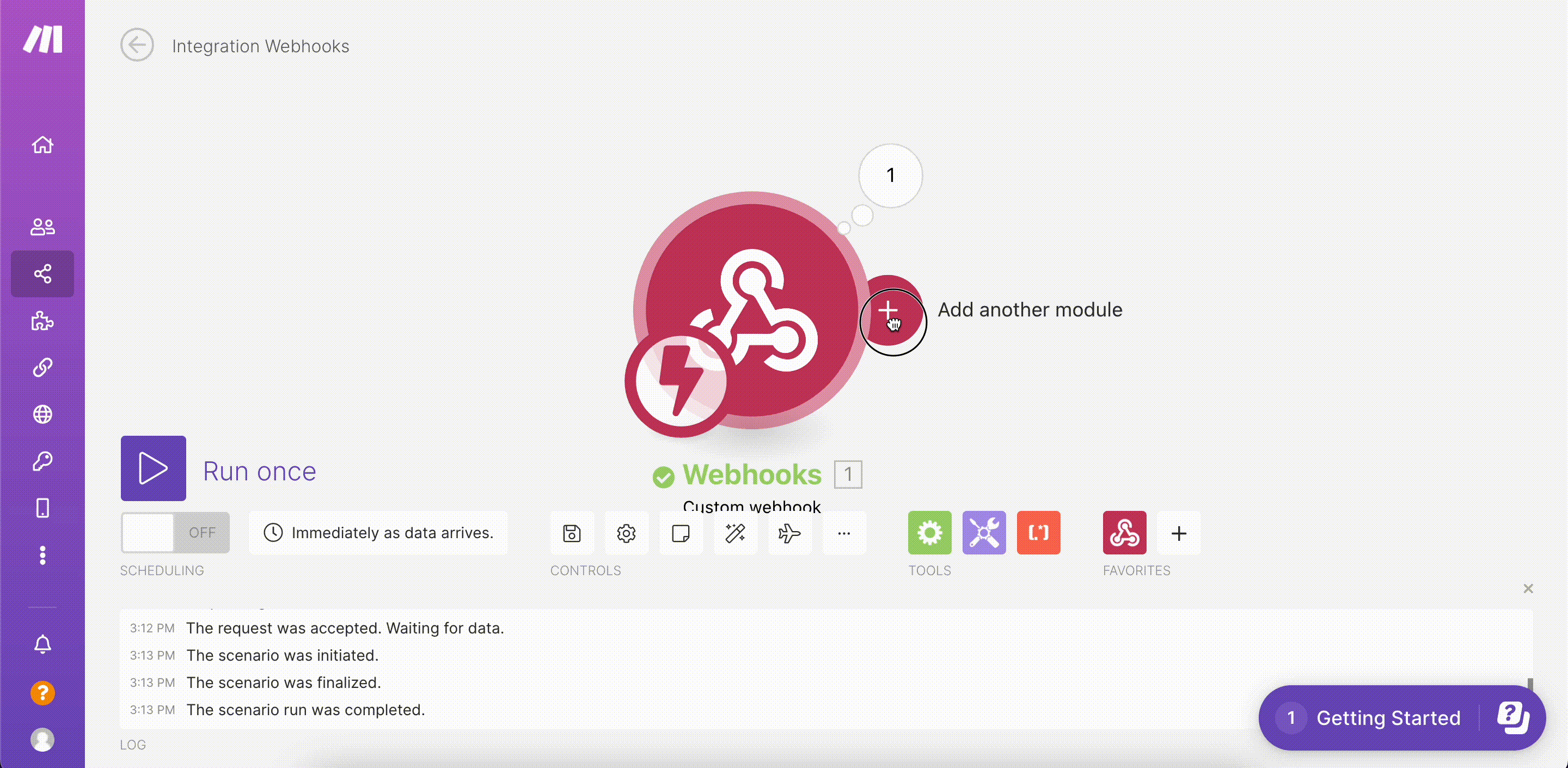
Adding a Trello module
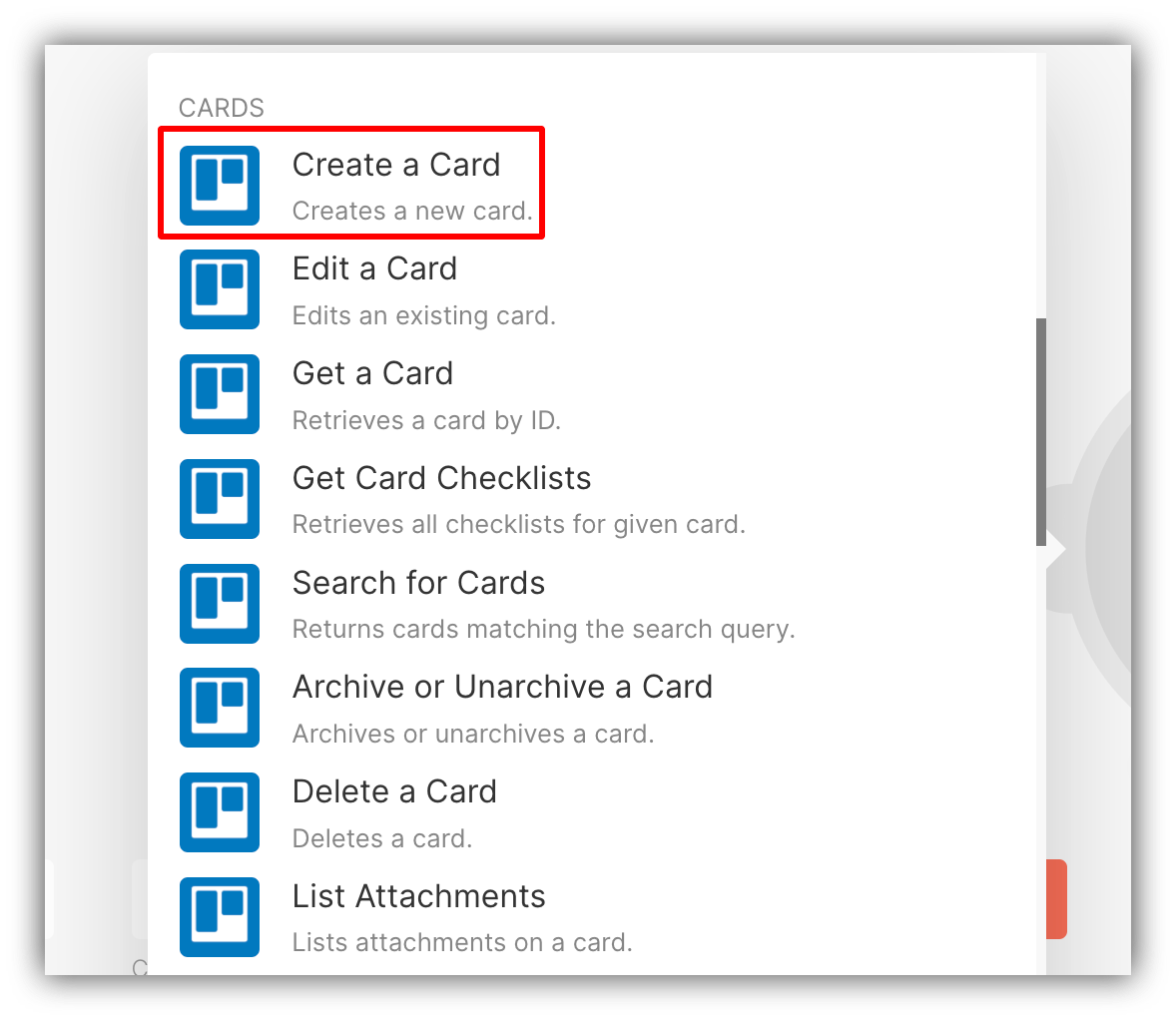
“Create a Card” action for Trello
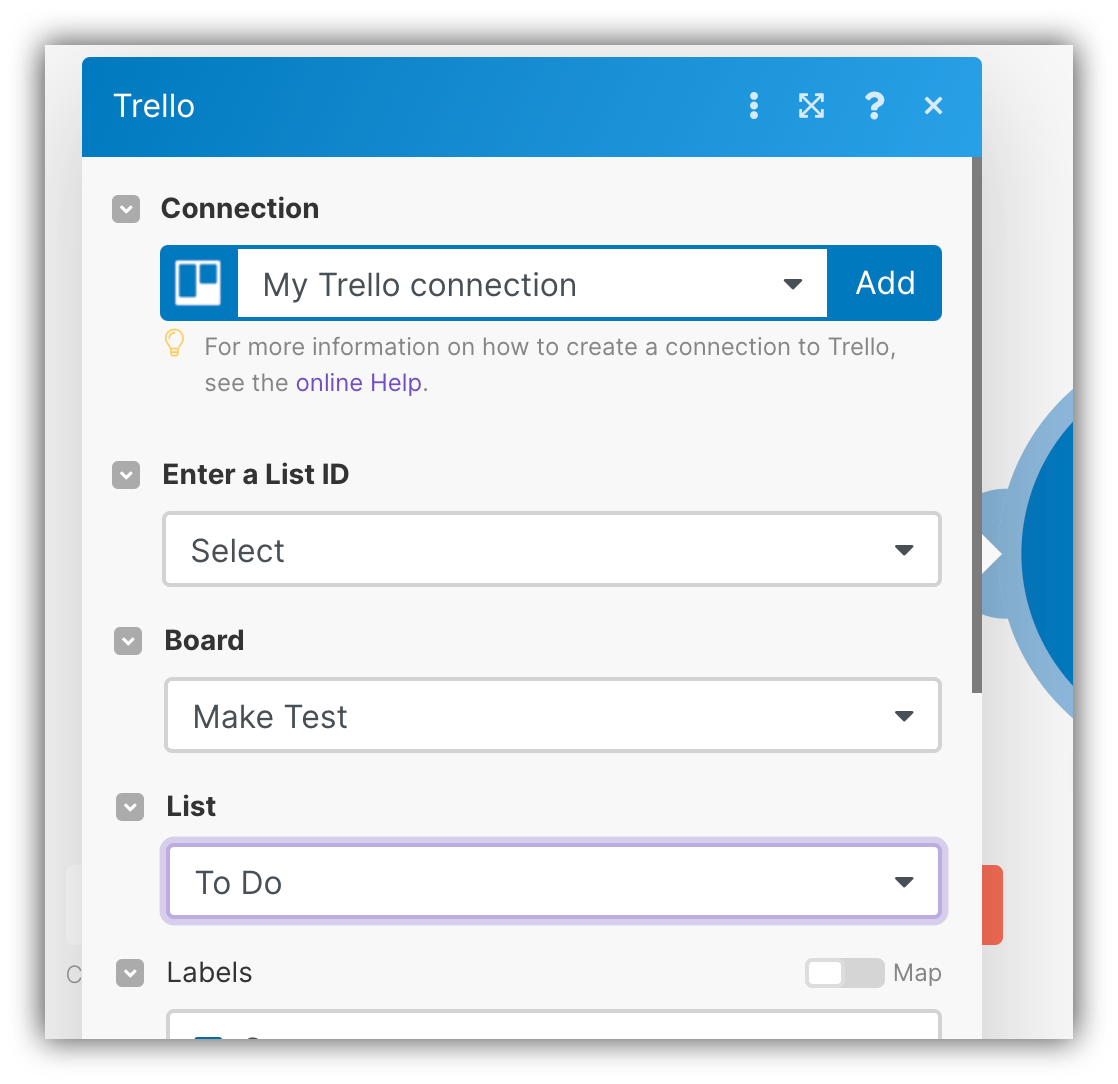
Connecting Trello account and board/list
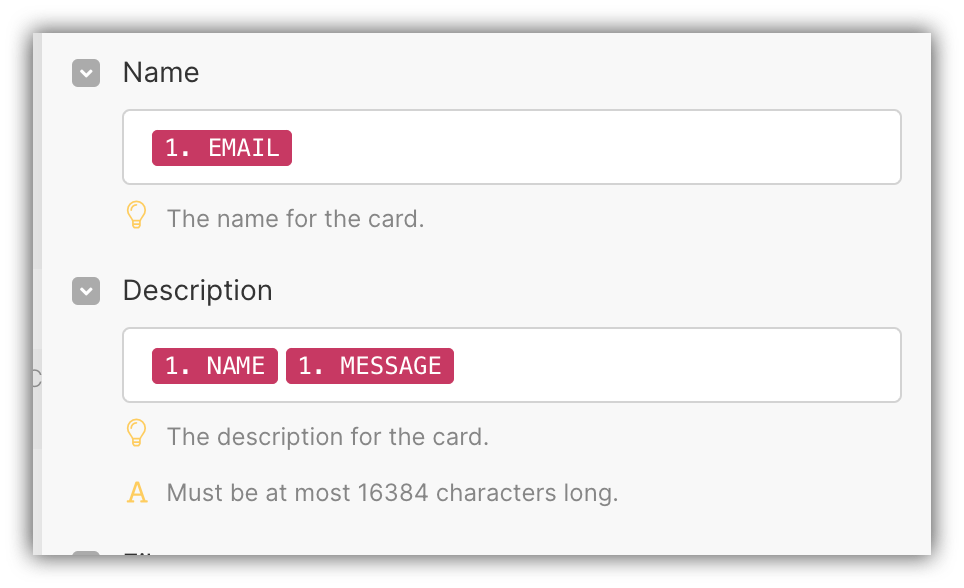
Mapping form fields to Trello
Testing the integration
That’s it. Now, let’s run our Scenario and do a test submission from our Softr form to make sure the data is being received on Trello.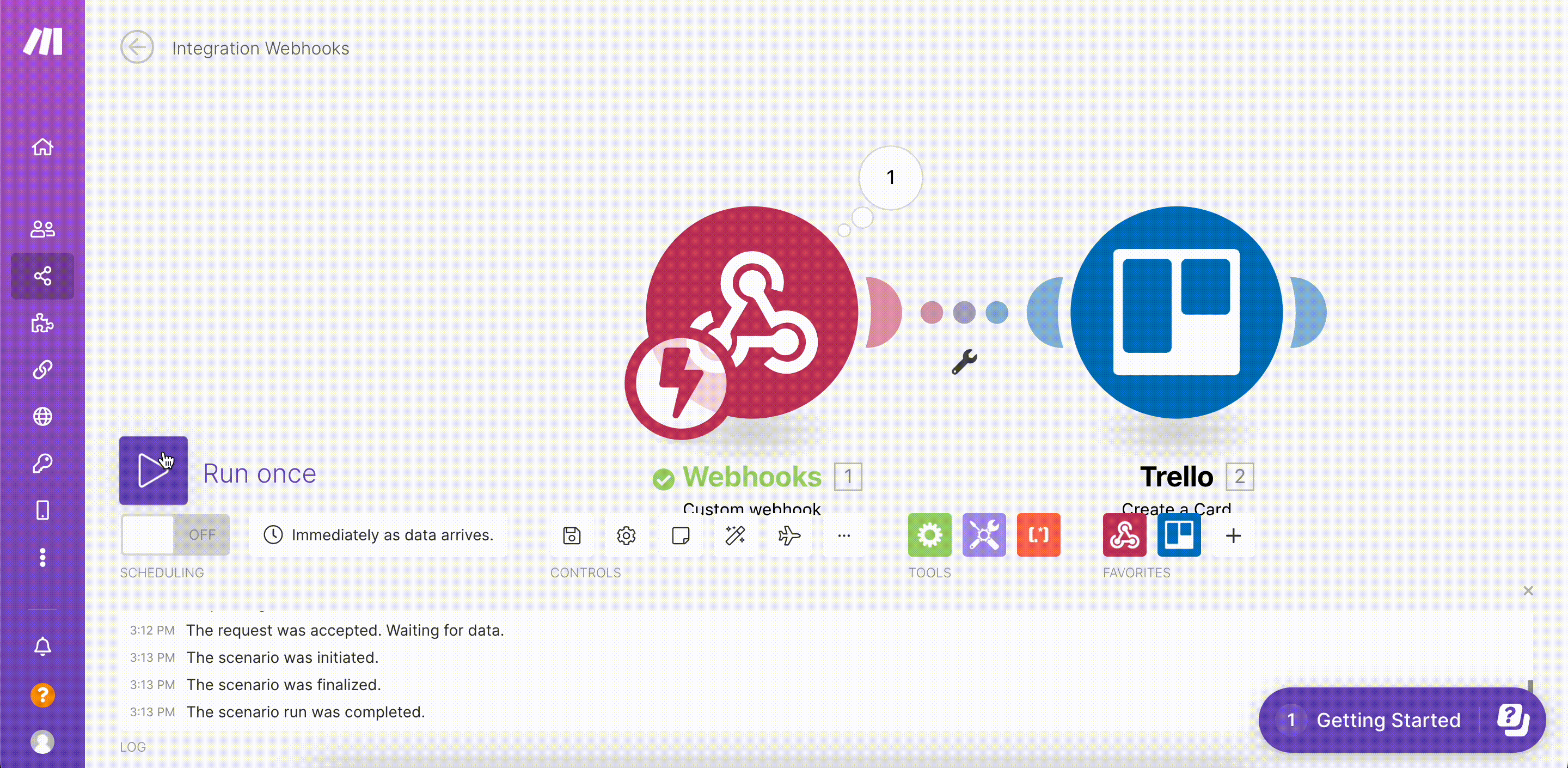
Testing the Automation