Why did we discontinue SMS sign-in
Why did we discontinue SMS sign-in
We introduced SMS as sign-in method two years ago. Our product has evolved rapidly since, and we’ve realized that the unique nature of SMS sign-in + our specific implementation created technical debts that prevent us from introducing bigger improvements around user management. Therefore, we made the tough decision to discontinue it.
What’ll happen to my existing apps with SMS sign-in in the long-term?
What’ll happen to my existing apps with SMS sign-in in the long-term?
For the foreseeable future, we will continue to support your existing apps with SMS sign-in. In the long term, we might either:
- Sunset it completely
- Offer a new, better version
Overview
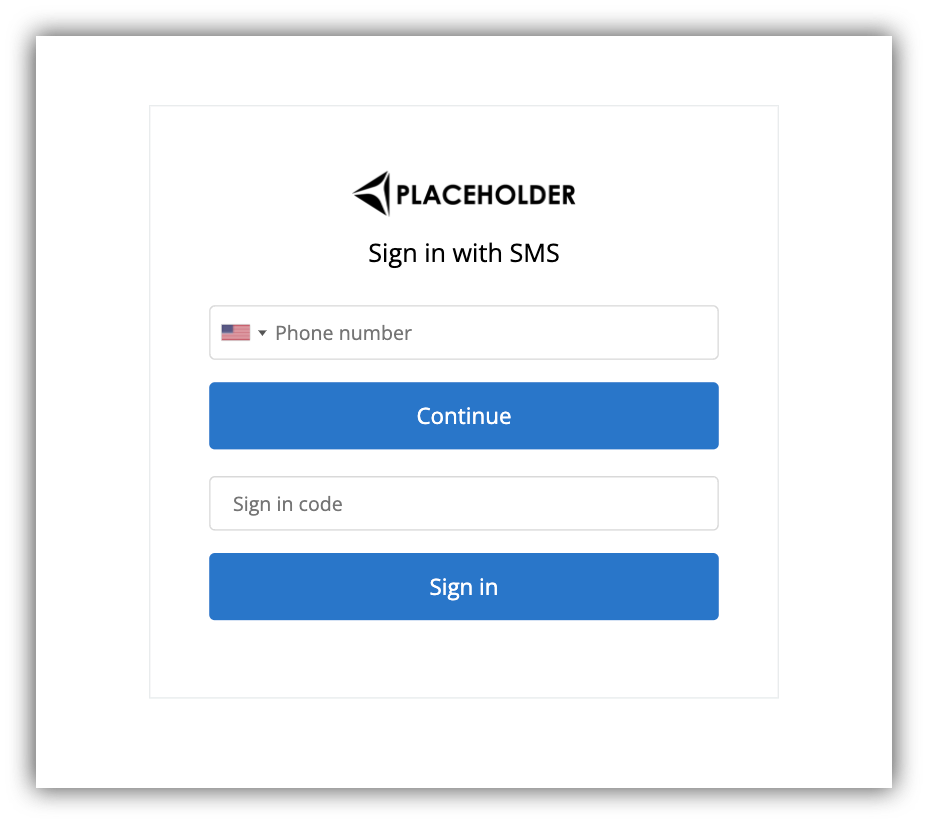
Signin with Phone Code
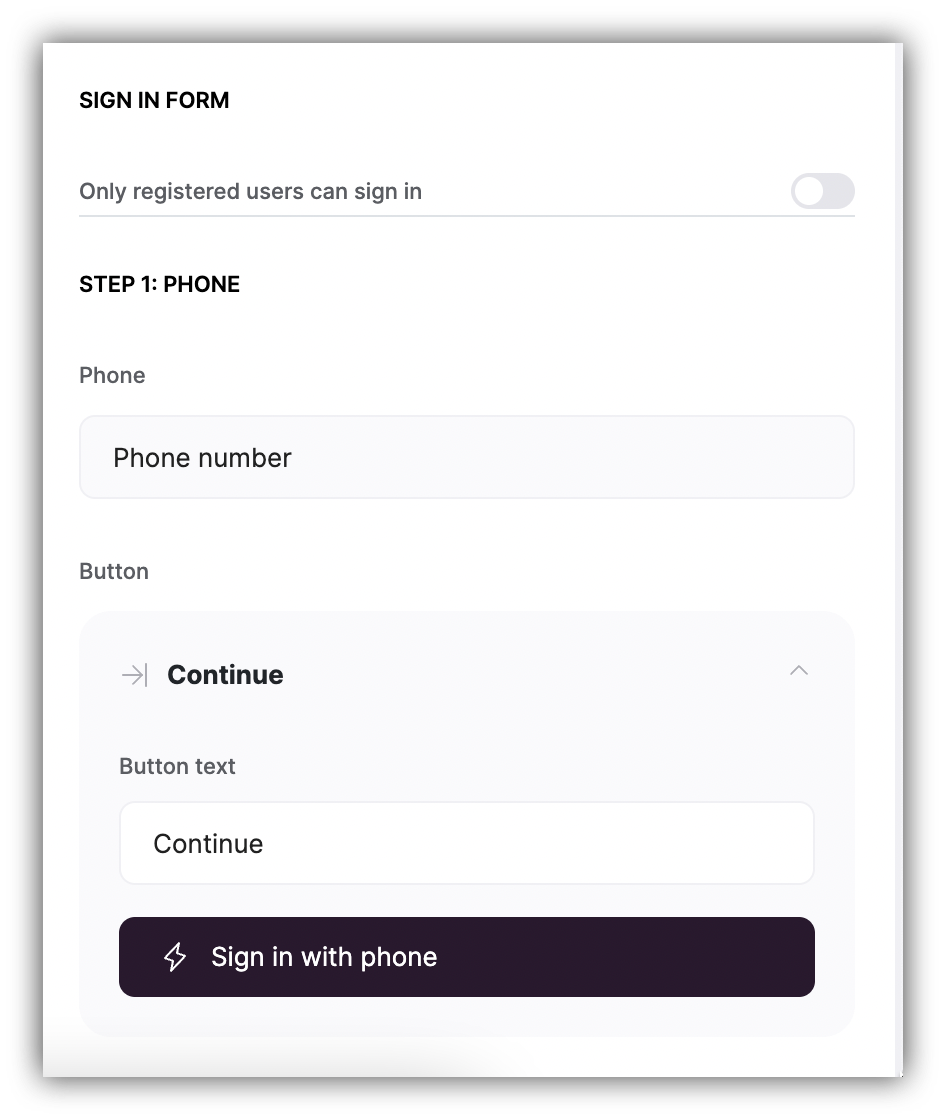
Block settings
Sign-in process
Now, let’s see how the block works from the user’s standpoint. In the first step, the user needs to enter his/her phone number as shown below.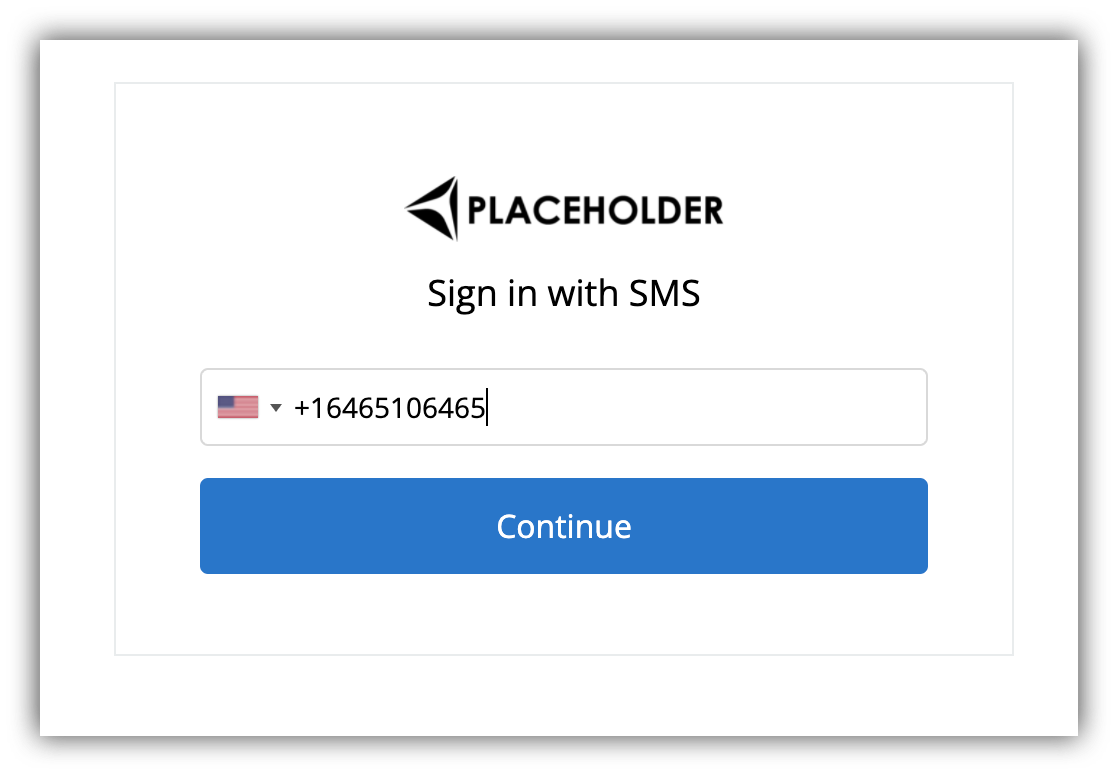
Entering phone number
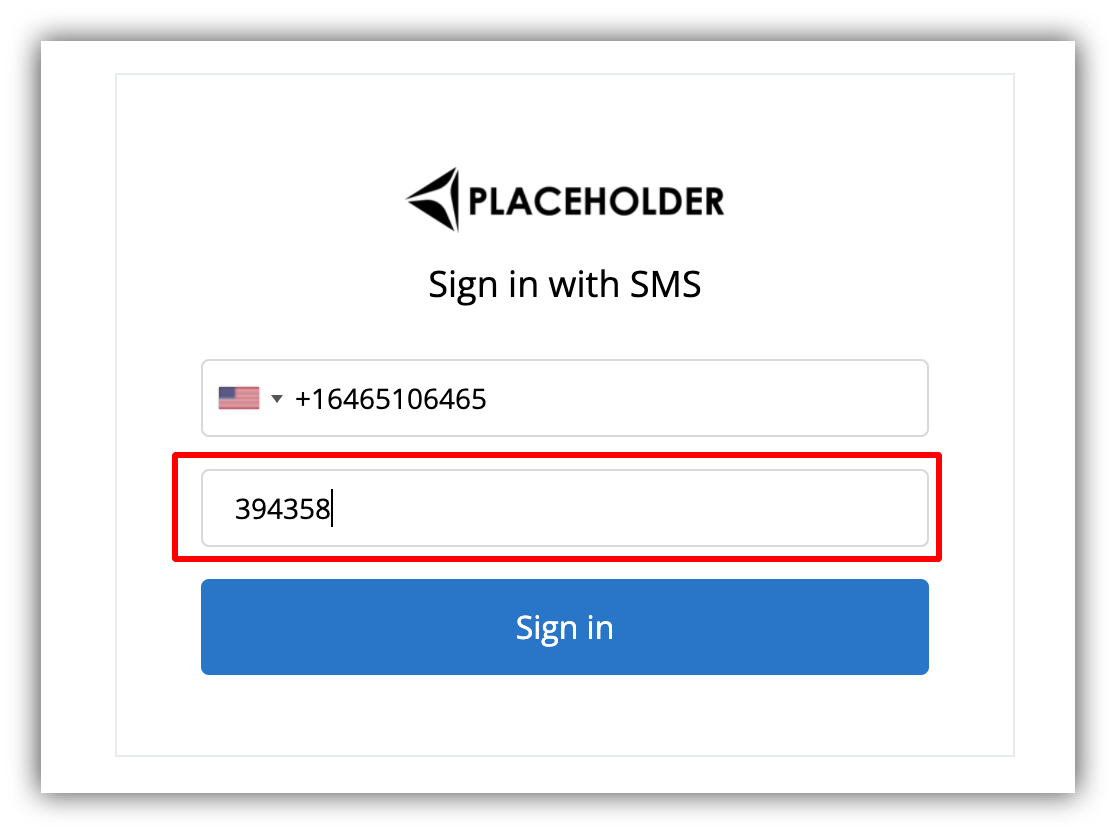
Verifying user account
User Creation
Although, when signing in through this block, the user doesn’t provide an email address, the email field is still mandatory and needs to be assigned to the user account. Therefore, every time a user signs in using a phone number, an email address is generated automatically for him/her in the following format: [email protected] Here, the “+xxxxxxxx” represents the user’s phone number, and the “applicationID” is replaced by the actual application ID of your Softr app.Syncing with Airtable
If you have your users base connected to Airtable or any other data source, the users created via sms verification will be synced to the data source without issues (using the email that was generated automatically upon signin). However, let’s consider the case when you have a particular user on Airtable but don’t have that user in your Softr app and want to sync those two entries as soon as the given user signs in through your Softr app. To make it possible, both entries need to have the exact same email address. Therefore, on Airtable, your Email field should be a formula that combines user’s phone number and your application ID using the format discussed above ([email protected]p), so that the result matches exactly the email generated automatically when the user signs in through the Softr app. In order to set up the formula on Airtable, you first need to get your Softr Applciation ID. It can be copied from the URL of your Softr app studio.Below, we show how you can copy it and paste into your Airtable users base.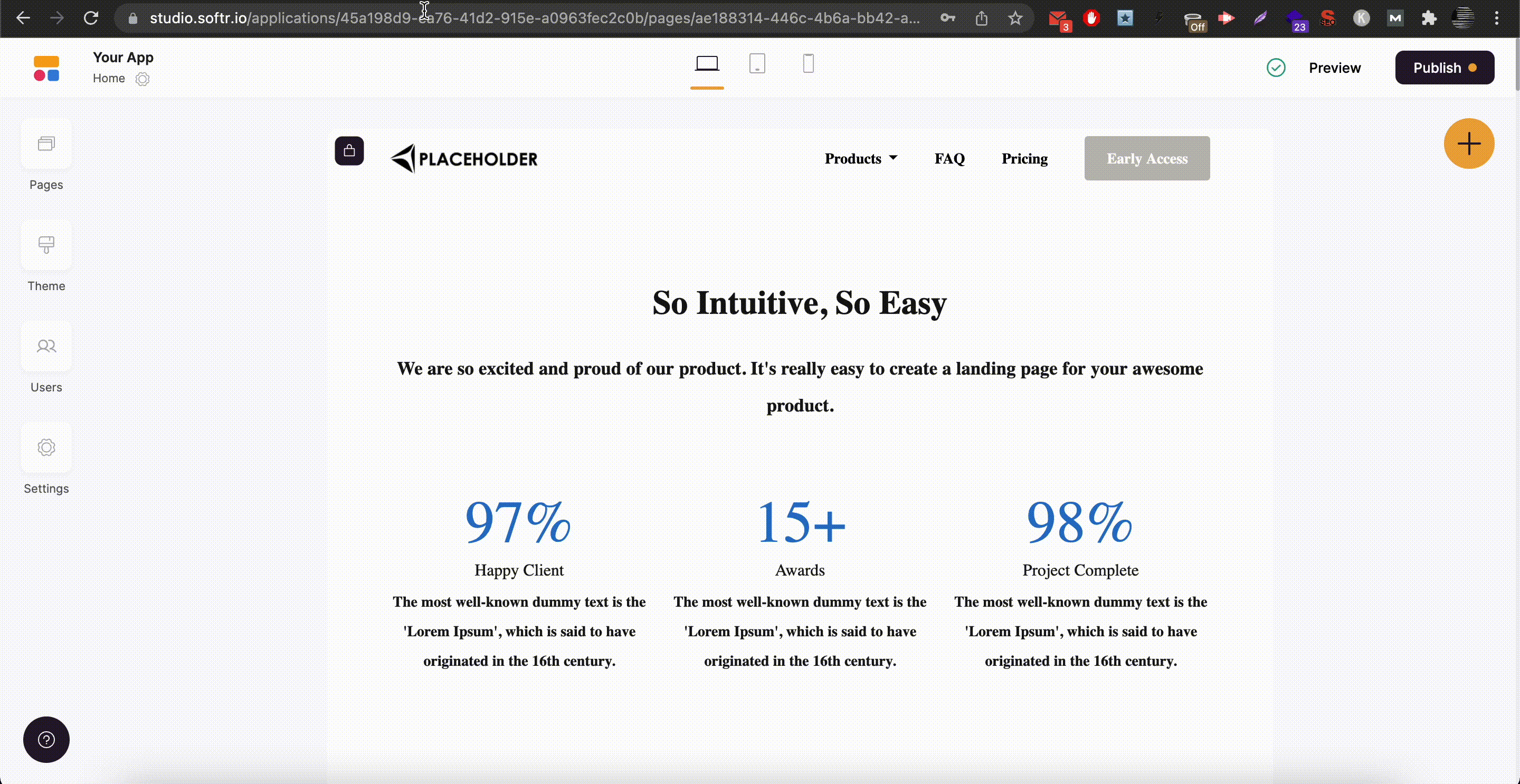
Adding App ID to Airtable
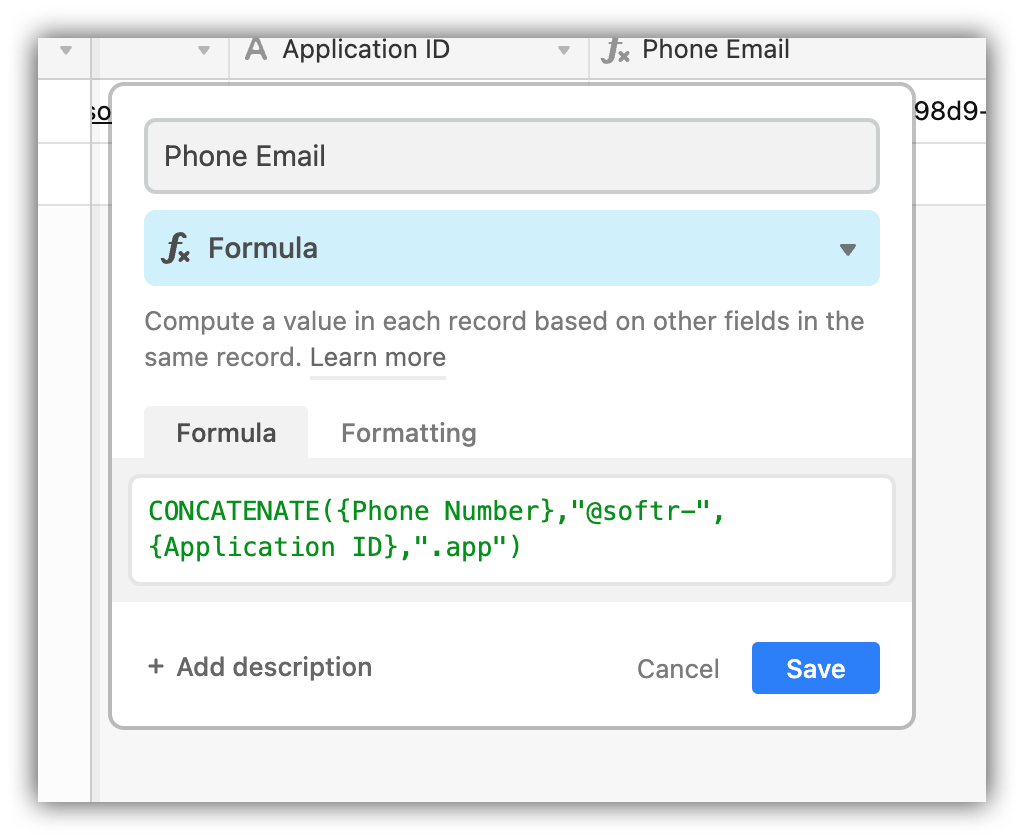
Creating the formula