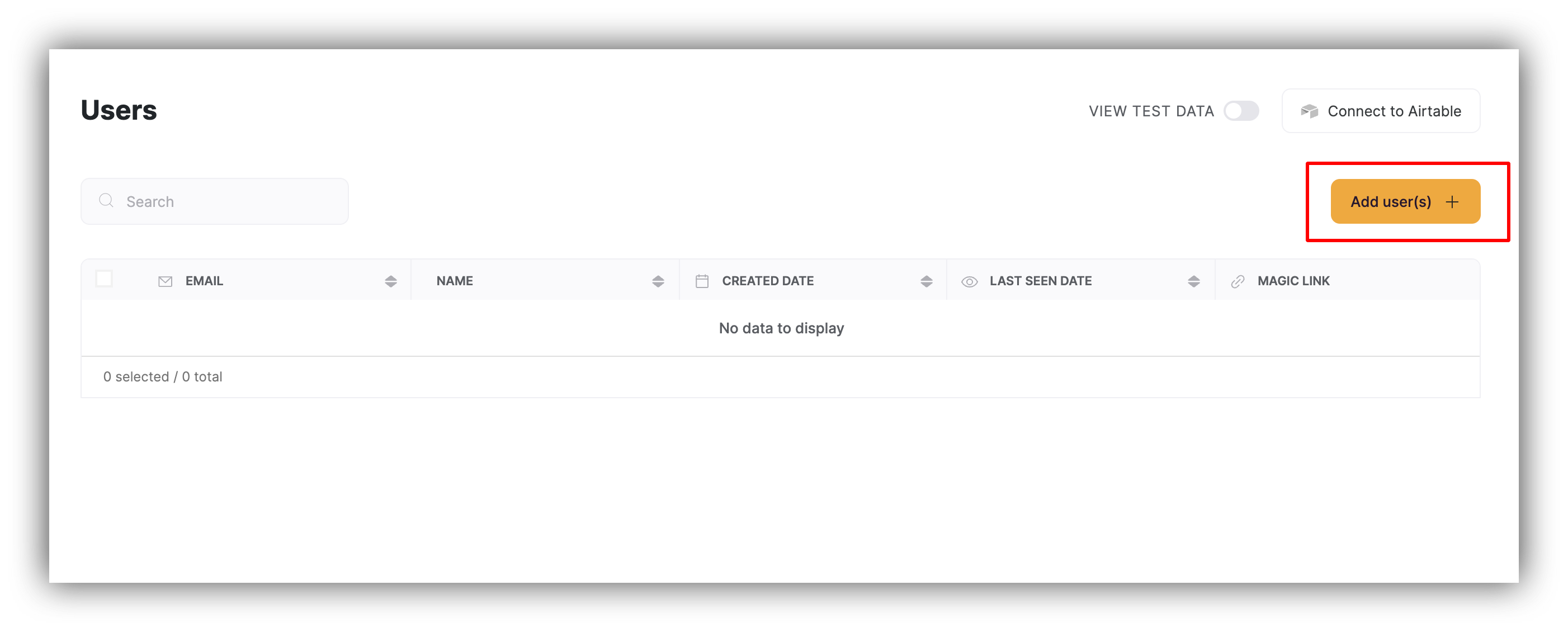
Add user(s) button
Adding a single user
To add a single user, go to ADD USERS tab:-
Enter the
NameandEmailof the user you want to add. -
Select the authentication method. (We’ll explain more below)
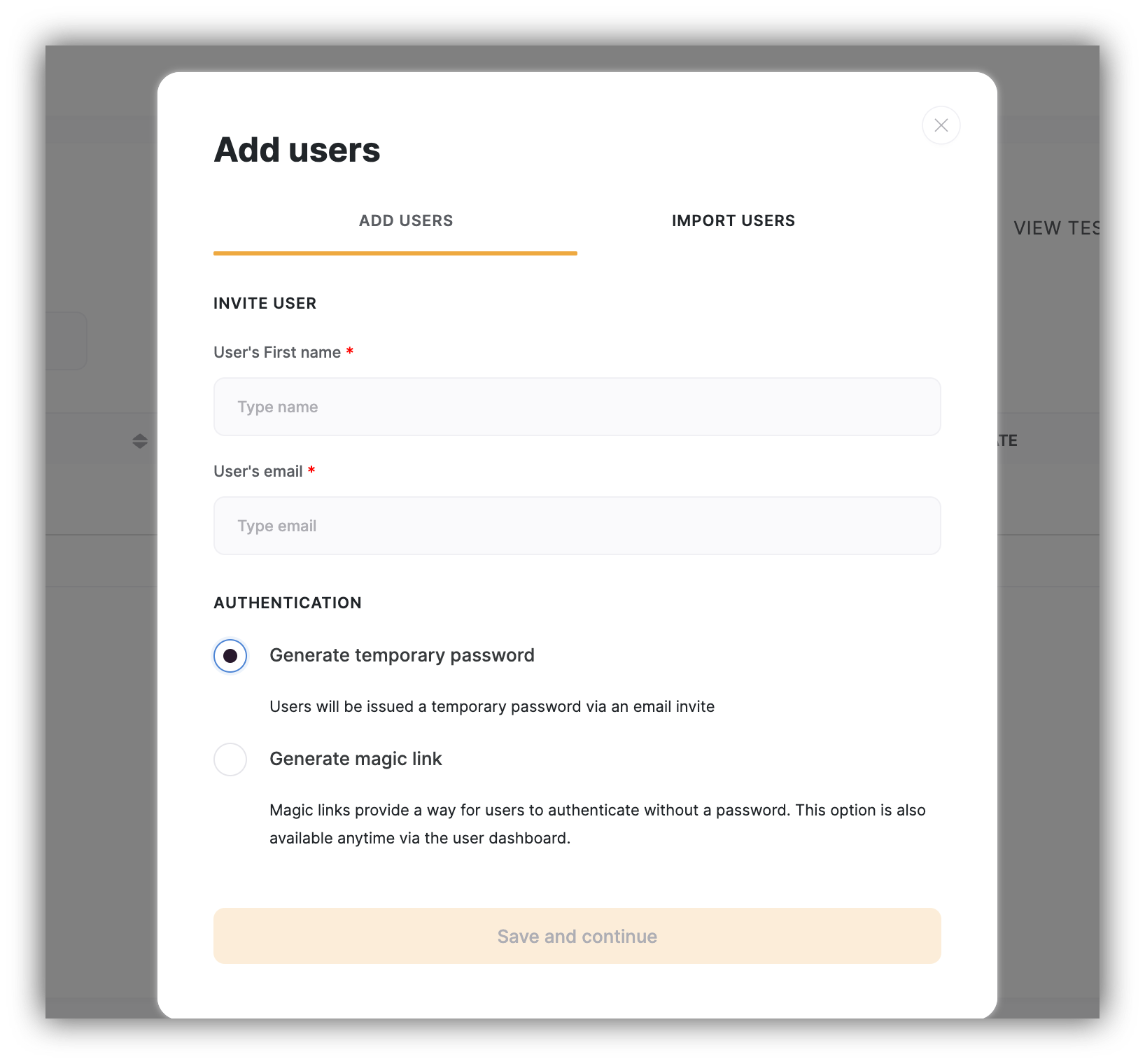
Adding a user
- Finish without inviting
-
Create invite, which will allow you to send an email to the user with his/her login credentials included.
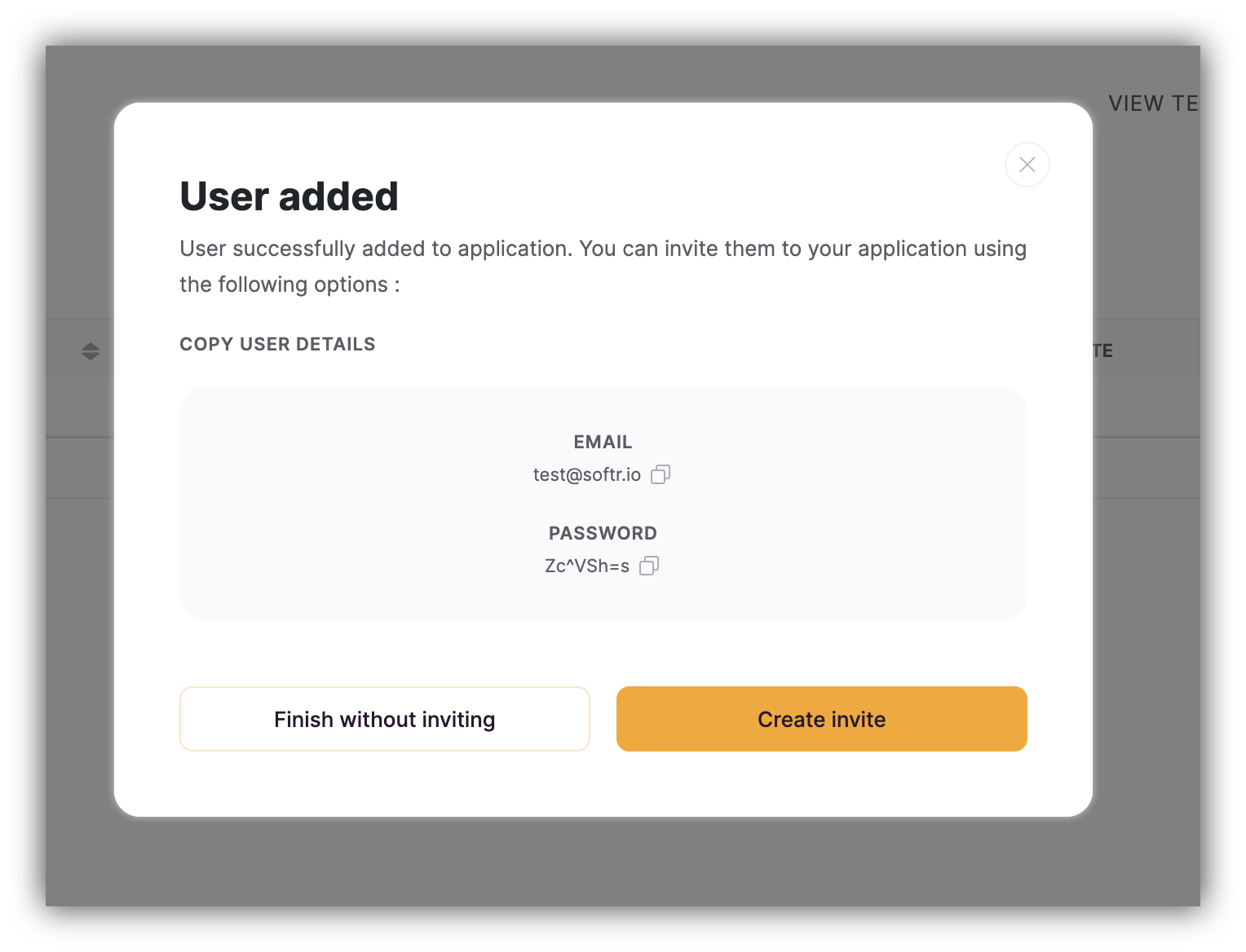
User added
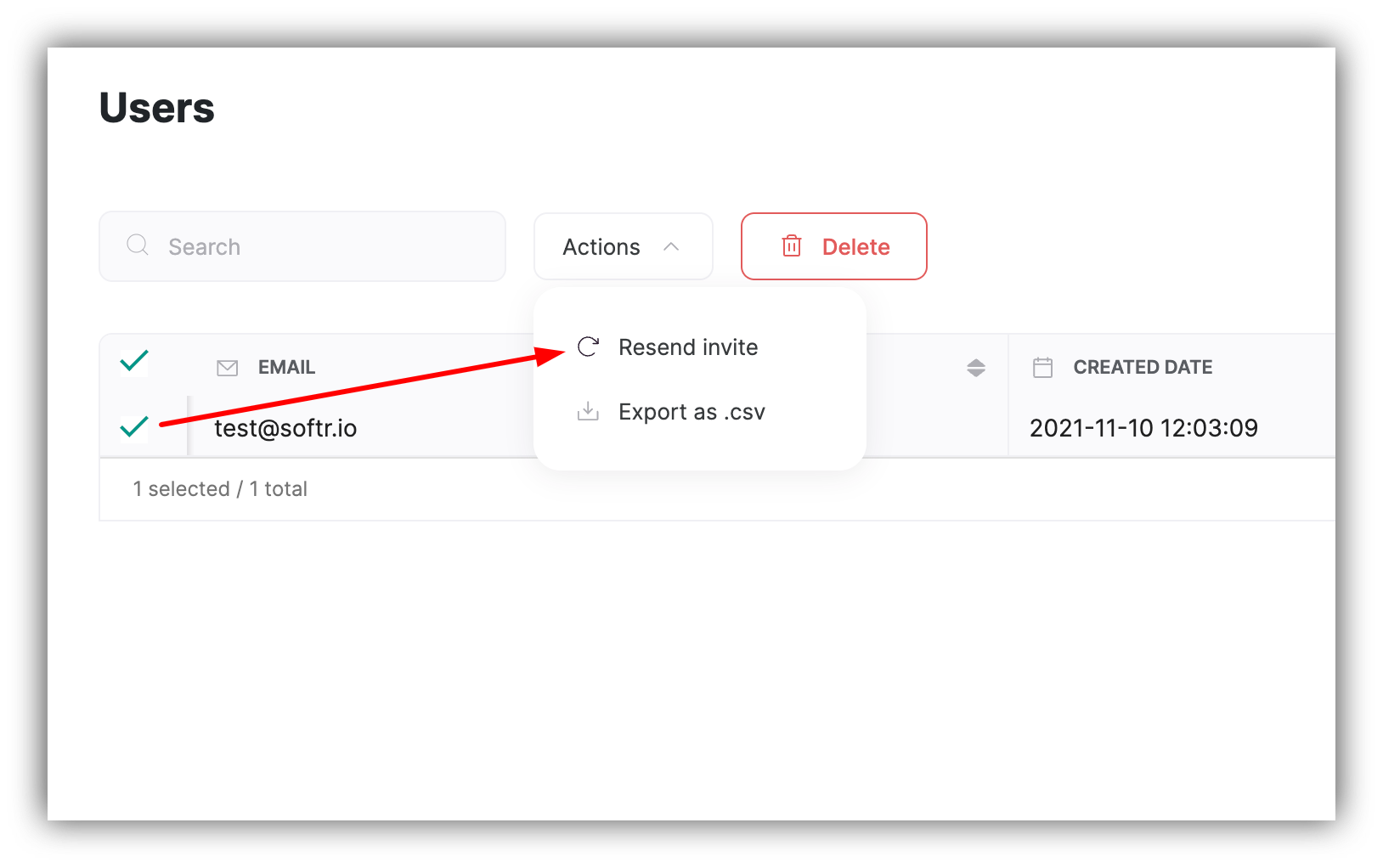
Resend invite to a user
Import users
To bulk import multiple users, go to IMPORT USERS tab:- Upload the CSV file that contains your user data.
-
Map
Emailfield. -
(Optional) Map the
Namefield. -
Select the default login method the users will use to login to the app for the first time. You can choose to generate a temporary password or generate a magic link. We recommend asking them in the invite email to visit their profile and change their password on first login.
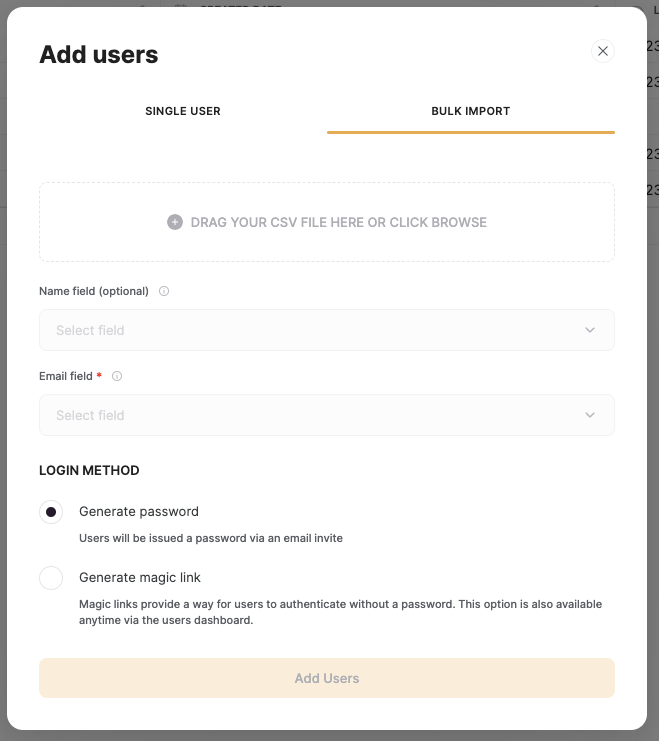
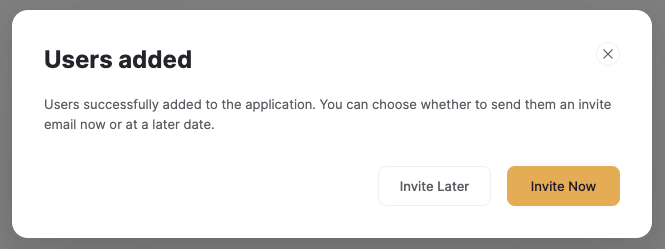
- @application_name - will automatically populate the published name of your application
- @application_hyperlink - will automatically populate a link to your published application
- @user_name - will automatically populate the user’s imported name
- @user_email - will automatically populate the user’s imported email
- @password - will populate the user’s Softr-generated temporary password, if you chose this option
-
@magic_link - will populate the user’s Softr-generated magic link, if you chose this option
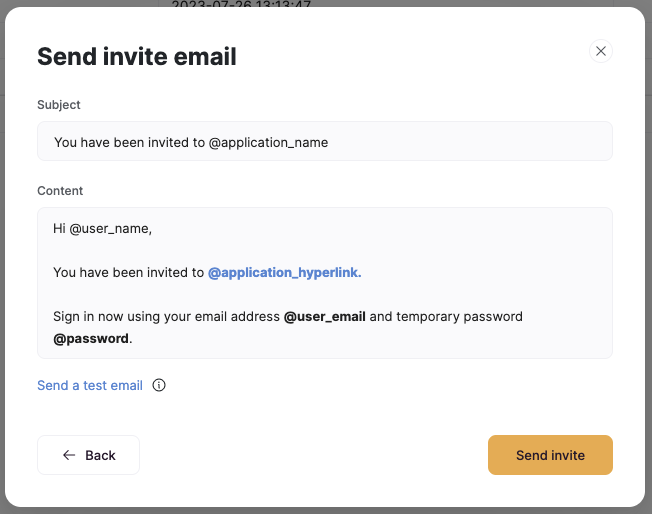
Example email using password handle
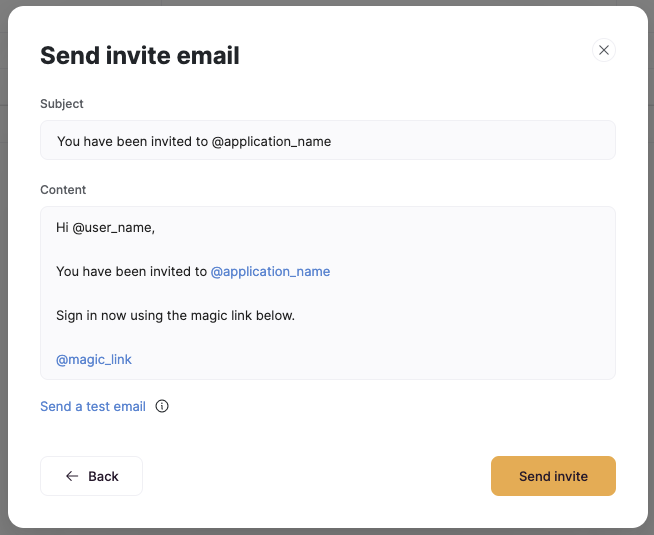
Example email using magic link handle