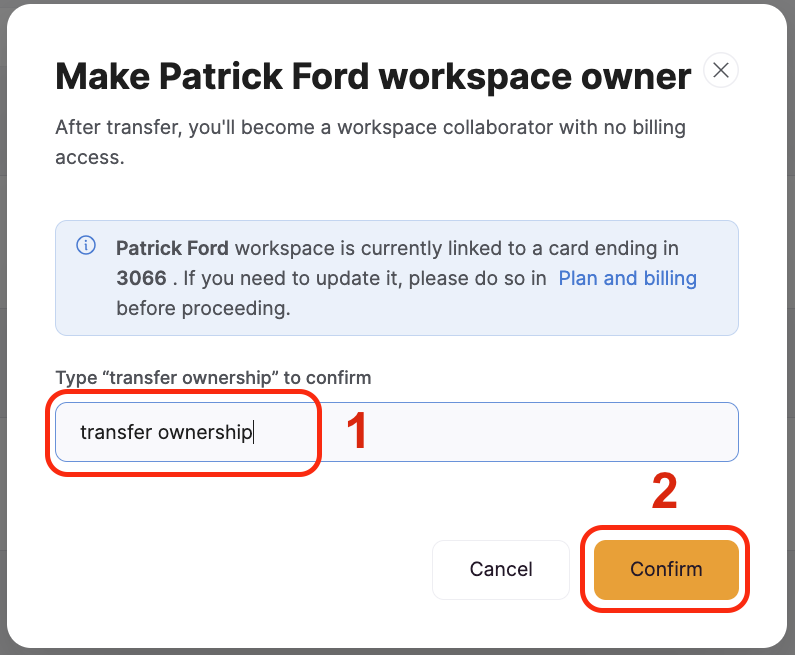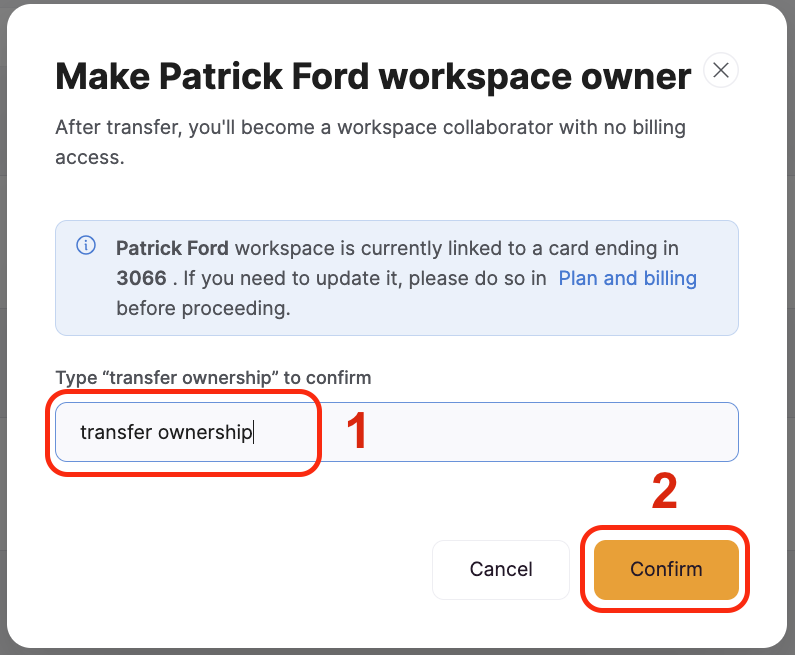When might it make sense to do this?
There are a few scenarios when you might want to change the workspace owner:- When the owner of the workspace leaves your company
- You need another department to take over workspace ownership
- You need to hand-off workspace ownership to a client
- You’re using an old email that you no longer have access to or no longer exists.
1
Open the Workspace Collaborator settings
In your Softr dashboard, click on your Workspace in the lower left of the screen and choose Collaborators.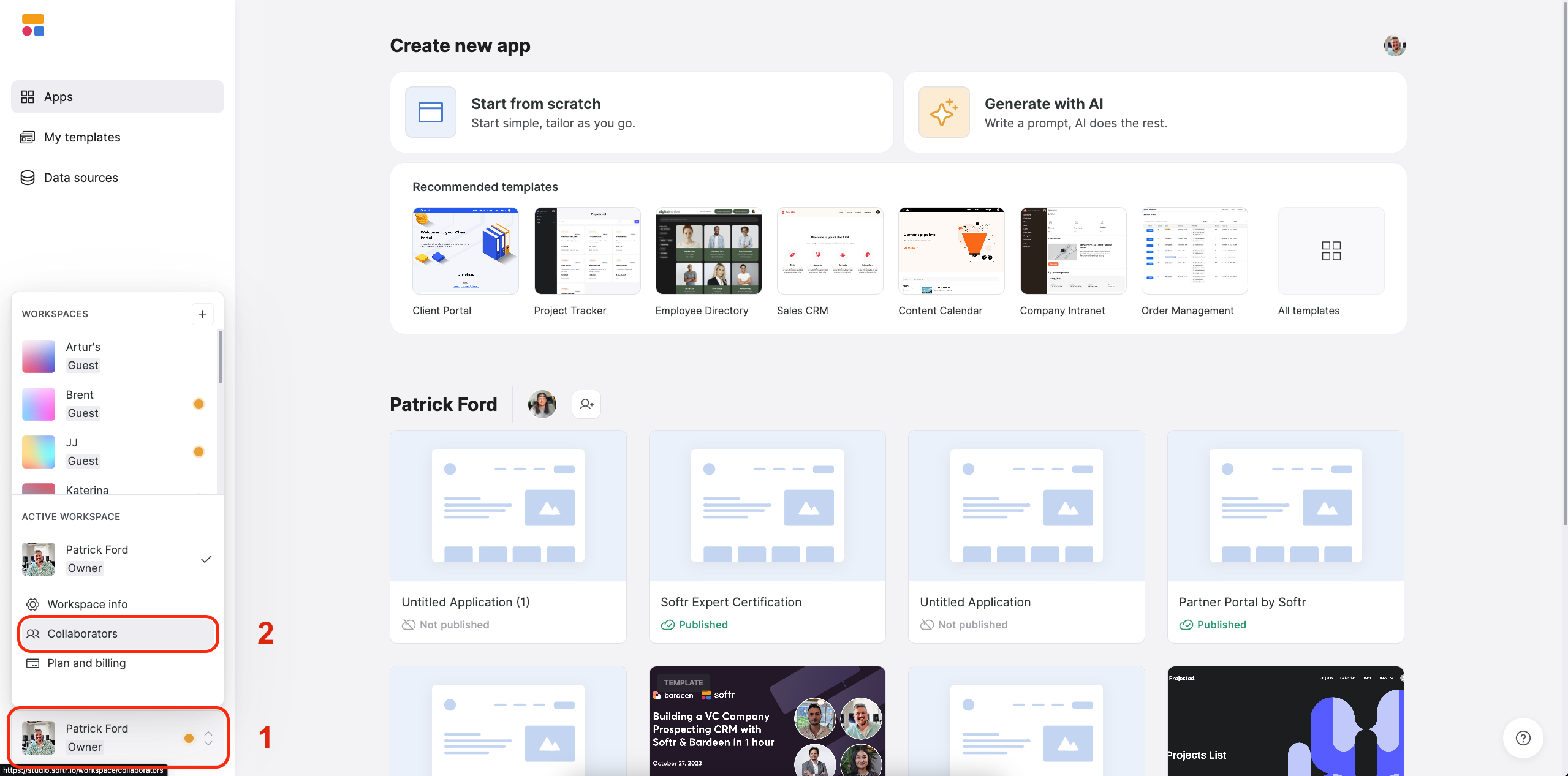
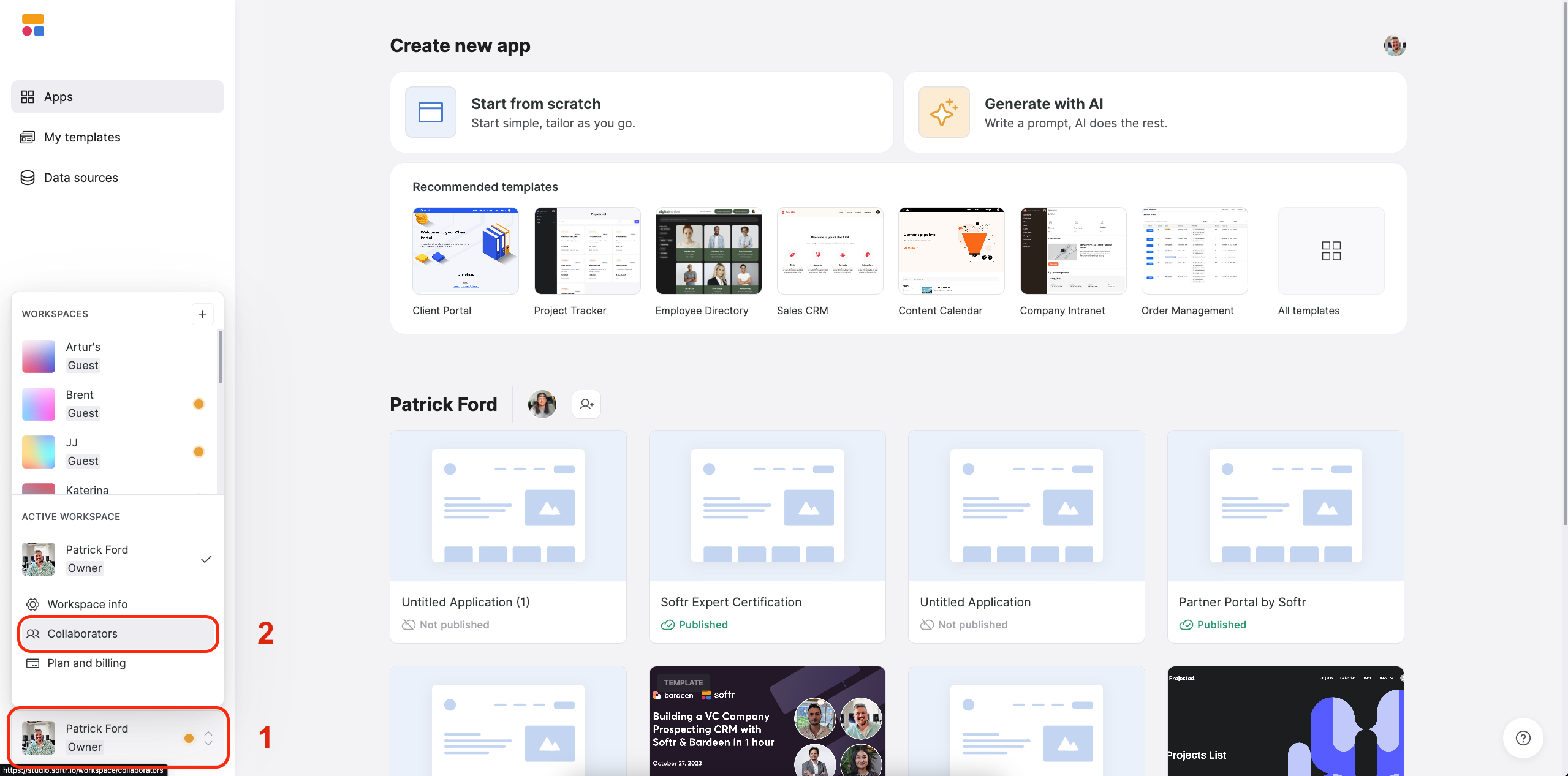
2
Add the new account owner as a collaborator, if needed.
If the new account owner is not a collaborator to the workspace already, you can invite them to the workspace.
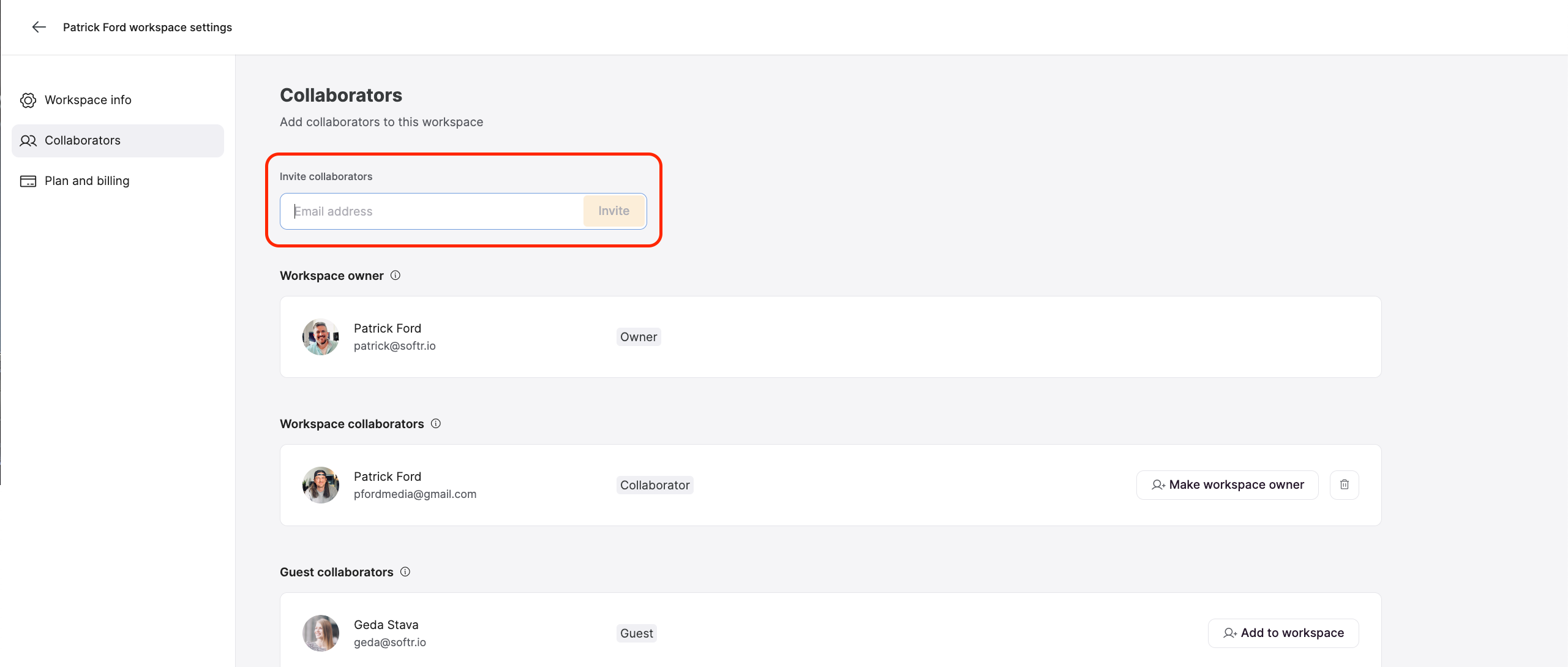
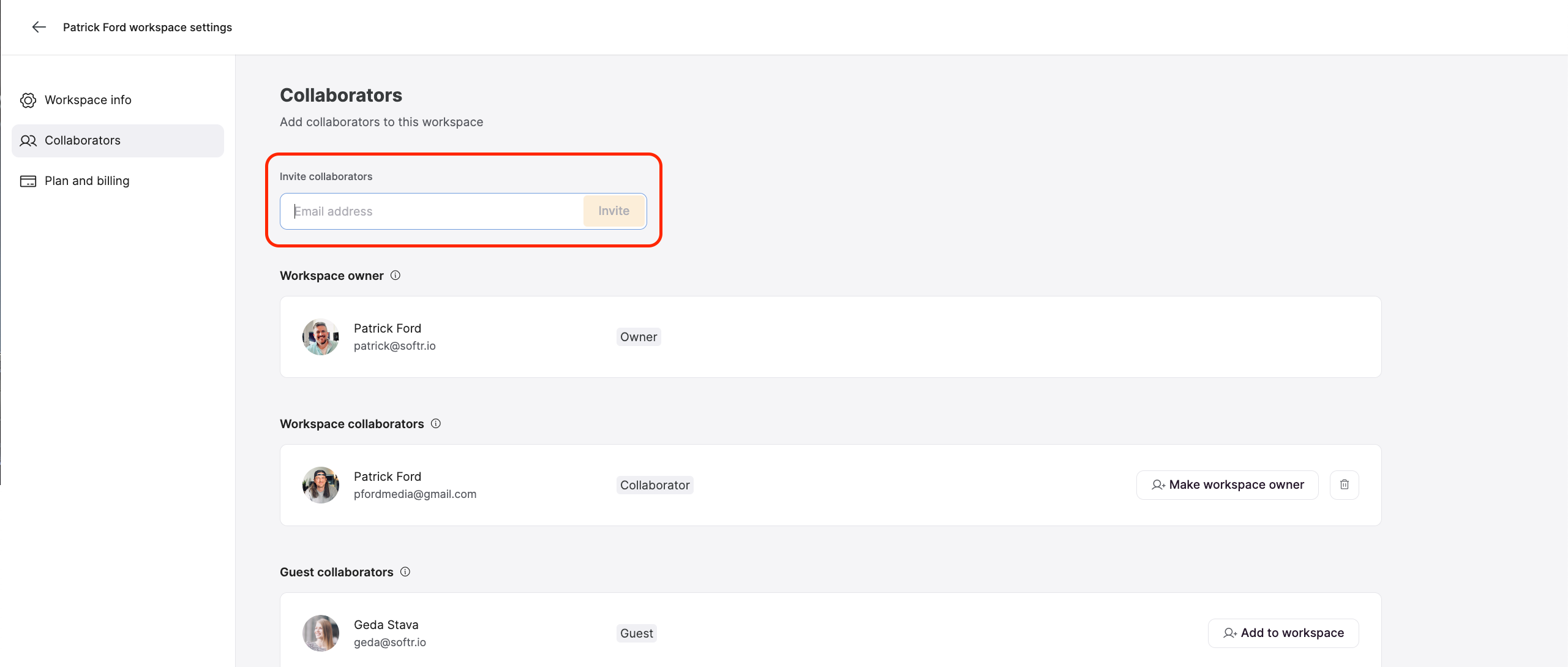
3
Make any collaborator the workspace owner
Click on the “Make Workspace Owner” button next to any collaborator to make them the workspace owner.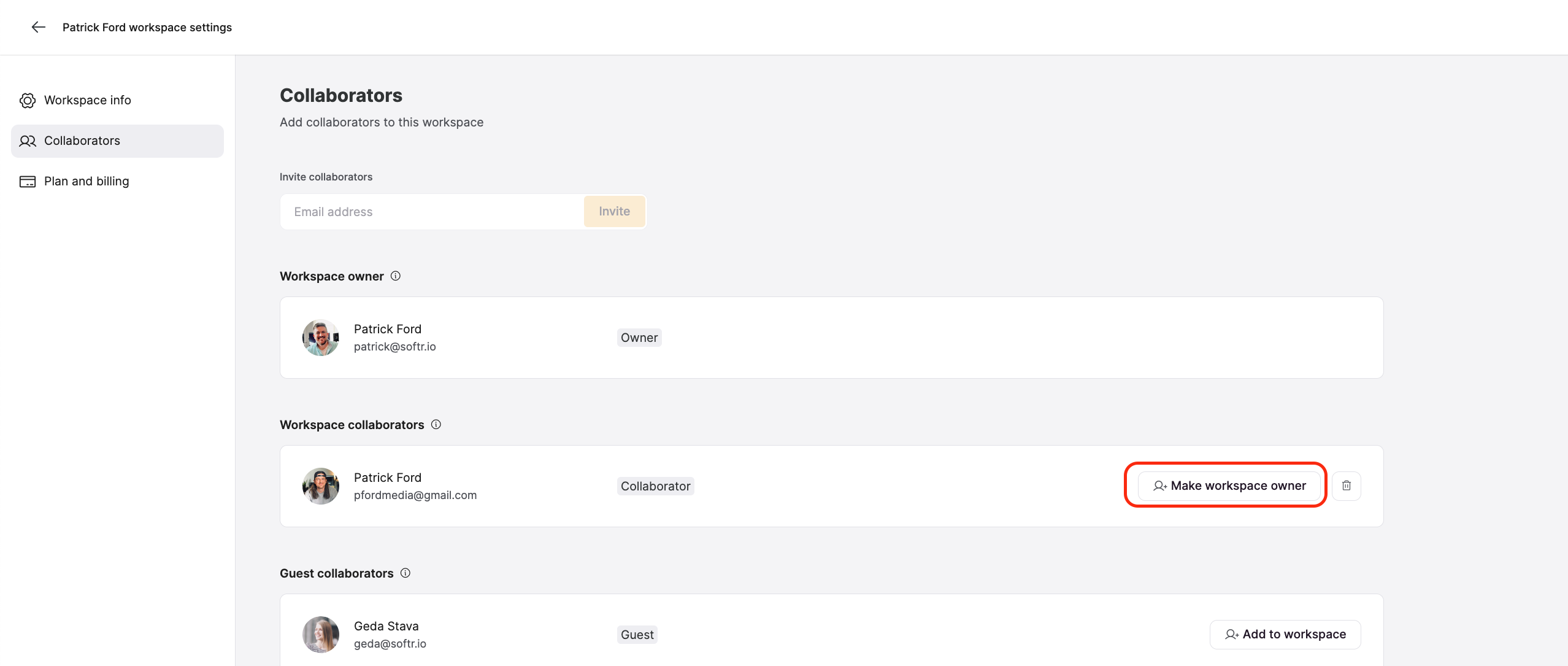
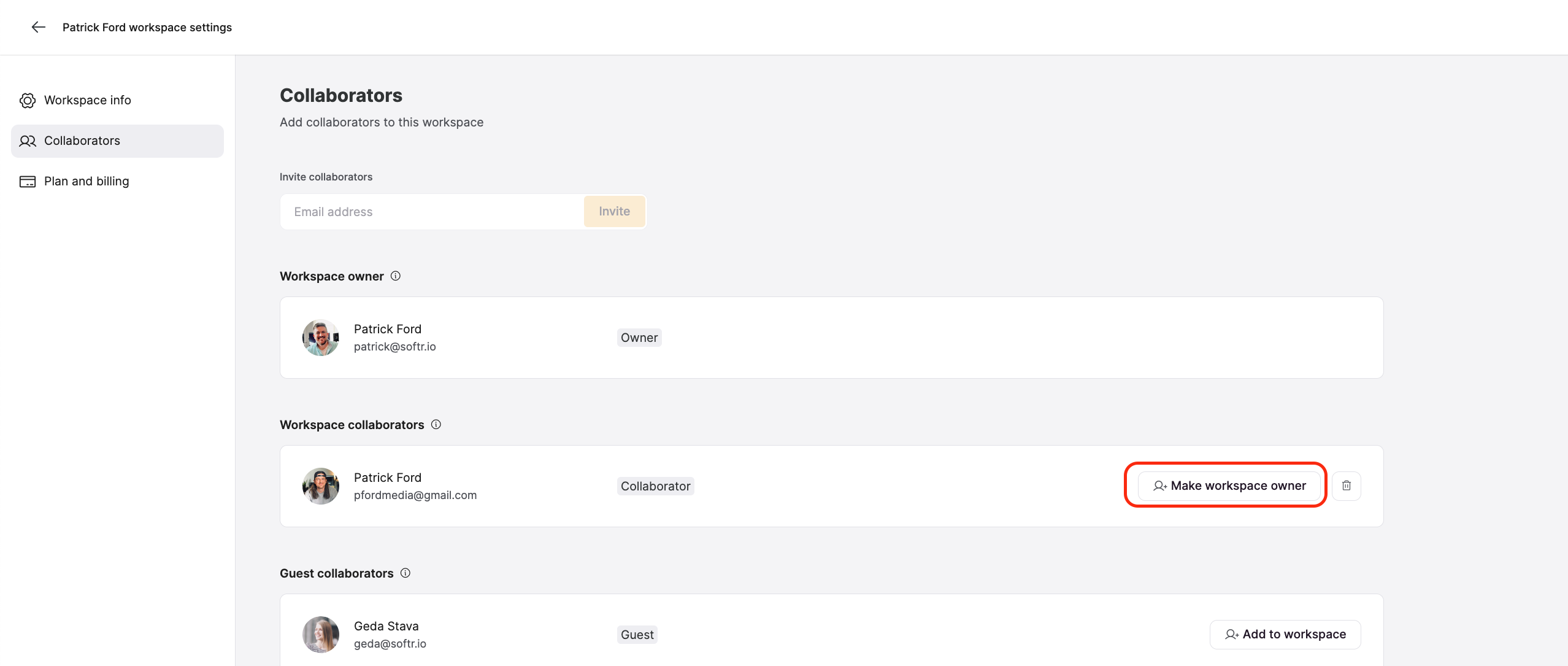
4
Read the warnings and confirm the change
A popup will appear reminding you about the current billing information that is used on the account. Note that once the ownership is transferred, only the new owner will have access to billing and plan information. To confirm, you’ll need to type out “transfer ownership” and click Confirm to make it final.