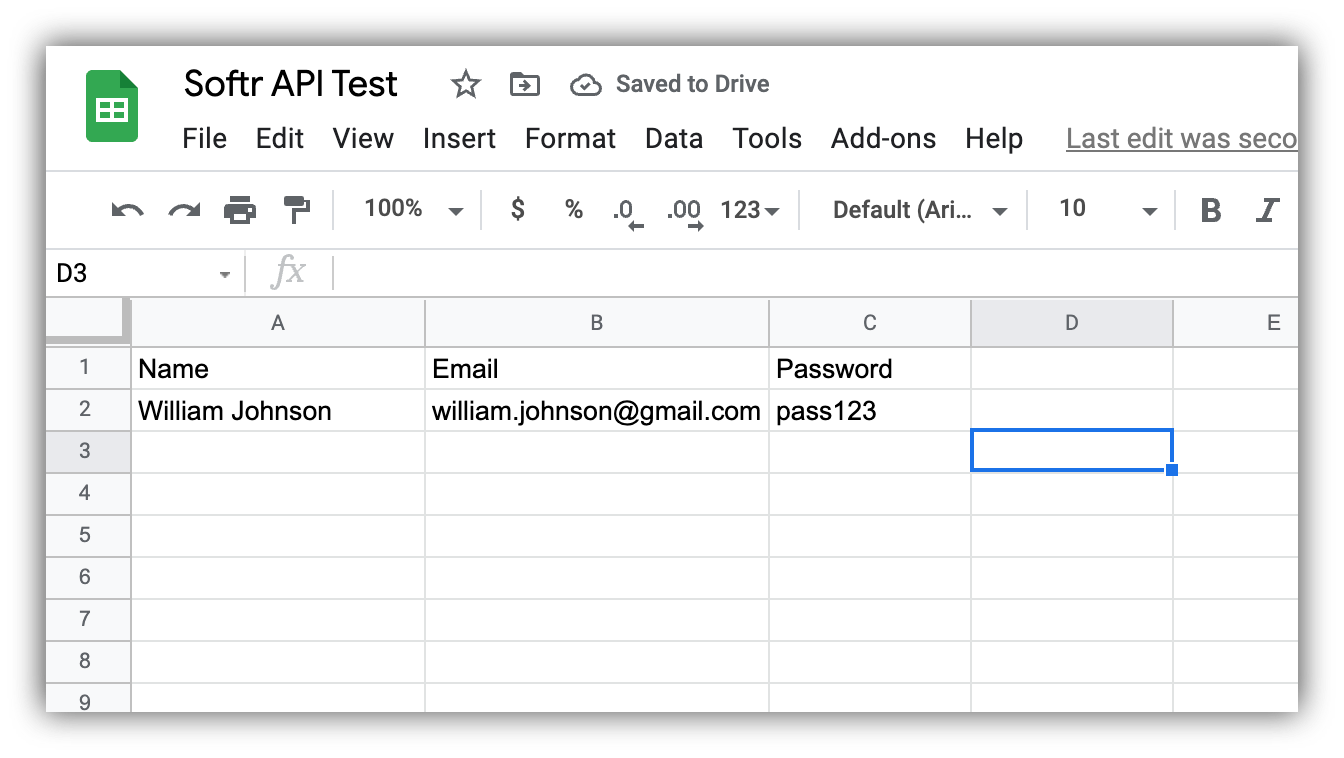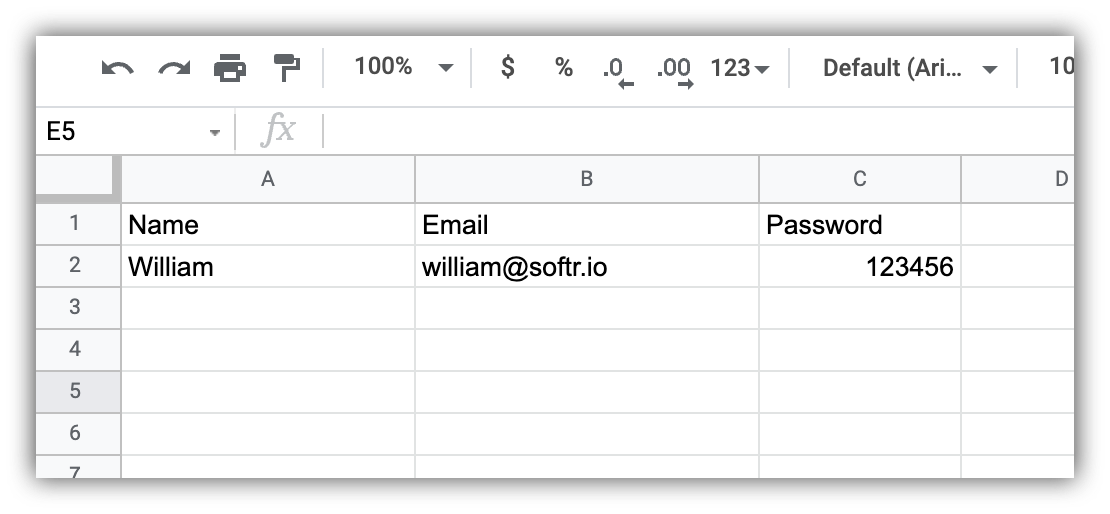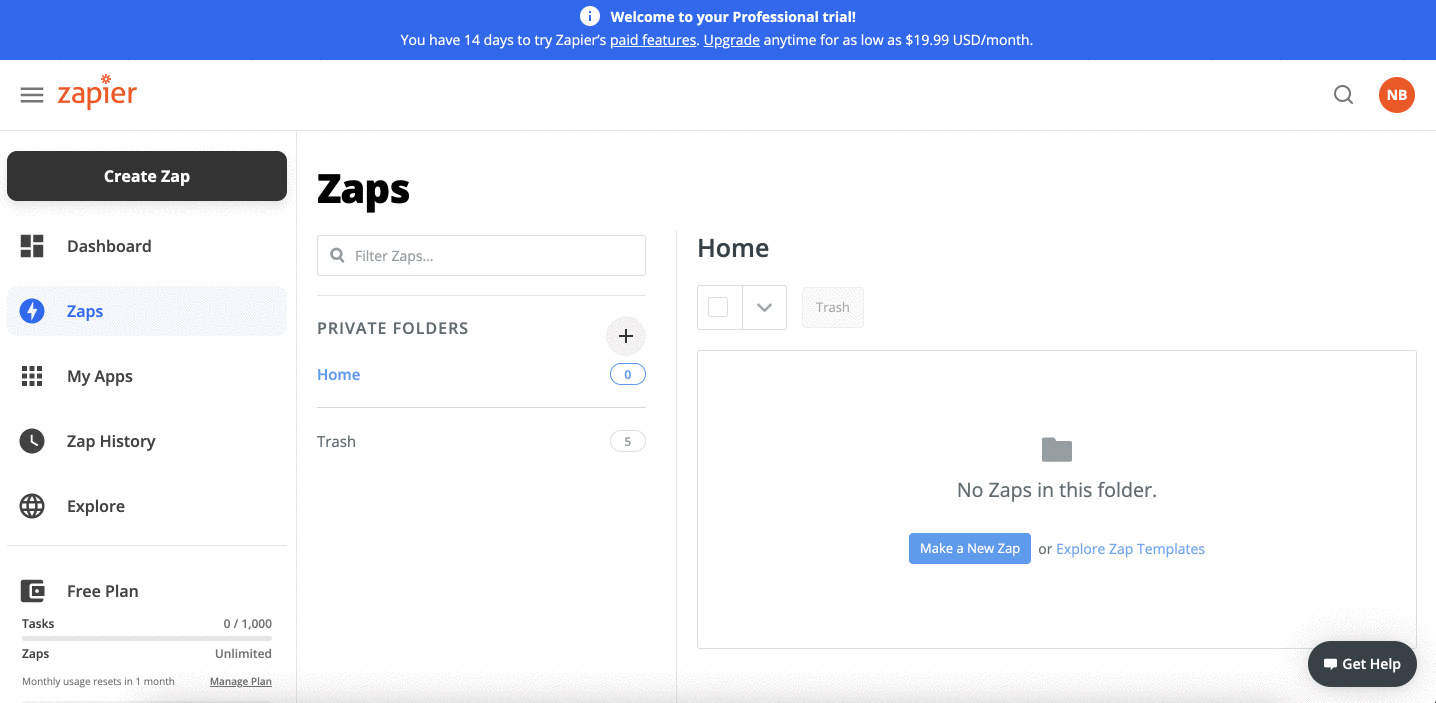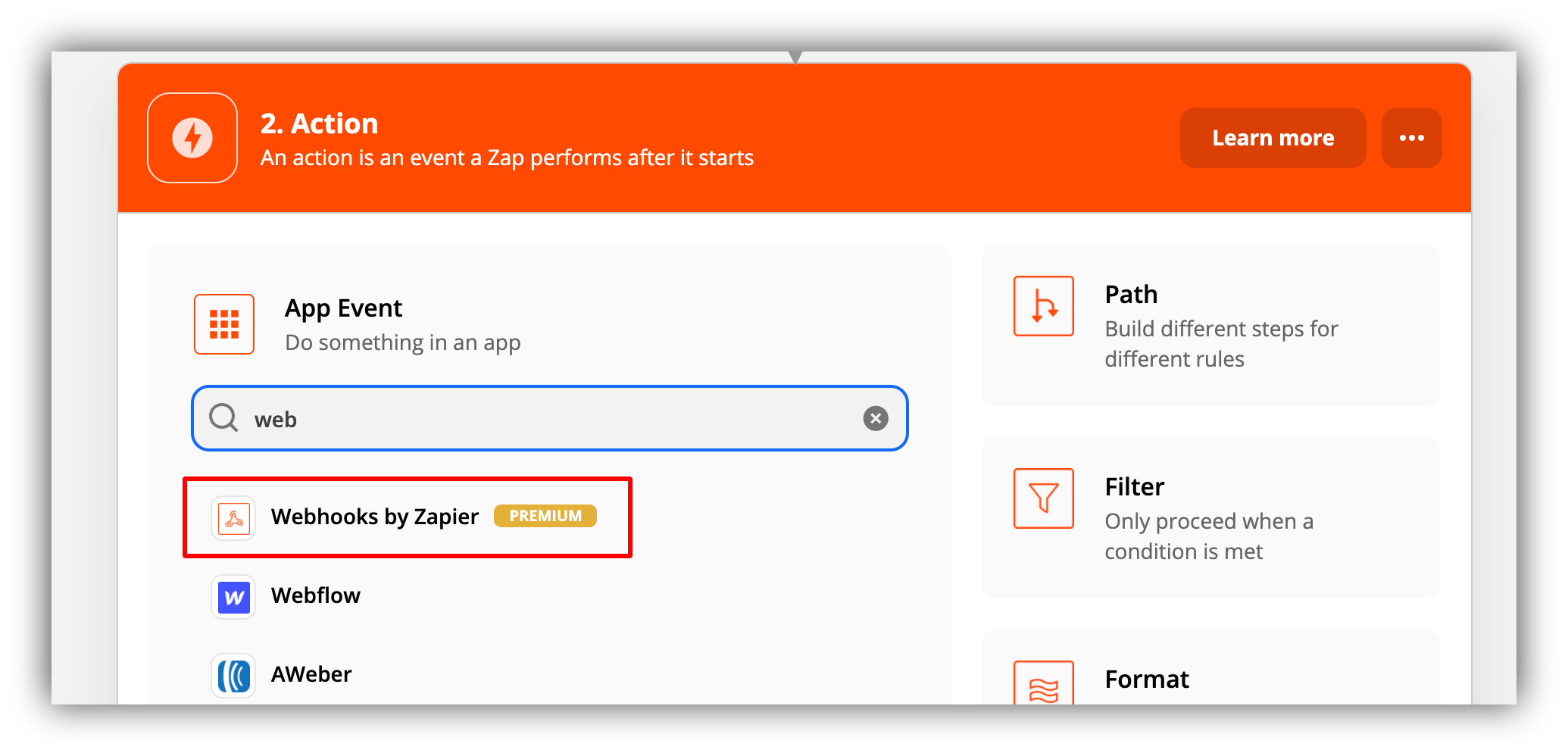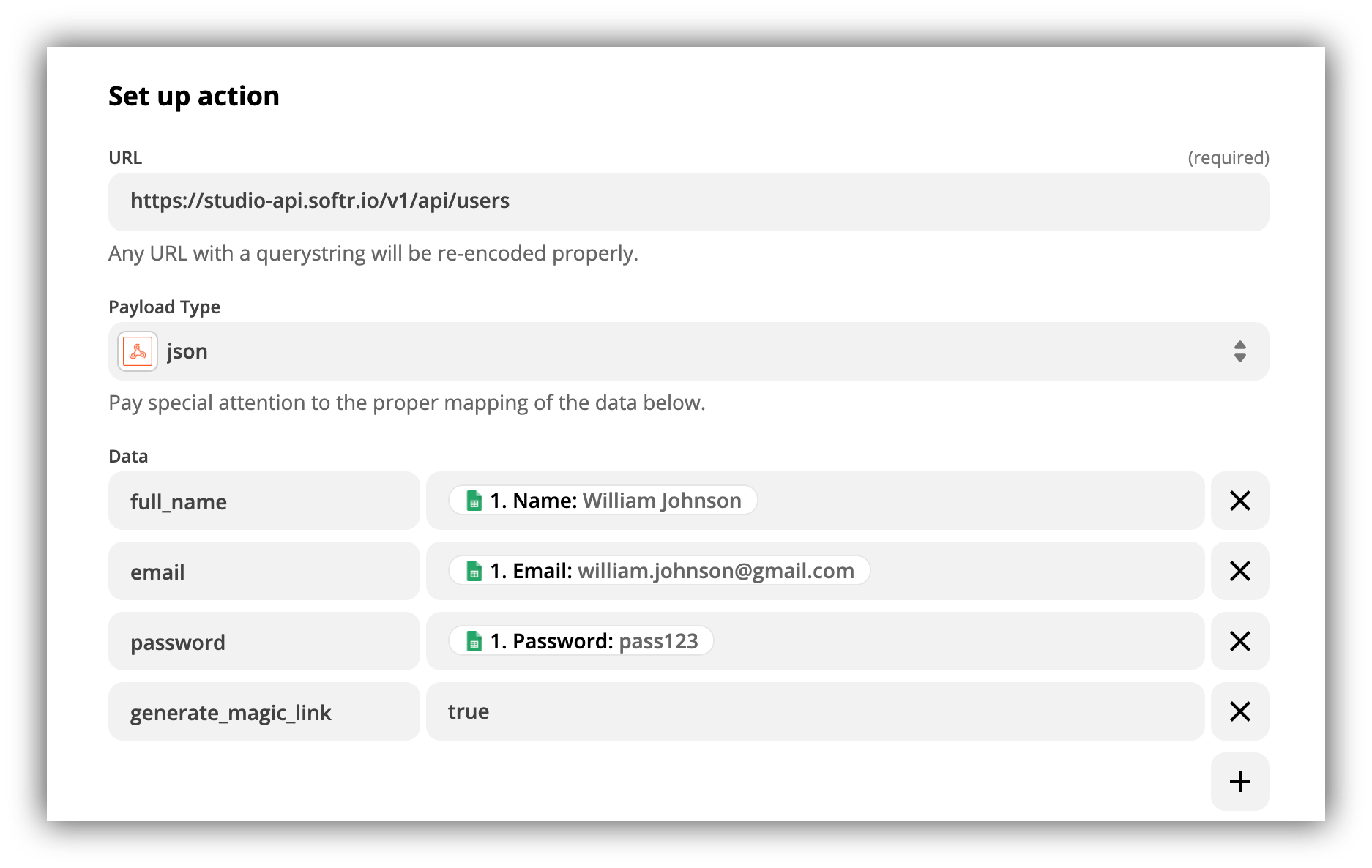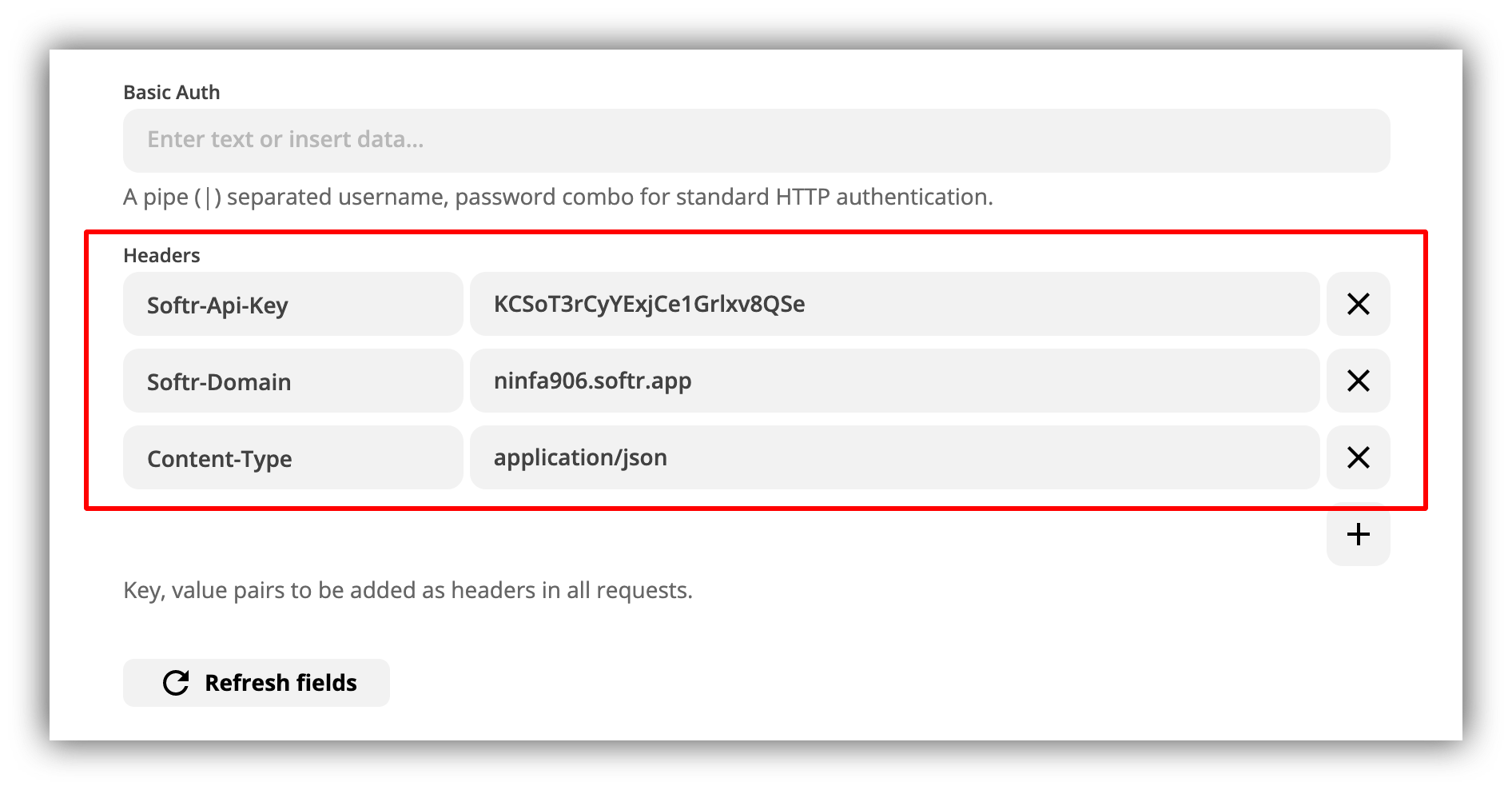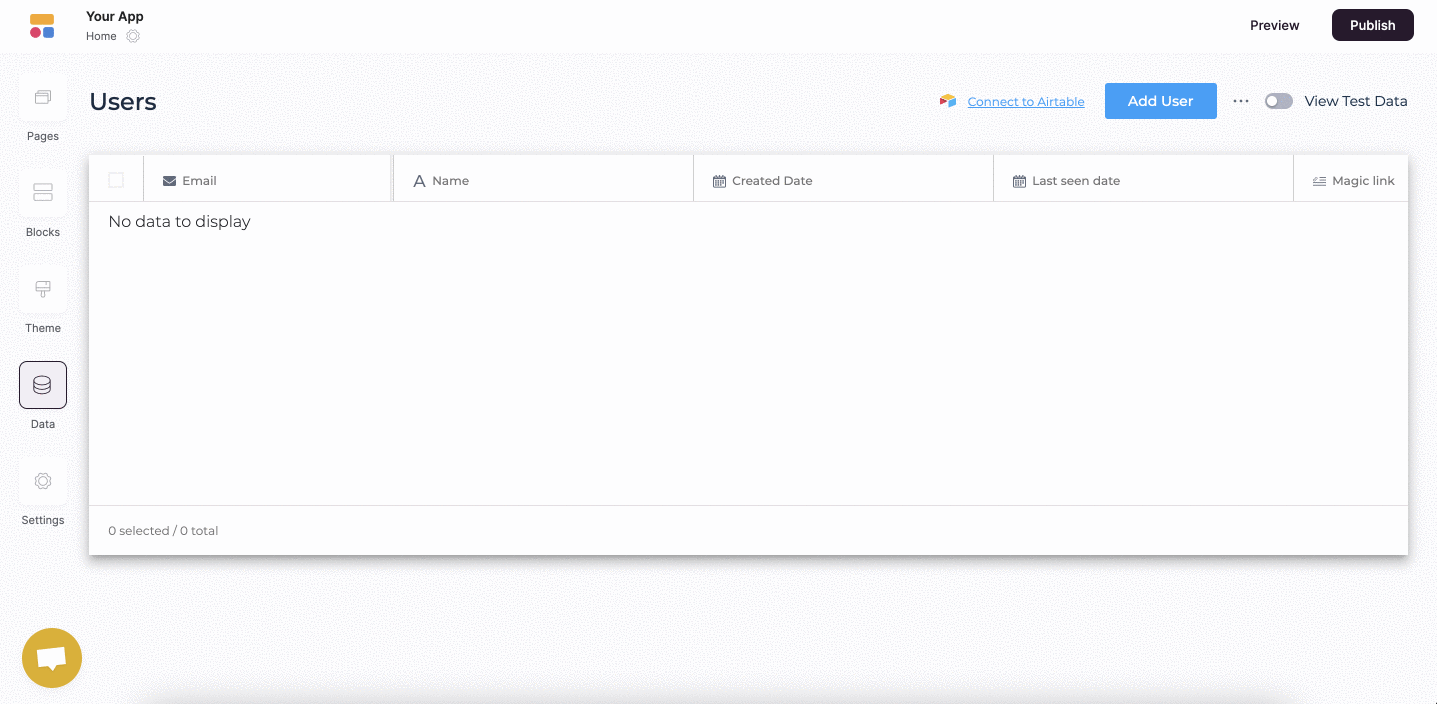- Option 1: Using Zapier's Softr app
- Option 2: Using custom webhook
Let’s see how you can use the API to add users via Zapier. In this example, we are going to sync a Softr App with Google Sheets using Zapier’s Softr app (this is solely for demonstration purposes, and we don’t recommend storing user data on Google Sheets or similar sources). Let’s proceed.
1
Configuring the Action
In the Action search bar enter “softr” and select the Softr action.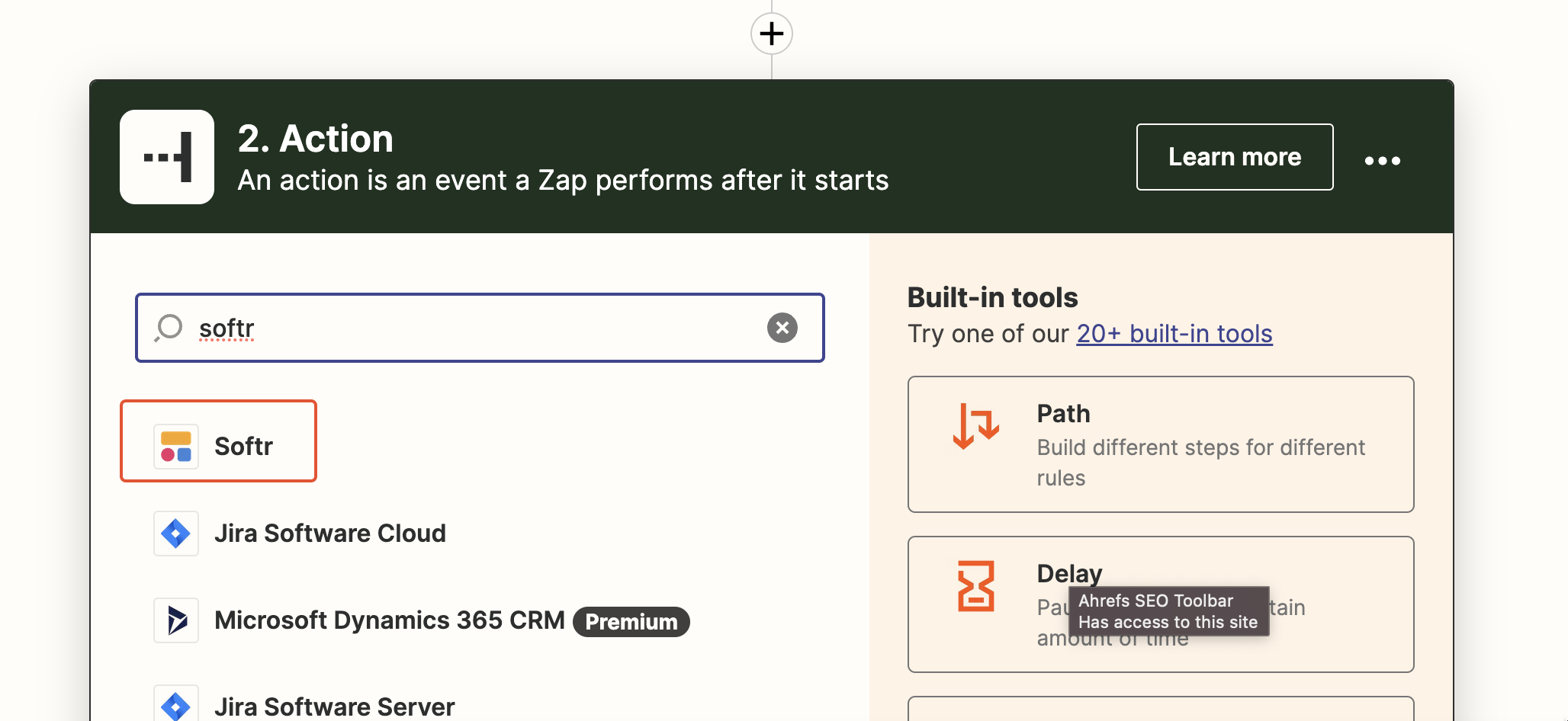
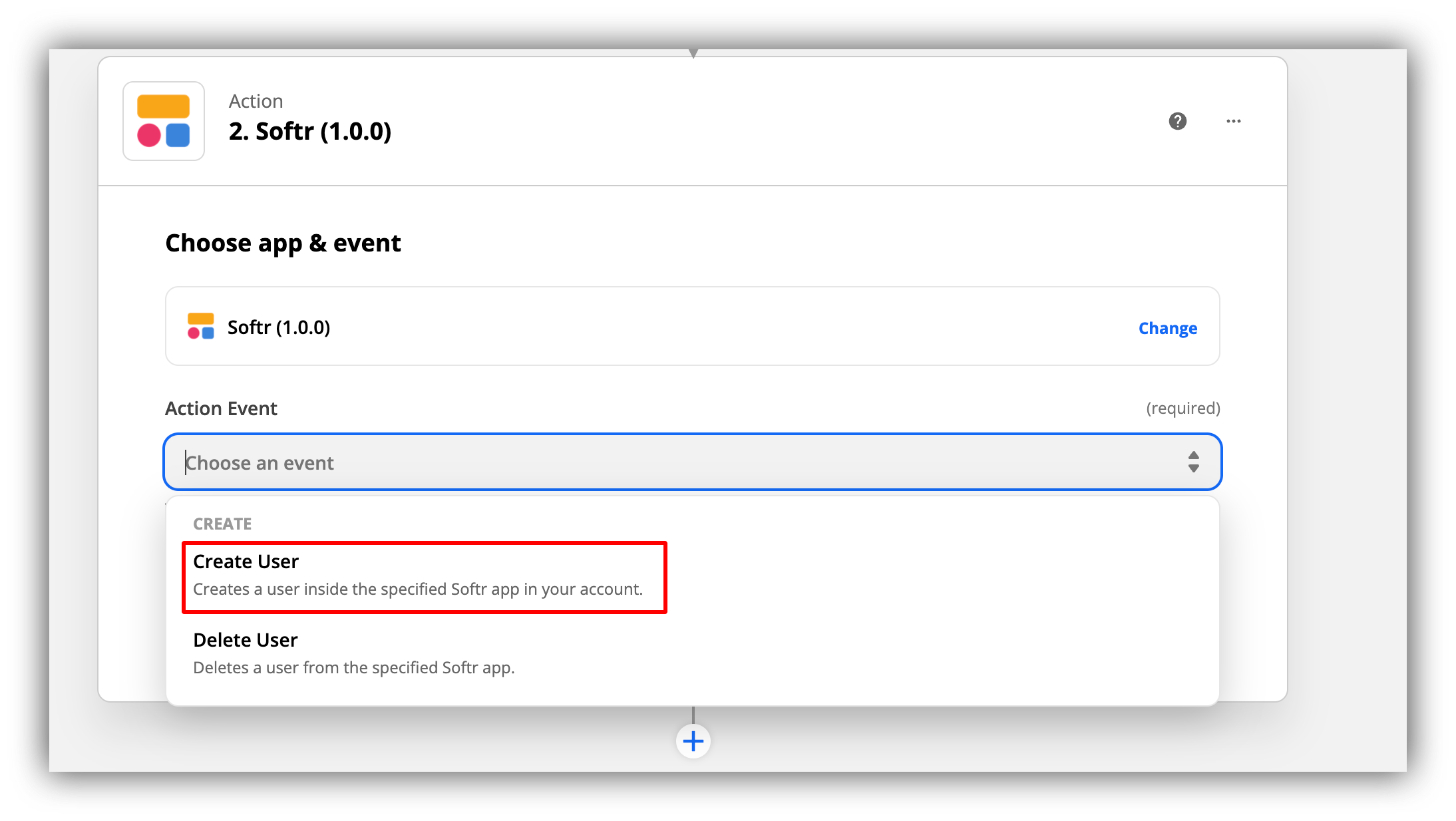
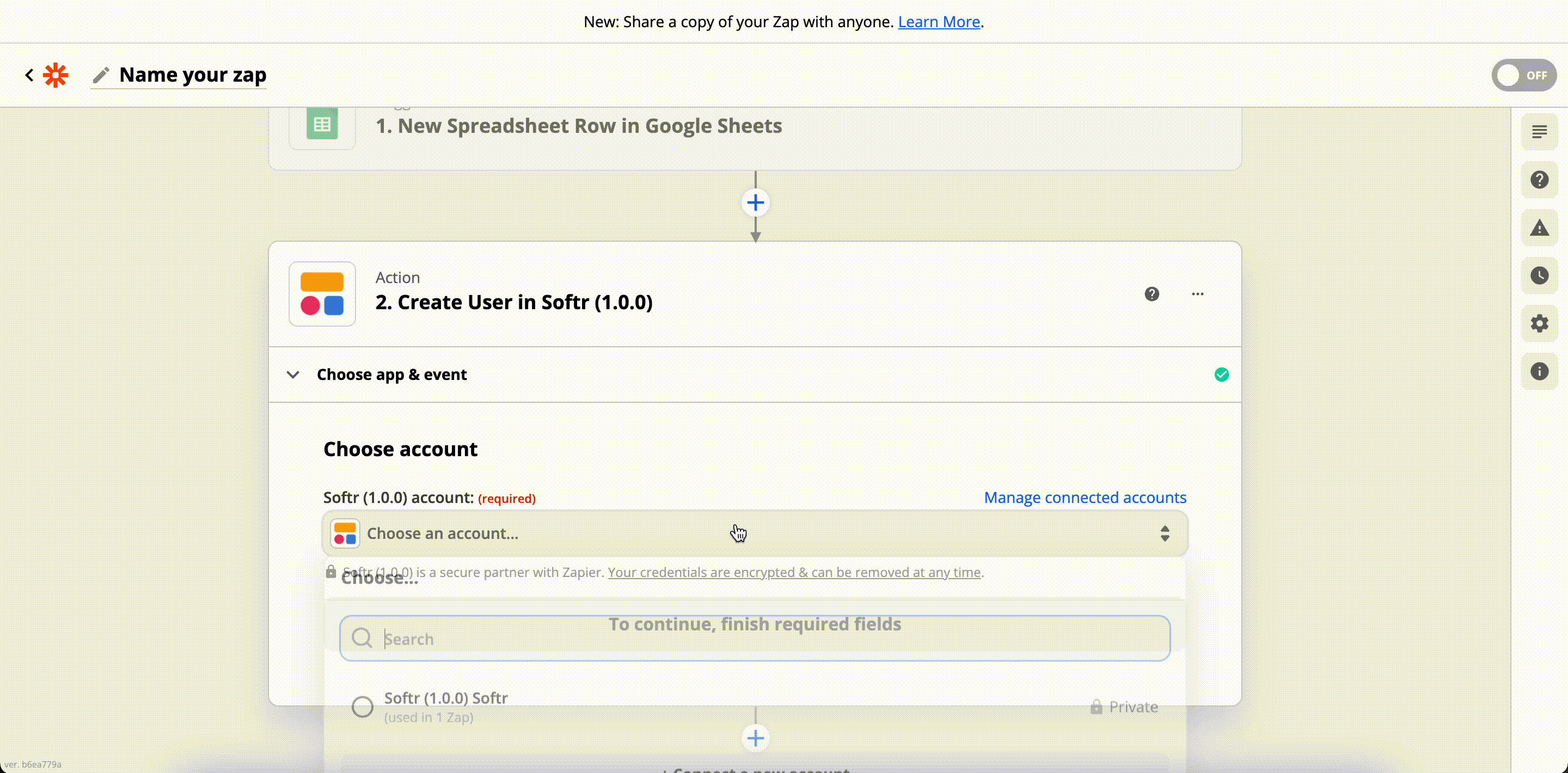
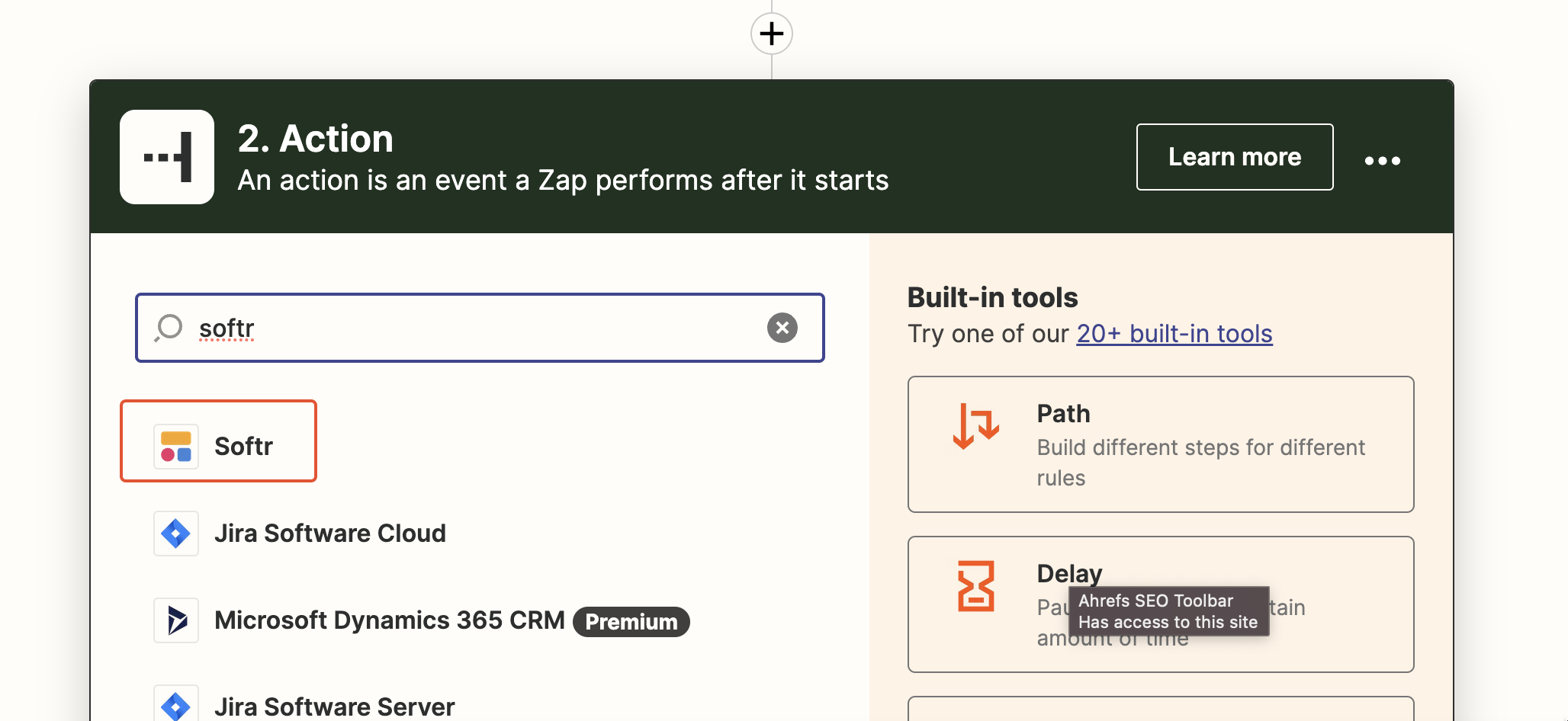
Locating the Softr app
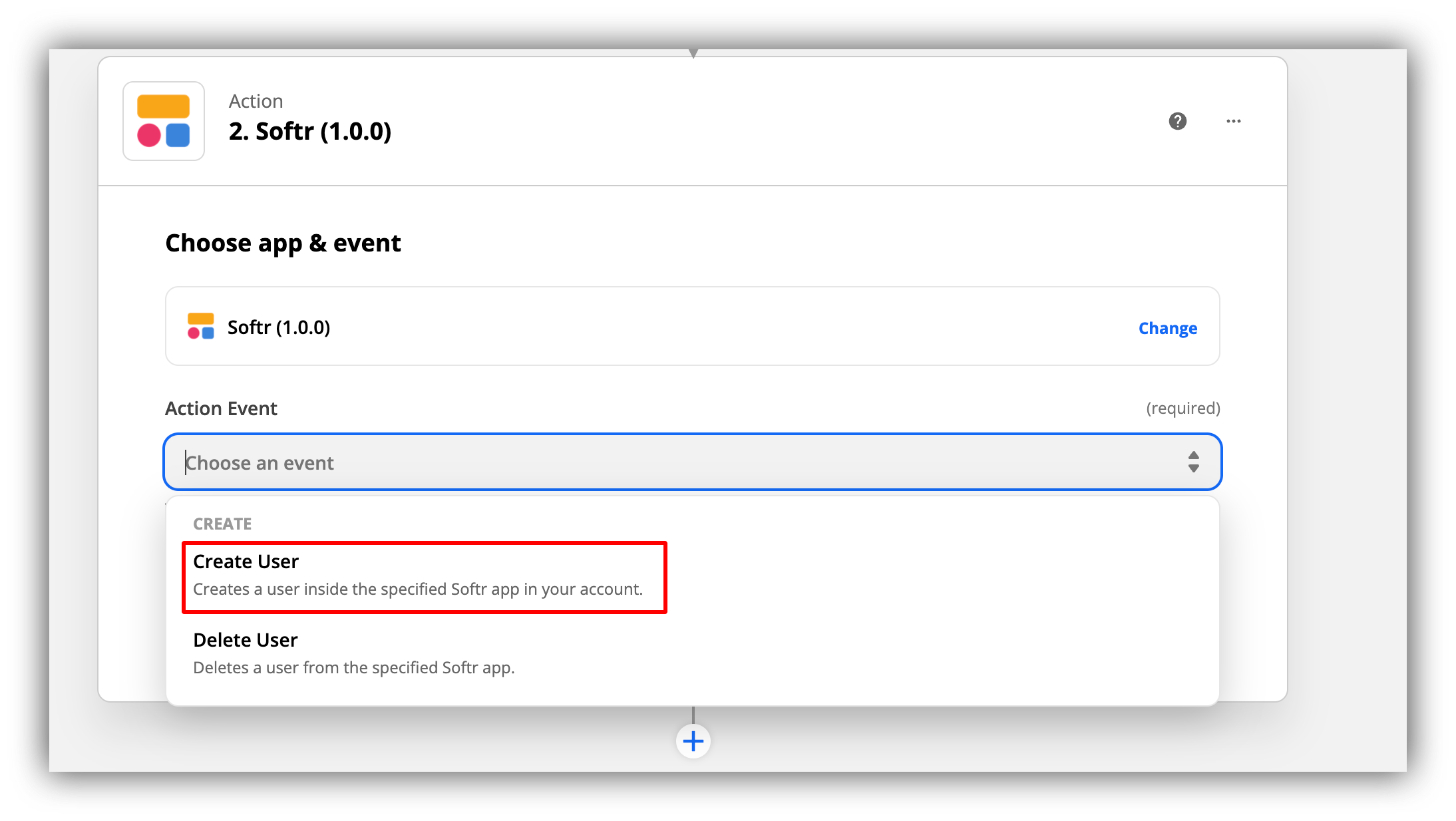
Choosing the Create User action event
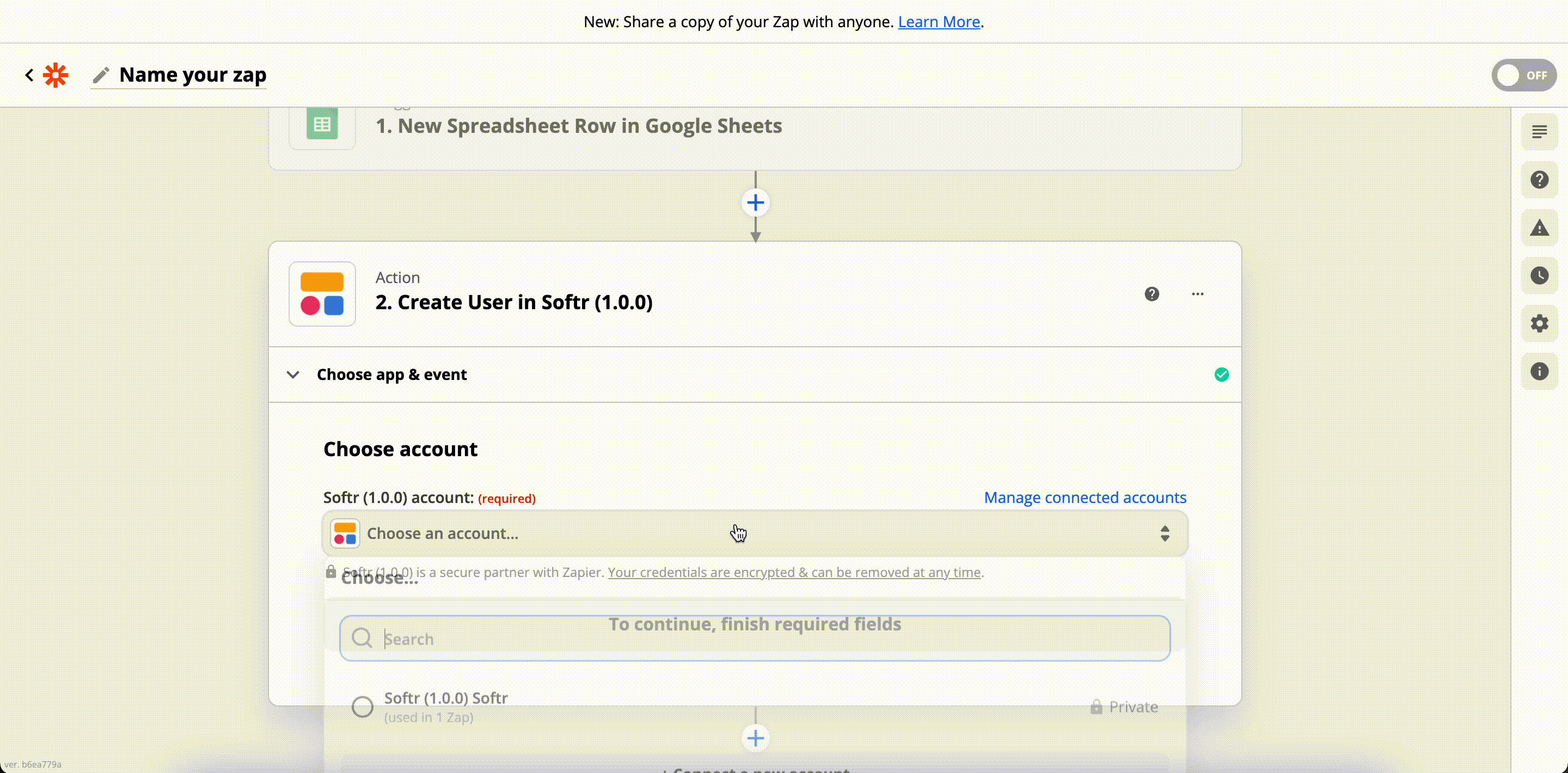
Connecting account and domain and mapping fields
Deleting a User
The delete request can be implemented in a similar way through a custom webhook.Zapier templates for Softr
Zapier offers a number of ready-made templates for Softr (the list is available here) that let you select from a variety of use cases and get started easily. So, let’s see what kind of templates are available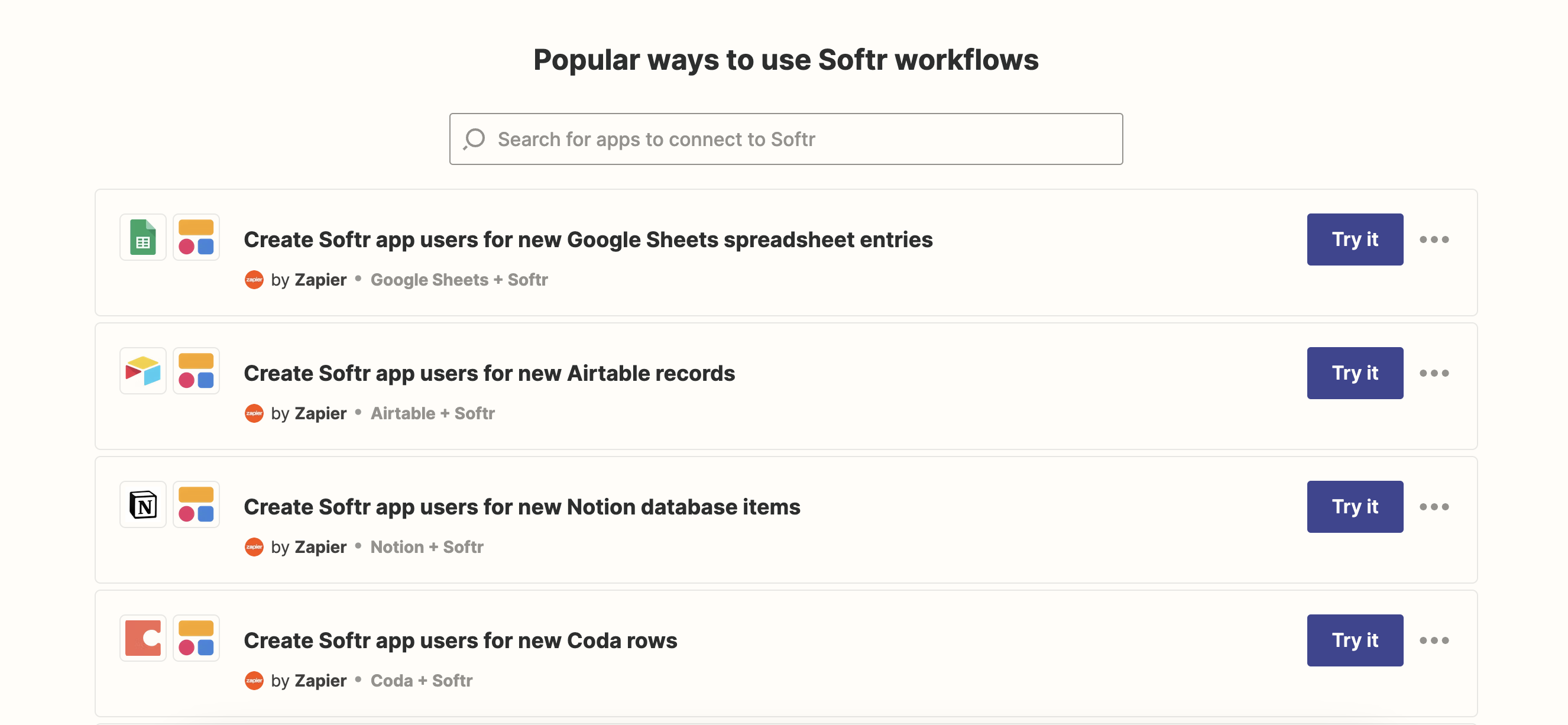
Zapier templates for Softr