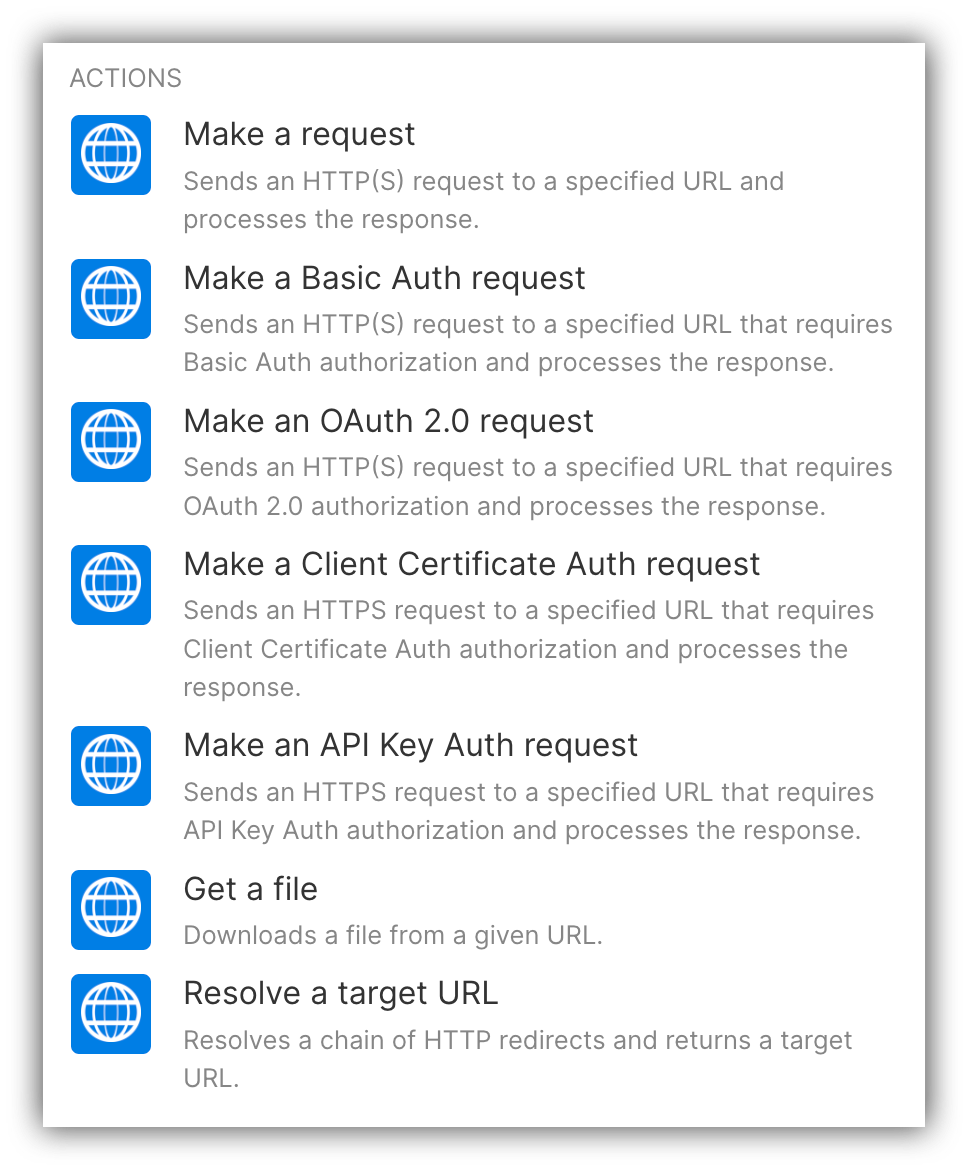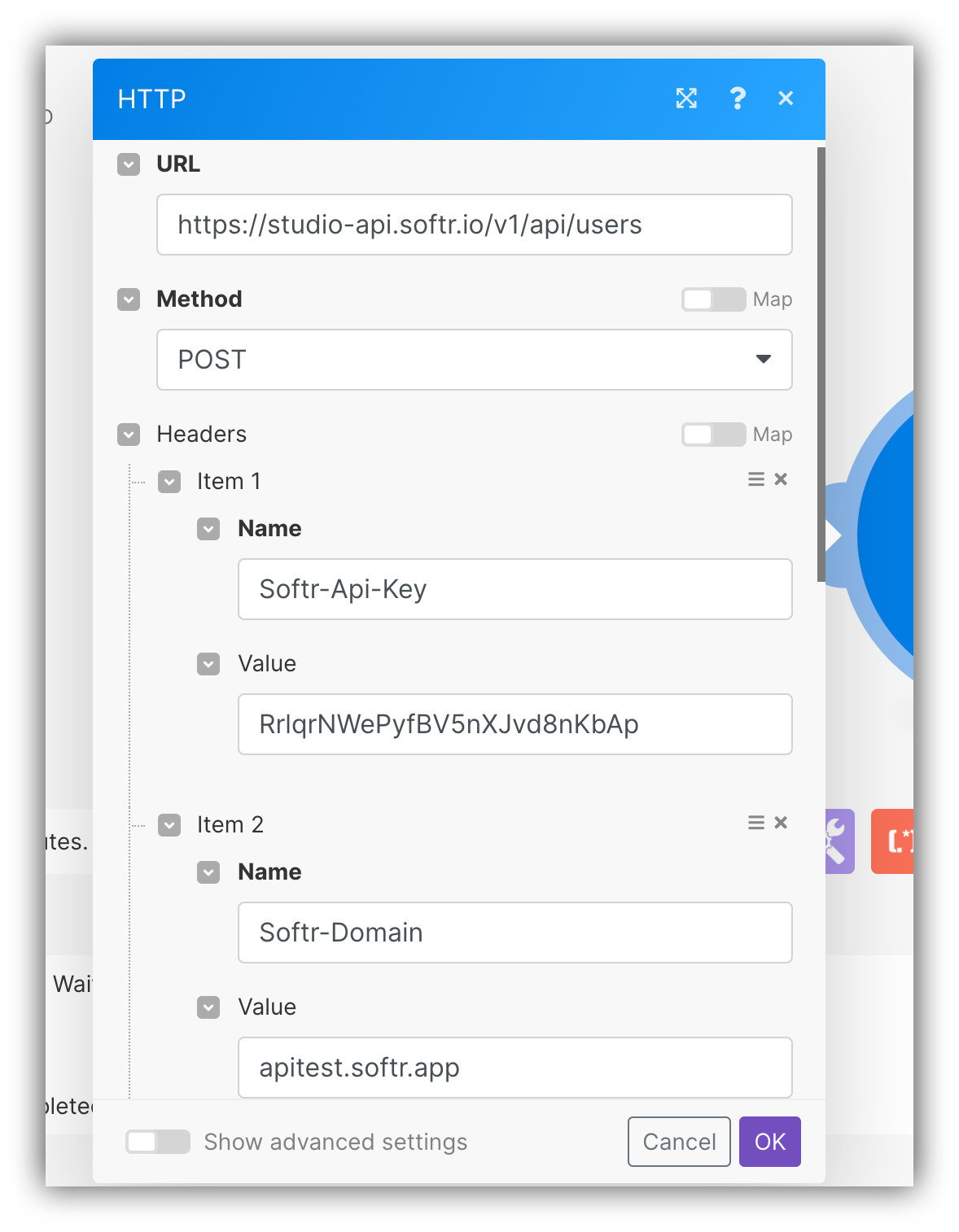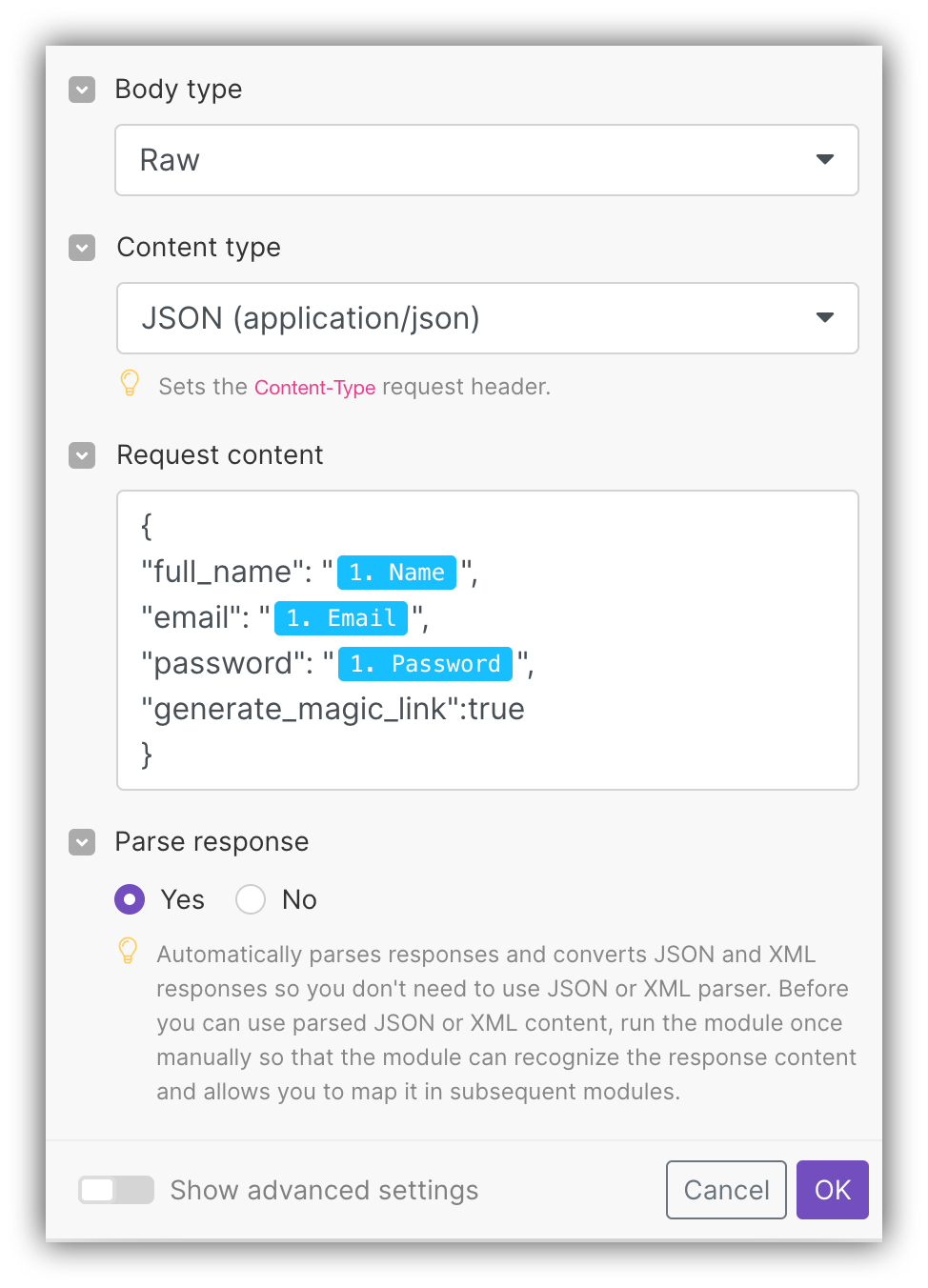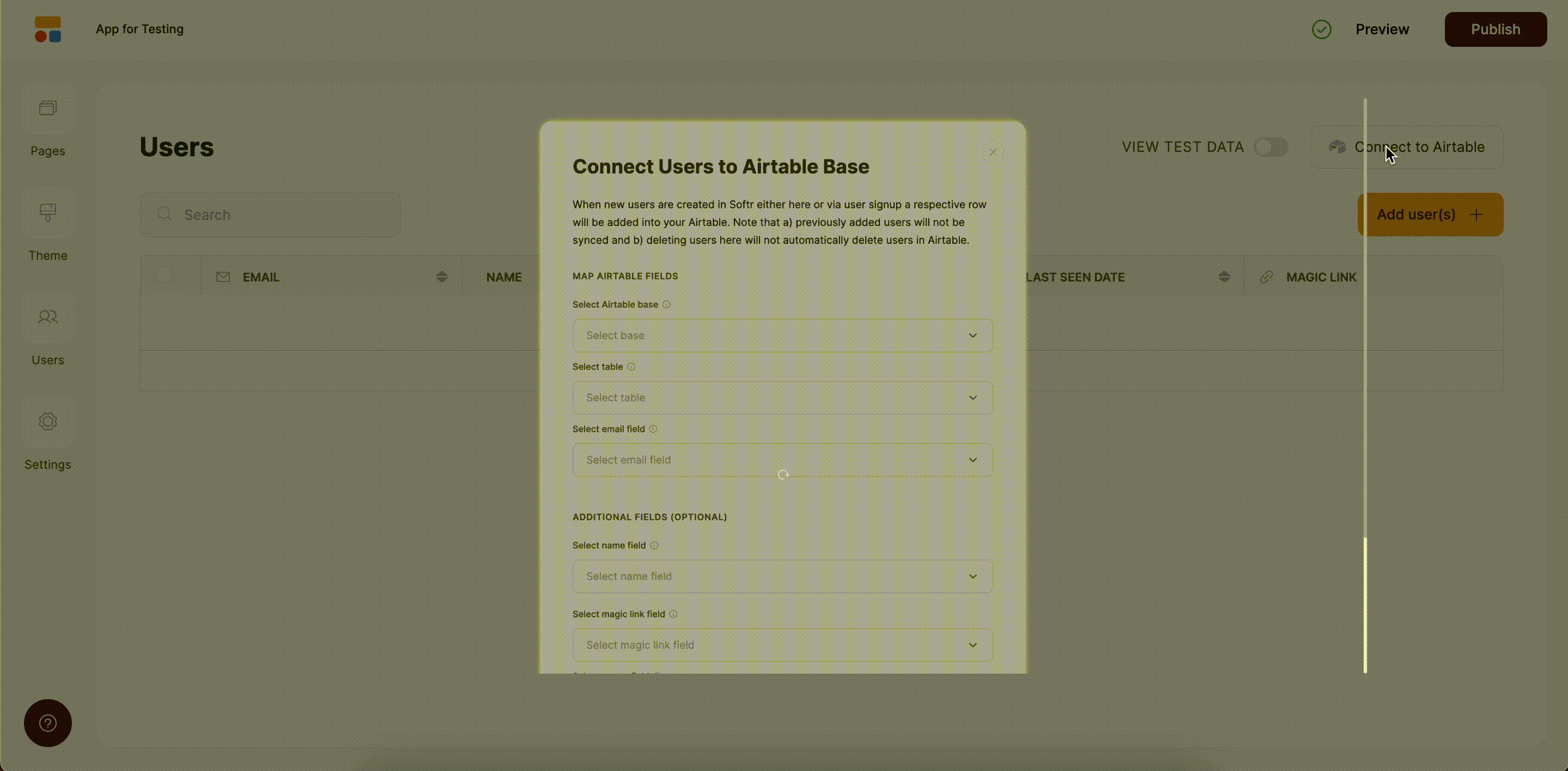- Option 1: Make's Softr module
- Option 2: Using a Custom HTTP Request
1
Setting a Trigger
First of all, we’re going to create a table on Airtable with Name, Email, Password, Magic Link, Created Date/Time (needed for watching record creation in Make) columns to store user data.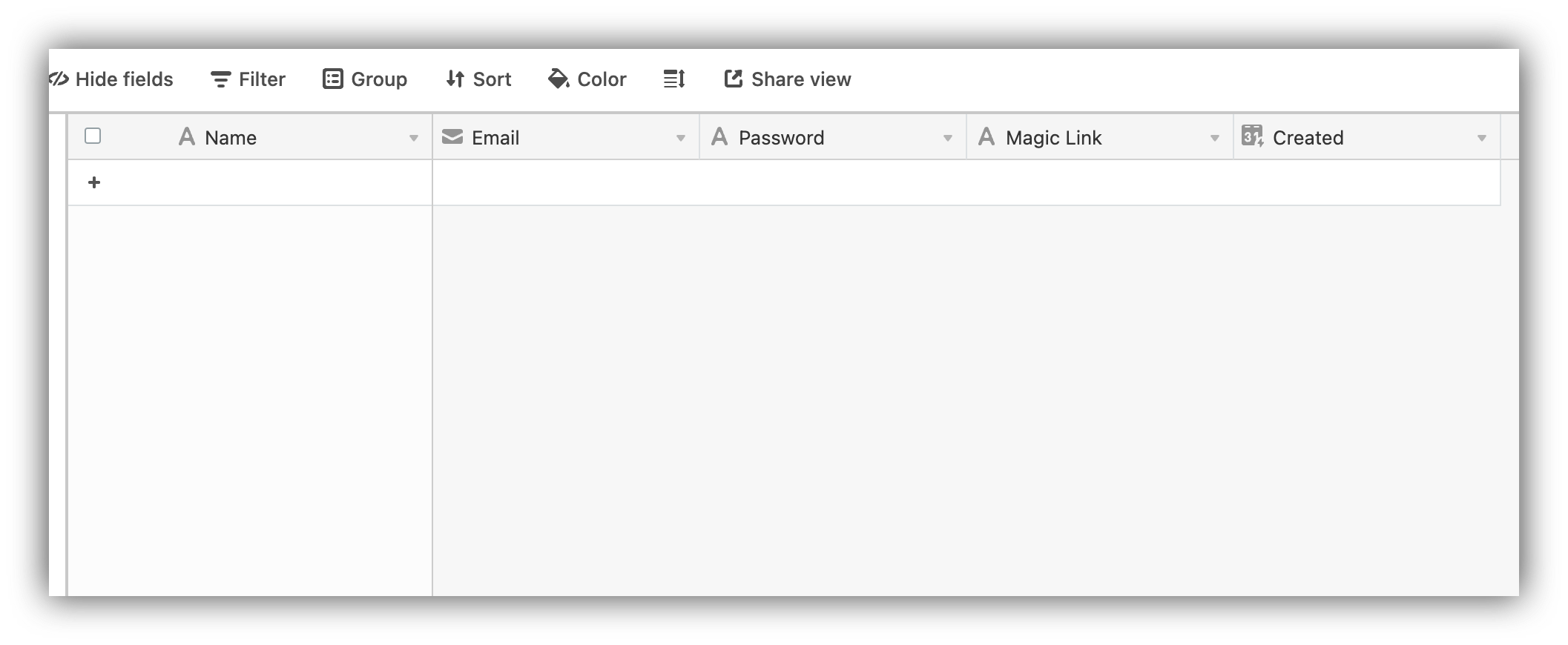
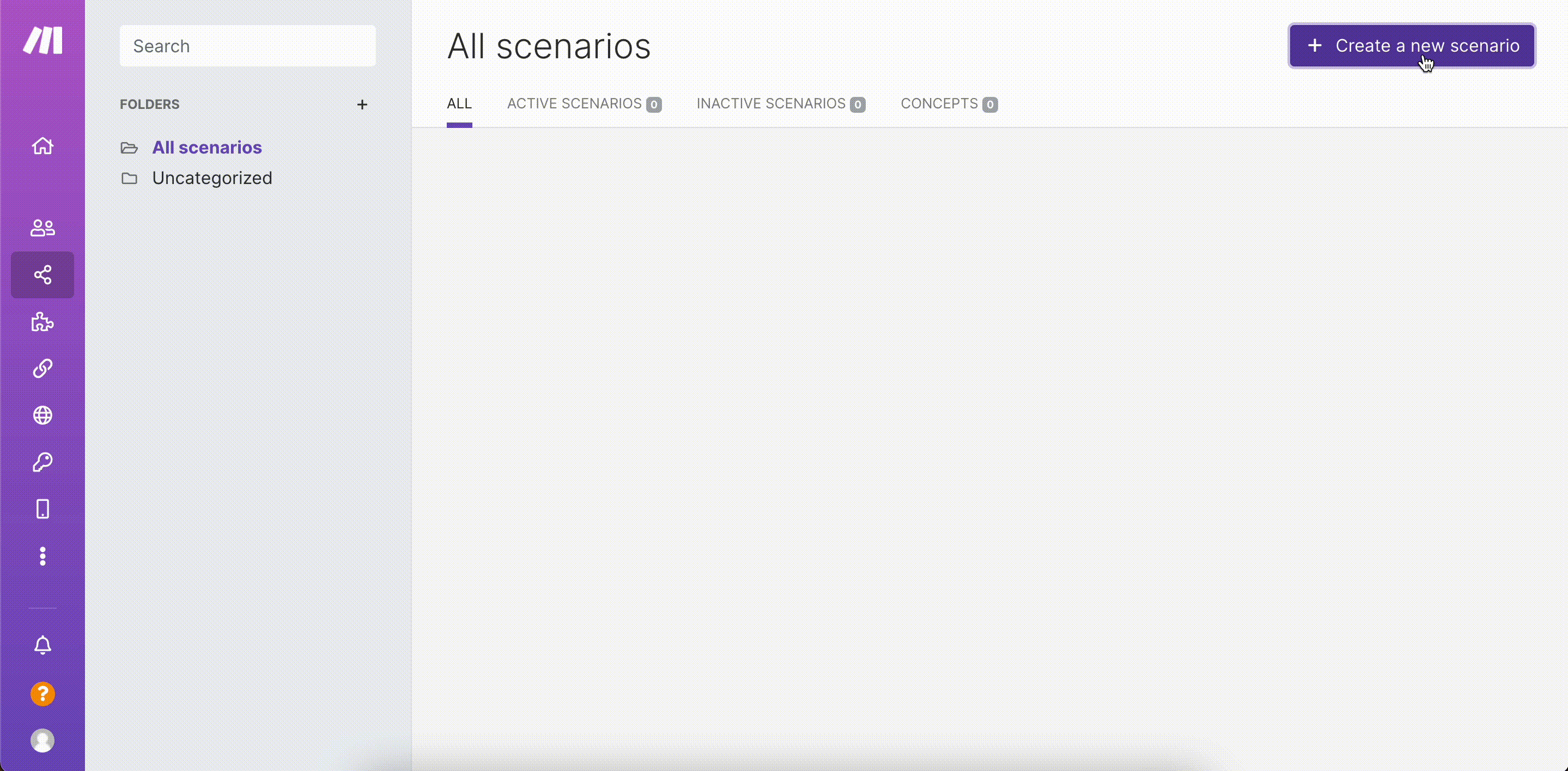
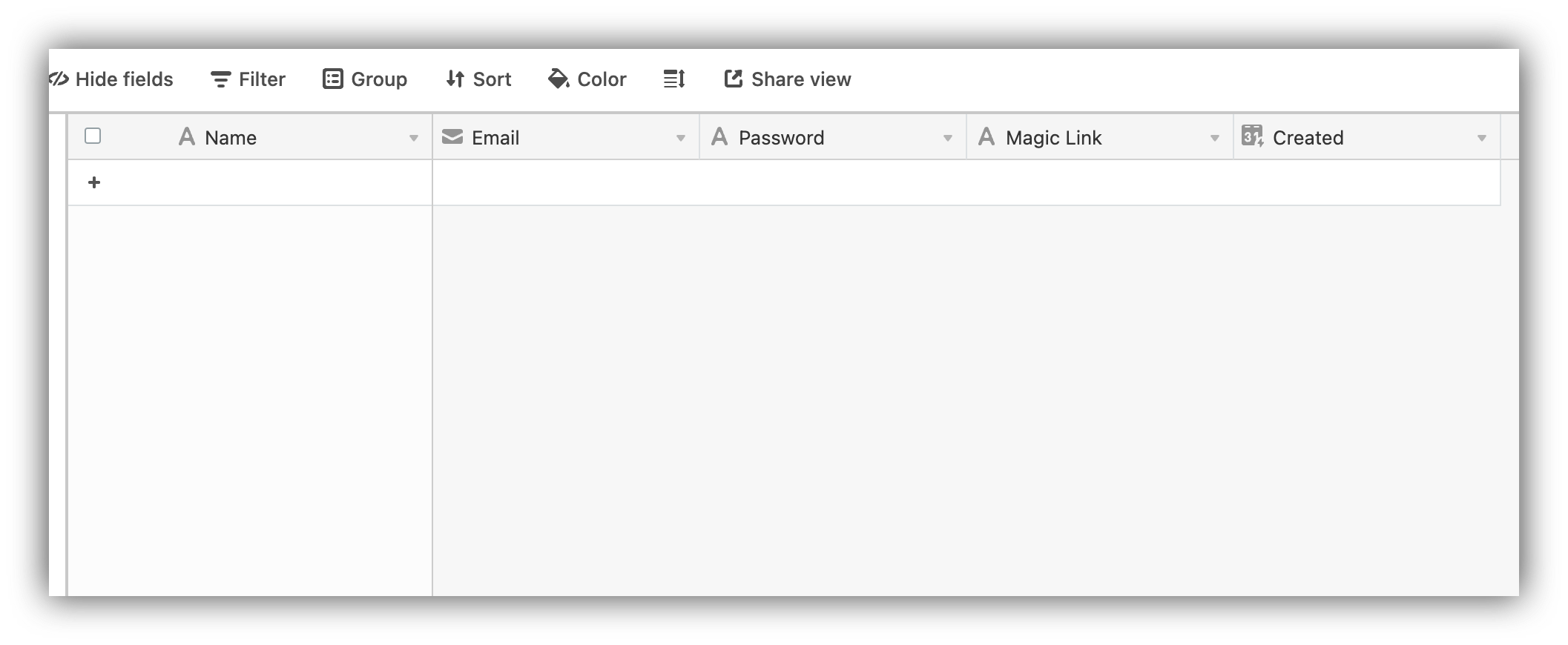
Table setup on Airtable
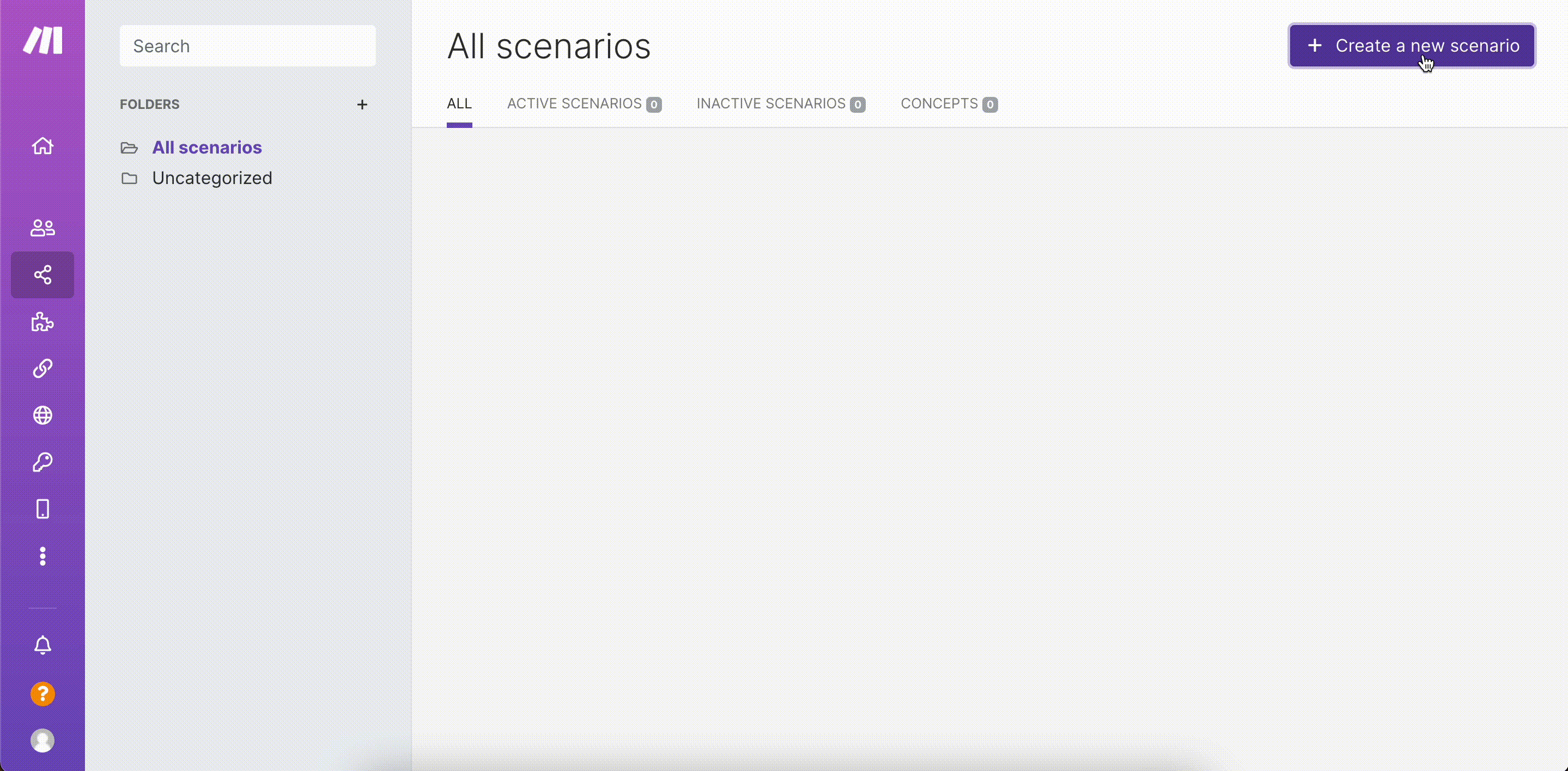
Creating the trigger
- Make’s Softr module;
- Custom HTTPrequest.
2
Configuring the Action
Let’s add a new module to the scenario, search for “Softr,” and select it.
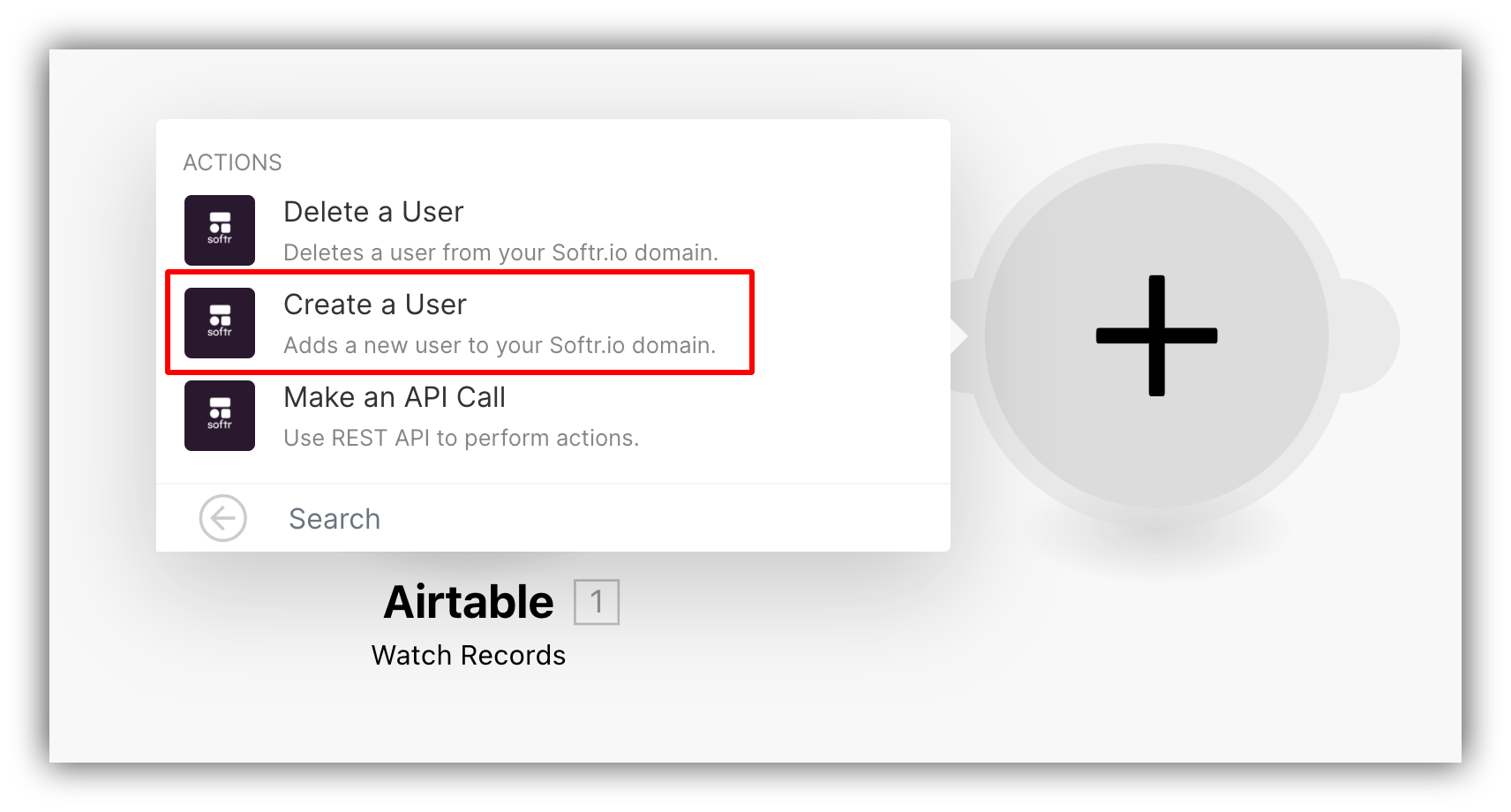

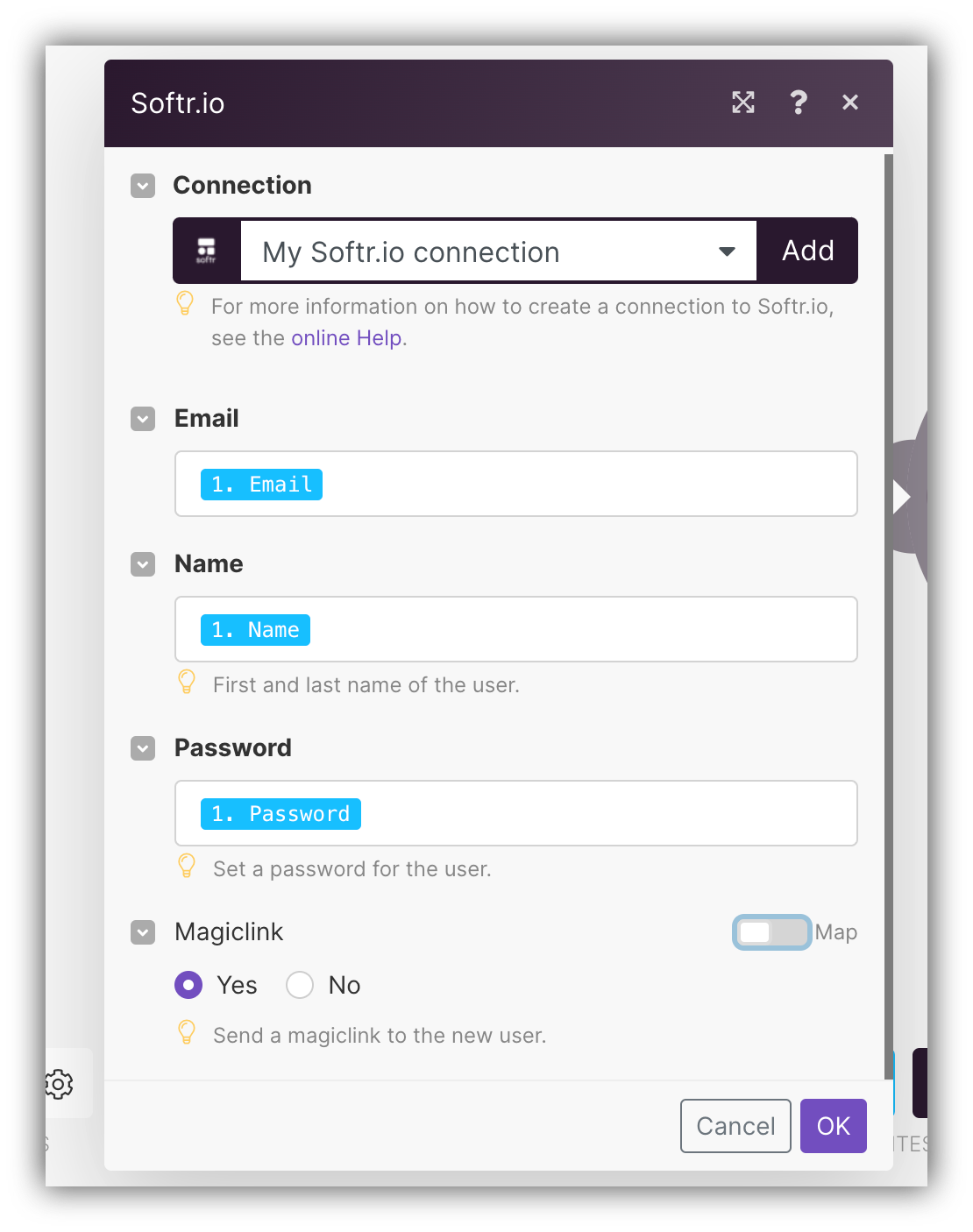

Locating the Softr module
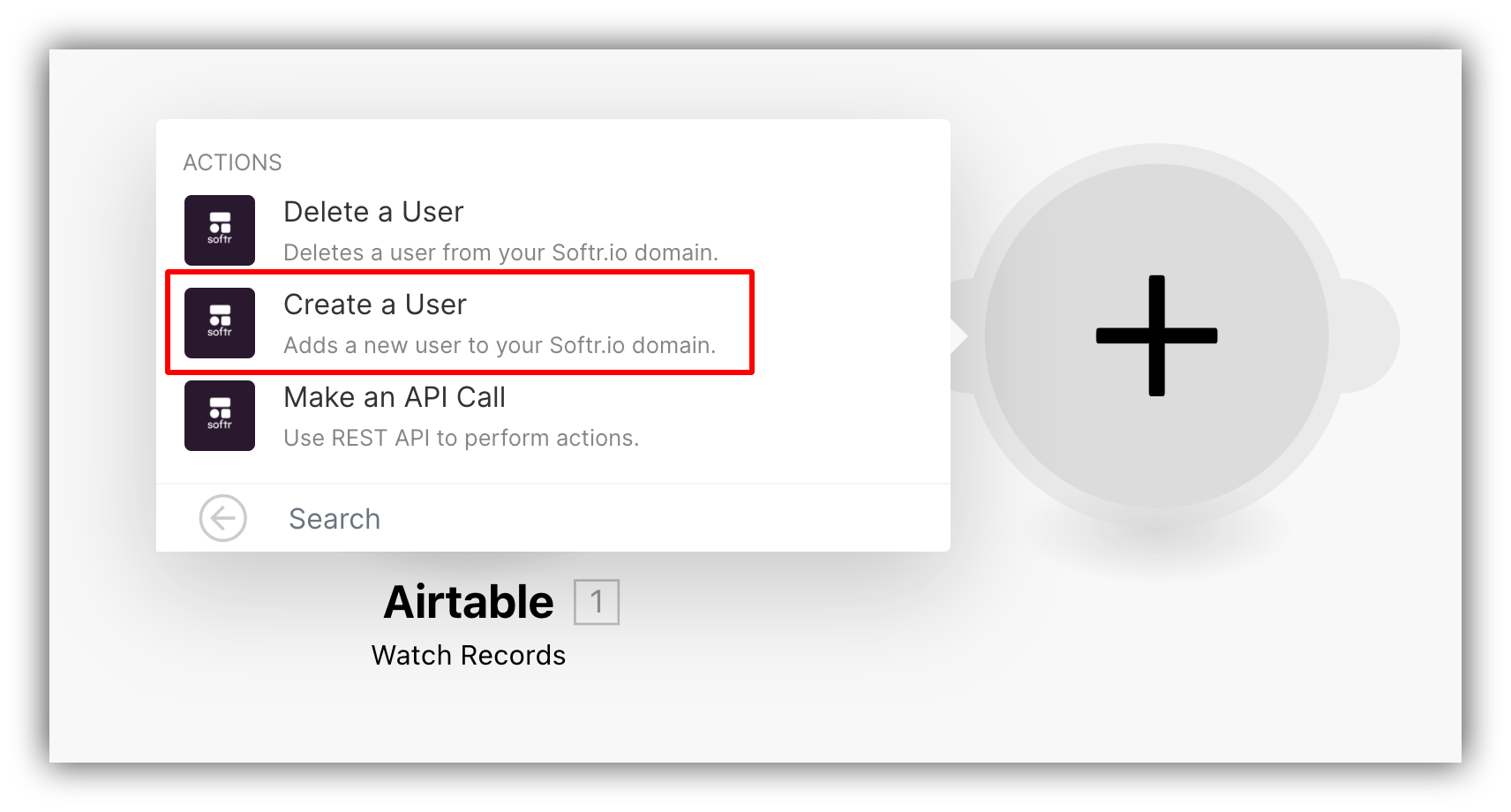
Choosing the Action

Adding a Softr connection
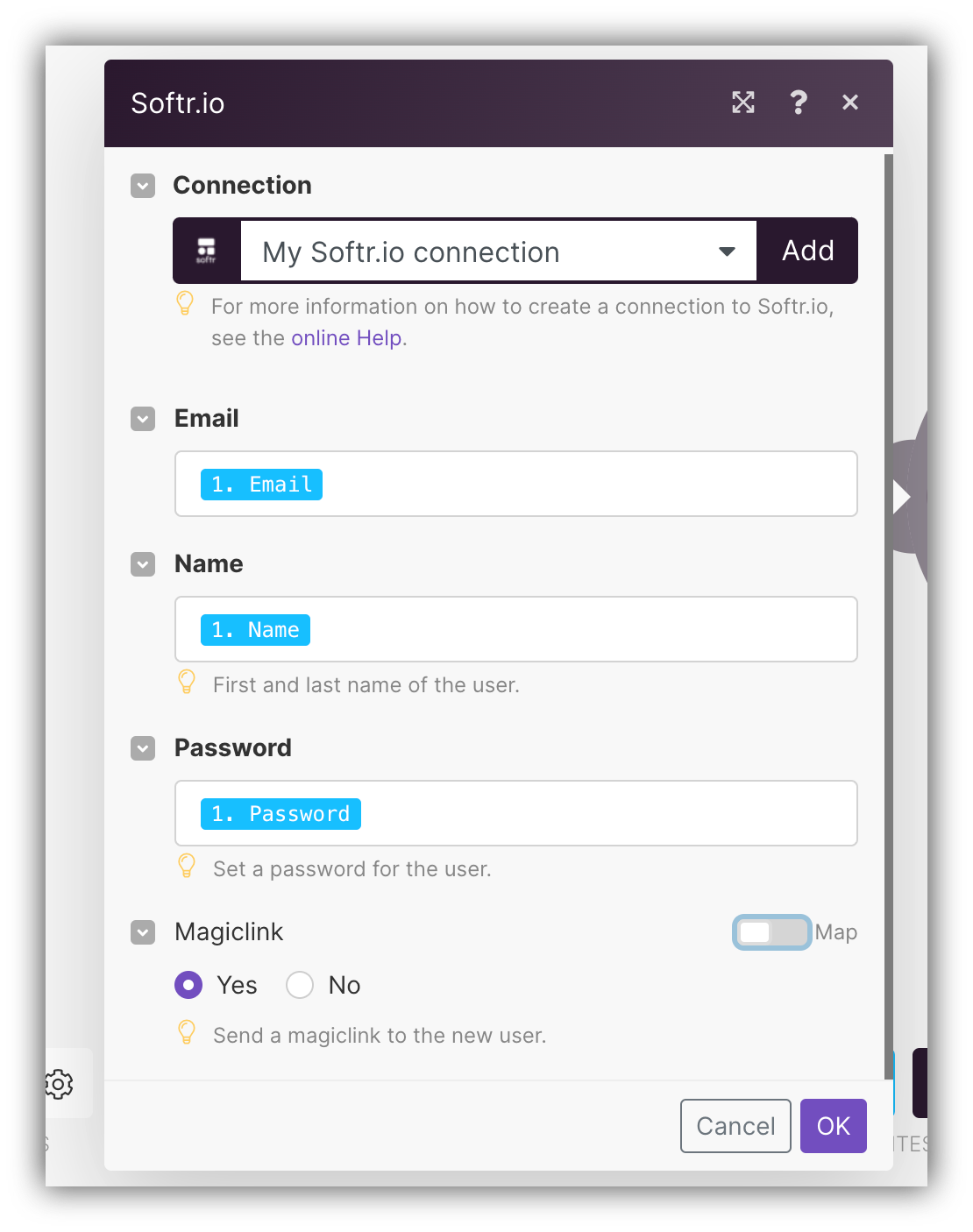
Mapping the user fields
3
Testing the Scenario
Let’s add a new user to our table and check if it’s sent to our Softr app successfully.
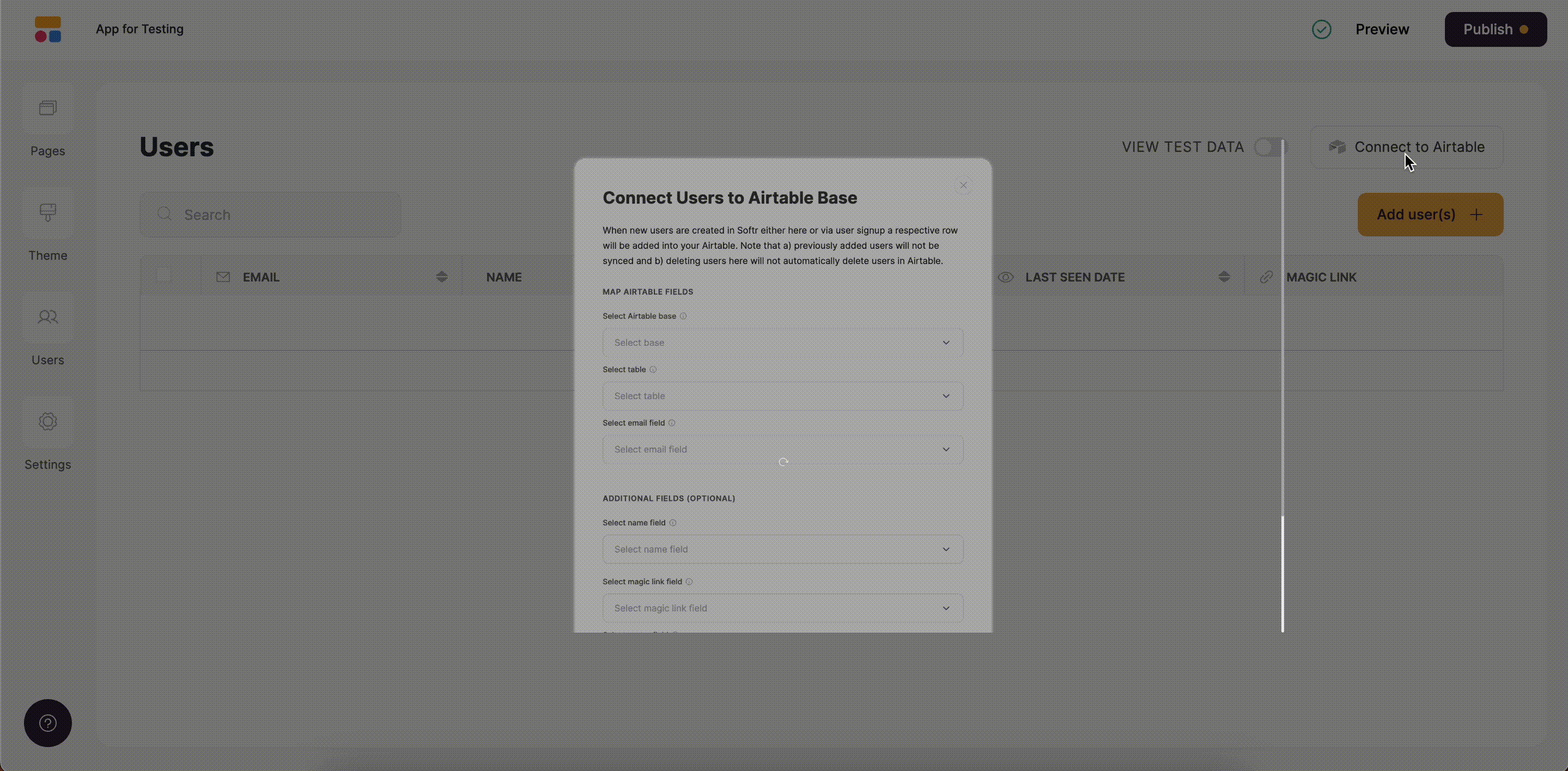
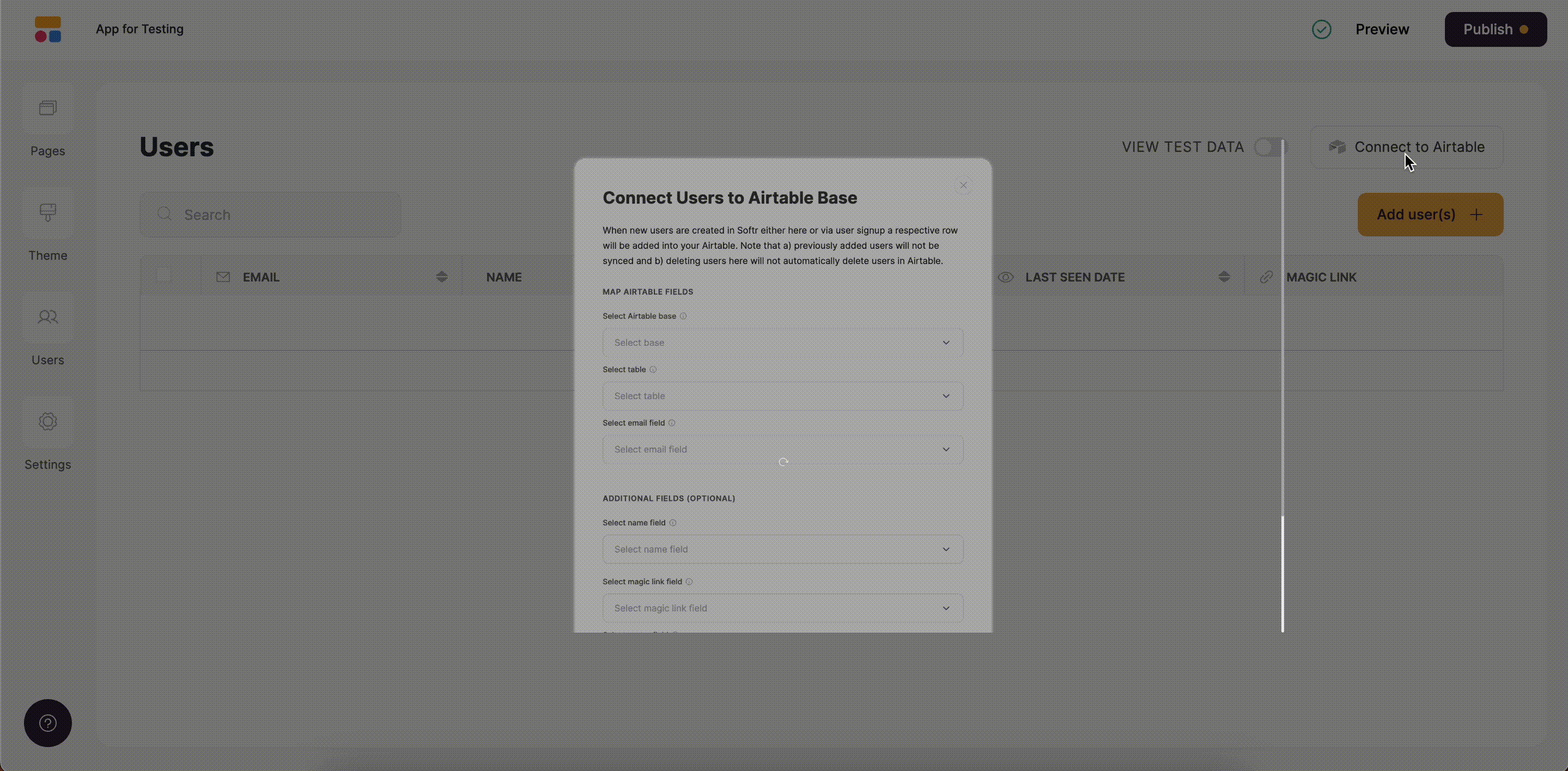
Testing the scenario