Add a Custom Subdomain to Your App
How to apply a custom subdomain to your Softr app.
In this guide, we'll show you how you can publish your application to your own custom subdomain (e.g. my.domain.com). Let's proceed.
1. Add a custom subdomain
In your Softr application, go to the Settings => Custom Domain page and and add your own custom subdomain in the following format "my.domain.com".
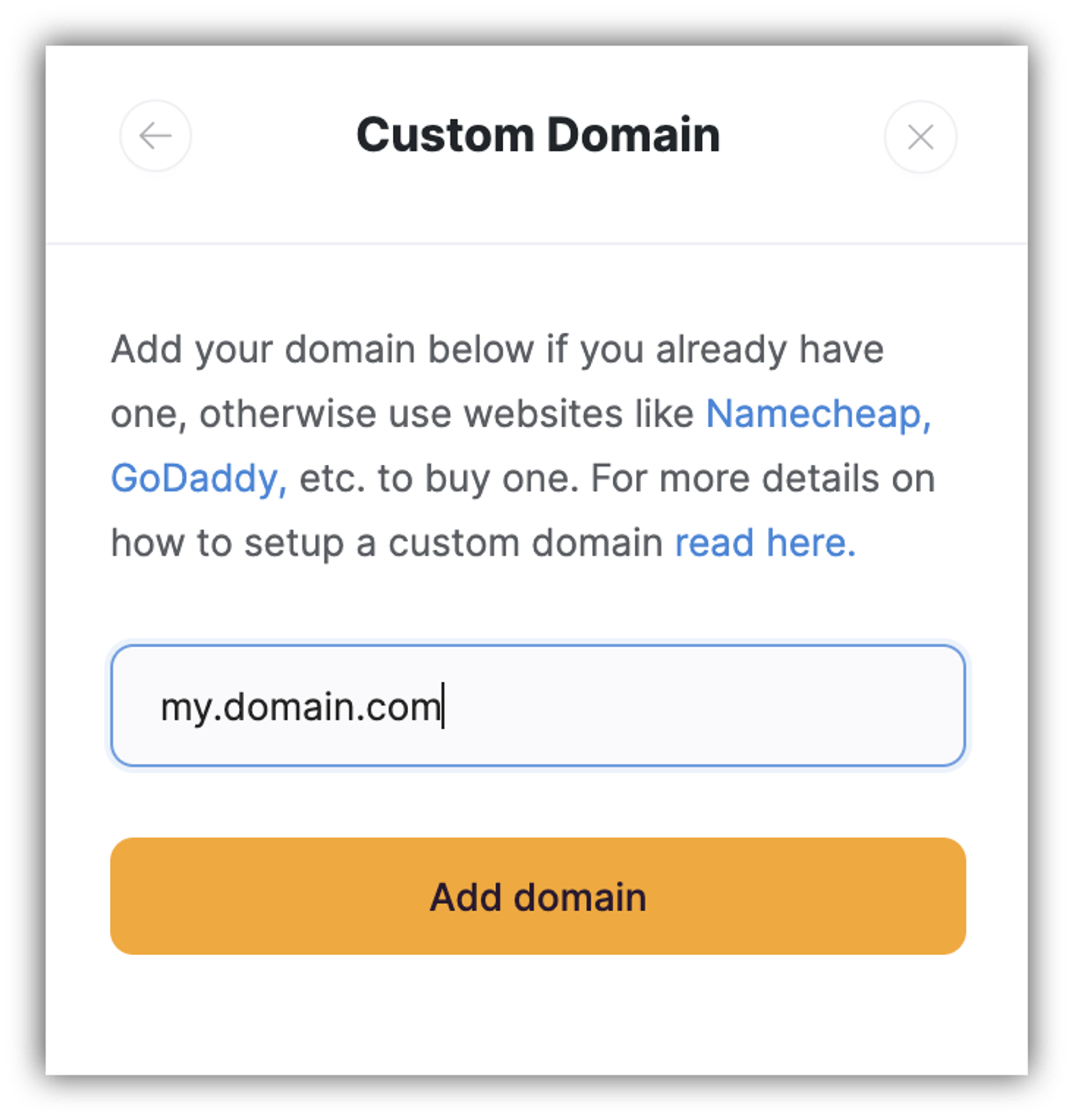
2. Update the DNS
Access your domain's DNS settings in your domain registrar's or DNS host's dashboard.
Every DNS host has its own way of updating DNS settings. Please, read the help documentation of your DNS host if you are not familiar with it yet. Also, check out our FAQ on domain setup.
Add an A record
You will need to create an A record as follows:
- For the A record, set the host to the subdomain part of the URL ("my" in our example);
- Input the IP address we've provided for you: “35.158.87.123”
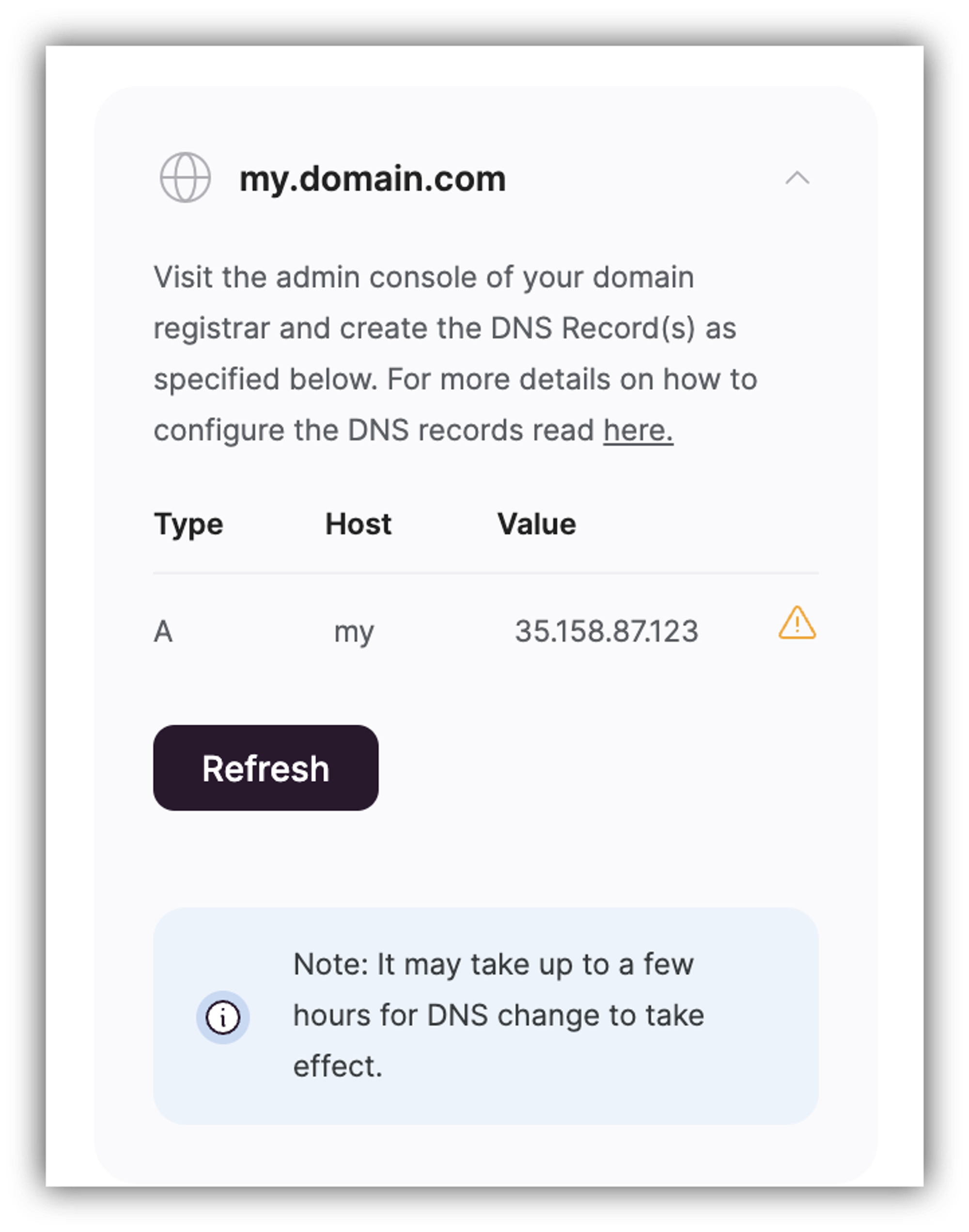
To verify that your DNS settings are correct, and that your subdomain is correctly pointing to Softr, check the status of your domain name in your DNS settings.
3. Publish your application to your custom subdomain
Now, if you click on the Publish button within your Softr studio's top navigation bar, you should see your custom subdomain in the menu that opens. Click the Publish button, and you are almost done.
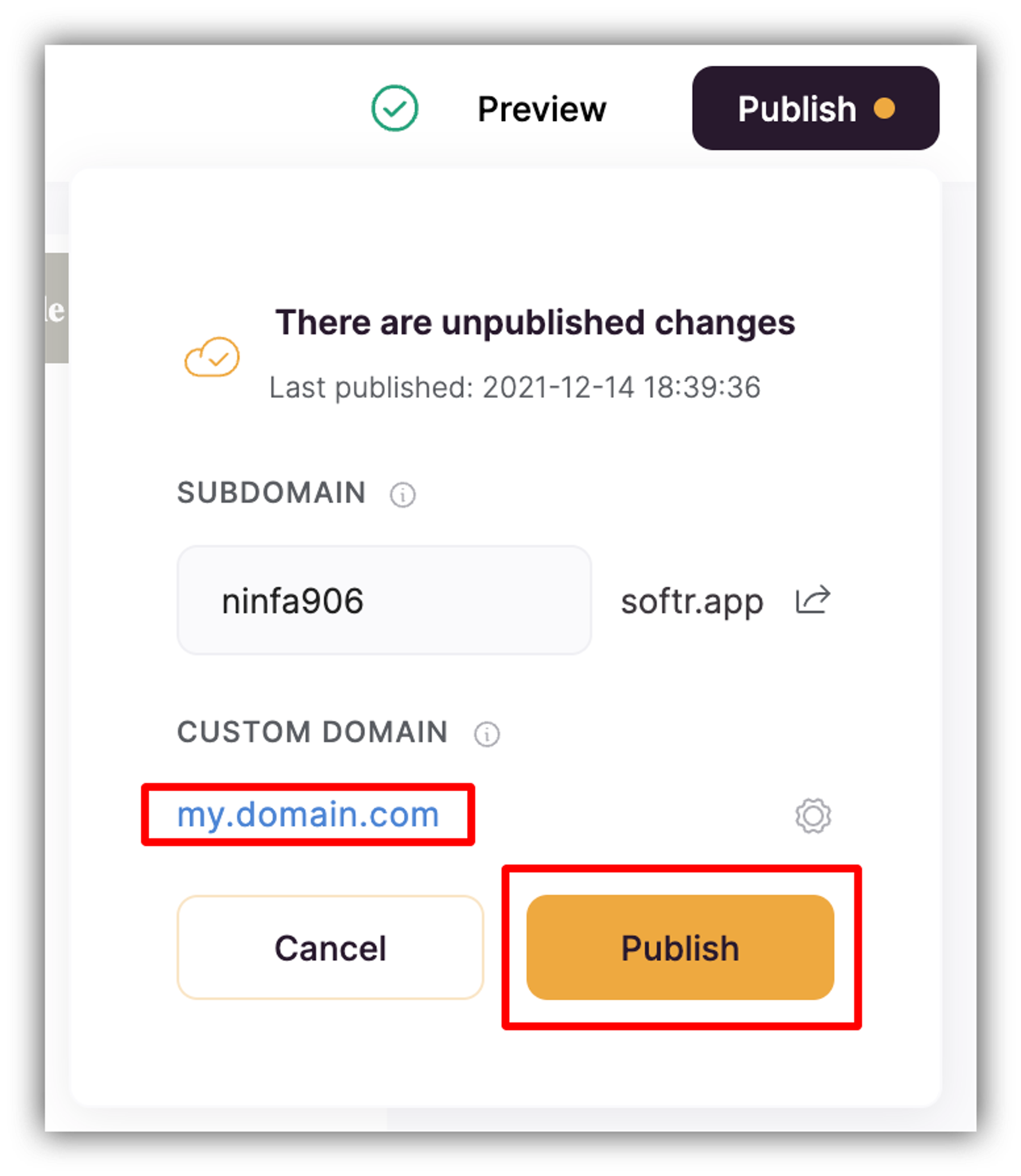
It may take up to 48 hours before changes are successfully made from your DNS host, so that you are able to open your application with your subdomain.
If your subdomain is not working correctly after 48 hours, contact your domain provider’s support. If your DNS settings are correct and you are still experiencing issues with your published application, contact us and we'll assist.
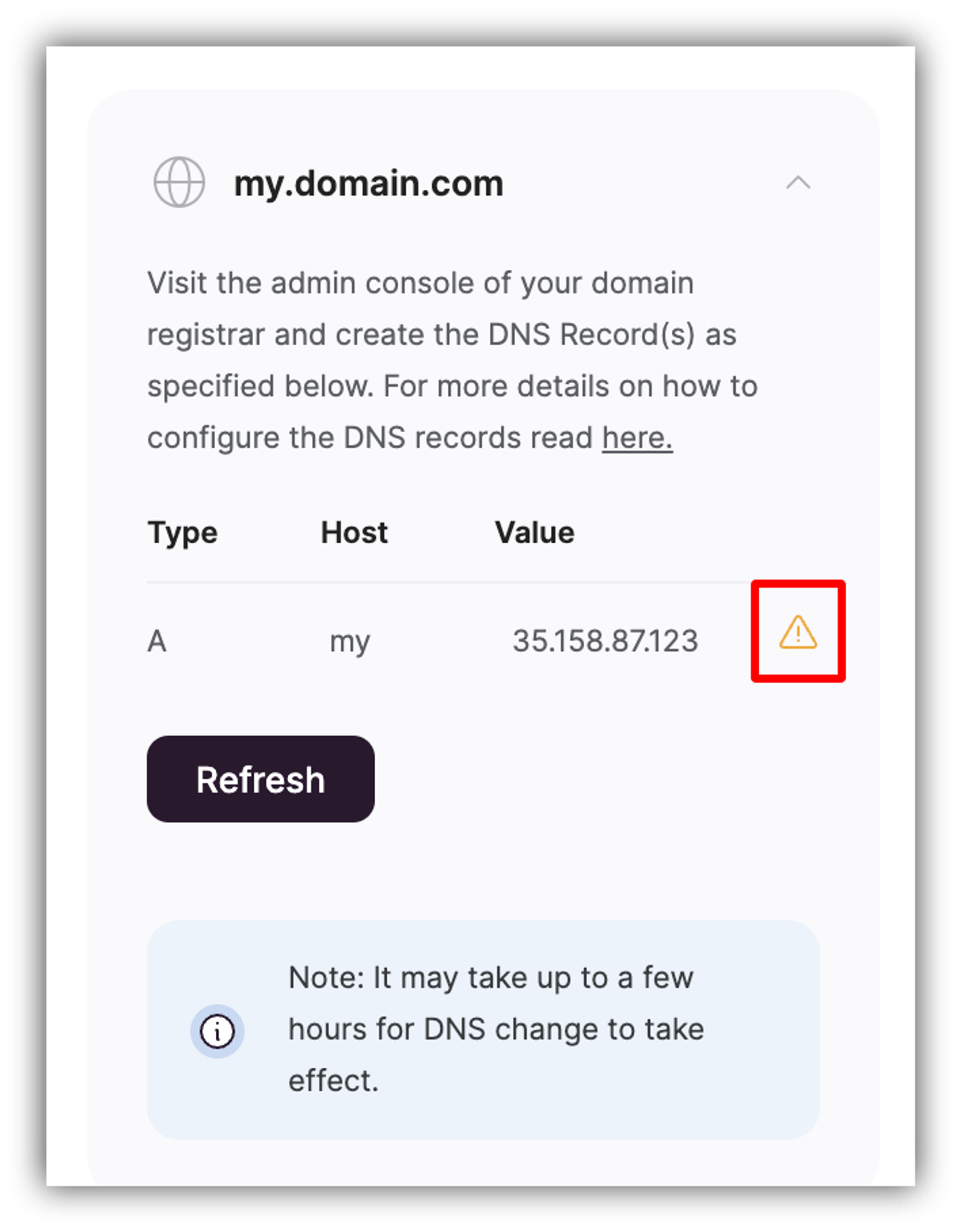
Last updated on August 23, 2023