Adding your website
To integrate Crisp on your Softr app, you need to add your site domain and name when registering on Crisp or in Settings => Website Settings => Add a new website.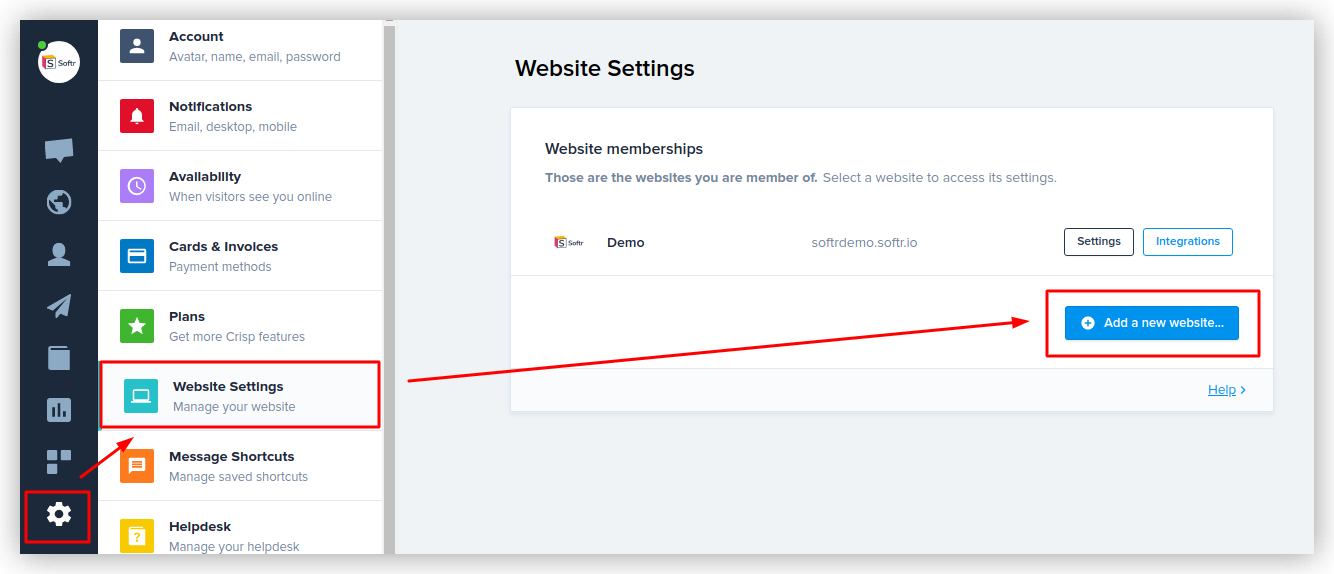
Add a new website
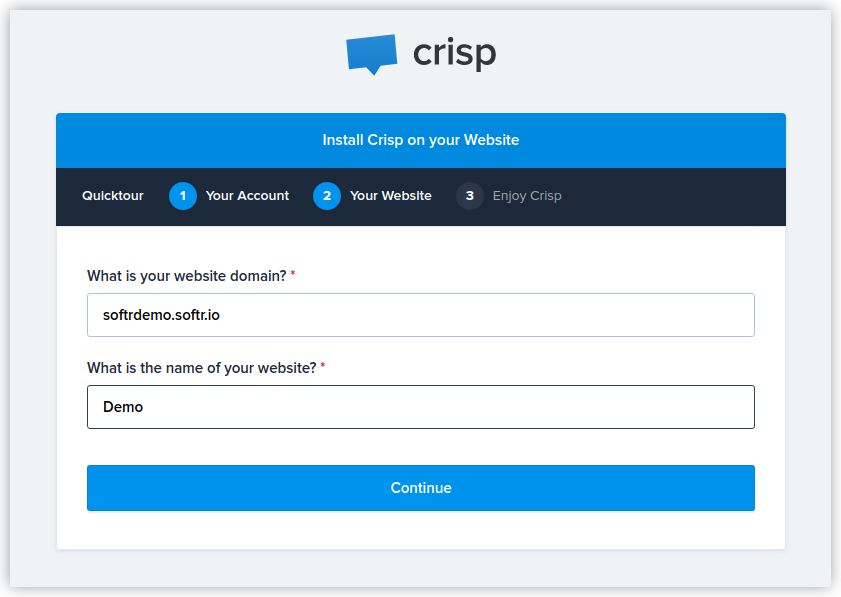
Adding website details
Getting the website ID
As soon as your site is set up, go ahead and connect Crisp. First, you need to click Integrations next to your site name in Settings => Website settings.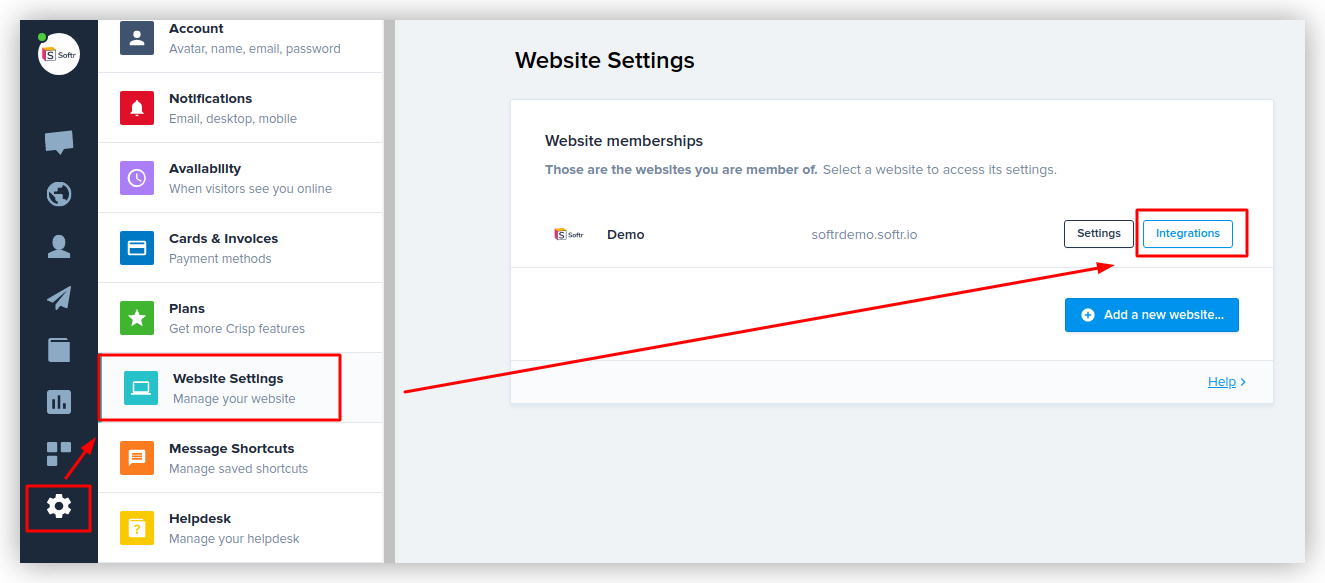
Integrations
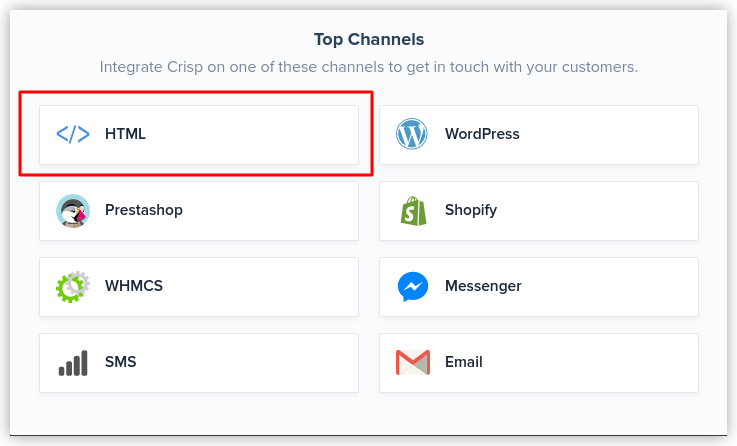
Selecting the HTML option
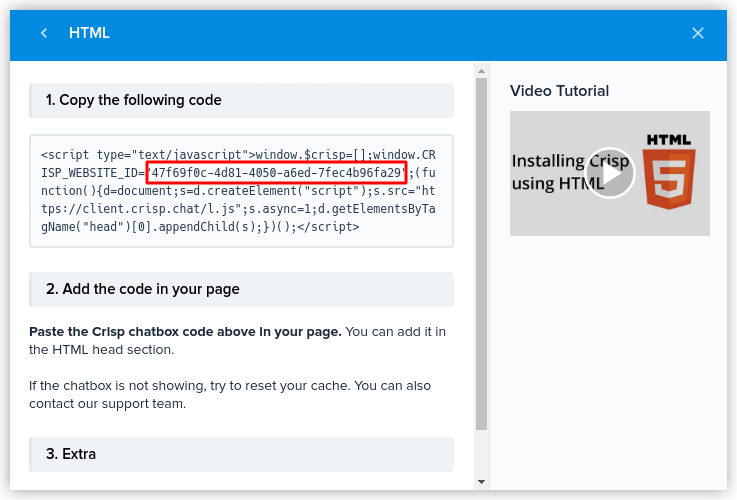
Locating Website ID
Adding the Website ID in Softr Studio
Finally, go back to Softr Studio and paste the code in Settings => Integrations => Crisp.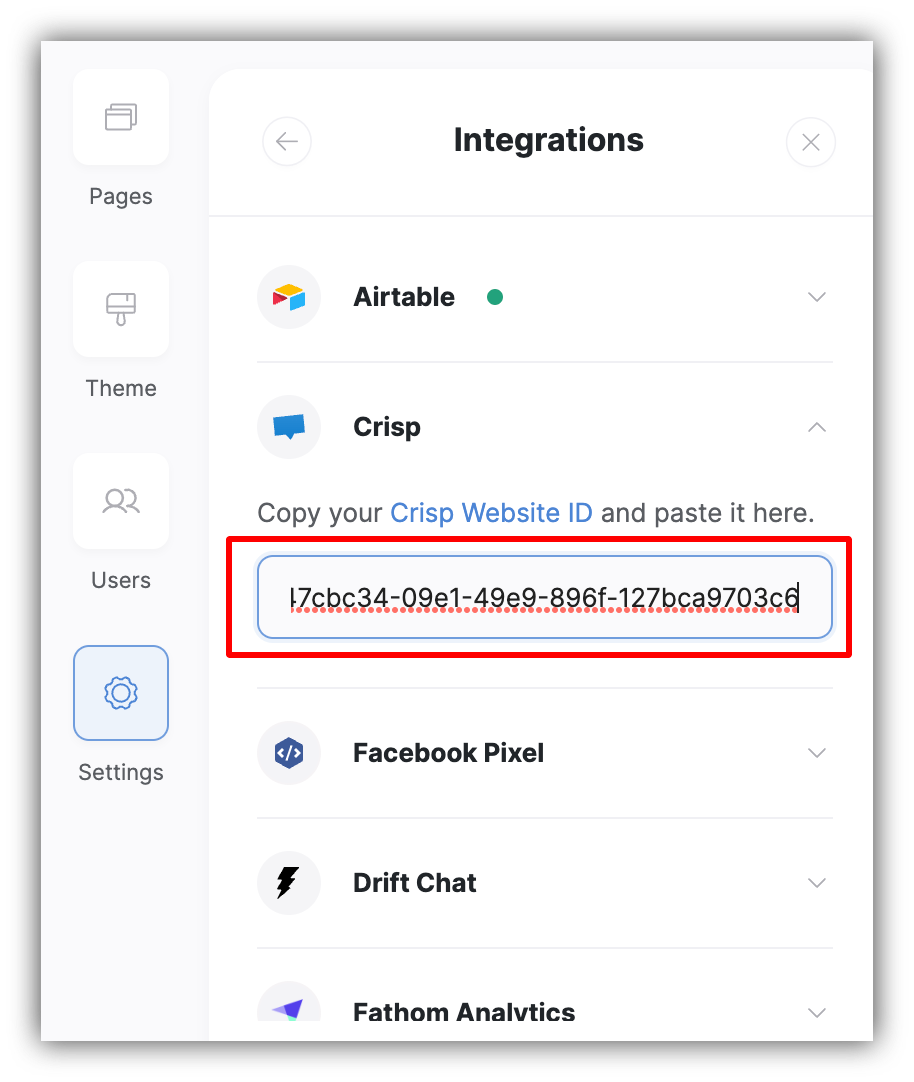
Adding Website ID in Softr
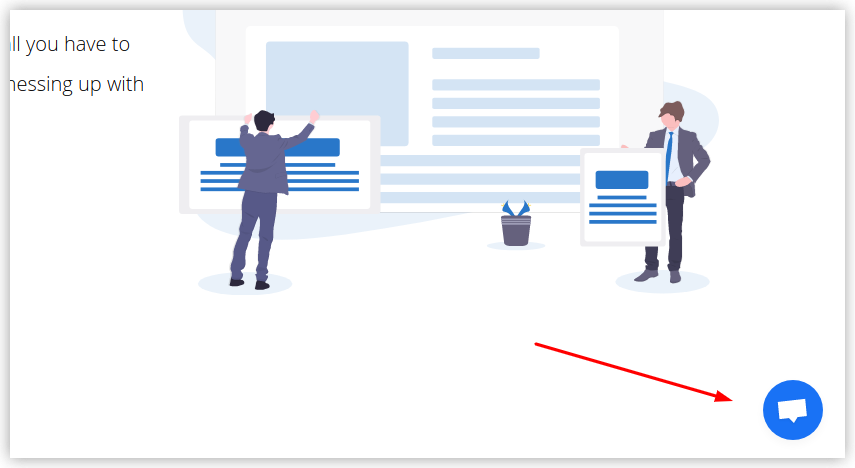
Crisp Chat activated on the site