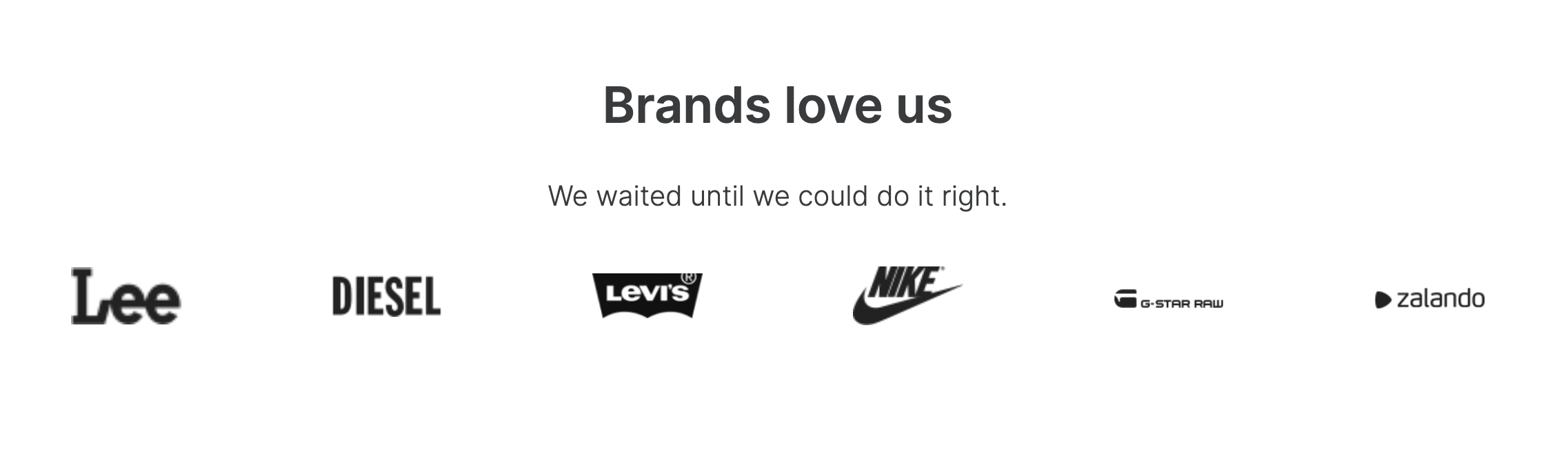
Partner block
Title and Subtitle
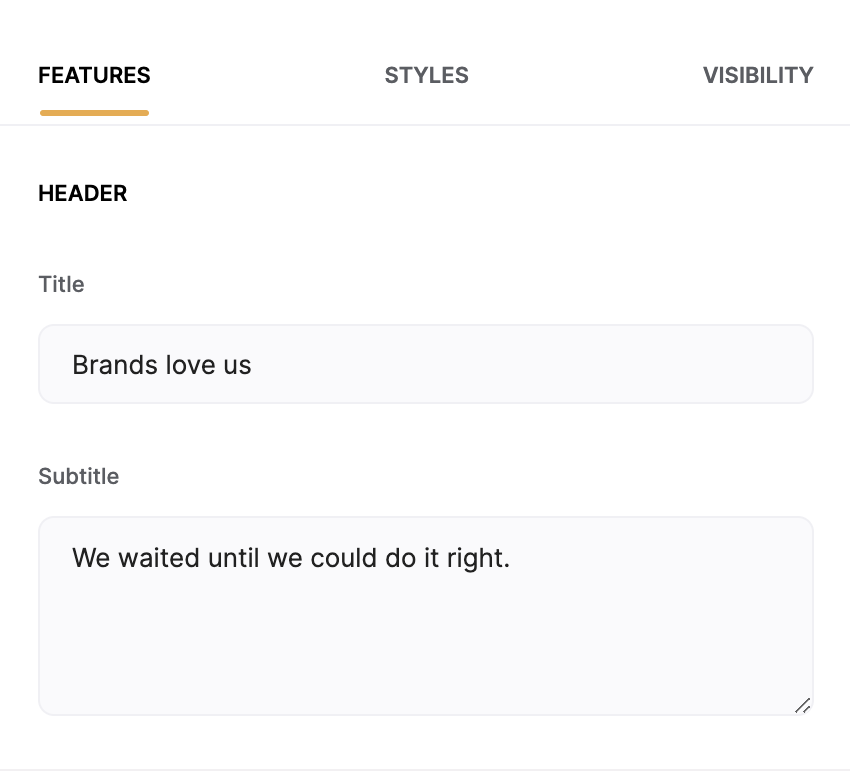
Title and Subtitle
Partners
In this section you add the partners along with their Image and Link. Each partner item is added within a separate tab. You can add new tabs, delete, and reorganize them. Additional rows will be added depending on the number of partner items. Check out the gif below to get a better idea.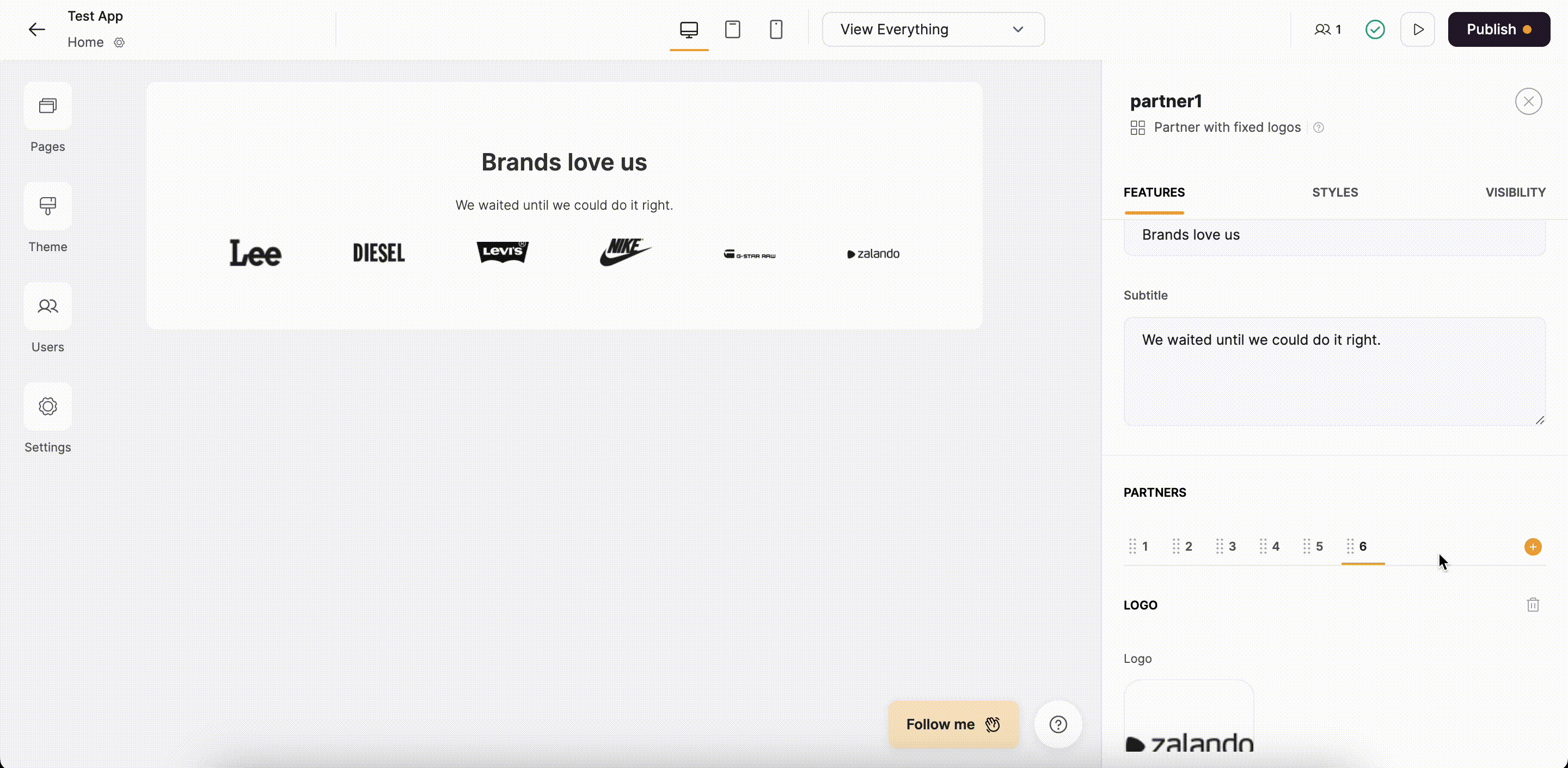
Configuring the Partner block
Partner Block Layouts
Layout: Partner with fixed logos
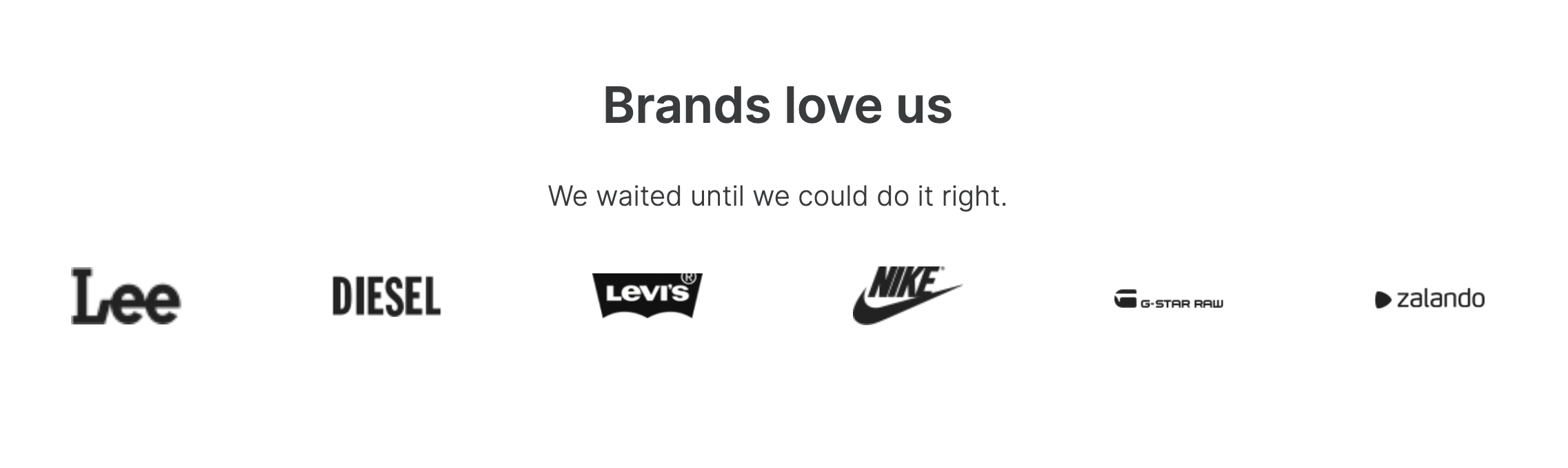
Partner with fixed logo
Layout: Partner with sliding logos
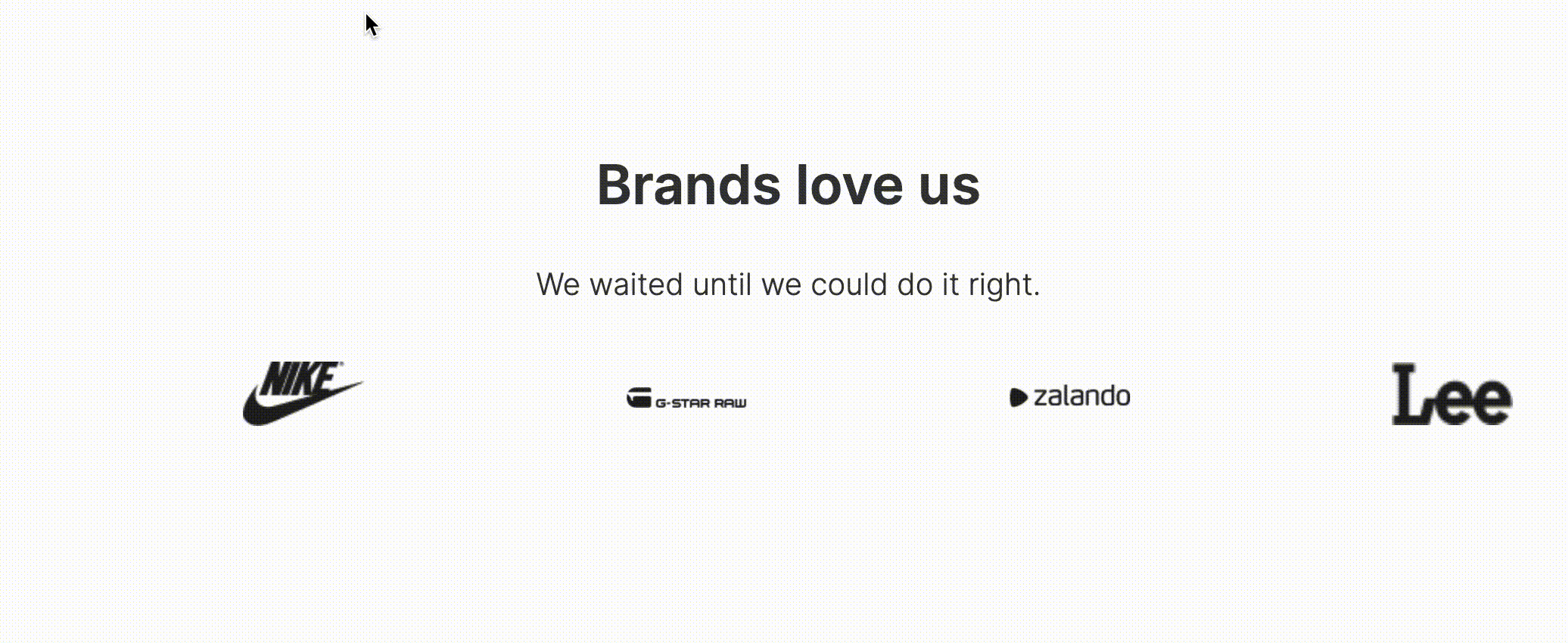
Partner with sliding logos