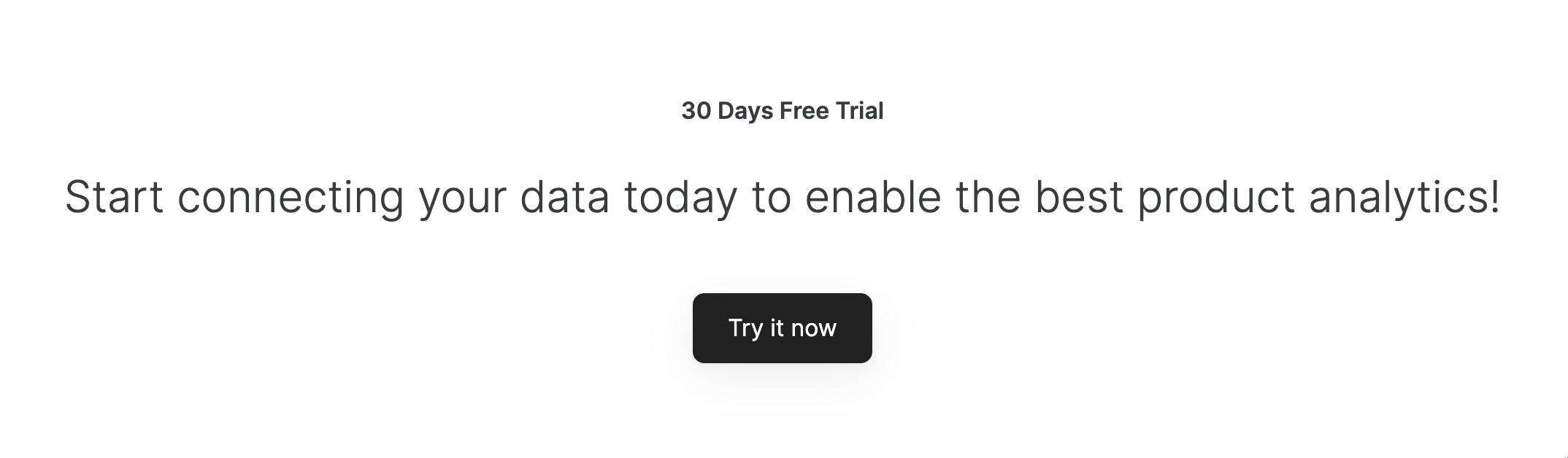
CTA Block
Common Block Features
Title, Subtitle, and Background Image
These settings are located under the Features tab of block settings, and here you customize the Title and Subtitle texts and can add a Background Image for the whole block.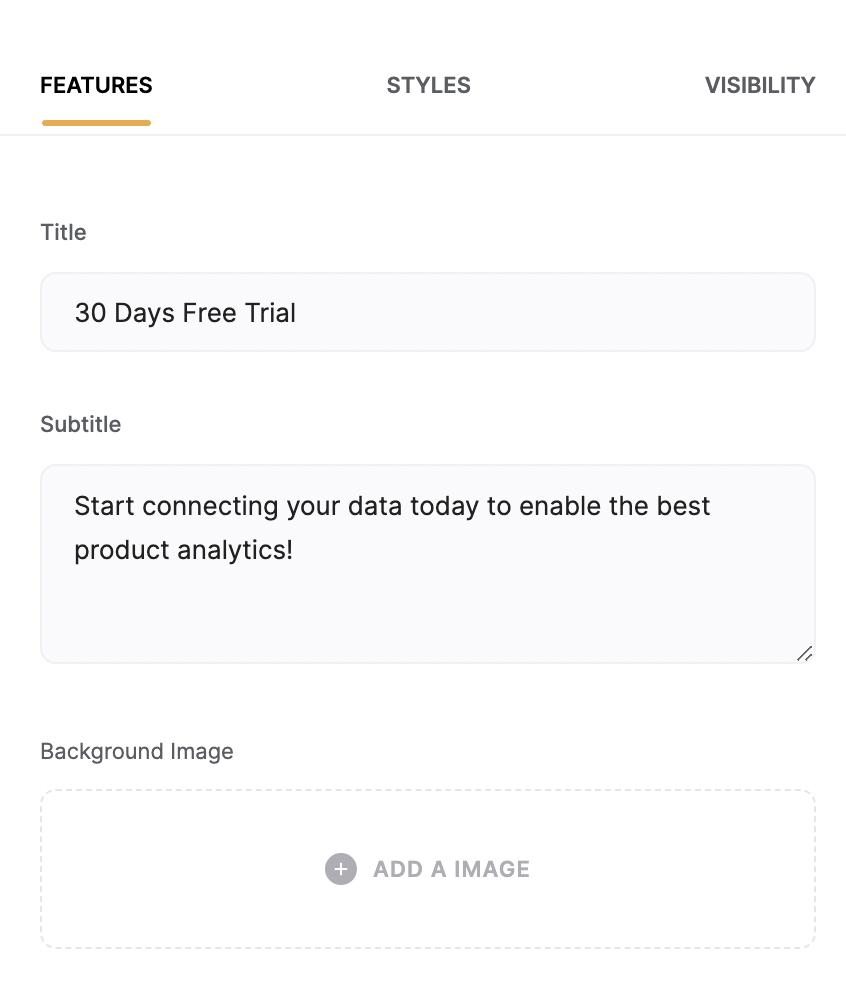
Title, Subtitle, and Background Image
Button
By default, there’s only one button, but you can use the Add Button option to add more buttons.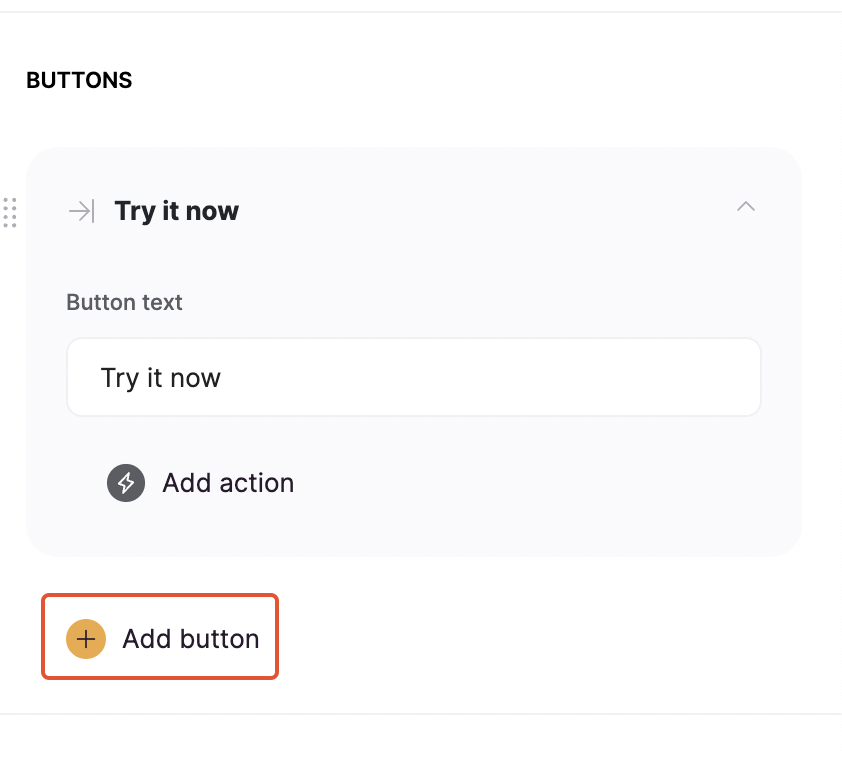
Adding a button
- Open page to open another page within the app;
- Scroll to section to scroll to a specific section within the page;
- Open external url;
-
Open Modal to open another page within a pop-up.
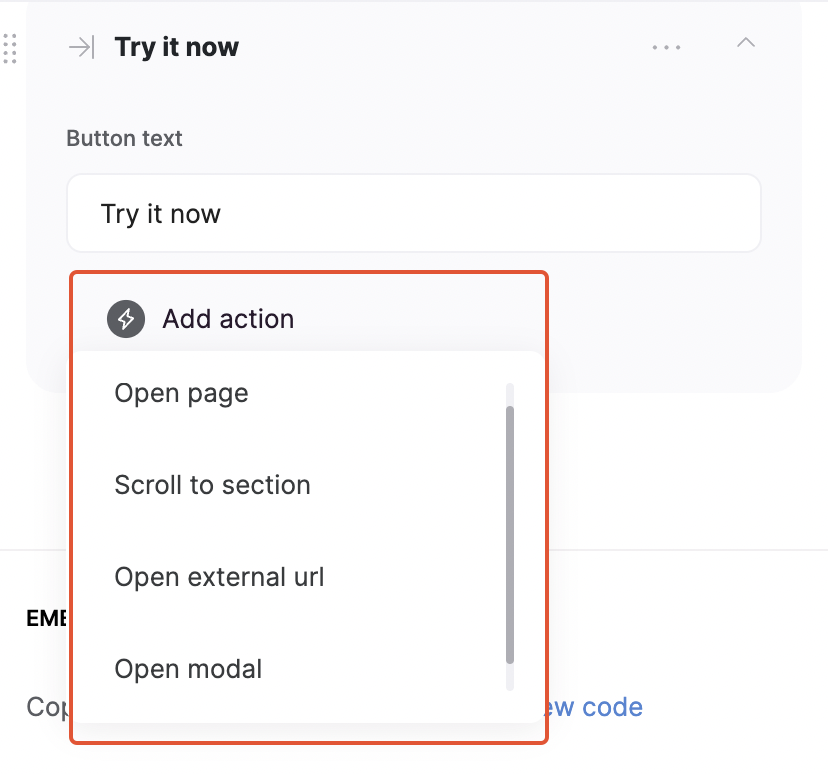
Button actions
CTA Block Layouts
Layout: Call to action with a button
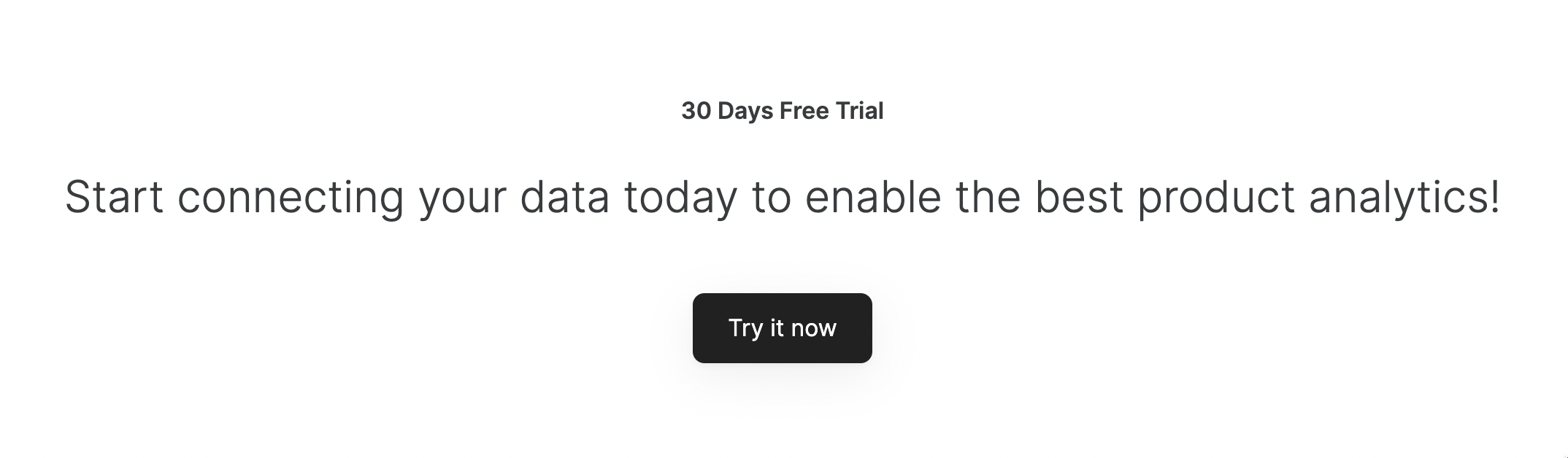
Call to action with a button
Layout: Call to action with email capture
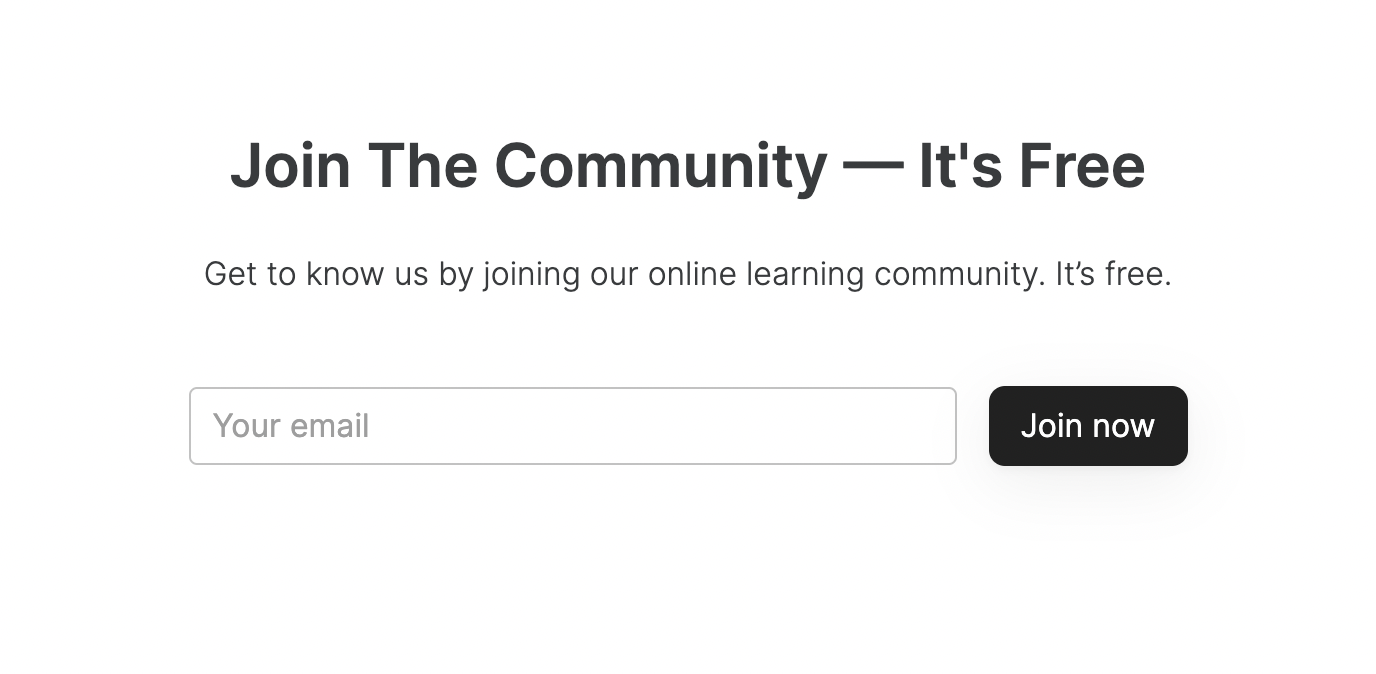
Call to action with email capture
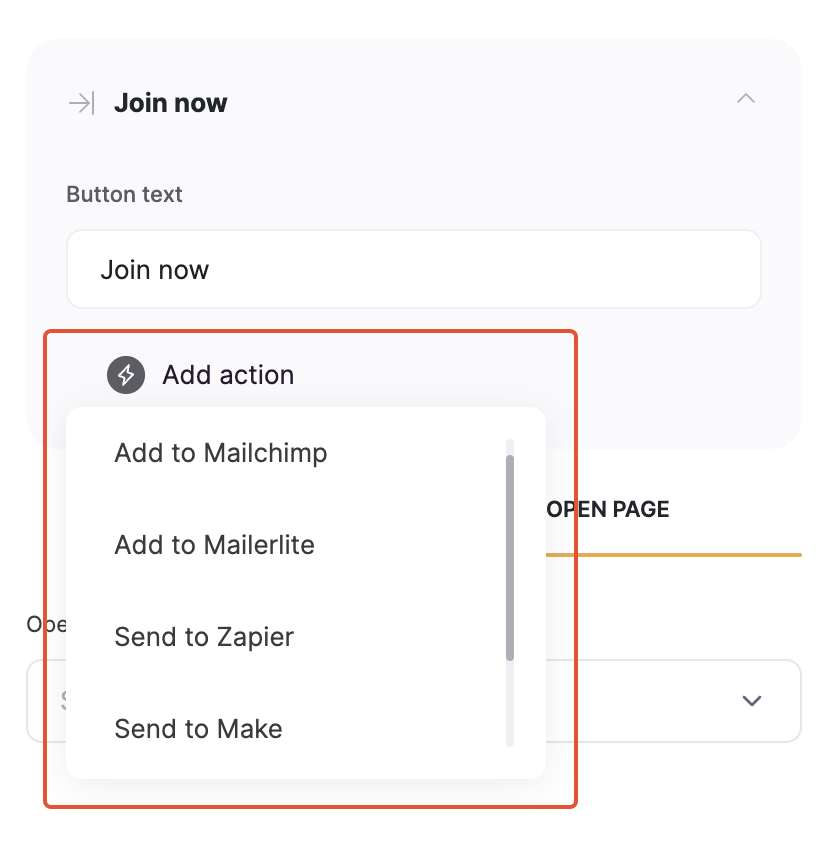
Button actions
Layout: Call to action with a button on the right
This layout is similar to the Call to action with a button but the button is positioned on the right hand.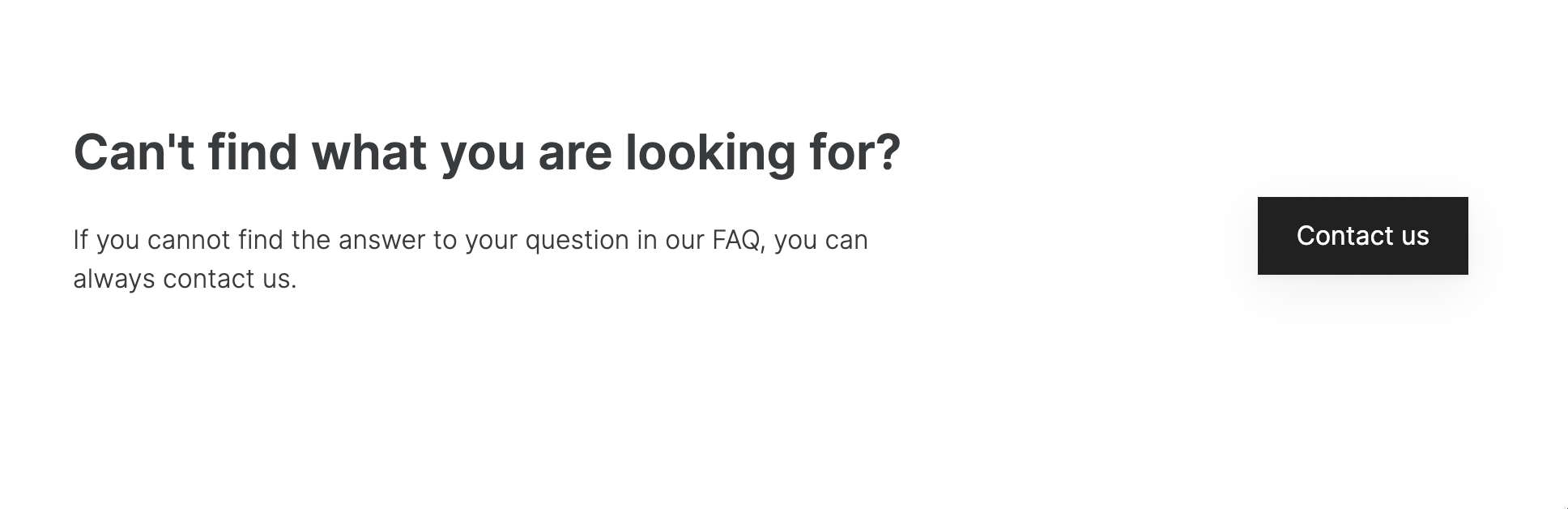
Call to action with a button on the right
Layout: Call to action with a text and action button
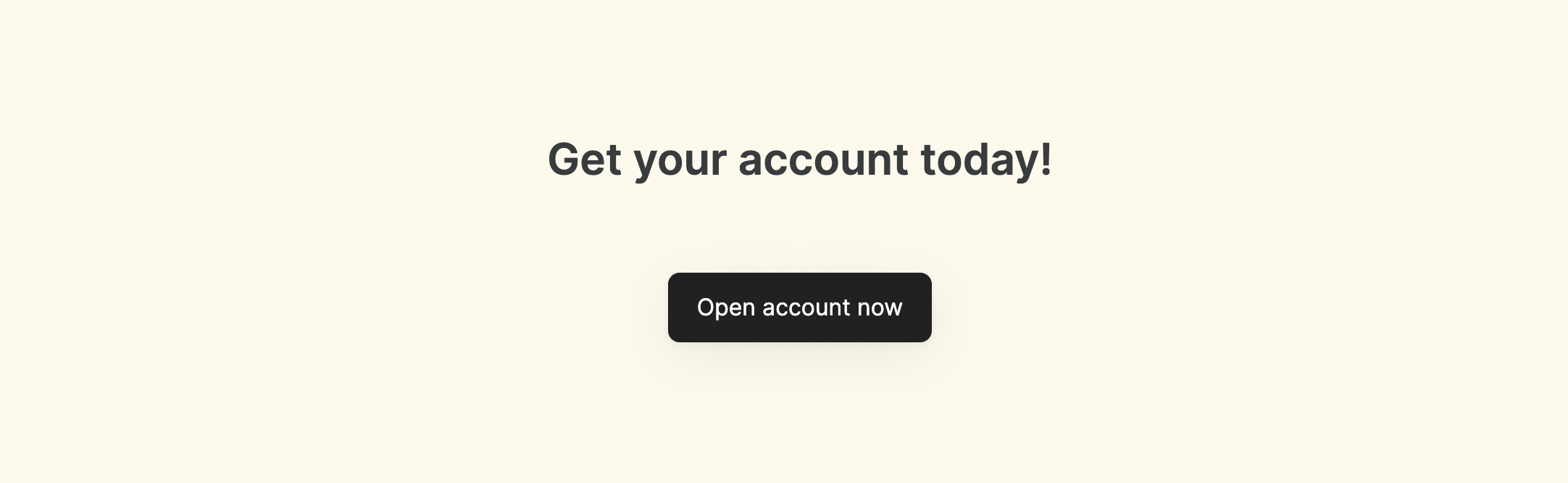
Call to action with a text and action button