X (Twitter) Grid
Add X (formerly Twitter) post links into your Softr app.
The X Grid block lets you embed one or more X posts into your Softr app. The block allows adding URLs of separate posts from different accounts, so you can, for instance, showcase testimonials about your product from all over the X.
Setting up the X Grid block

First come the Title and Subtitle fields, which you can customize depending on your needs. You can use it as a ‘Wall of love” that can showcase positive testimonials about your product.
Next, we have the Posts section, where we can add as many individual posts as needed:
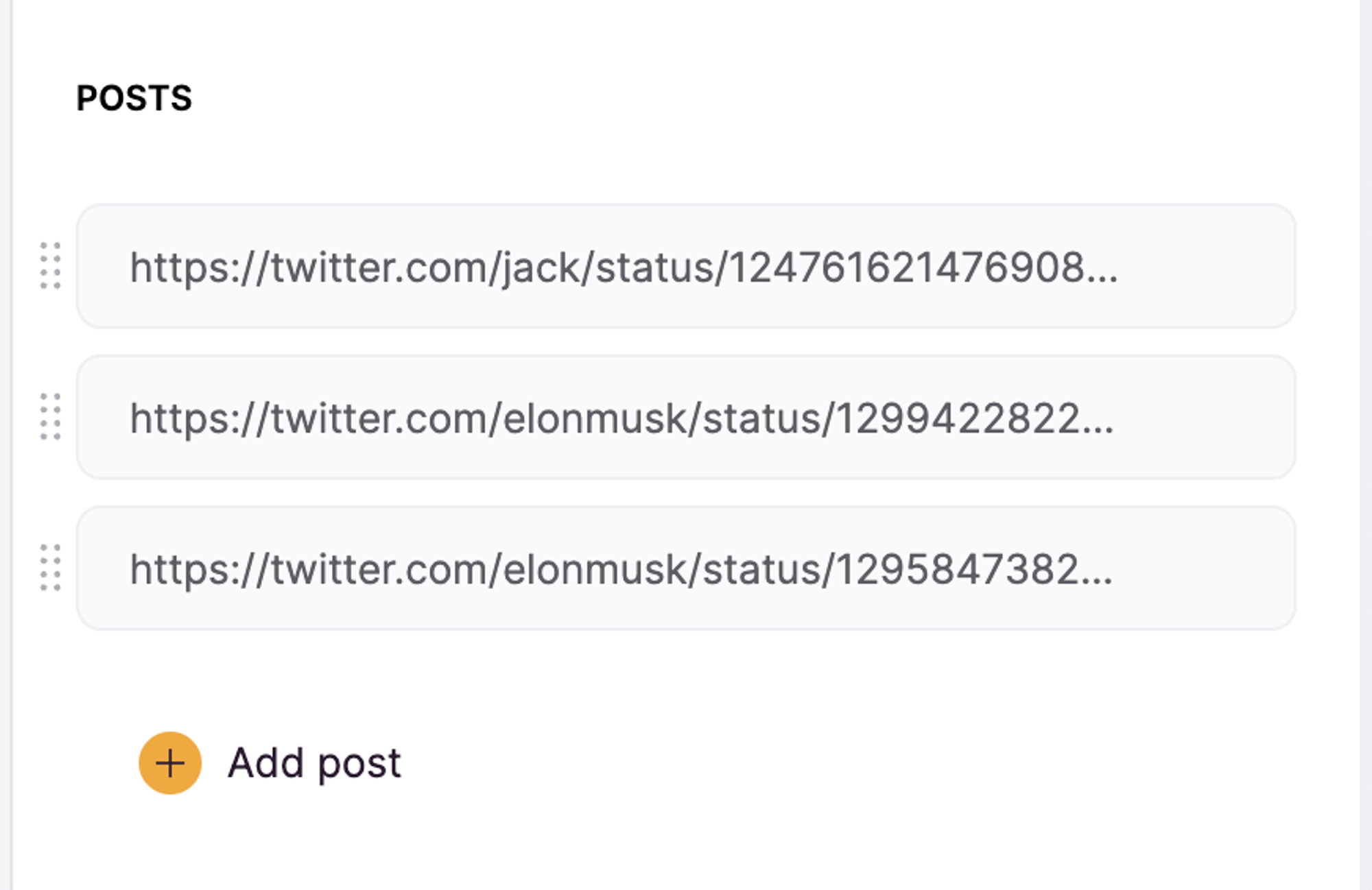
Setting up X Dynamic block

Step 1: Prepare URLs of X posts in on of your Data Sources:

Step 2: Choose a source where URLs of your X posts are:

Step 3: Under Content tab, map your source field having X post URLs:
Last updated on February 23, 2024