How to integrate MailerLite with Softr
MailerLite integration can be applied to any block with email capture (CTA, Hero section, Form etc). For instance, if you are configuring a CTA with email capture, you will see an “Add to Mailerlite” option under the submit button’s Action.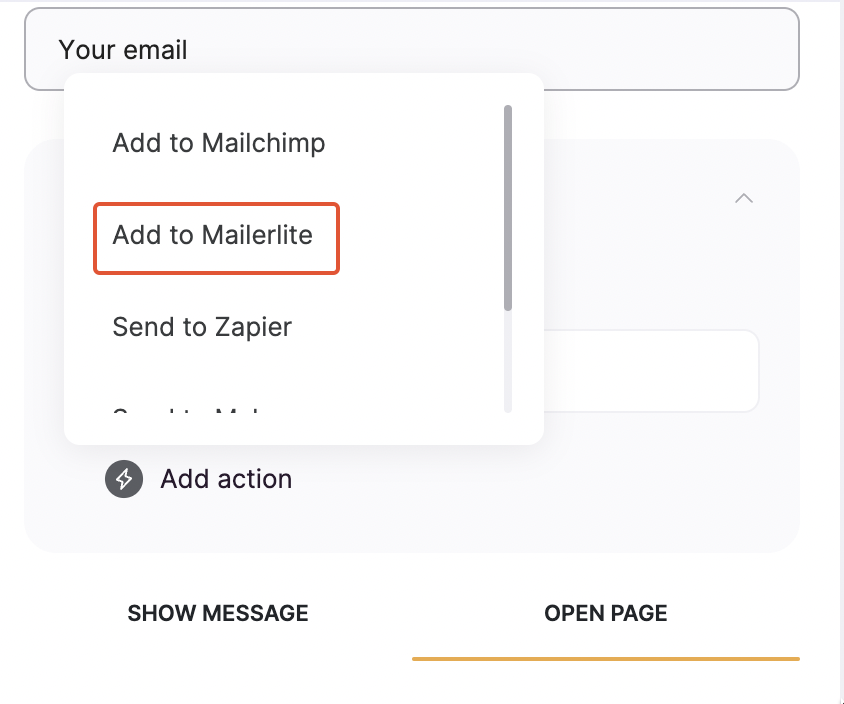
“Add to Mailerlite” action
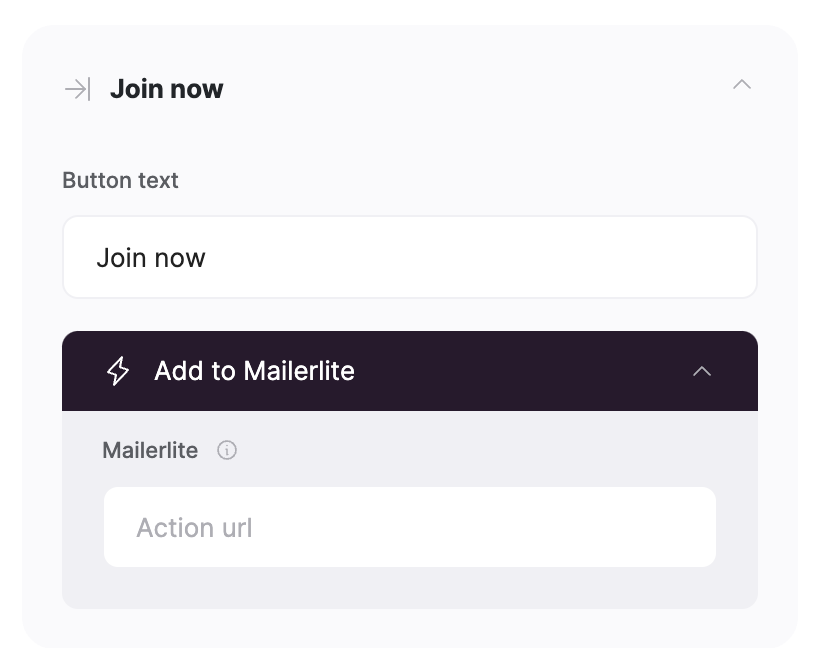
“Action URL” field
How to locate MailerLite Action URL
1
Create a Subscribers Group
Log into your MailerLite account, go to Subscribers => Groups,and create a group (or use an existing group if you already have one).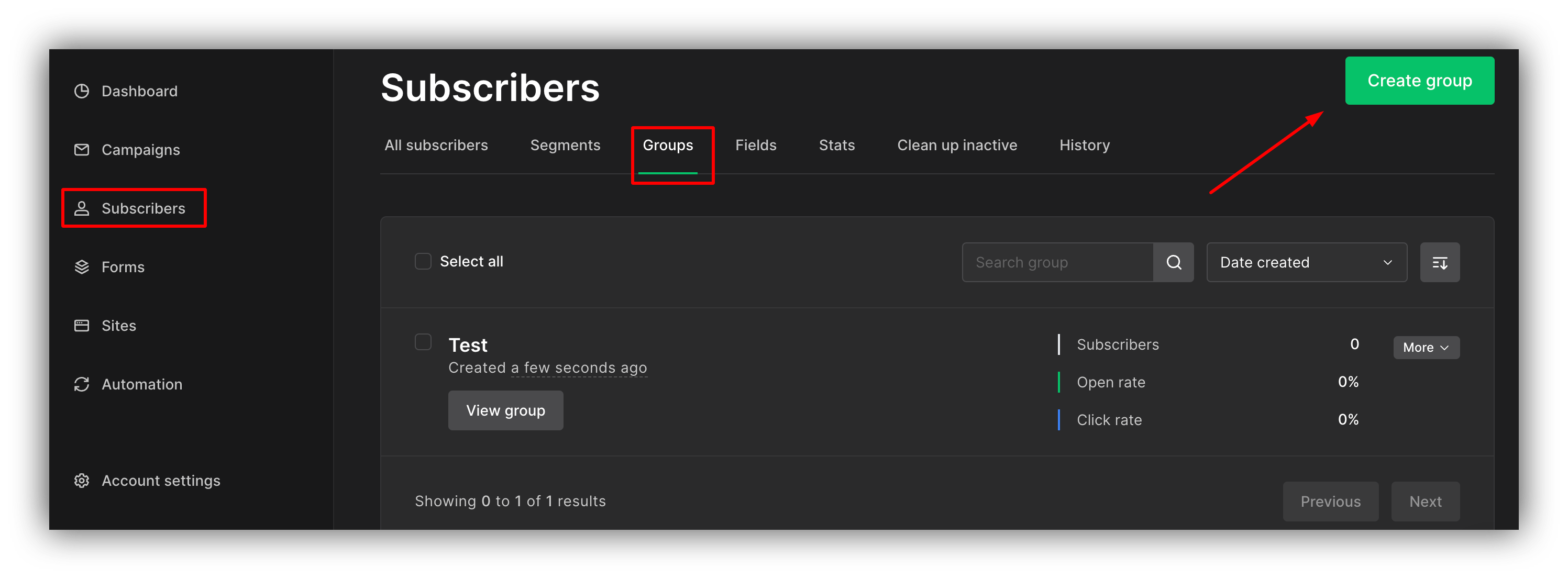
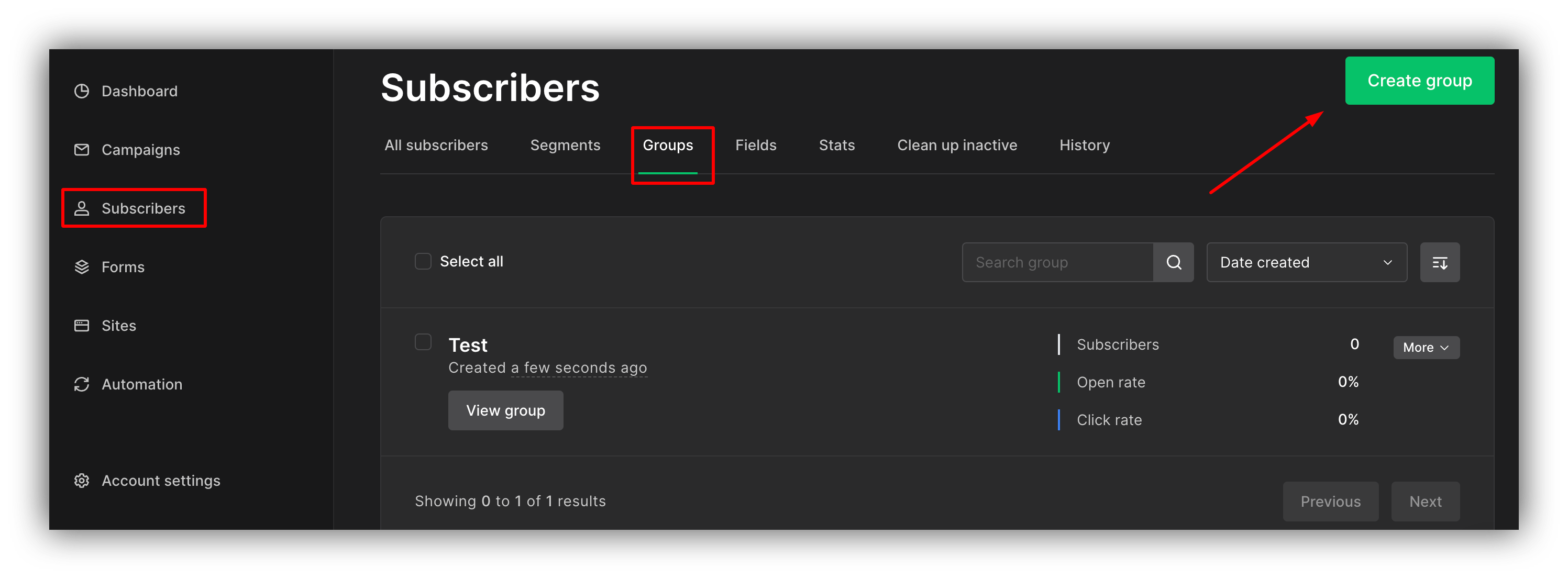
Creating a group
2
Create an embedded form
Then go to Forms => Embedded Forms and create an embedded form as shown below.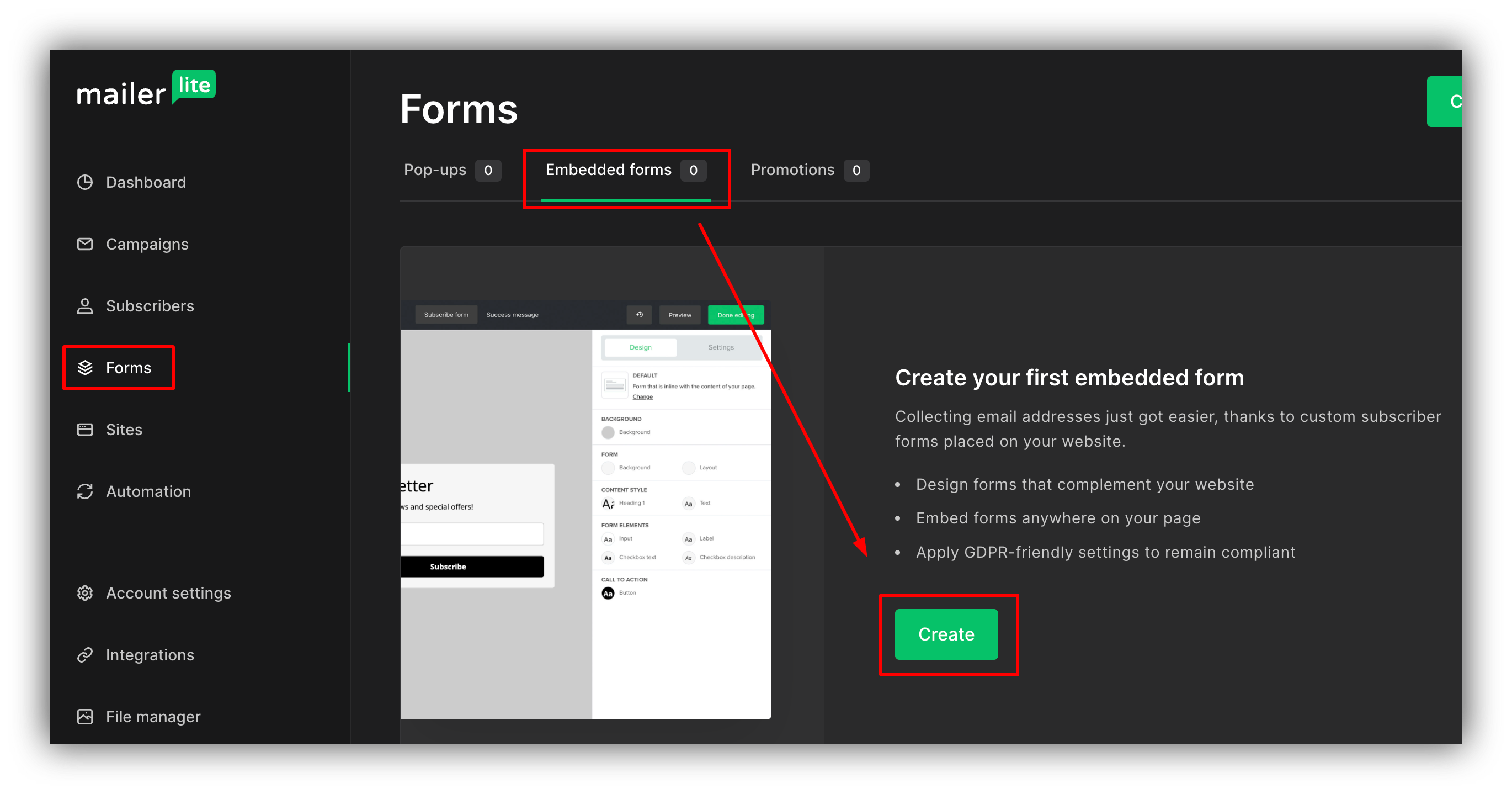
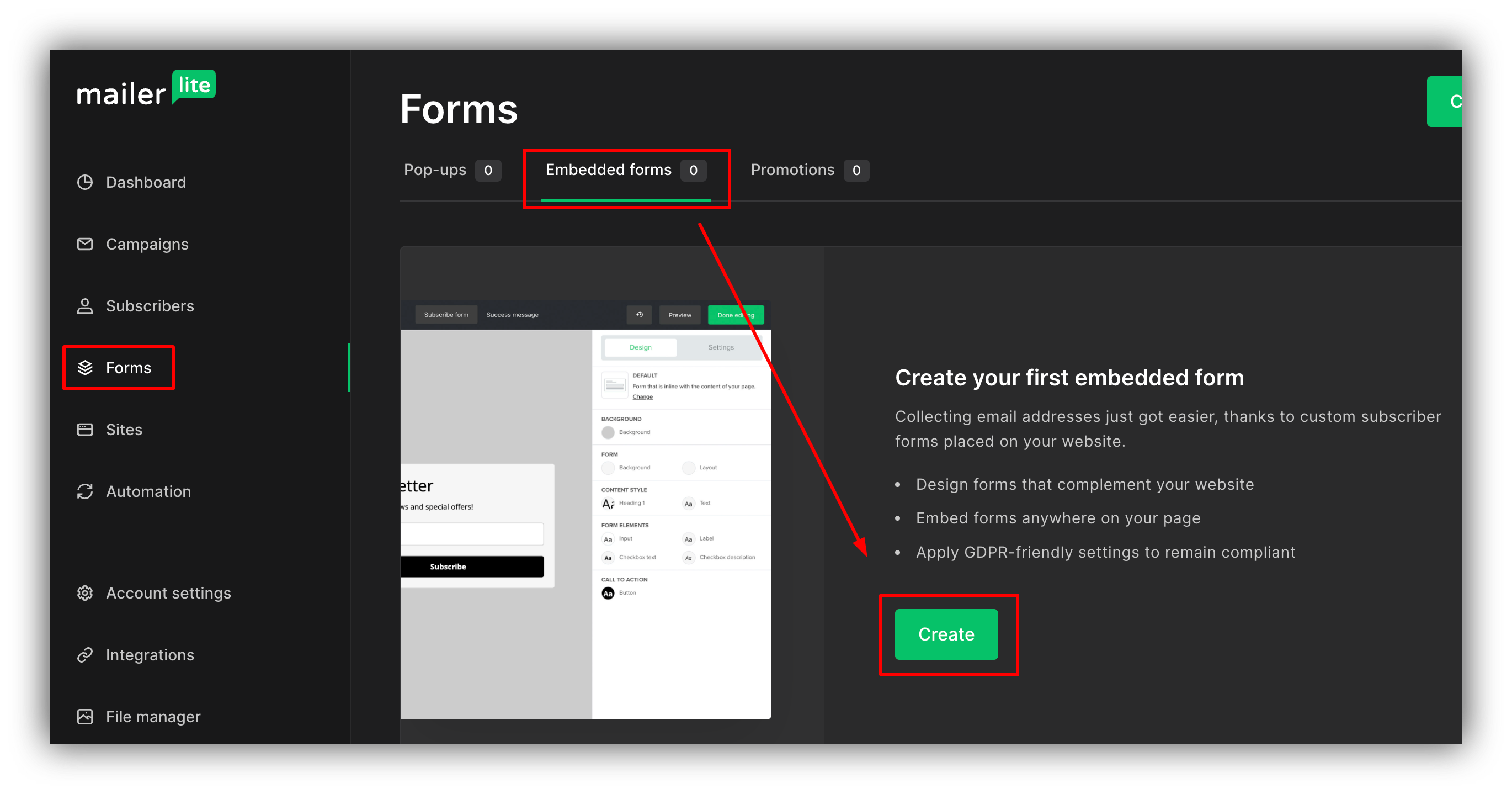
Creating an embedded form
3
Select a Subscribers Group for the Form
After entering a name, you’ll see the next step, where you need to select the Subscribers group for the form. Choose the group where you want the contacts to be stored and hit Continue.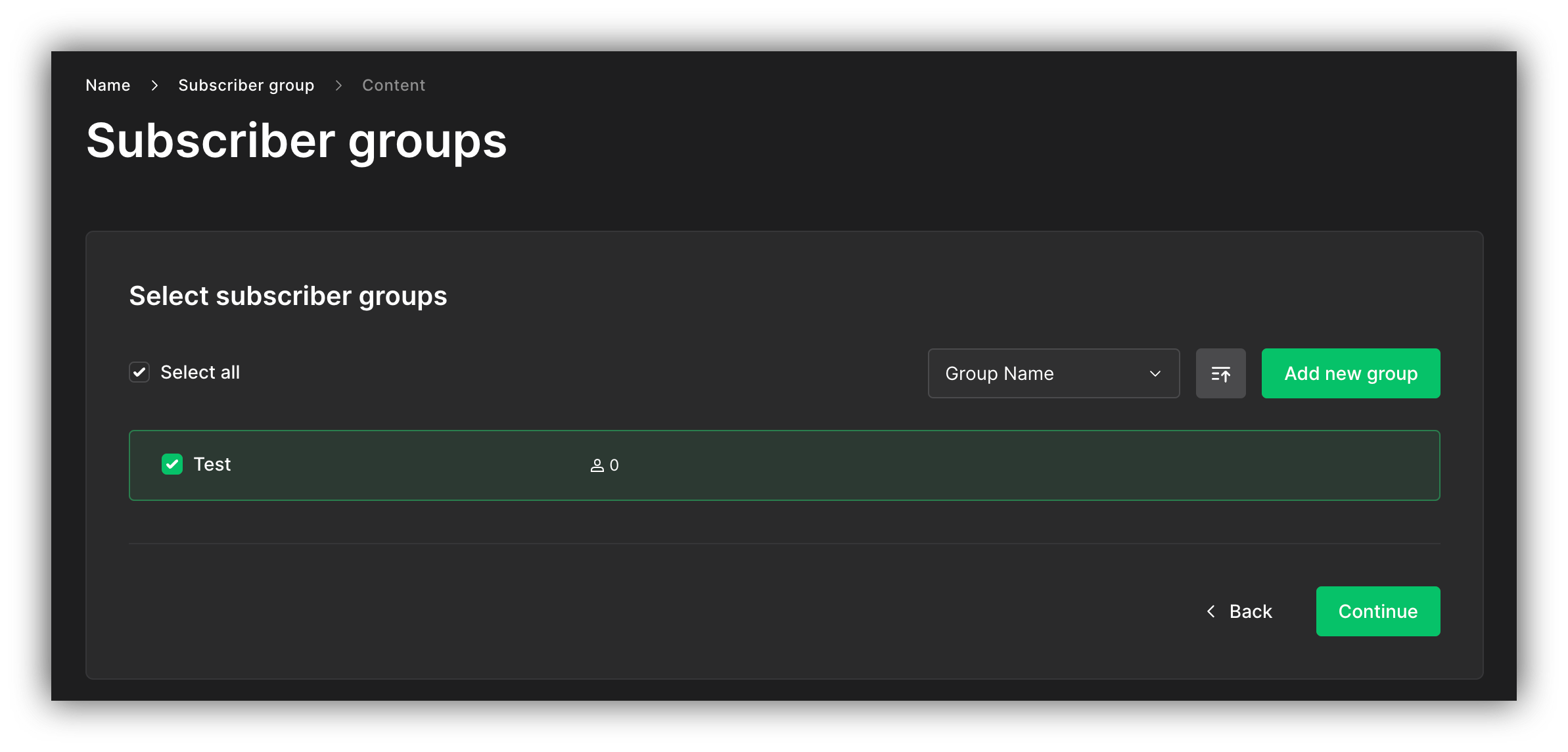
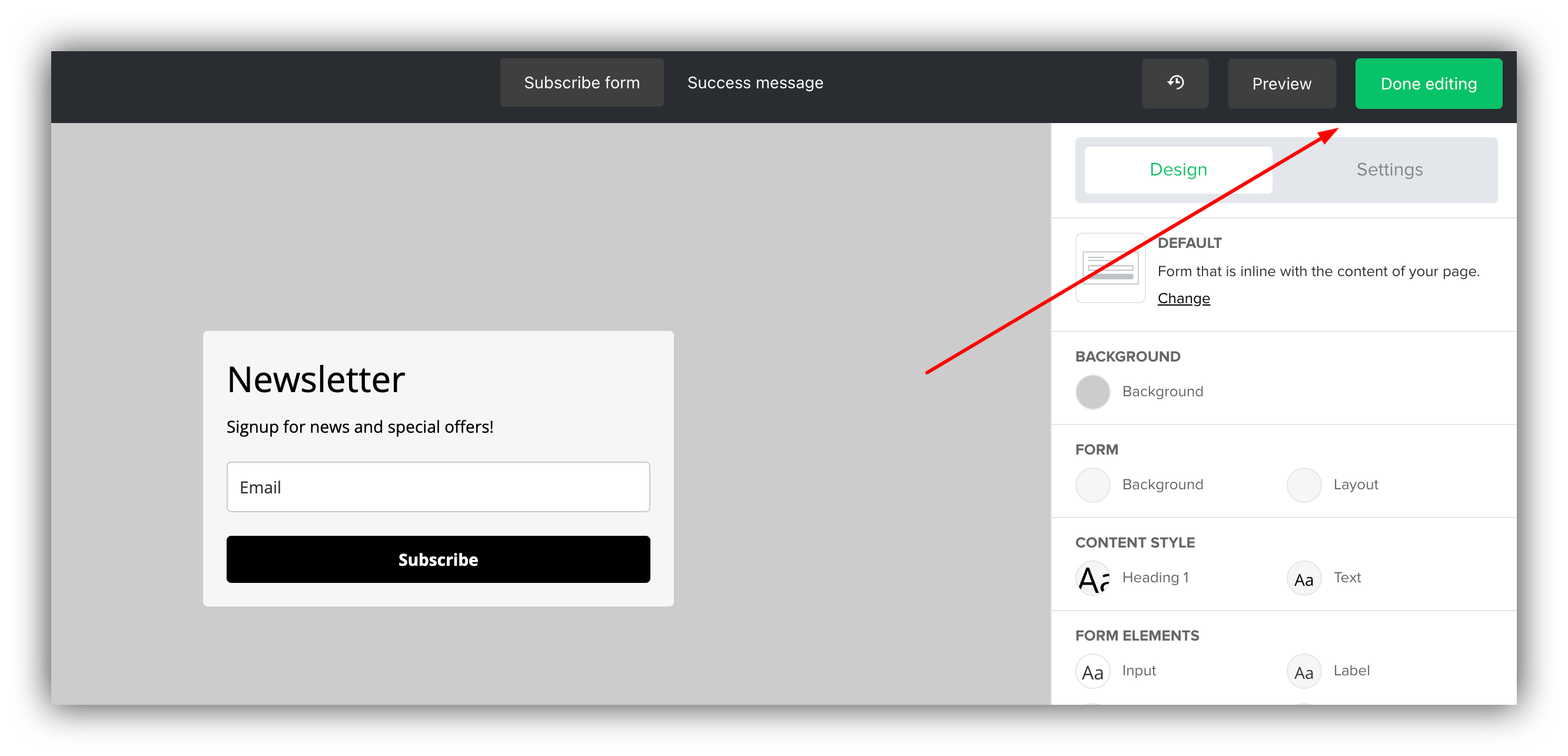
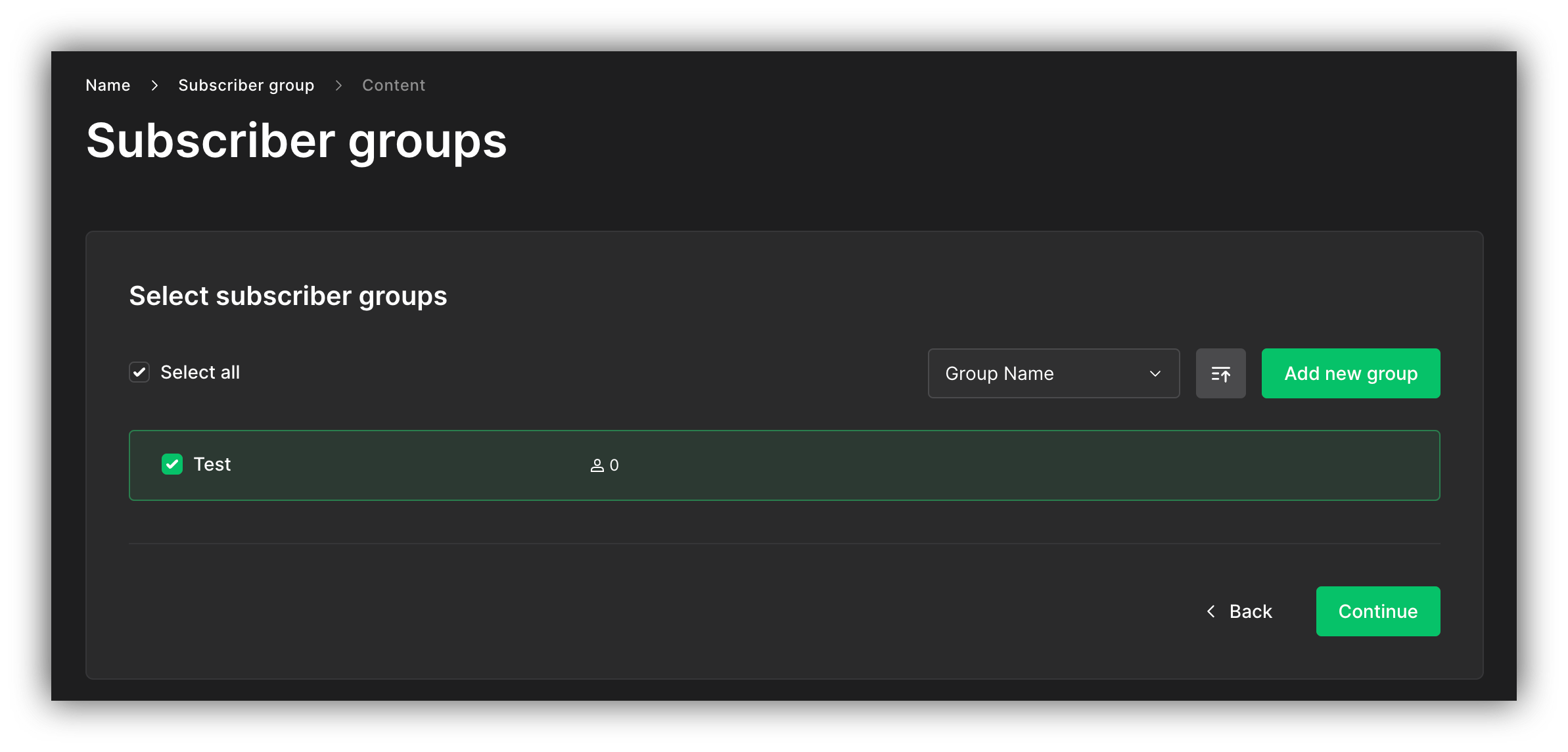
Selecting a Subscribers Group
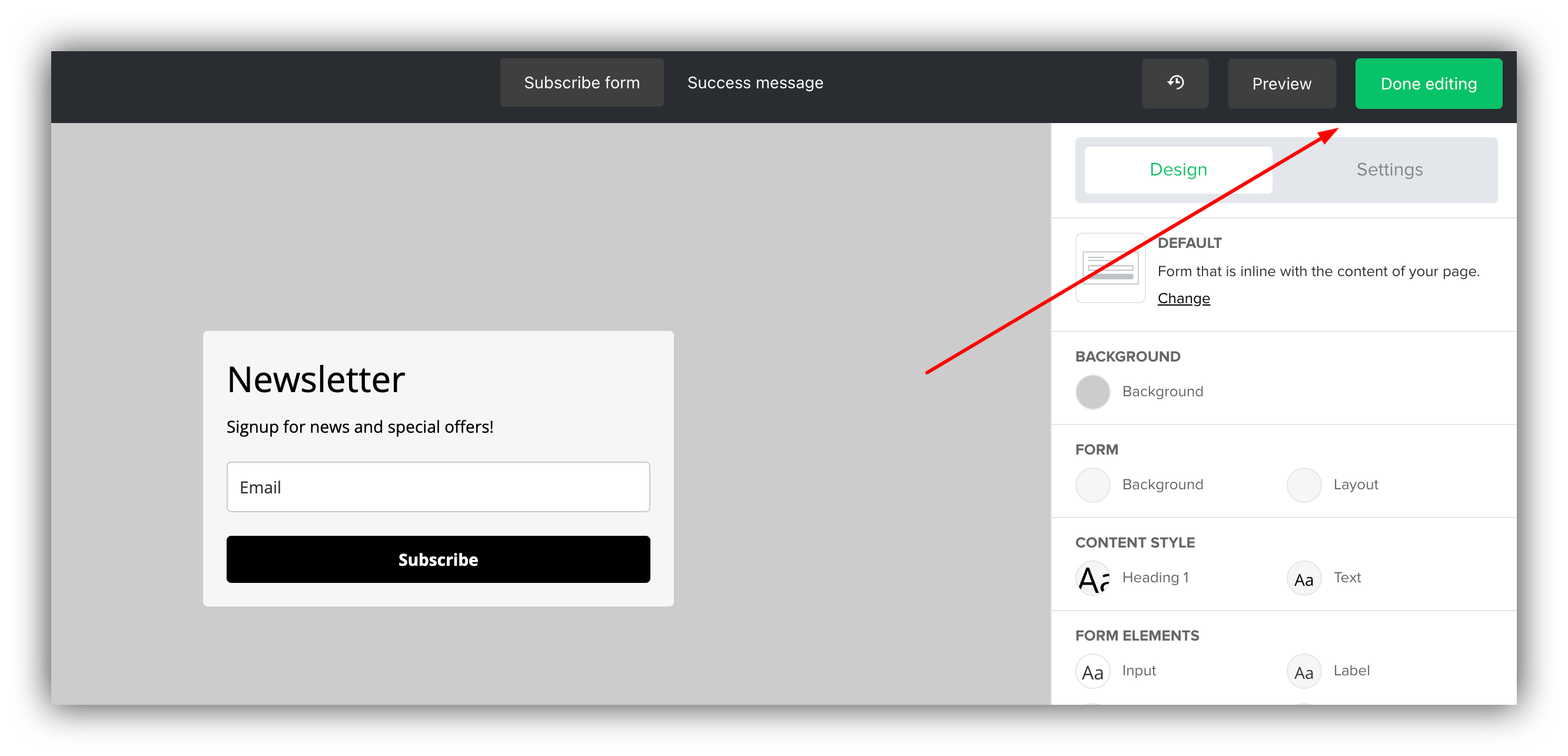
Finalizing the form
4
Getting the Action URL of the Form
Finally, you’ll be taken to your form’s Overview page, where you should scroll down to the Embed form into your website section and switch to the HTML code tab. Here, you need to locate the action URL of the form (can also search for “action” using browser search with Ctrl+F), and copy the URL (highlighted below).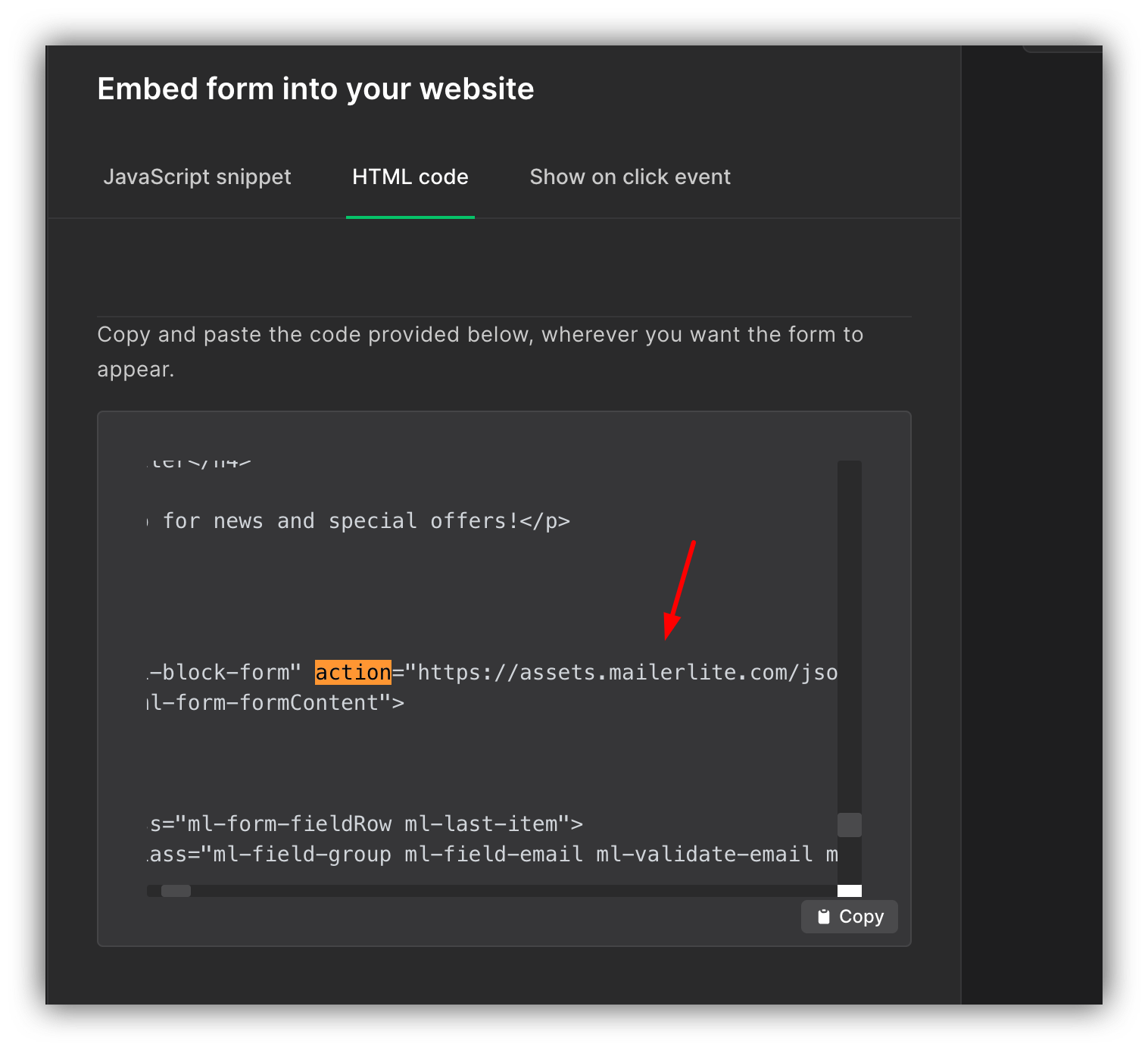
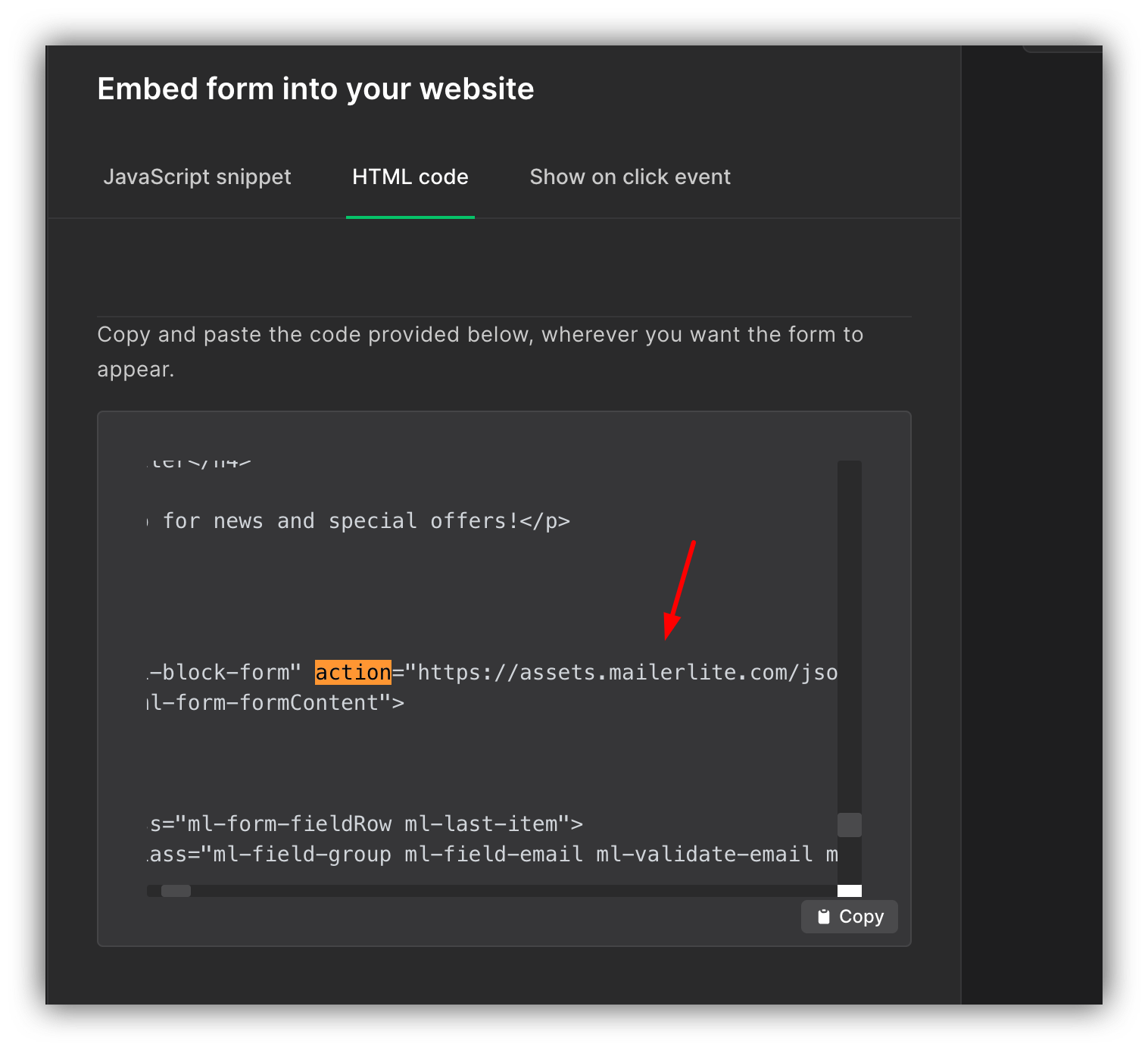
Getting the Action URL
5
Adding the URL on Softr
Lastly, you just need to add the URL in the MailerLite field of your Button.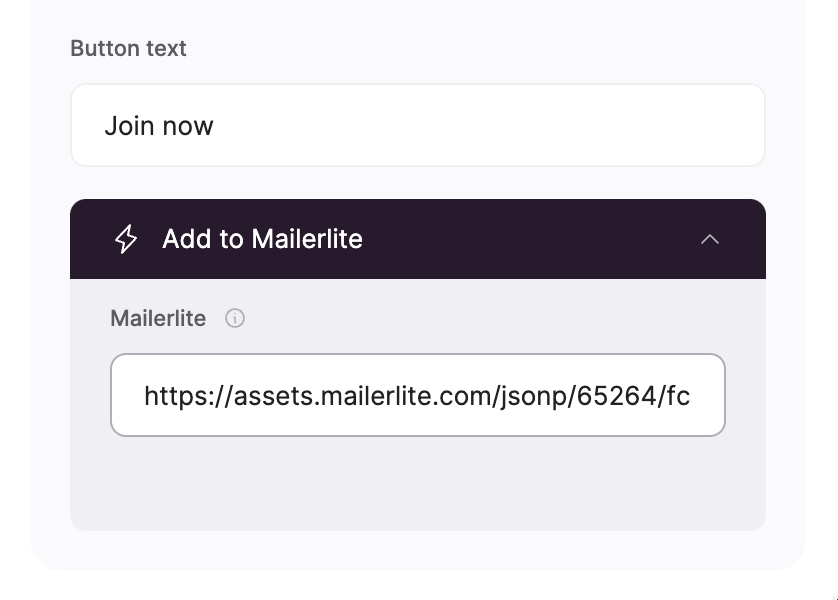
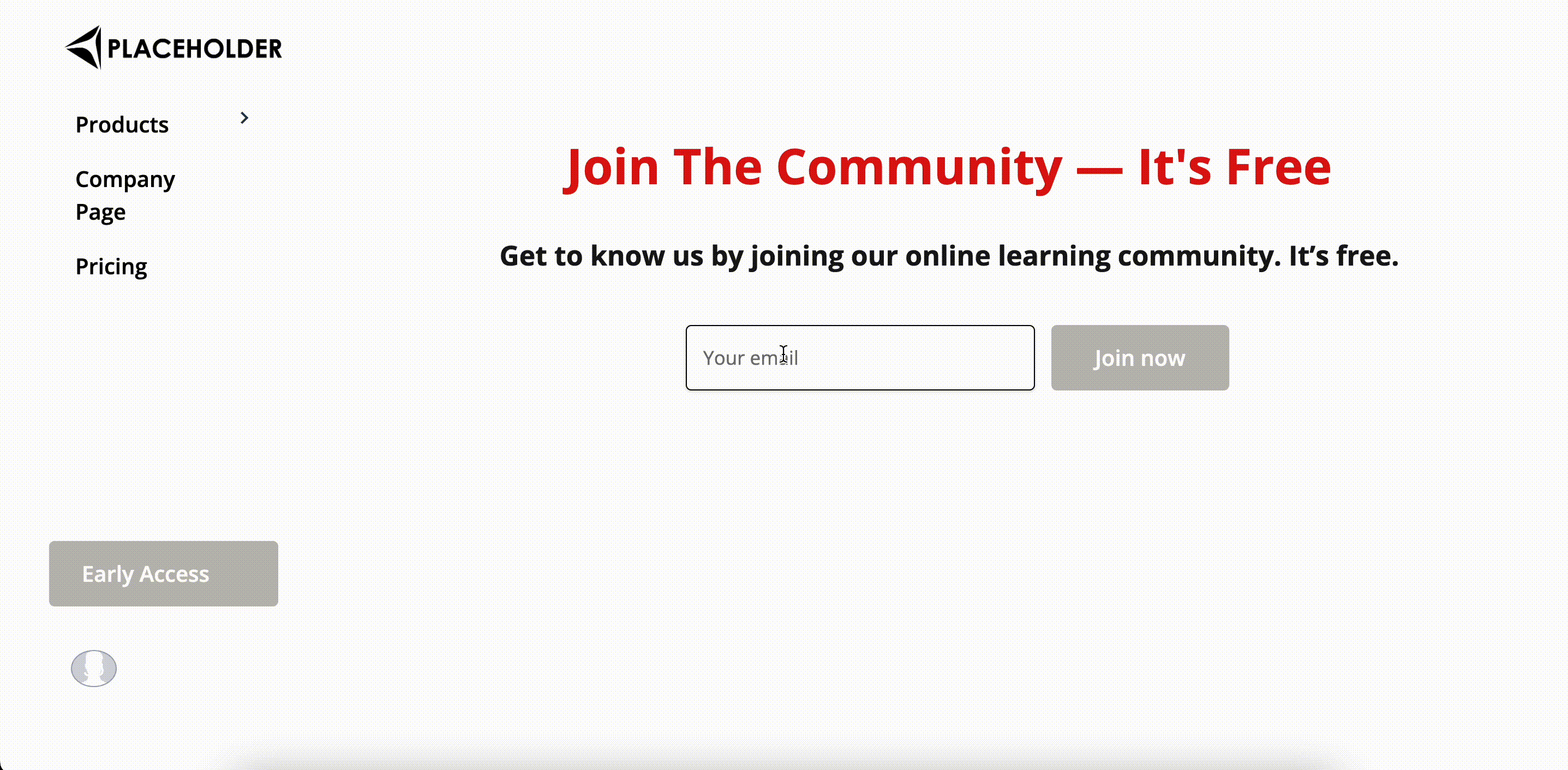
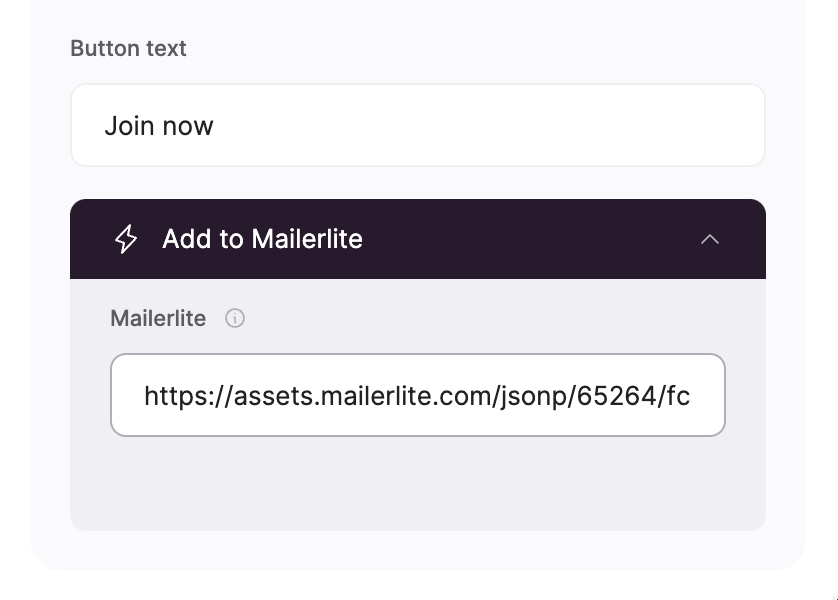
Adding the Action URL
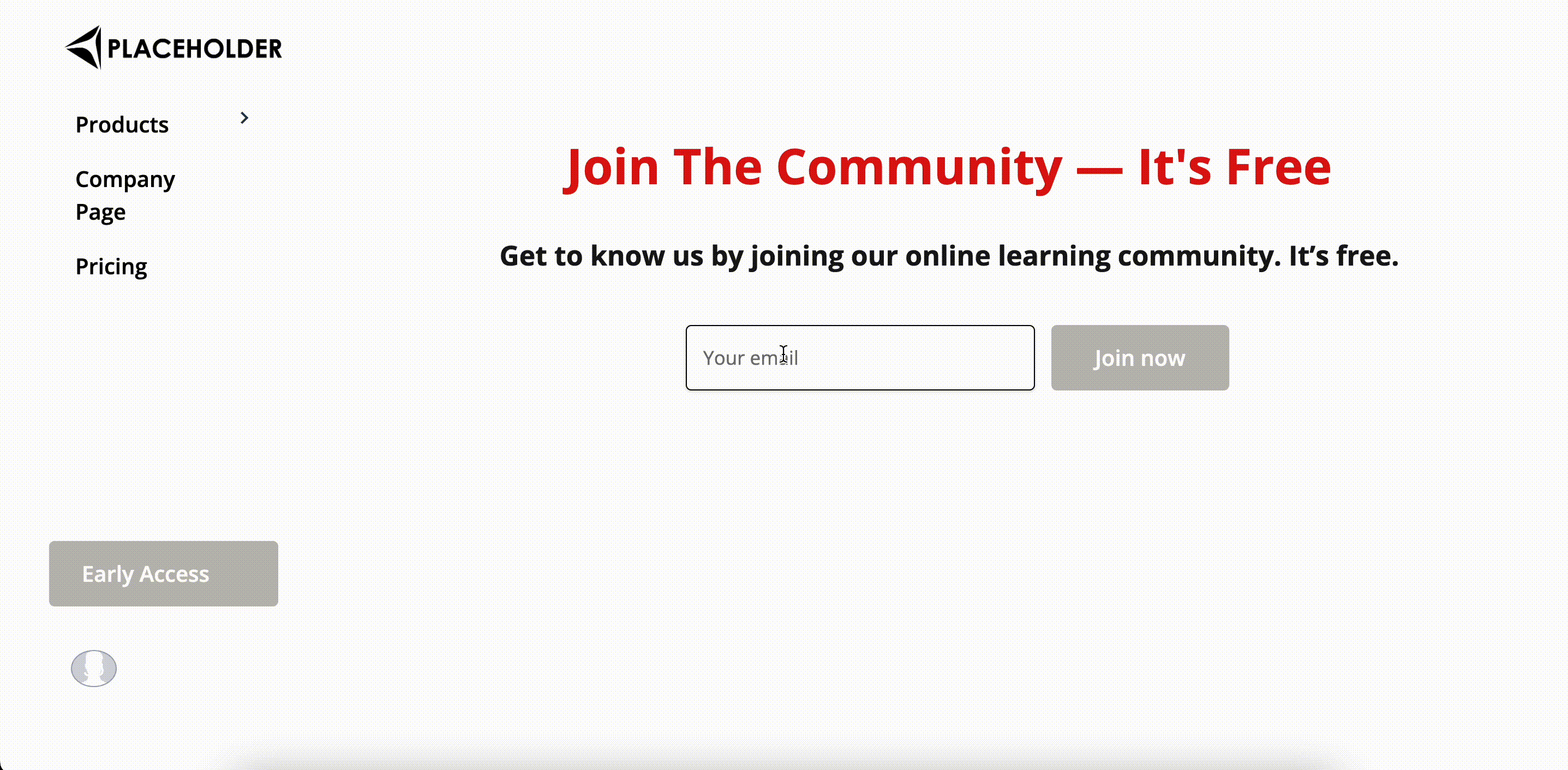
Testing the email capture
Sending forms to MailerLite
In the previous section, we discussed how to capture emails with MailerLite, however you might also need to map a whole form with multiple field. Let’s say you have a Customizable Form on Softr with the following fields: Name, Email, and Message.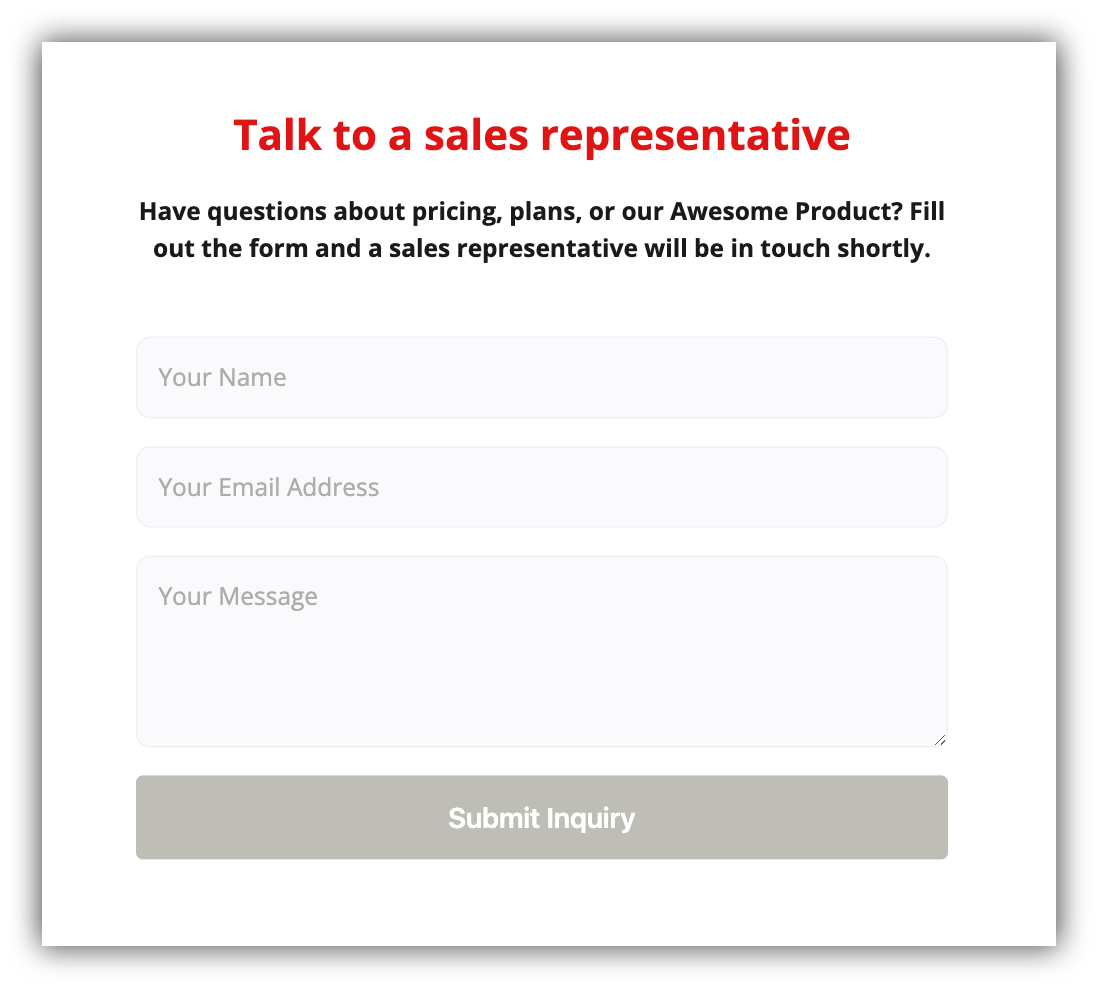
A Customizable Form on Softr
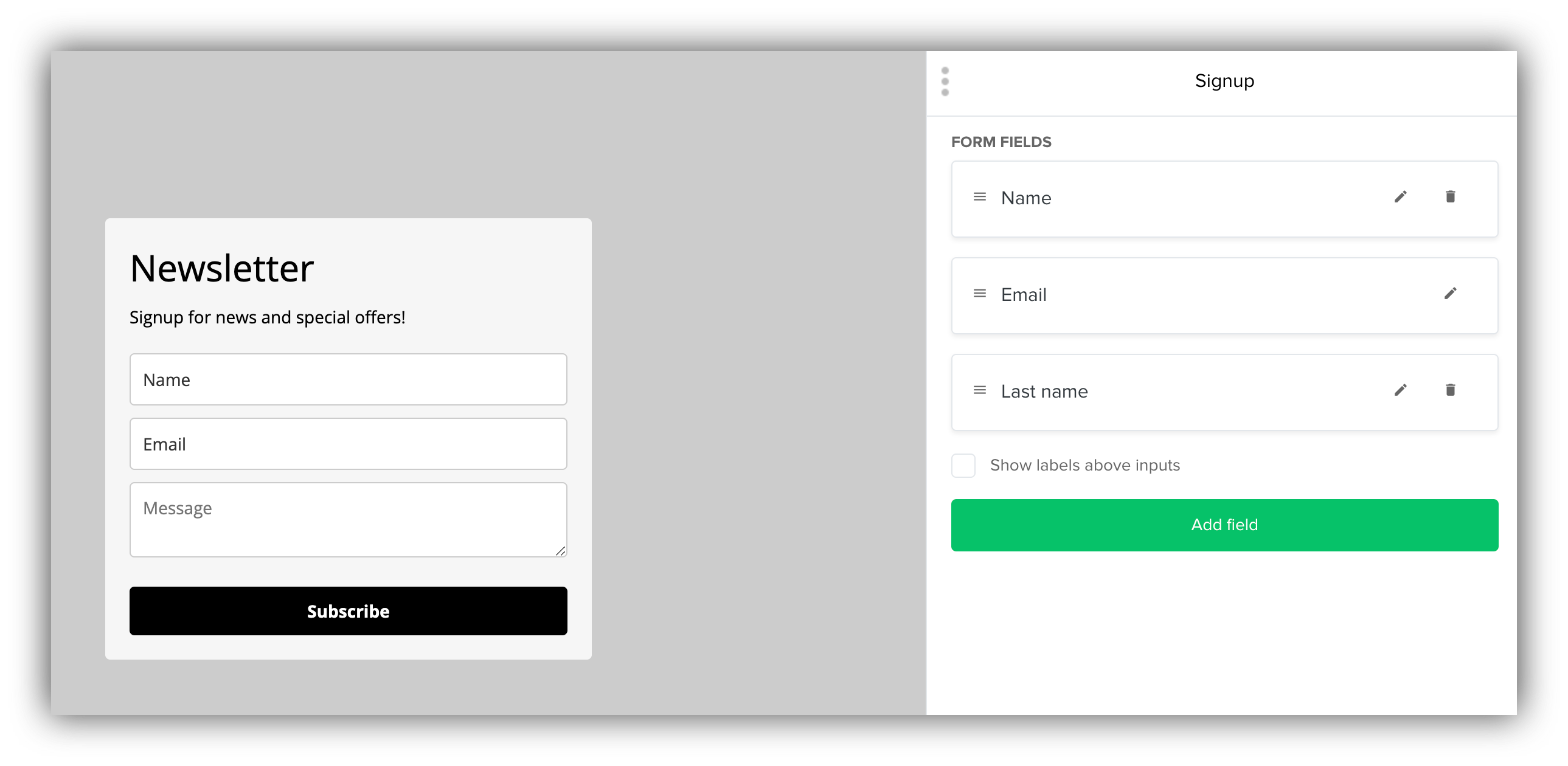
A custom form on Mailerlite
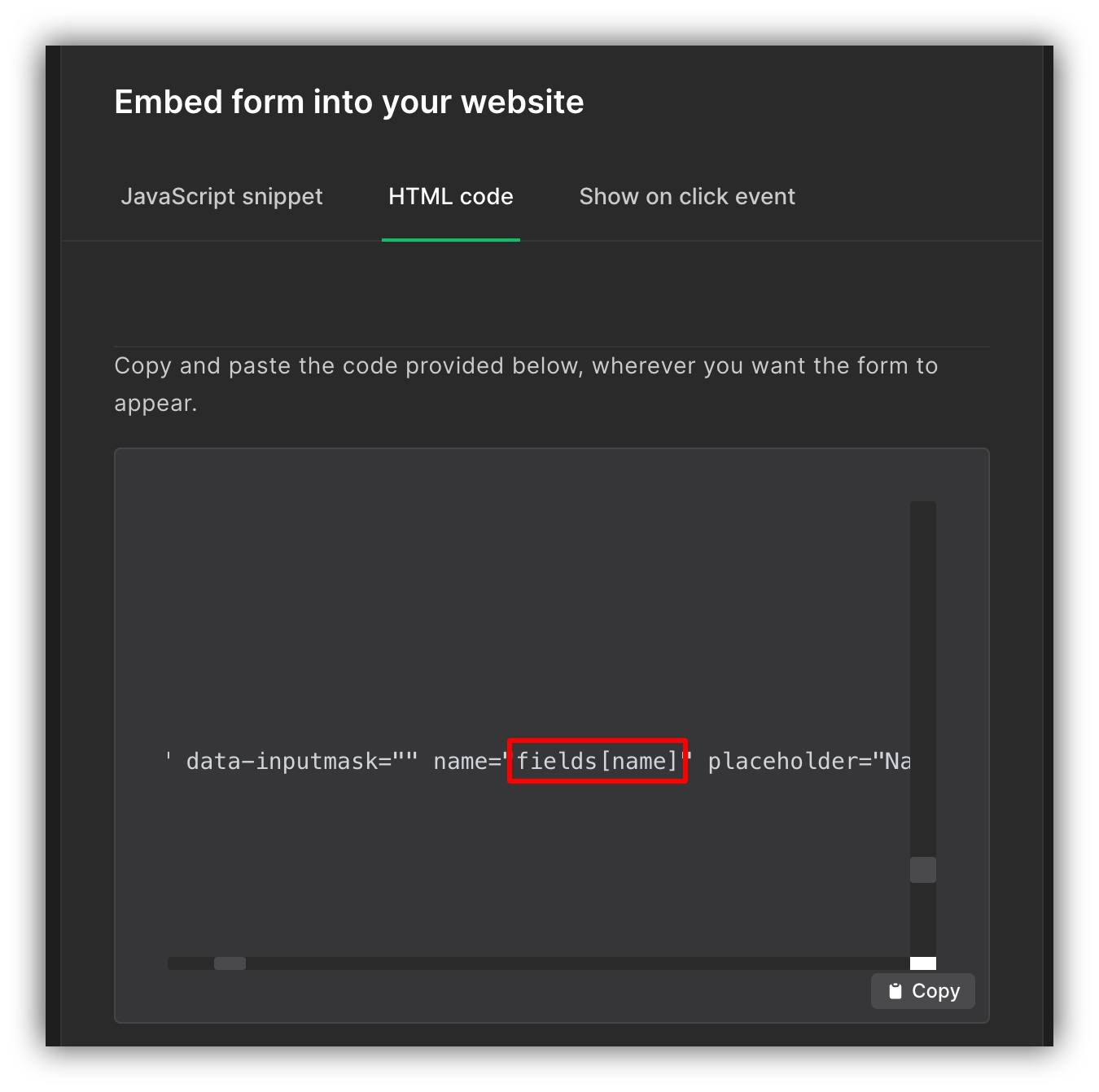
Getting field names
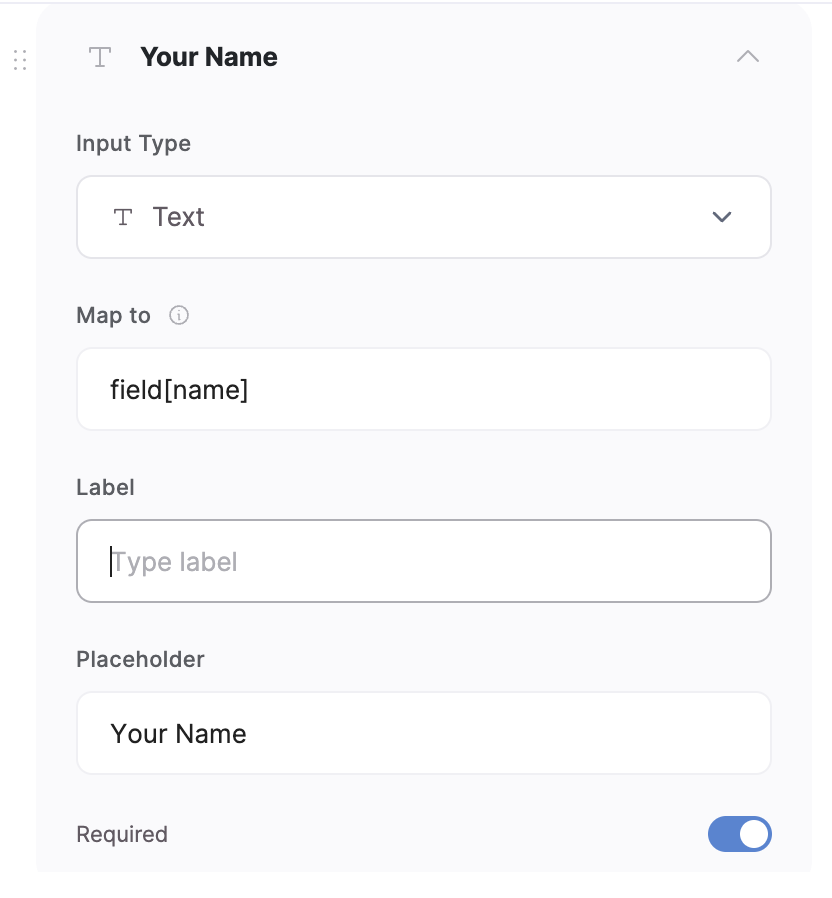
Mapping the form fields
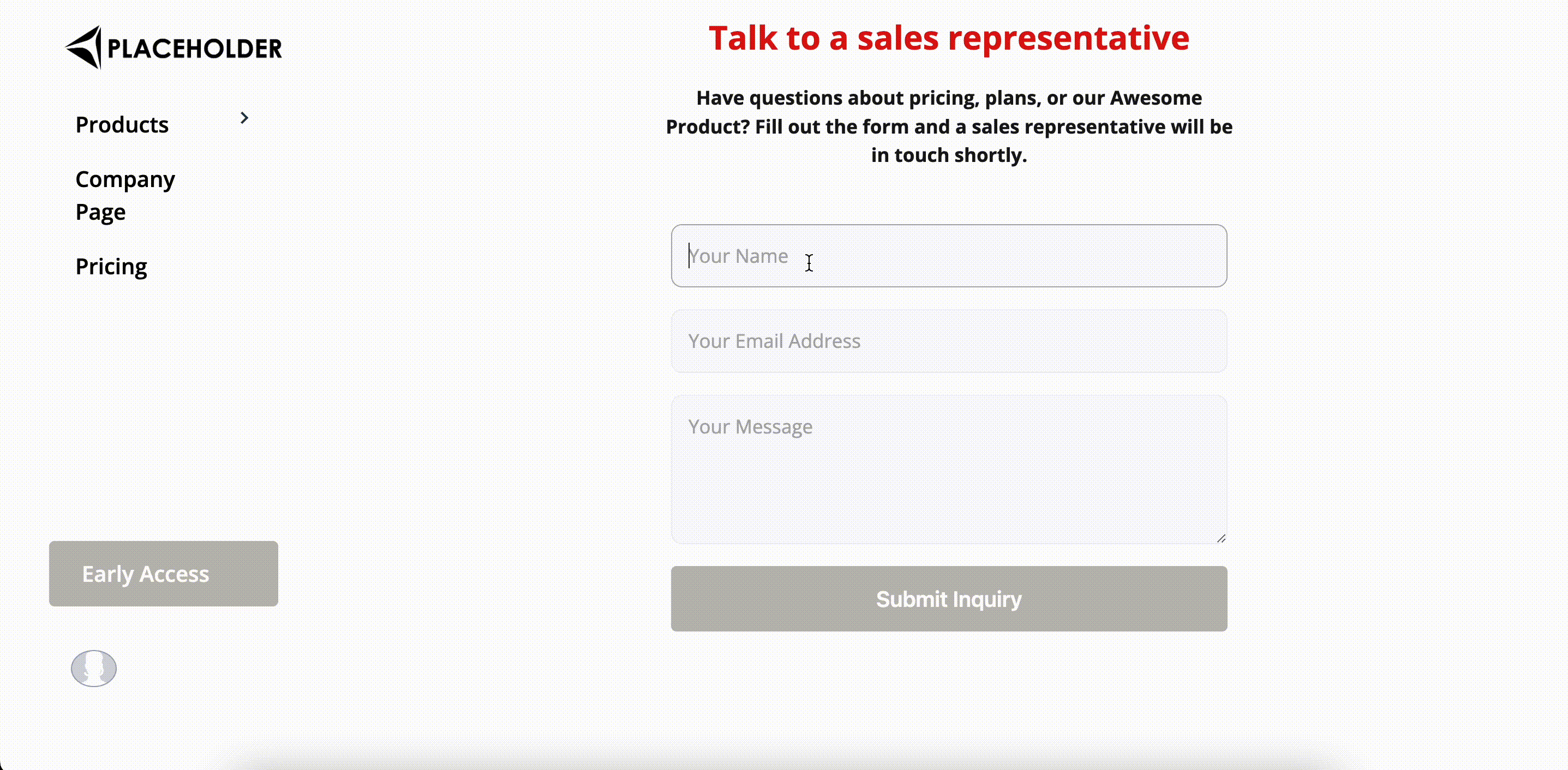
Testing the form submission