Create an App From a Template
90+ templates to get started with.
When you hit Create a New Application, you'll enter the template gallery where you can navigate the different categories or use the search bar if you know what you're looking for.
Step 1: Selecting a template
On hovering the template thumbnail, you'll see a Preview button. Click the button to select the template.
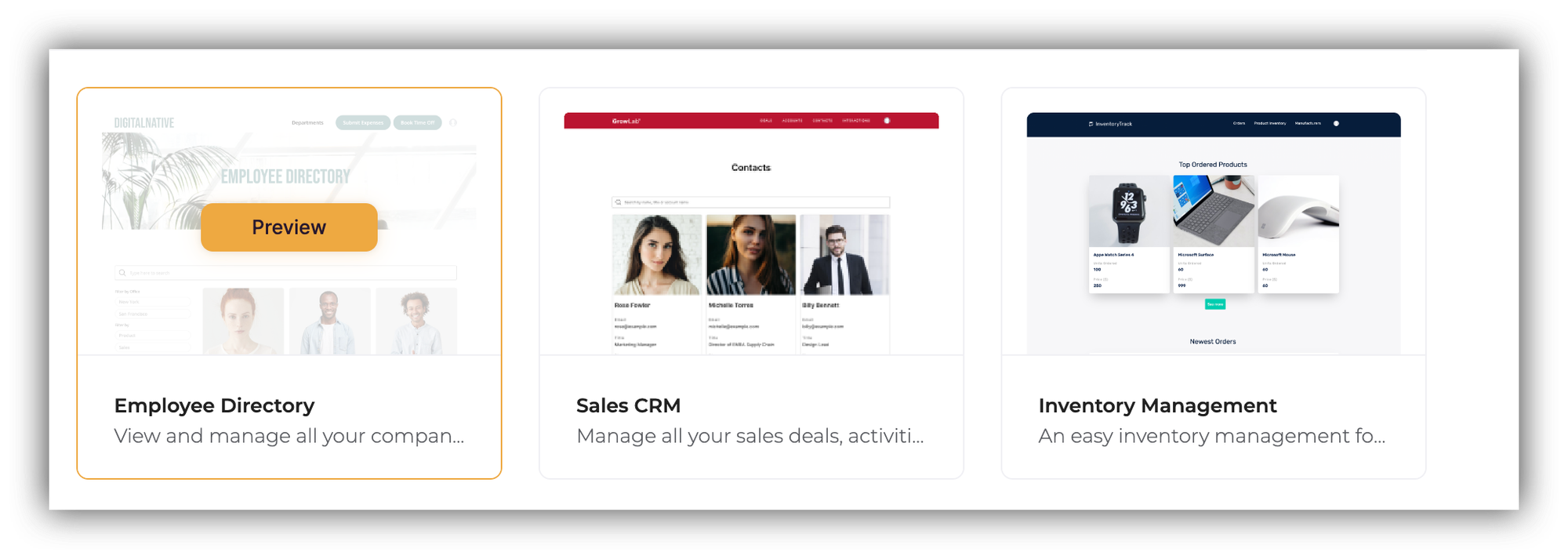
The template page has a detailed description of the template with all of its features and functionality as well as an image gallery with some screenshots. The gallery also includes an interactive screen with a preview of the template's database (if the template comes with one), and there's also a button that opens a pop-up with two options:
Open Application. This option will open the template preview app, where you can actually navigate the template and try out its features.
View base. This one (again, you'll see this option only if the template has a database linked to it, which is not always the case), in turn, will open the template's database, which you can play around with as well.

Step 2: Data source setup
If the template comes with a database, your next step will be the data source setup. You can also choose to Connect Later.
Step 3: Select base
Lastly, you need to copy the template's database to your data source account to make it your own and be able to customize it as you wish. As soon as you copy the base, it will be automatically selected in your template setup, and you can hit Create Application to complete the setup and proceed to your template. The following gif demonstrates the steps for Airtable data source.

If the "Connect Later" option has been chosen
If the Connect Later option has been chosen when setting up the template, you can connect your data source later on from within your application by clicking on any of the dynamic blocks and choosing Connect data source
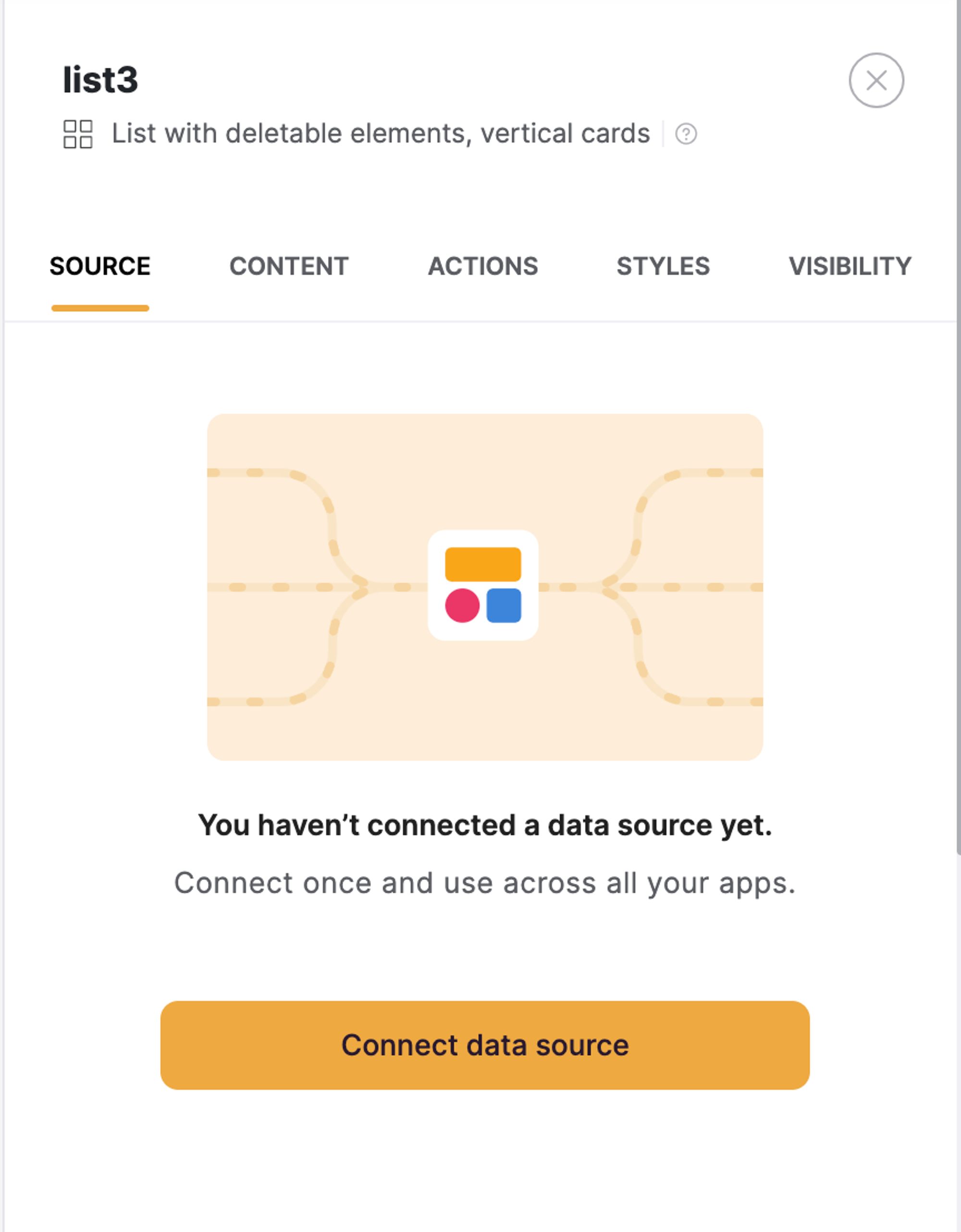
After completing the setup and navigating to your application, you can start customizing the template and will also have a setup checklist the same way you did when creating an app from scratch.
Last updated on October 6, 2023