Conditional filtering is also used when you want to display a main list of items, and upon selecting a specific item, show its details along with its associated sub-items. Learn about Linked List.
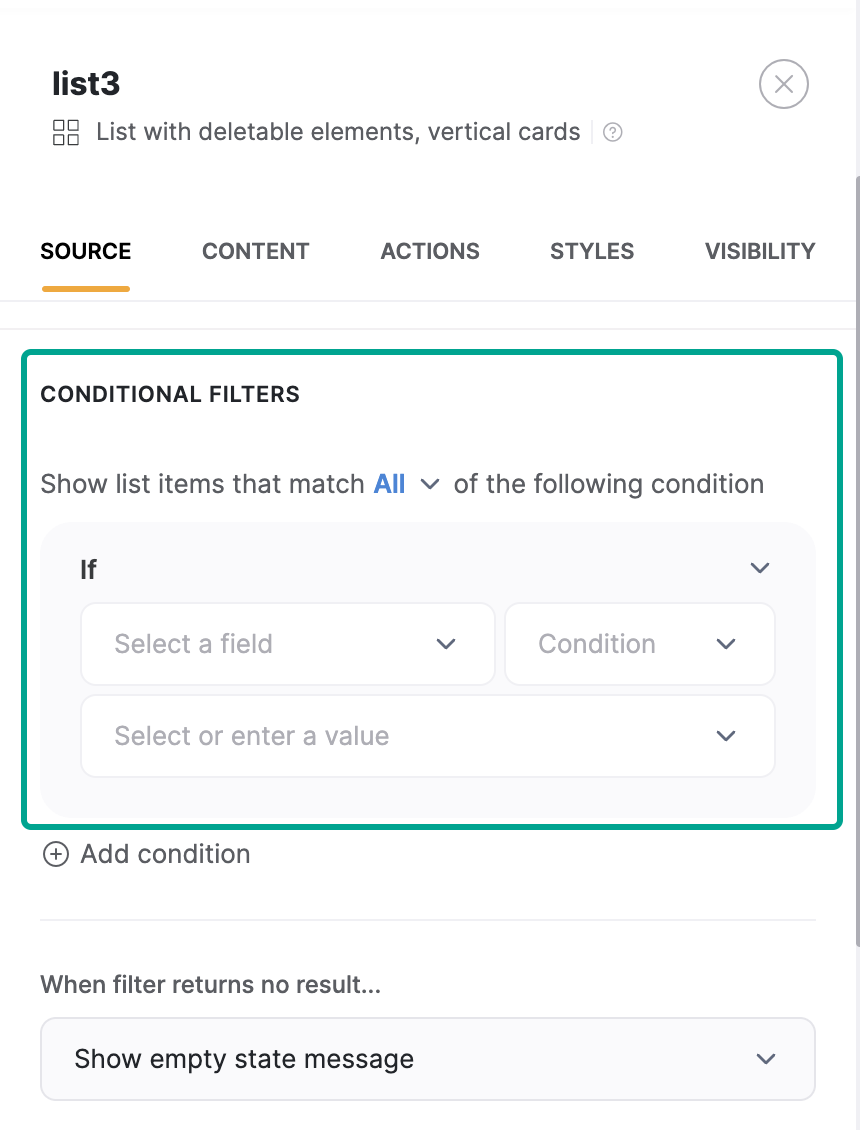
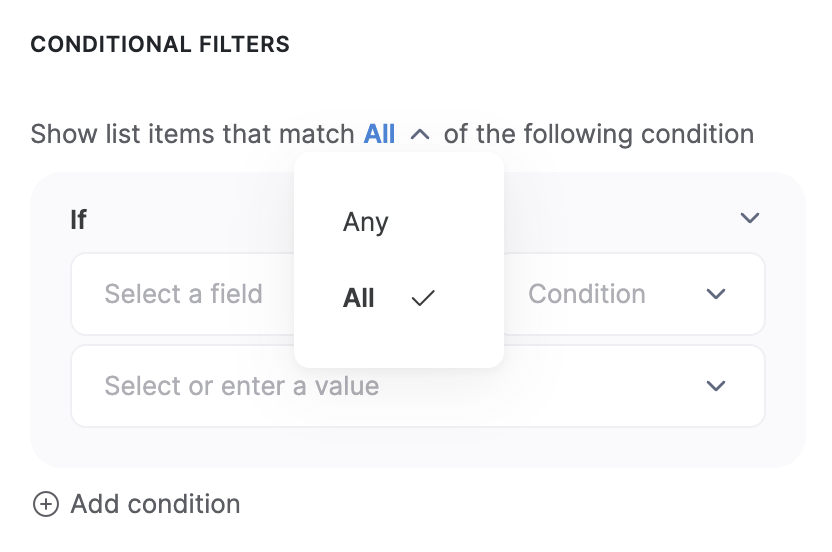
“Any” or “All” of the conditions
- AND (when “All” is selected)
-
OR (when “Any” is selected)
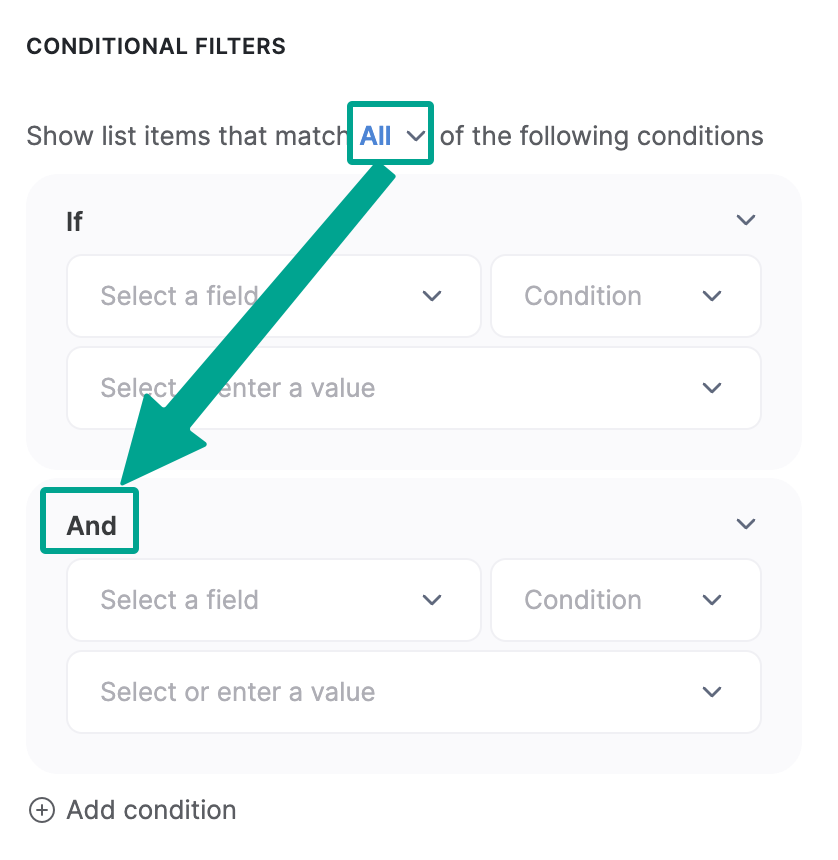
1. Field
Here, you need to select a field from the specified data source base, for which the condition will be defined.2. Condition
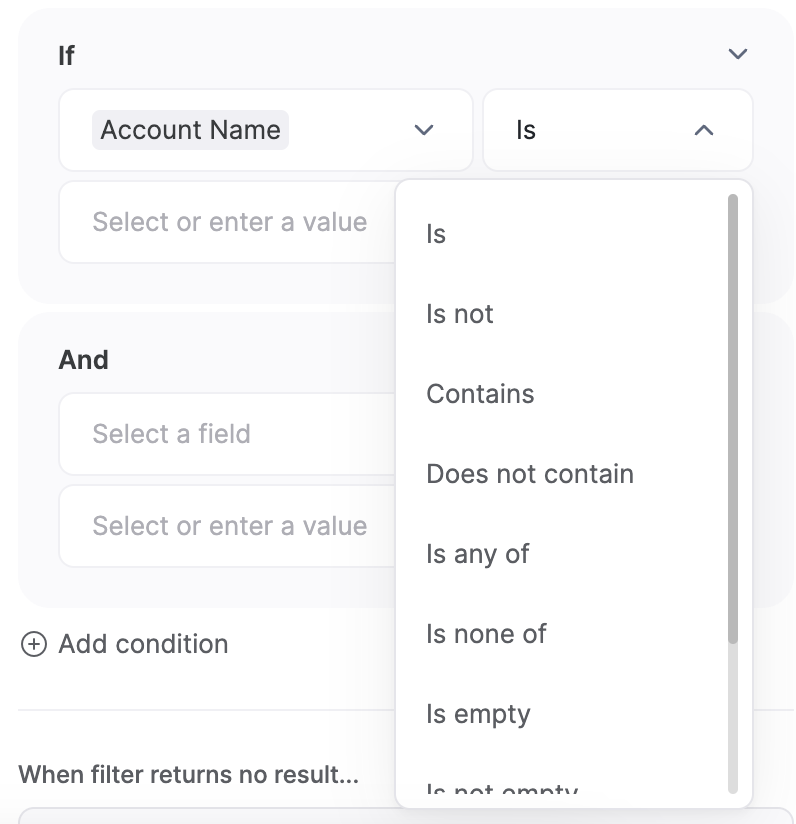
- Is – the Field value needs to match the Valueexactly
- Is not – the Field value has any value apart from the Value
- Contains – the Field value partially matches the Value
- Does not contain - the Field value doesn’t partially match the Value. It checks if the given Value is not present within the Field value
- Is any of –the Field value is any of the Value(s). Multiple values can be added
- Is none of – the Field values have any other value apart from the Value(s). Multiple values can be added
- Is empty – the Field value is empty
- Is not empty – the Field value is not empty. Has some value
- Starts with – the Field value starts with the Value
- Ends with – the Field value ends with the Value
- =
- ≠
- >
- <
- ≥
- ≤
- Is between (inclusive of min/max)
- Is empty
- Is not empty
- Includes any of
- Includes all of
- Includes exactly
- Includes none of
- Is empty
- Is not empty
- Is
- Is not
- Is empty
- Is not empty
At the moment Date fields can be used with the same conditions as Text-like Fields.
3. Value
Here, you have two options. Let’s consider each one separately.Entering a specific value
You can enter a specific value for the selected field so that only the records having that value are displayed. Let’s say we have a list of employees in Airtable and want to display only the ones whose position is Project Manager.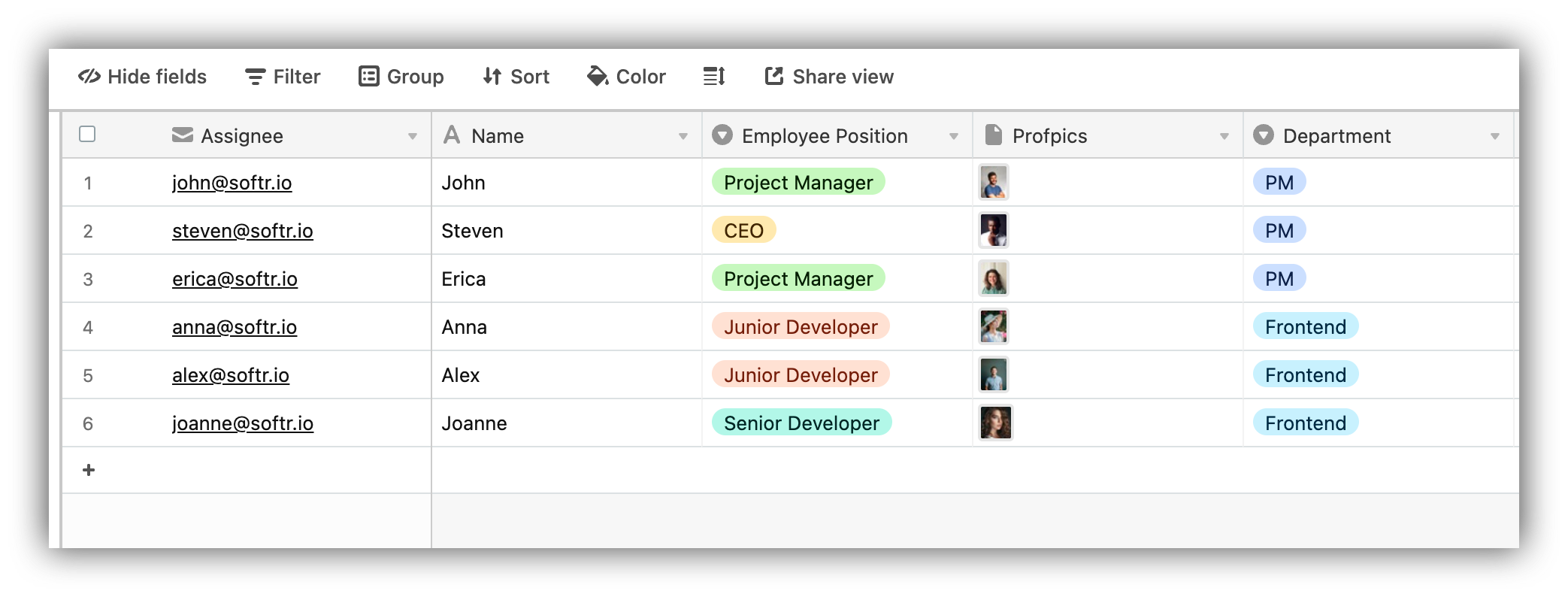
A list of employees in Airtable
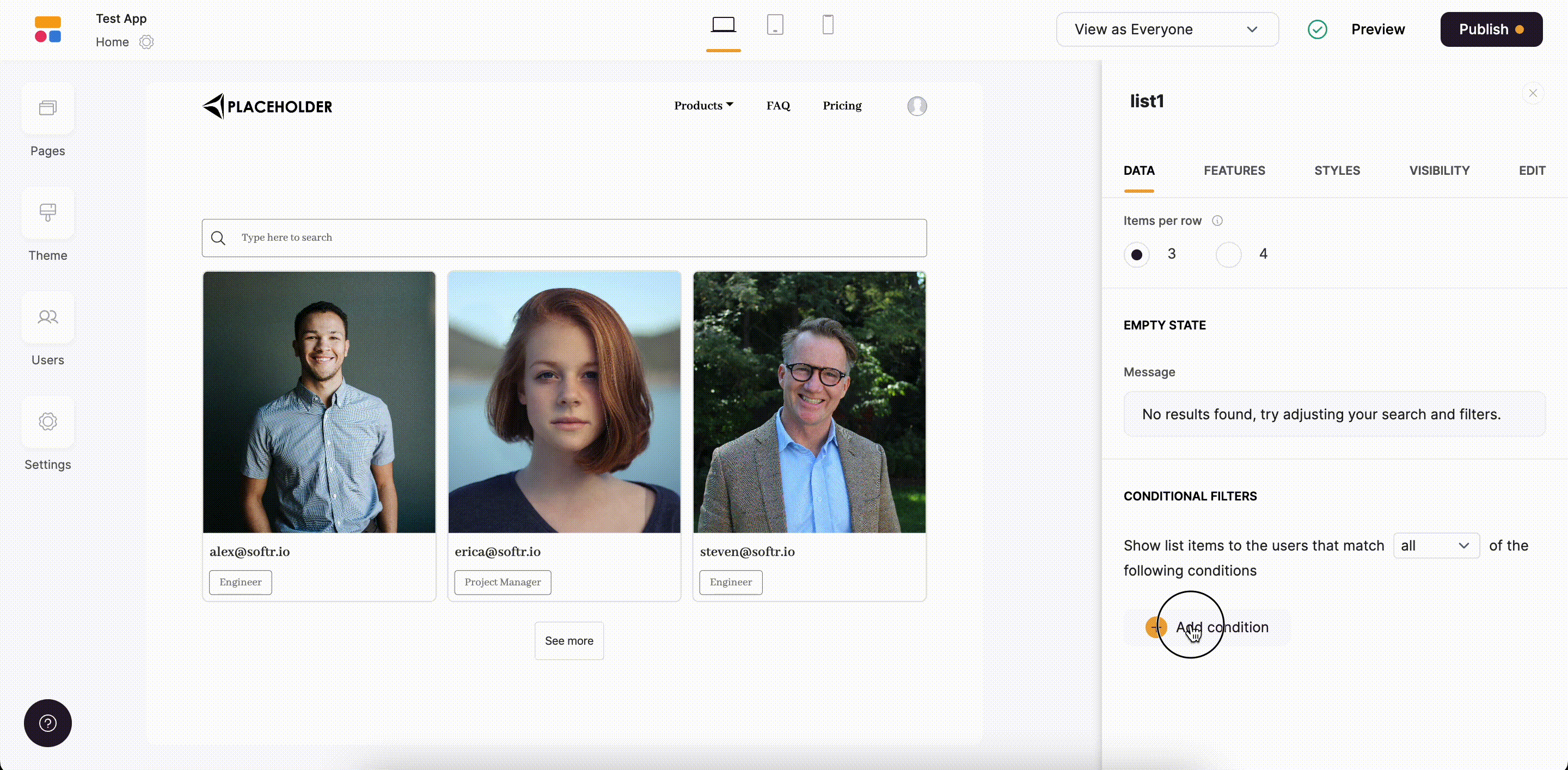
Applying a conditional filter to the list
Using Logged-in user’s parameters
Using this option, you can set a condition to filter the list for each logged-in user personally, so that each user only sees entries related to him/her. By default, you’ll have user’s Email and Email-Domain options here. However, if you’ve connected users to a data source, all the fields from the data source will also become available for your choice. Below, you can see how we add fields from the connected Airtable table.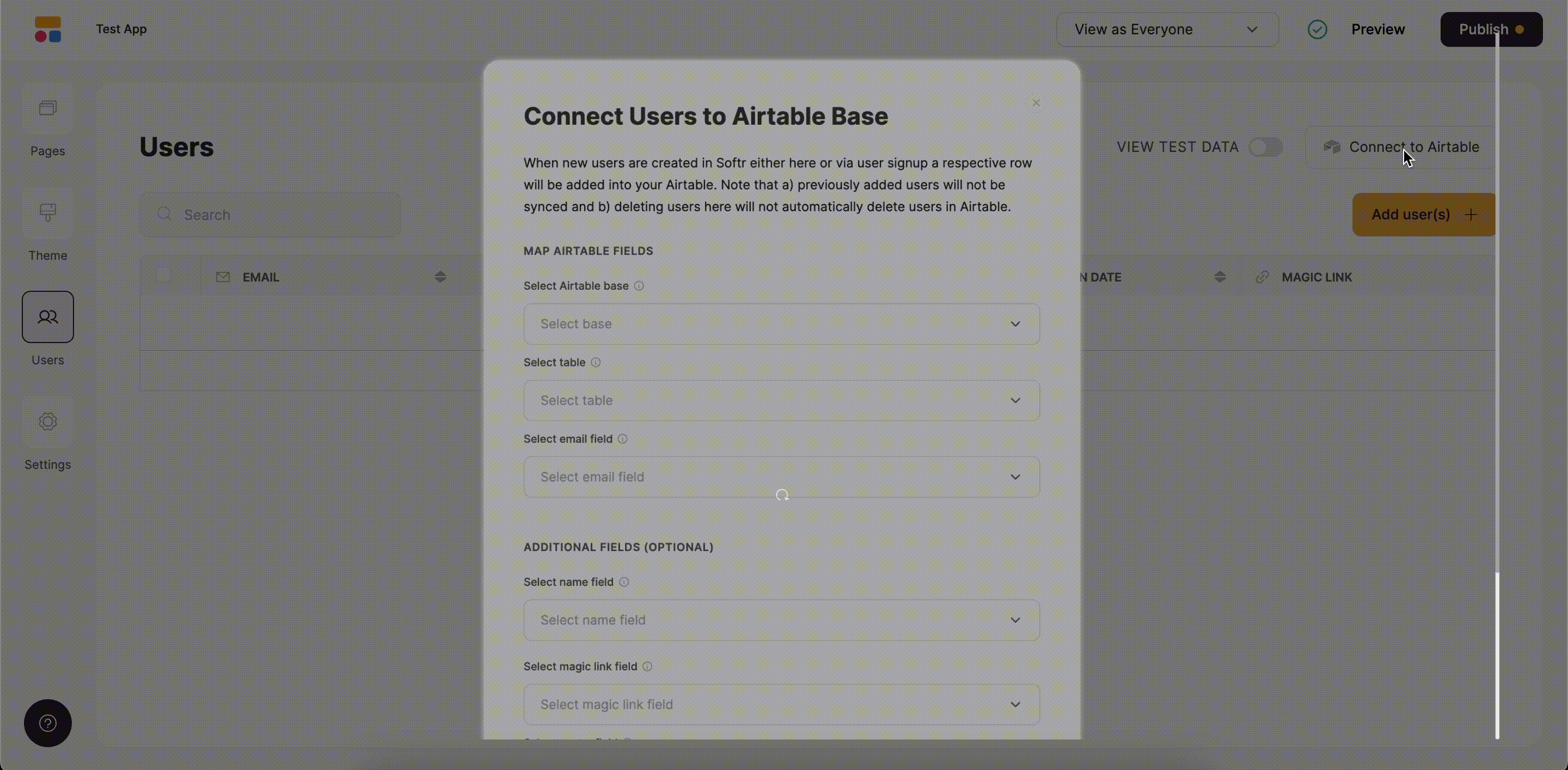
Fields added from the connected Airtable base
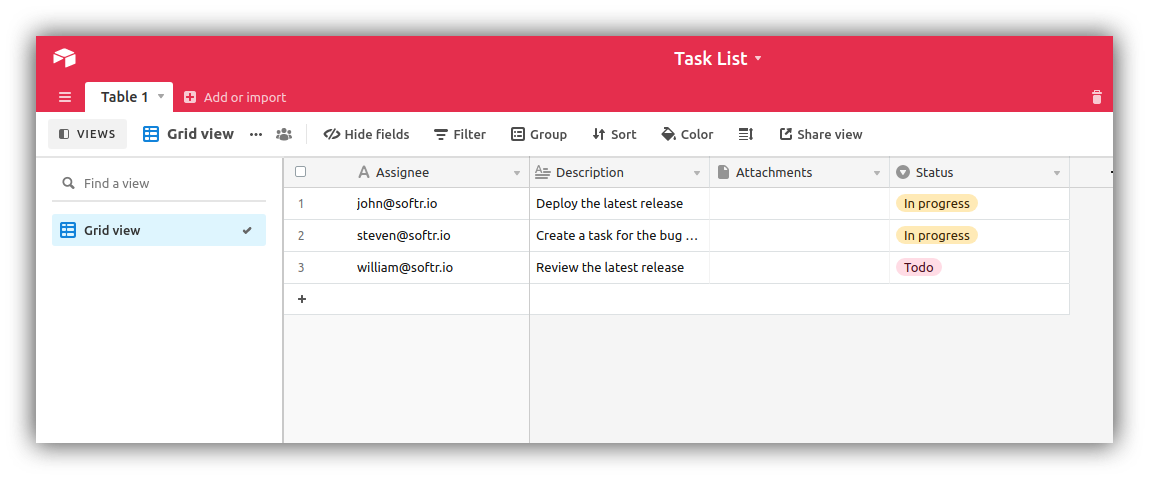
Task list on Airtable
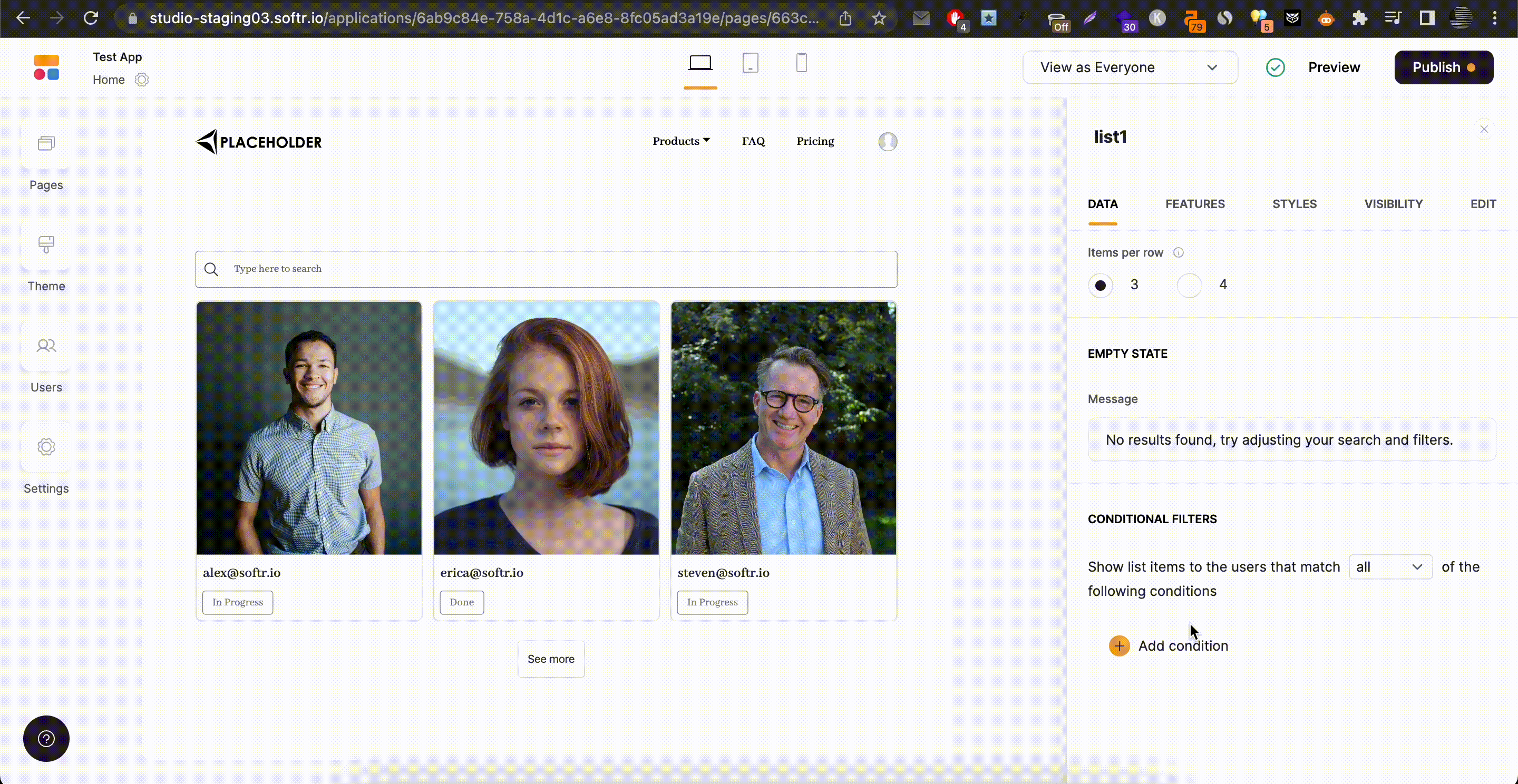
Testing the conditional filter
Use Case: Using a Checkbox field in a Conditional Filter
Airtable has a Checkbox field type which you might want to use in a conditional filter. If you want to display the records that have the checkbox checked, you can use the is not empty condition as shown below. And vice versa, if you want to filter the unchecked records, you can use the is empty condition.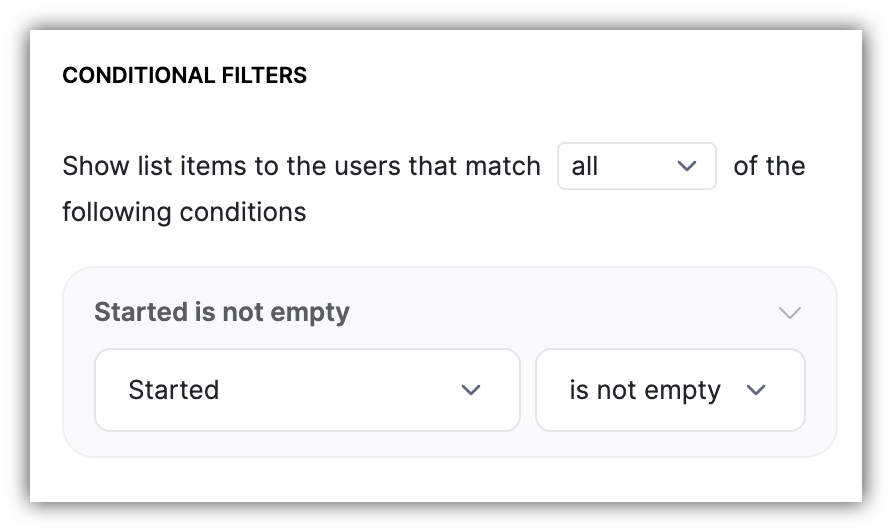
'is not empty' condition for showing checked items