- Connect your SmartSuite data to Softr effortlessly
- Display and manage SmartSuite records within your Softr apps
- Utilize relational data for enhanced workflows
Smartsuite is available on Professional and higher plans.
1. Connect your SmartSuite account
To use SmartSuite in Softr, you must first connect your SmartSuite account. Any SmartSuite data source you add to Softr can be used across all apps within your Softr workspace.1
Add SmartSuite as a data source in Softr
- Open Softr’s Data Sources settings.
- Click Connect data source.
- Select SmartSuite from the list.
- Log in to your SmartSuite account (if not already).
- Authorize Softr to access your SmartSuite data.
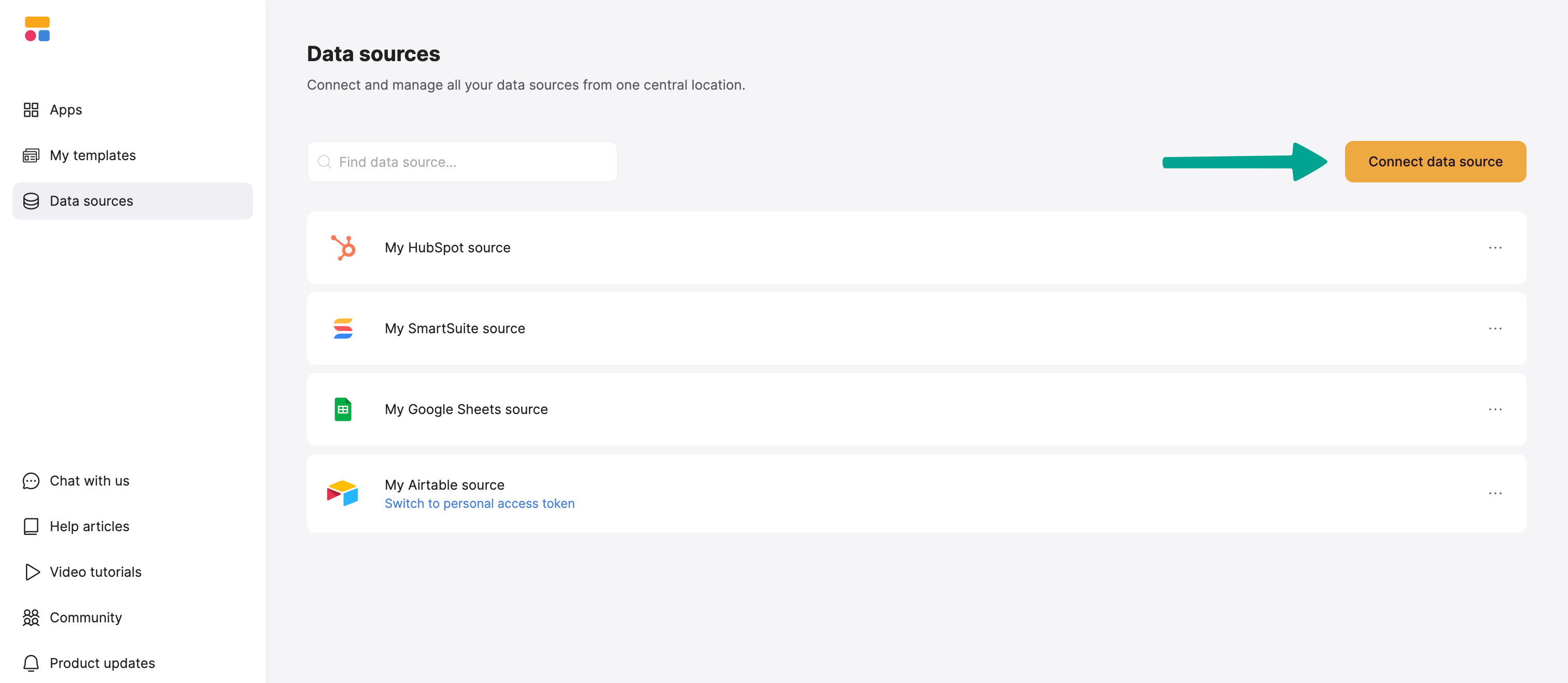
2. Connect your SmartSuite data to your Softr app
After connecting SmartSuite, you can use its data in any Softr app.1
Connect your data to a dynamic block
To display your data in the app, connect a dynamic block (e.g., List, Grid, Table) to your SmartSuite table: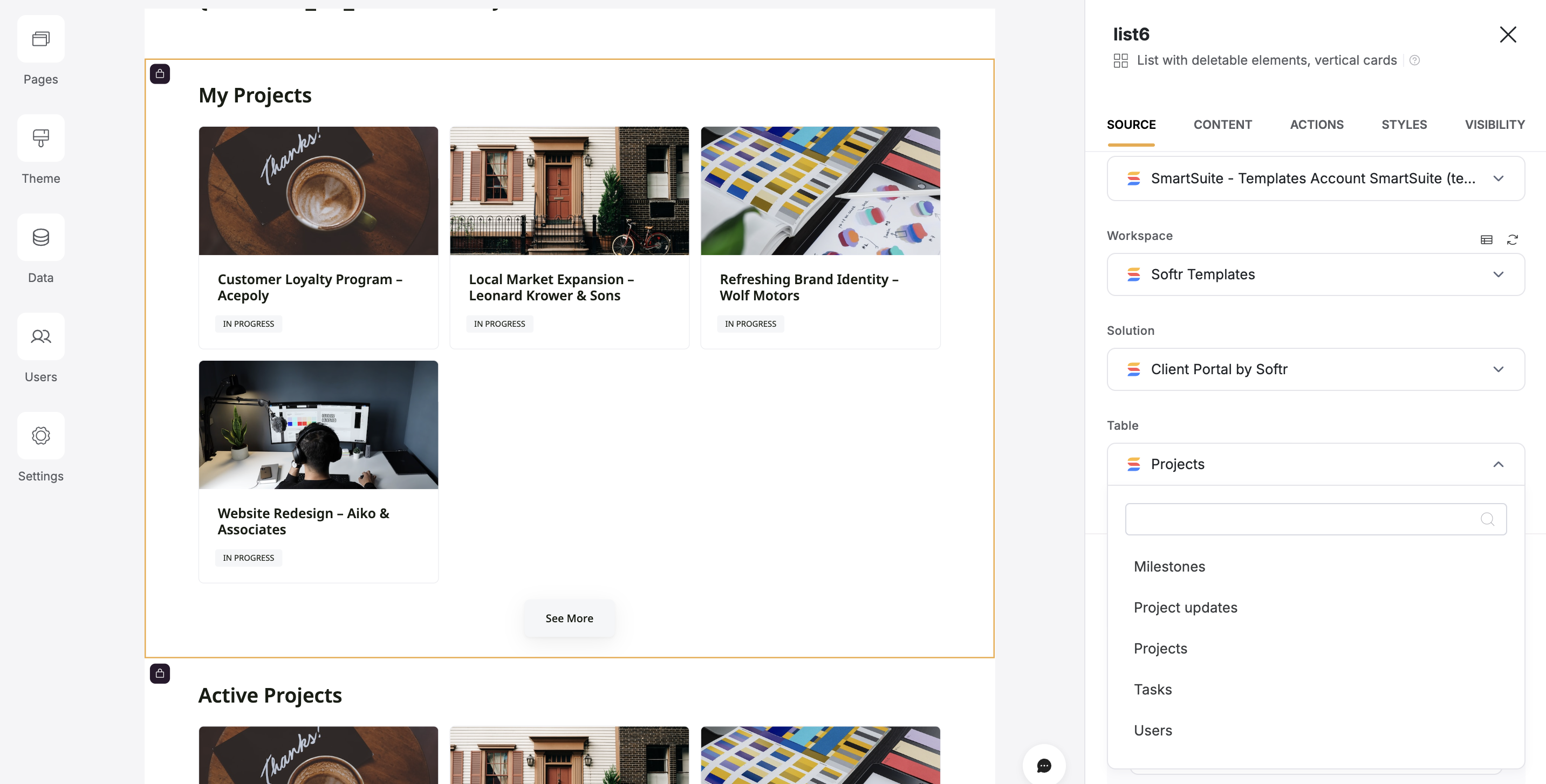
- Go to the Block source tab and select your SmartSuite integration.
- Select the workspace and solution you want to connect.
- Pick the table you want to use.
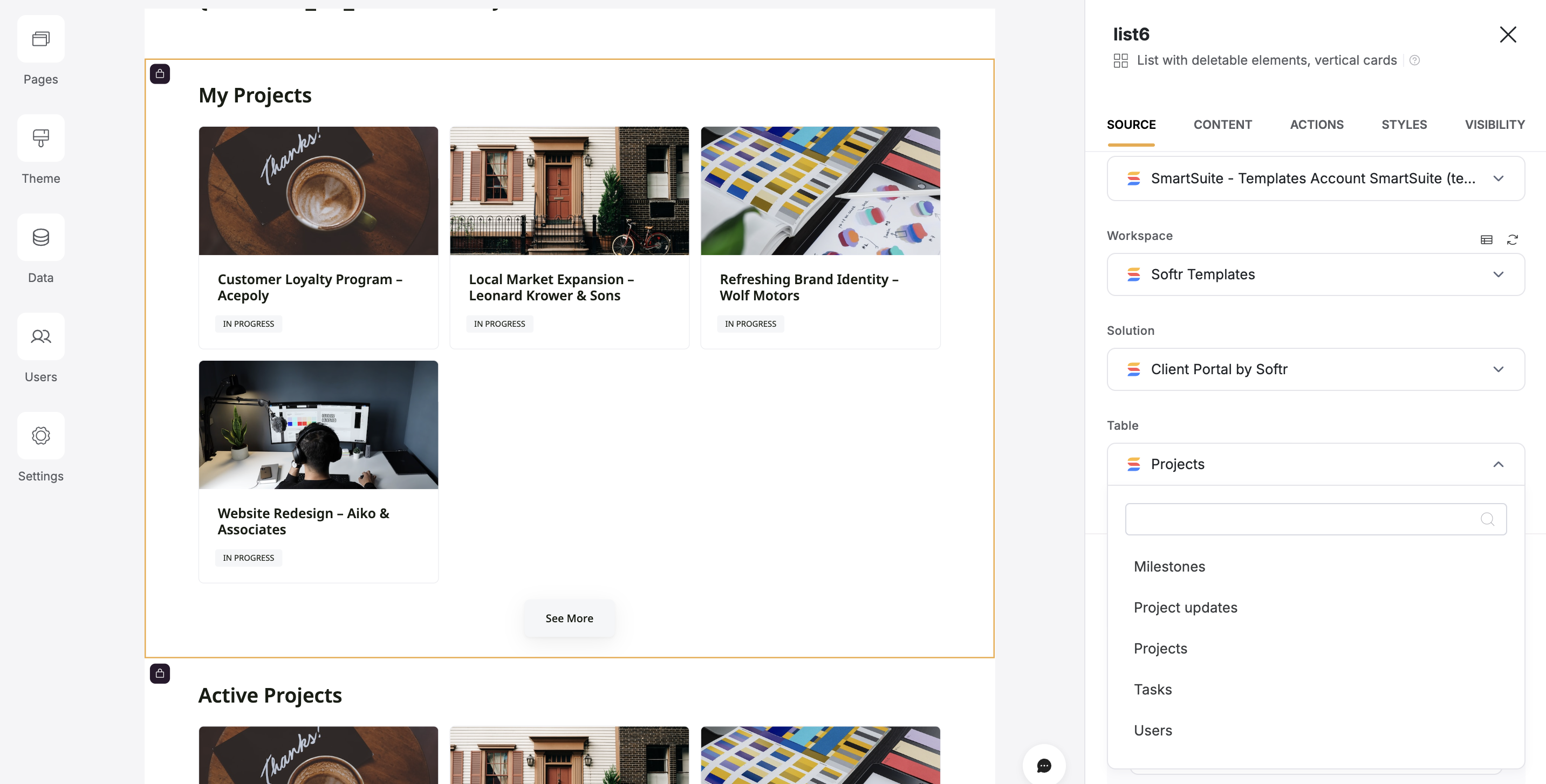
2
Map SmartSuite fields to item fields in softr
Each SmartSuite table has multiple fields (columns) with predefined types (e.g., File, Yes/No, Formula). Connecting your table to a block lets you choose which SmartSuite fields to display and map it to a Softr field. This lets you control how your Smartusuite data appears in Softr.Example: If your SmartSuite table has a Photos (Files & Images field), map it to an Image field in Softr to display it correctly.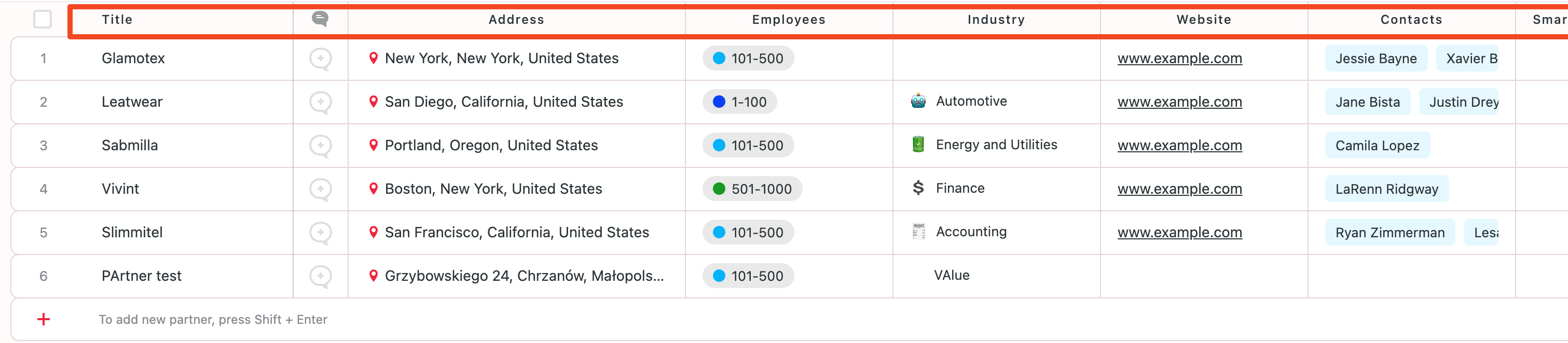

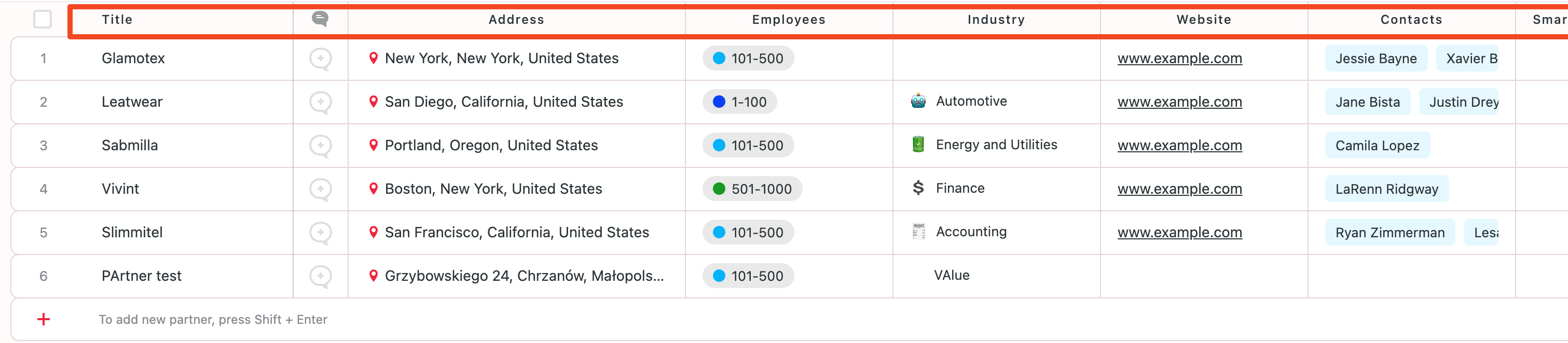
SmartSuite fields

Mapping an image field
Learn more about Softr field types in the List Block Overview.
Supported Fields
Most editable SmartSuite fields can be modified in Softr, but some computed fields are read-only, including:- Formula fields
- Rollup fields
- Lookup fields
Linked Records
One of SmartSuite’s key features is Linked Records, which allows you to create relationships between tables. This makes SmartSuite a relational database. For example, if you have two SmartSuite tables:- Tasks
- Projects
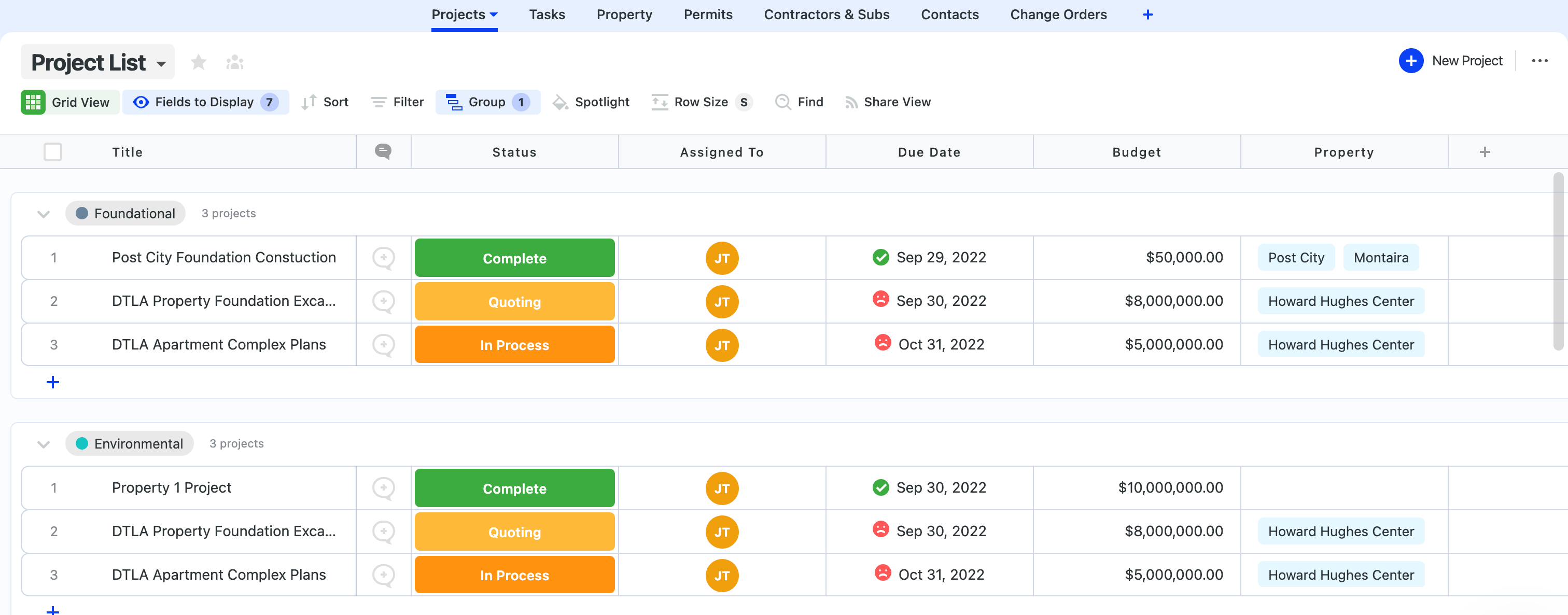
SmartSuite table with projects
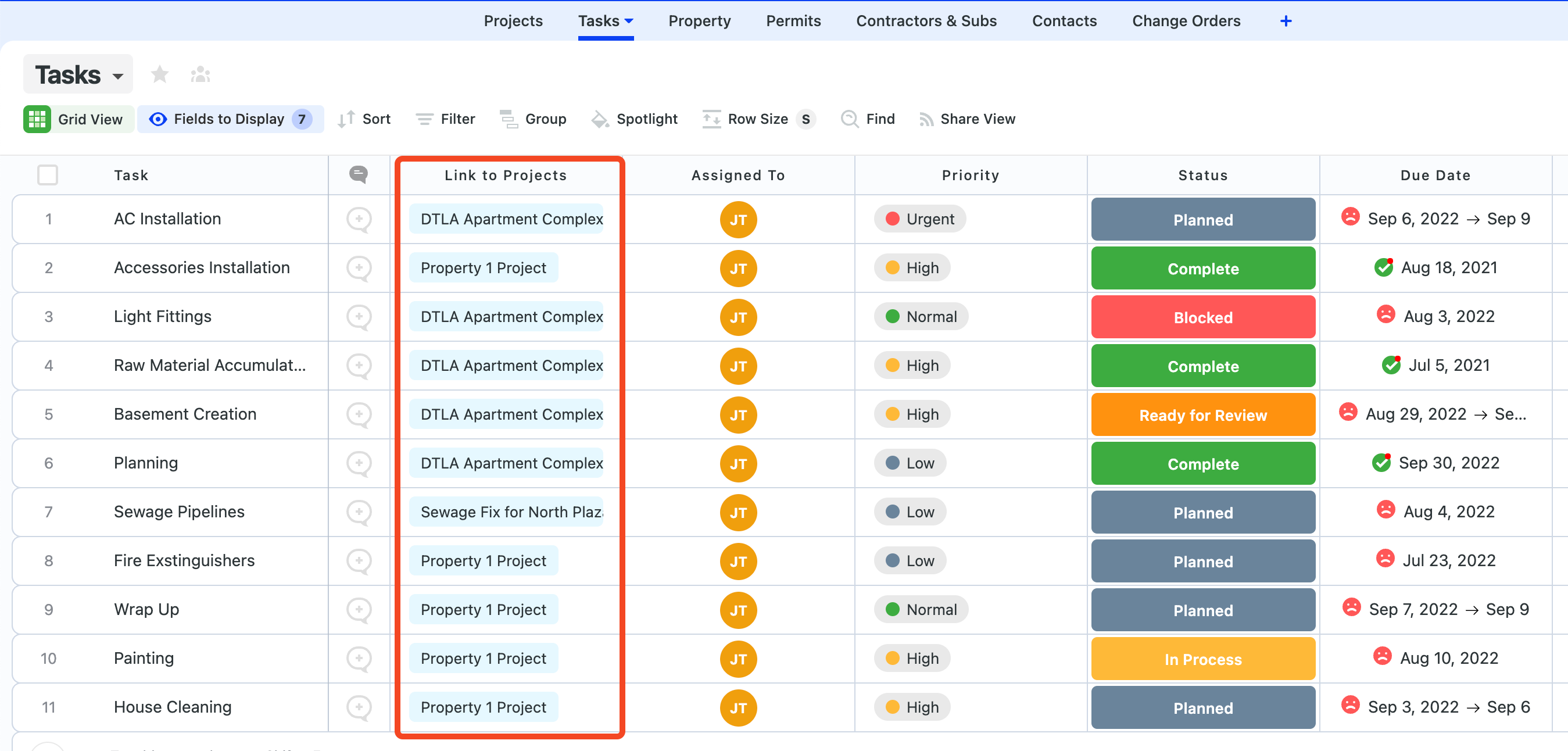
Project linked records
Currently, the Charts, Inbox, Map, Org Chart, blocks are not supported. These will be available in future updates.