Stacked bar chart block is available for users on the Professional plan and above.
Example
Let’s say you are a sales manager and you want to analyze bookings by month, split by deal owners. You want to both understand what is the total sum of won deals, as well as how each sales person (deal owner) contributed. Here is the output chart we aim at preparing: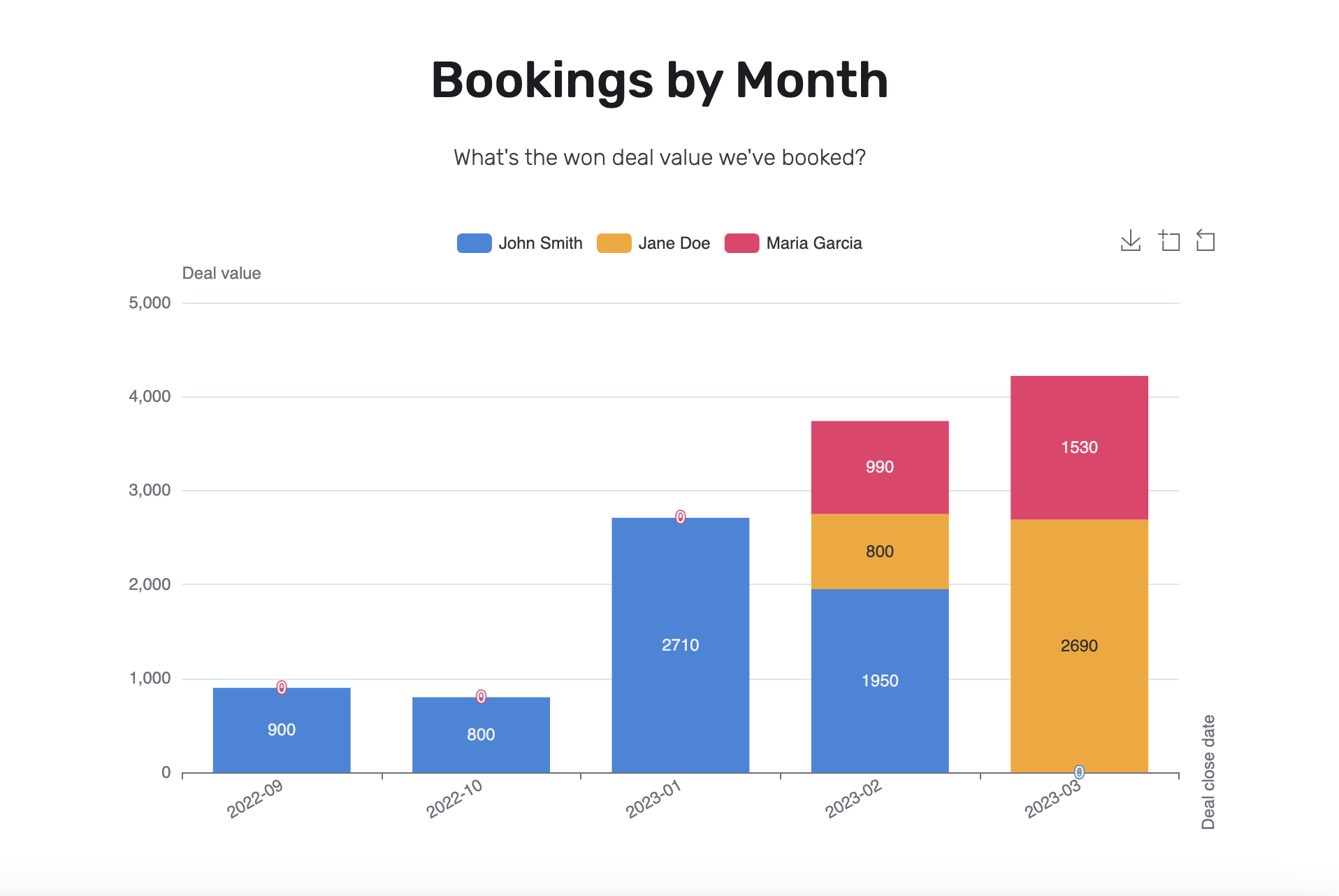
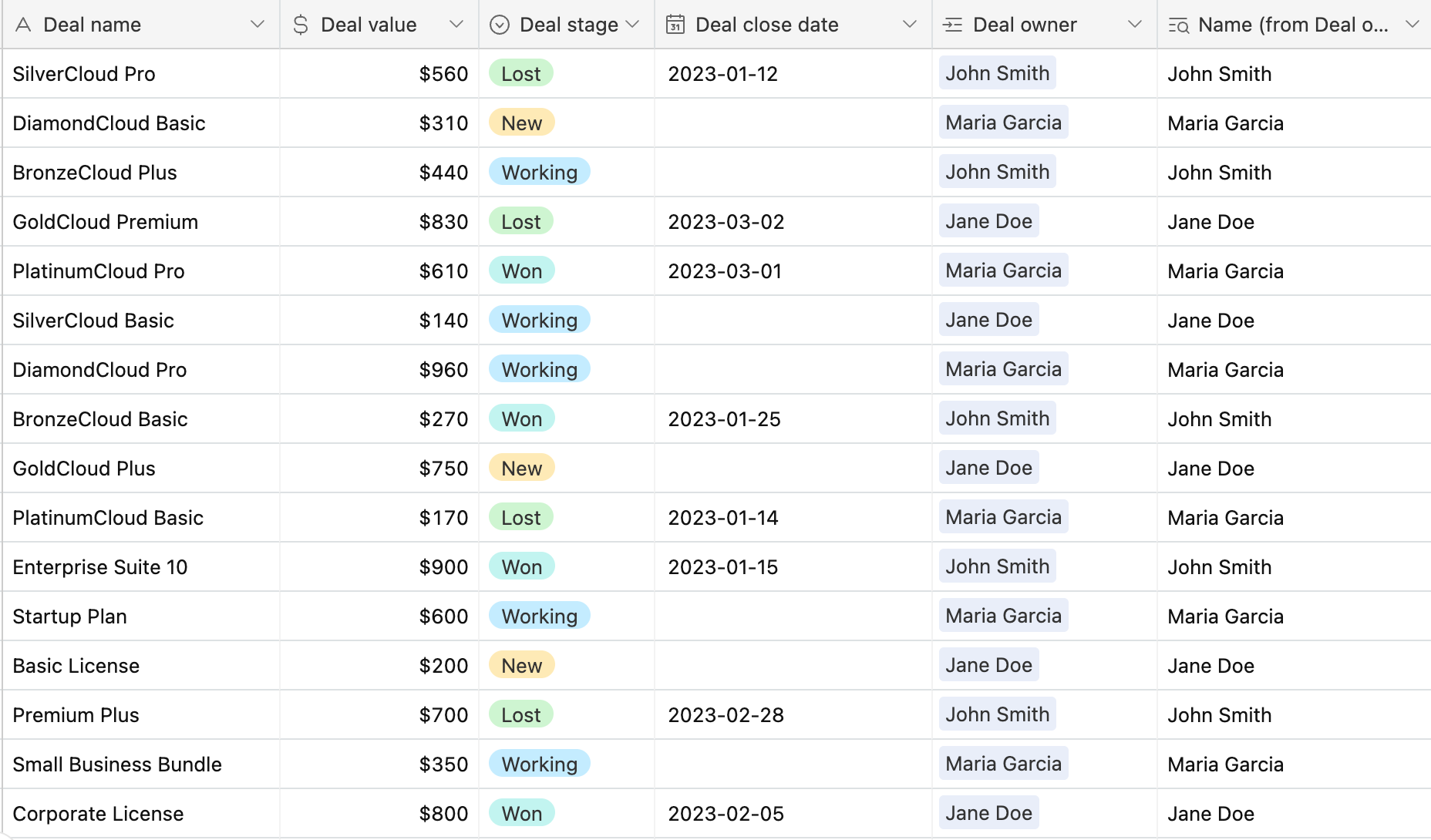
Airtable base with sales information
Conditional filters – let’s take into account only the deals with a Deal stage: Won
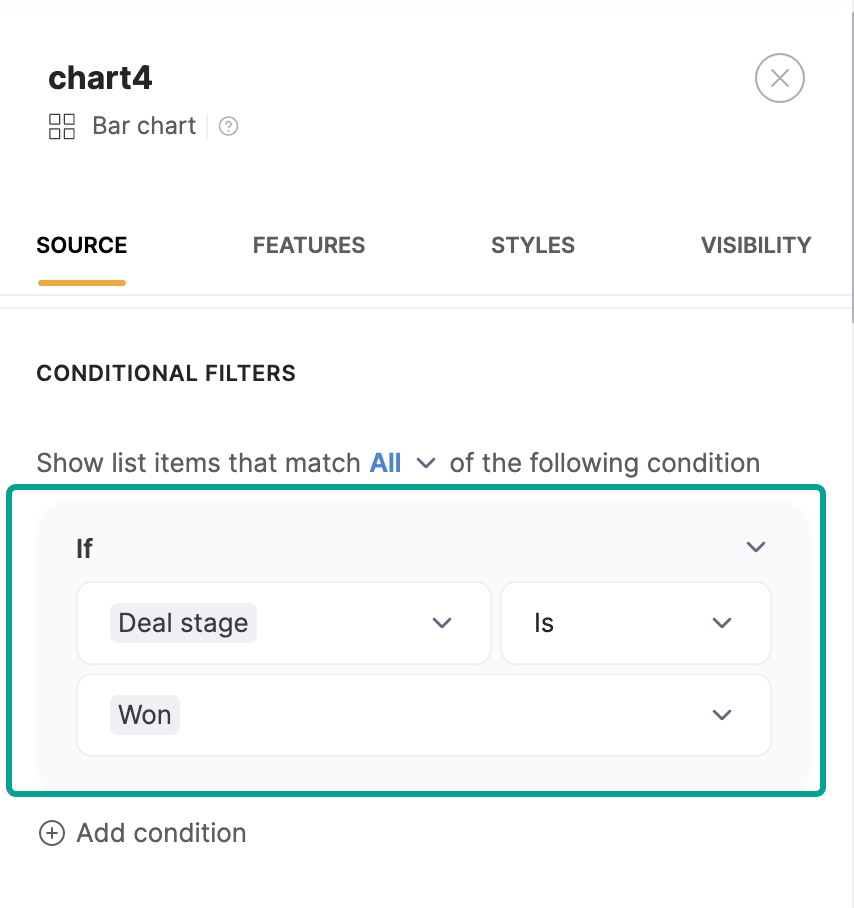
Aggregate function – we want to SUM all the deal values
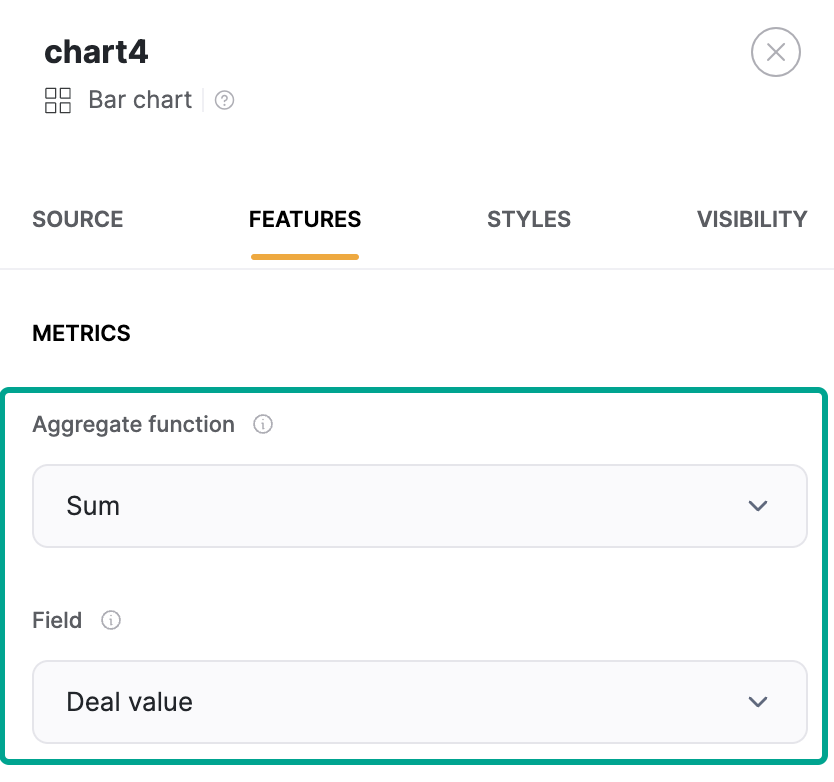
Then we want to group these won deal values by the deal close date, with a month time interval →
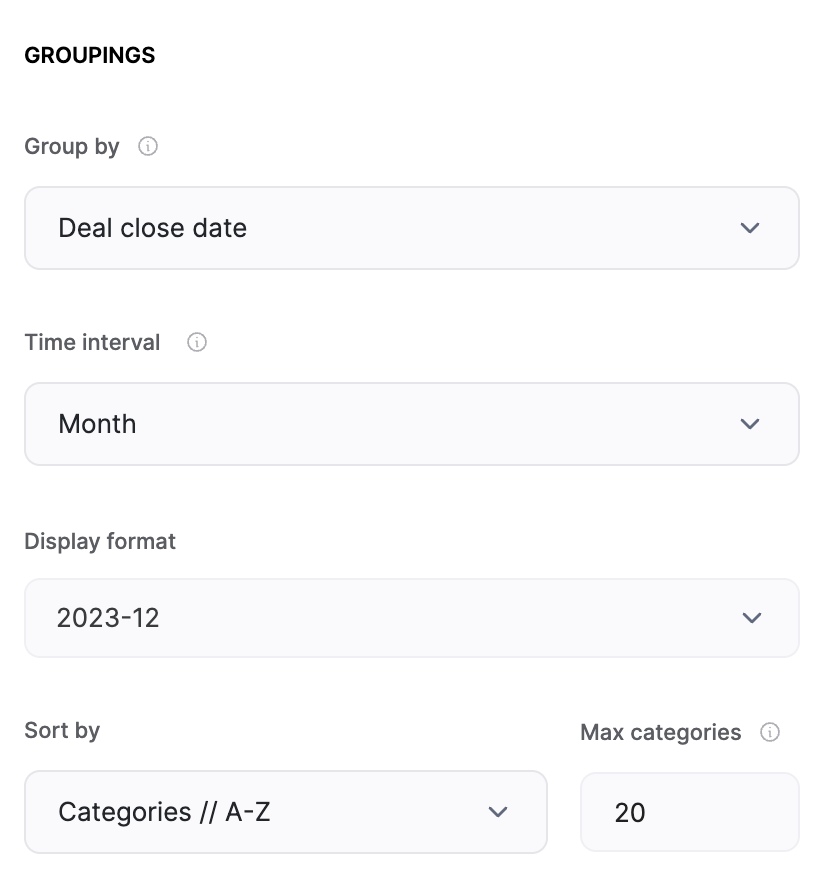
Finally, we want to further group the data by deal owners →
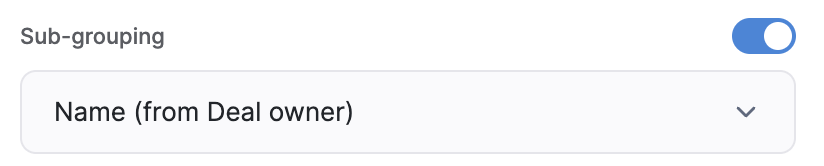
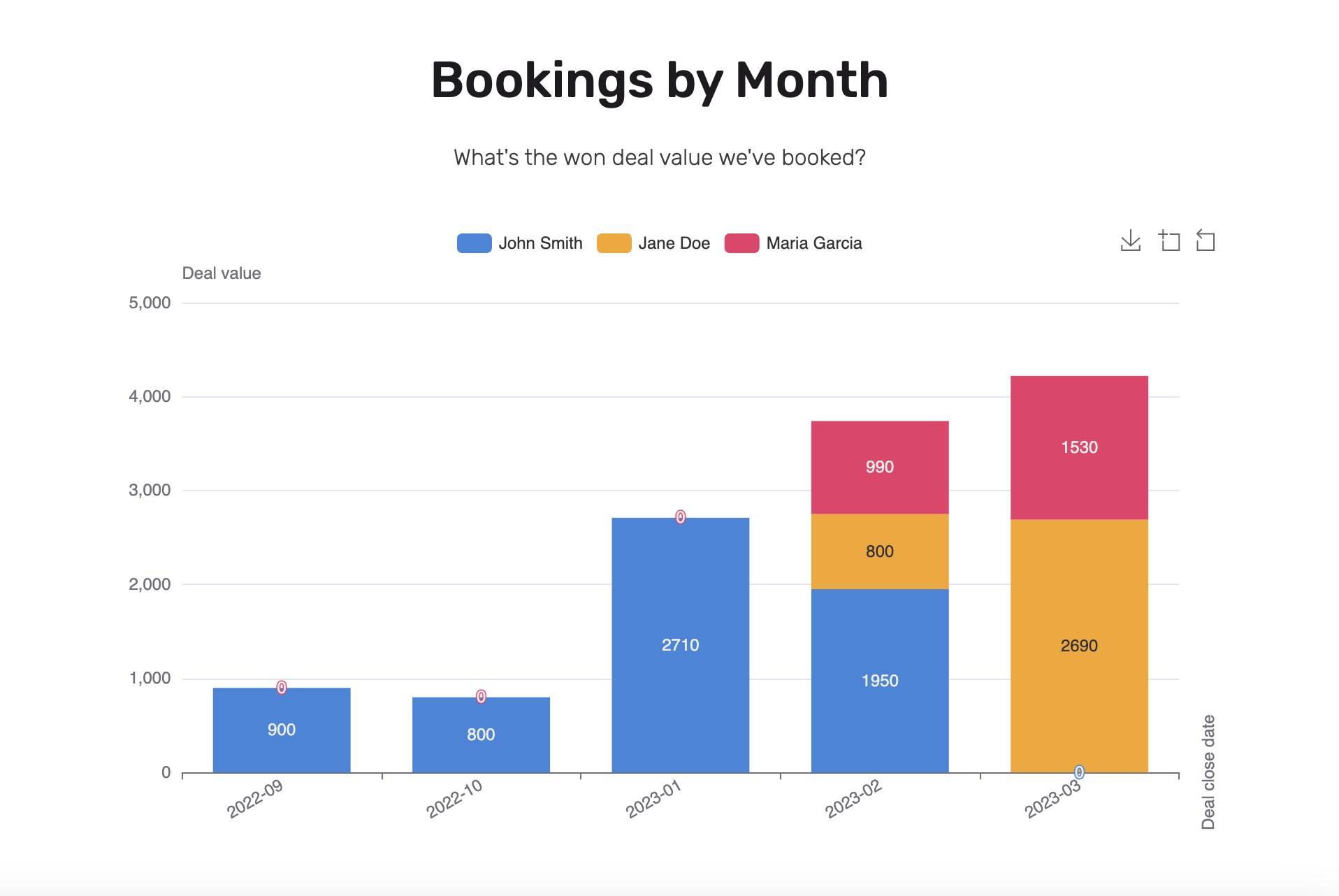
Show and hide data point labels
Sometimes labels on stacked bars can look a bit too crowded, so among options shared with other chart types, the Stacked Bar Chart has an additional option to decide whether to show data point labels on stacked bars.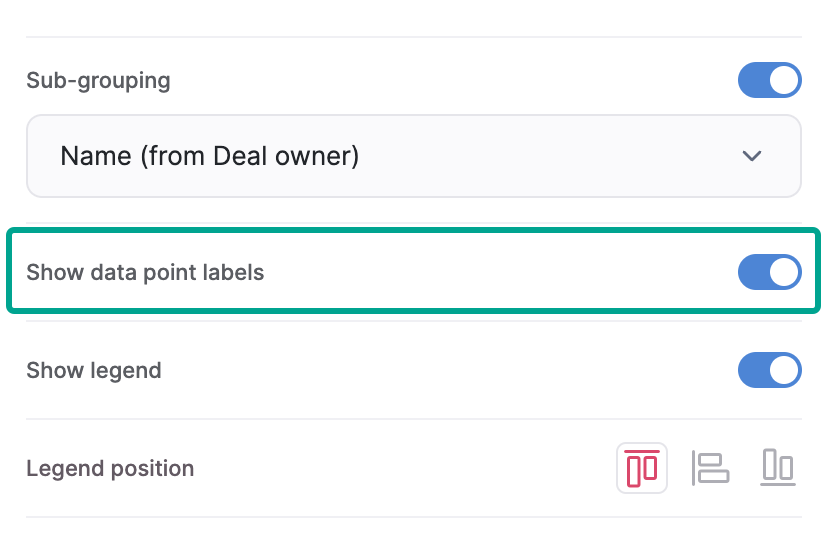
Whether the label will be shown or not, a data point tooltip still shows up upon hovering over the bars.
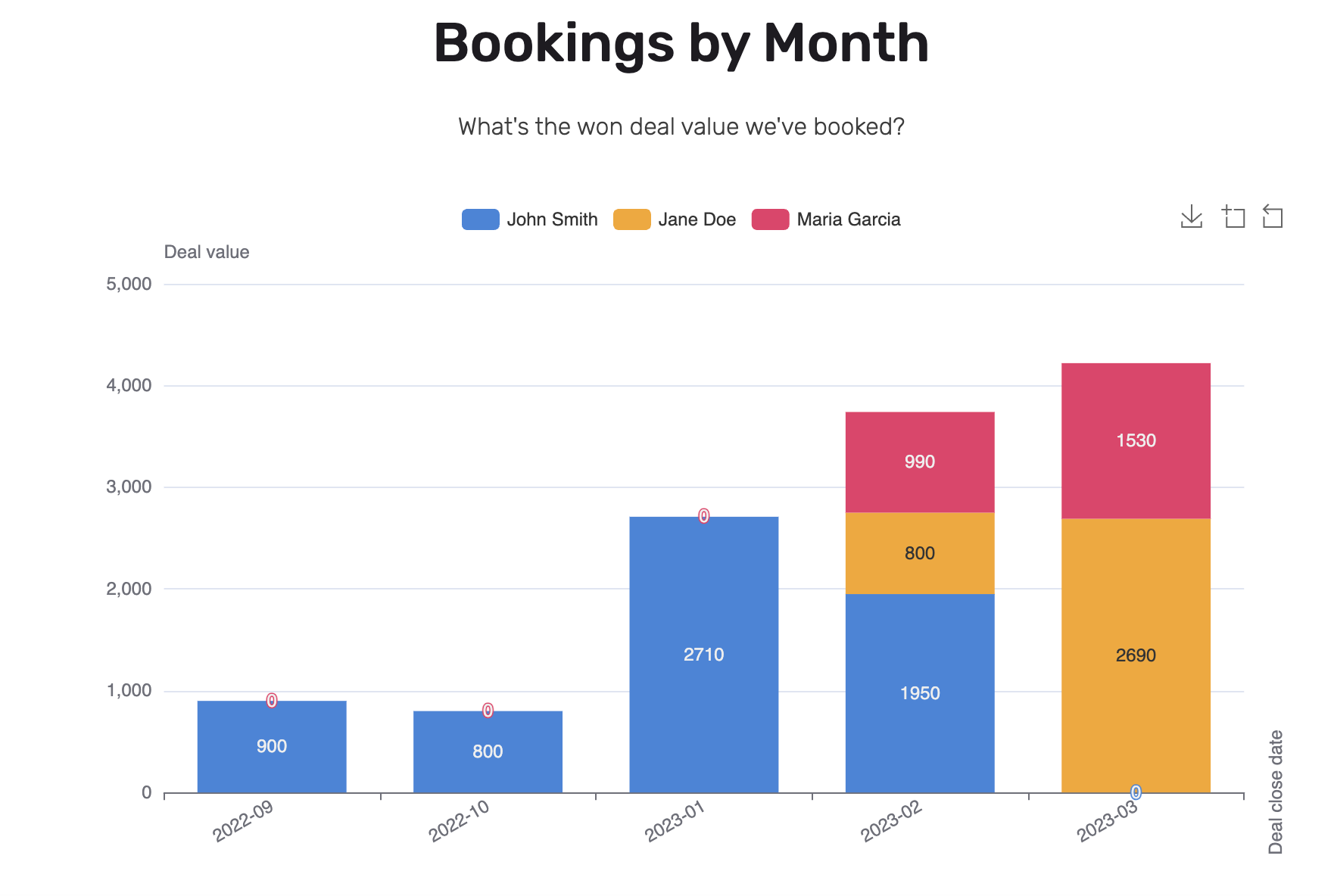
Show data point labels: ON
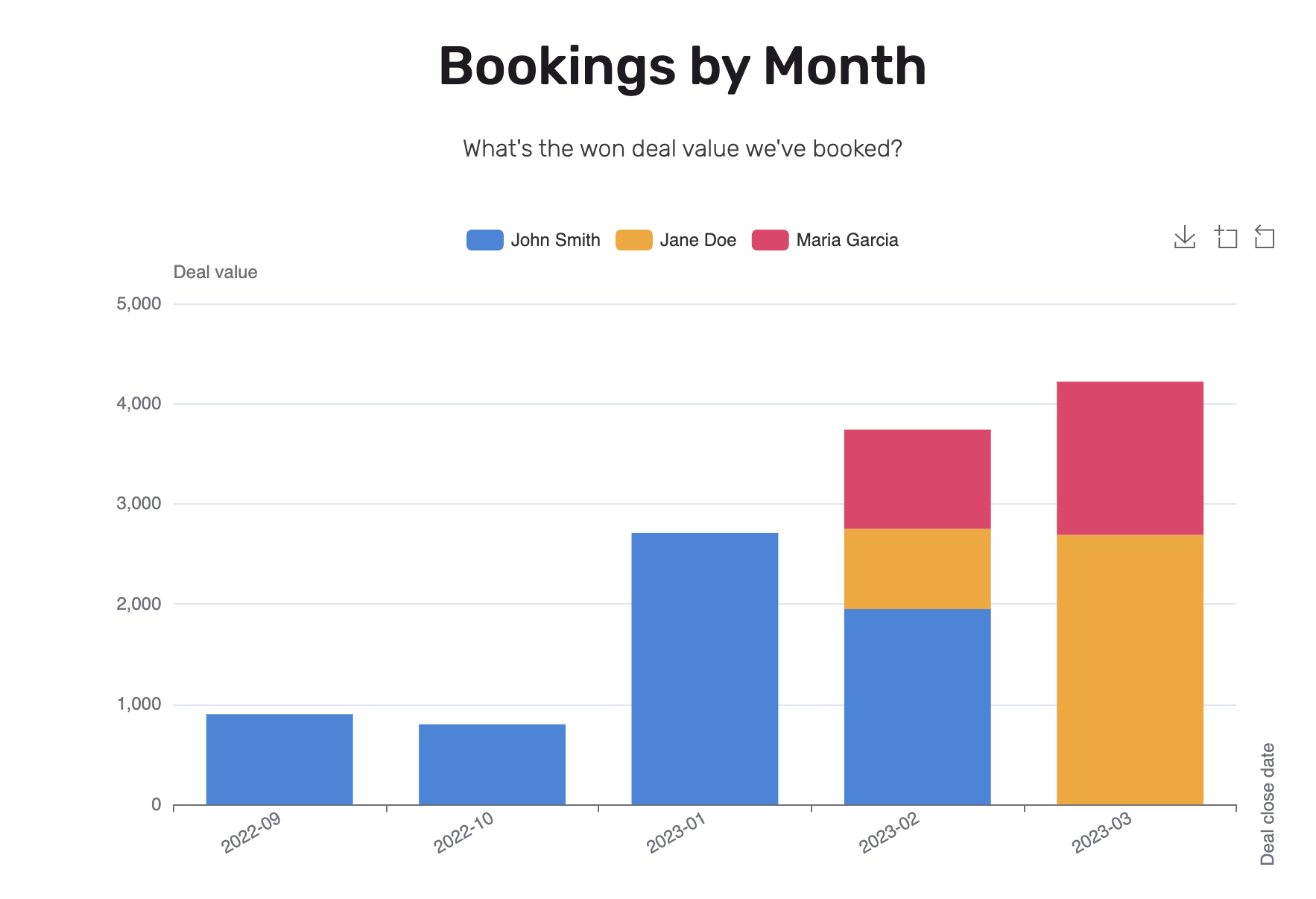
Show data point labels: OFF
Learn more about setting up charts → Chart Block Overview.