Block Actions
What actions are available for blocks.
There are several actions that can be performed on a block to delete it, copy to another page or application, and so on. The actions toolbar appears when you hover over the block in Studio. So, let's quickly go over each one.
Delete
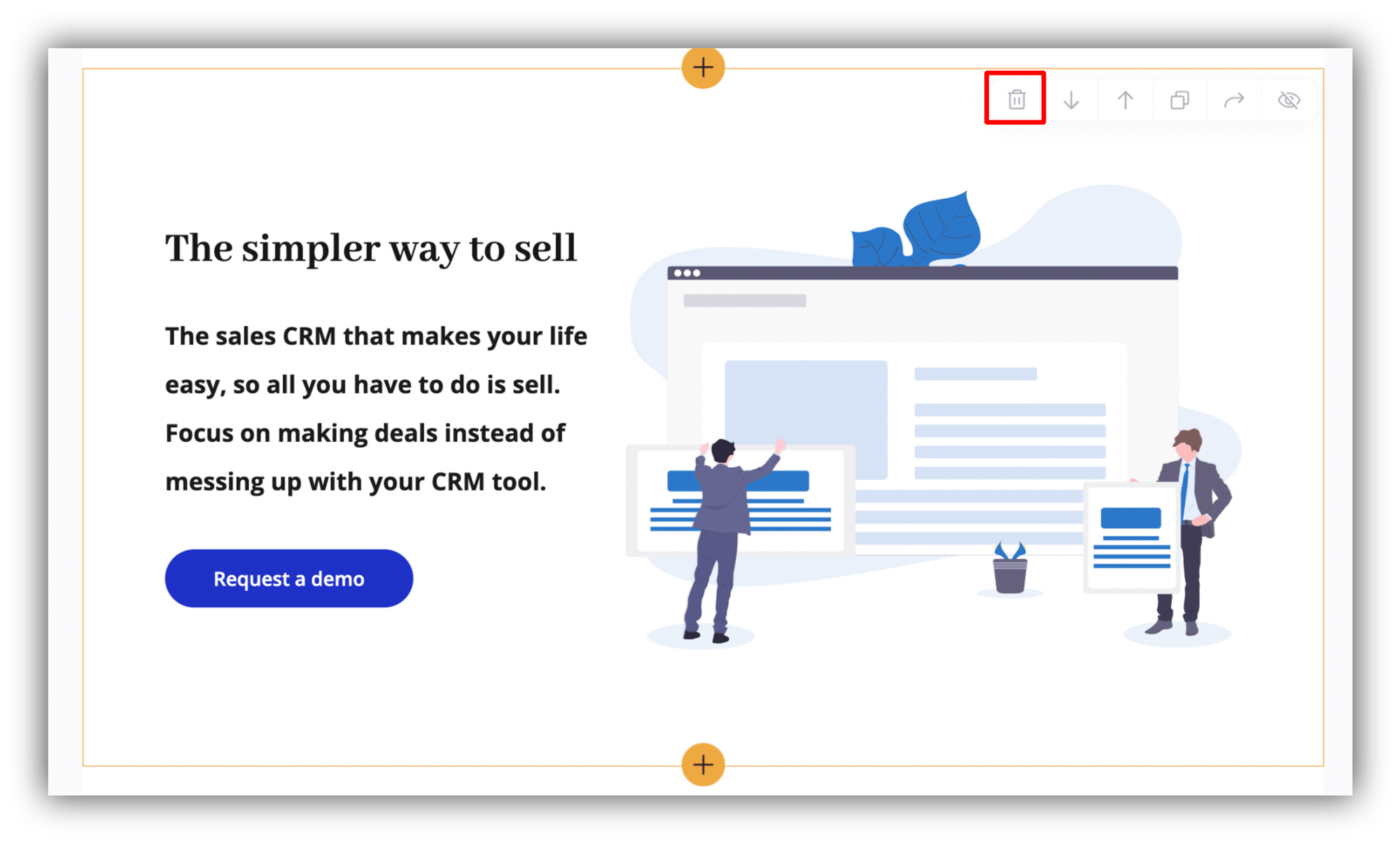
Use this to delete the block. Note that this action can't be undone, so make sure you really don't need the block anymore. If you might need it in the future, you can use the Hide action, which we'll consider further.
Move up or down
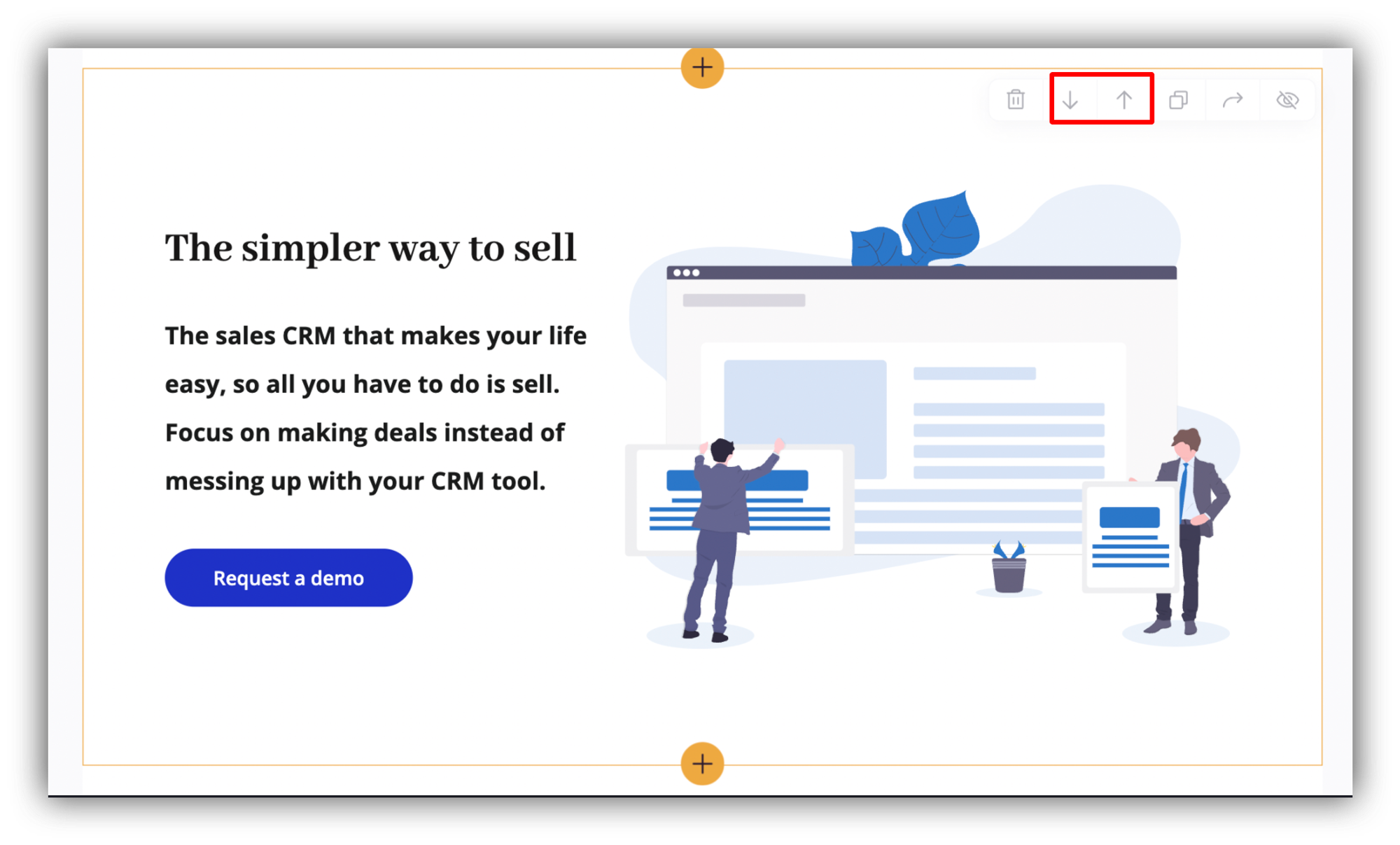
Using these actions, you can move the block up or down on the page.
Duplicate
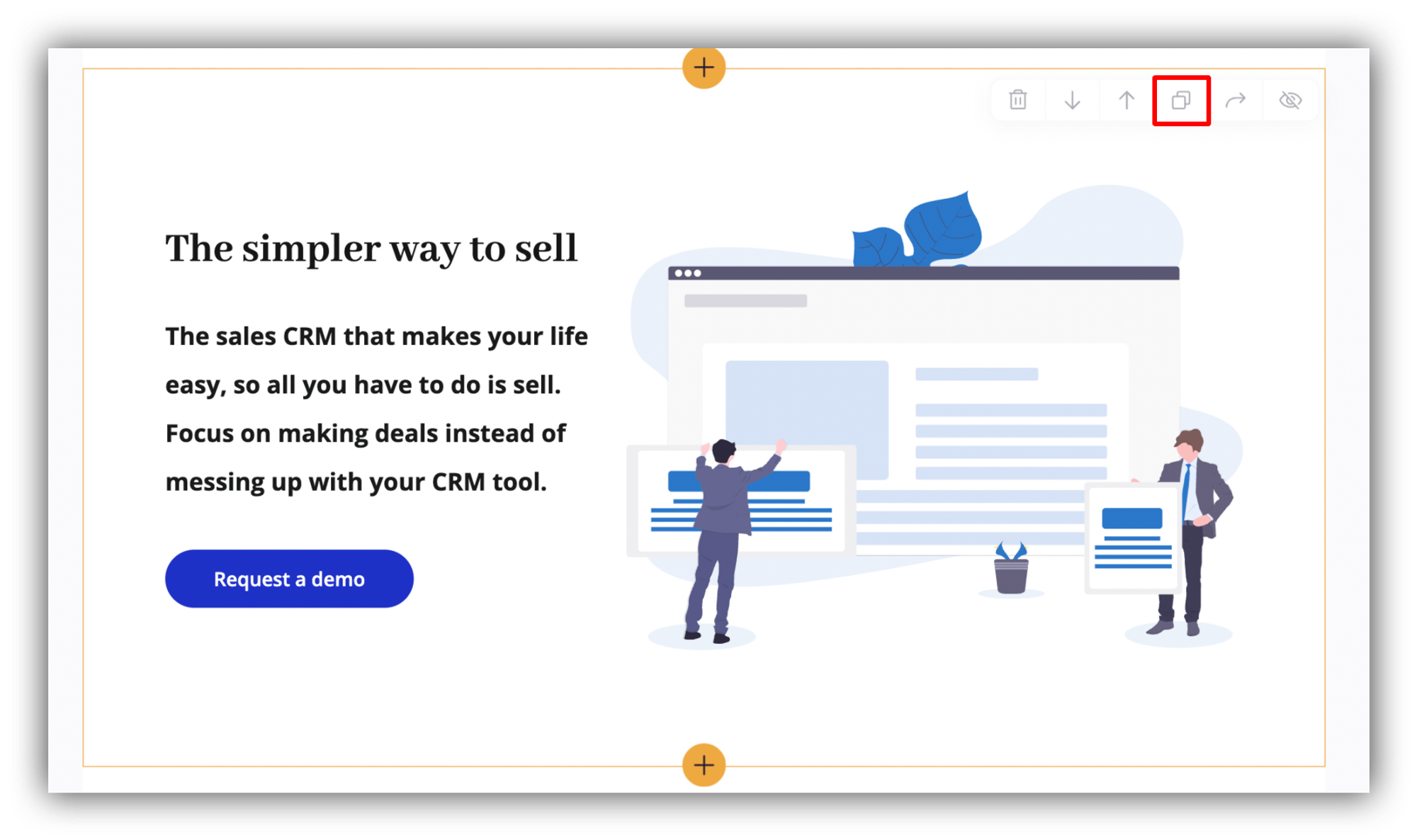
This action creates an exact duplicate of the current block below it.
Copy to
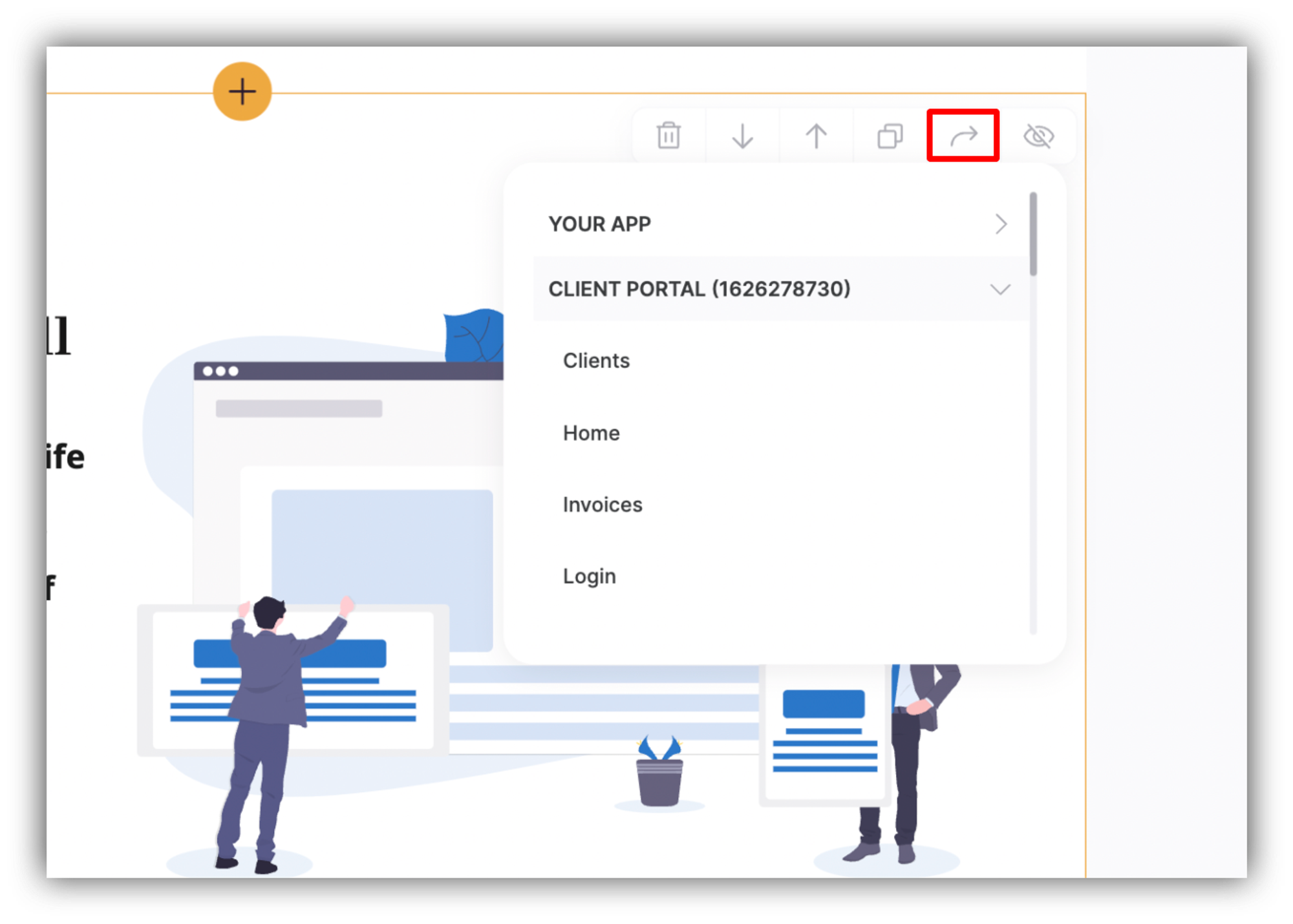
This option allows you to copy the block to any of your Softr apps. Choose the app you want to copy the block to and select the page in the corresponding dropdown.
For blocks connected to Airtable (e.g. Lists, Forms), the configs (Airtable base/table connection, field mappings, conditional filters, etc.) will be preserved if the new application is connected to the same Airtable account. Otherwise, those will be reset as well.
Notes
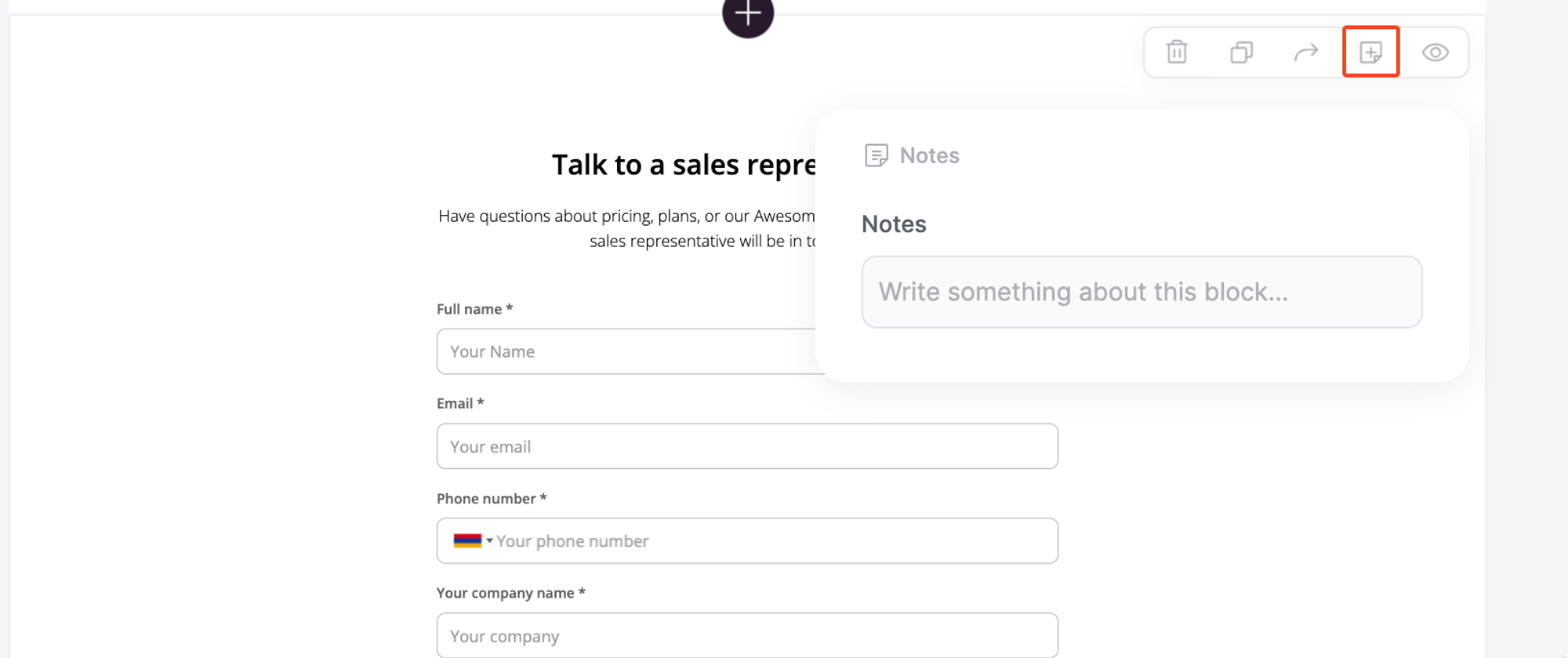
Using this feature, you can add notes to a block. This can be used to store some important information about the block to be retrieved in the future or, for instance, to comment on blocks and exchange ideas when working on an application together with collaborators.
You or your collaborators can add as many notes as needed, which will be stored as a thread (latest notes first) and will be accessible at any time in the future.

The author of the note can also edit or delete it.

Hide visibiity
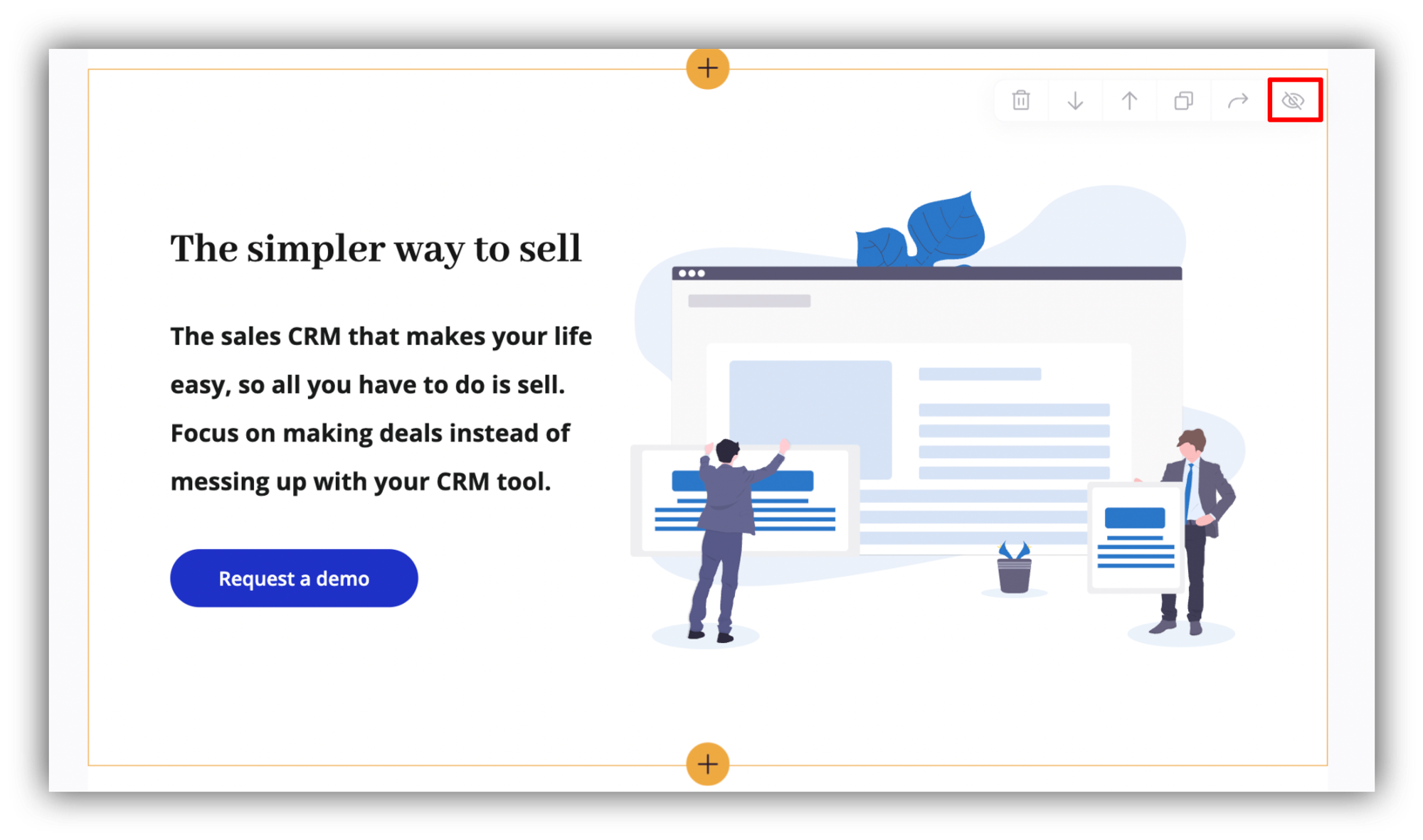
Use this option if you want to hide the block temporarily. It will stay on your page but will become blurred and won't be visible to your users.
Last updated on December 6, 2022