Add or import users manually
Add or import users to your Softr app manually.
To manually add users to your Softr app, you can click on Add user(s) button.
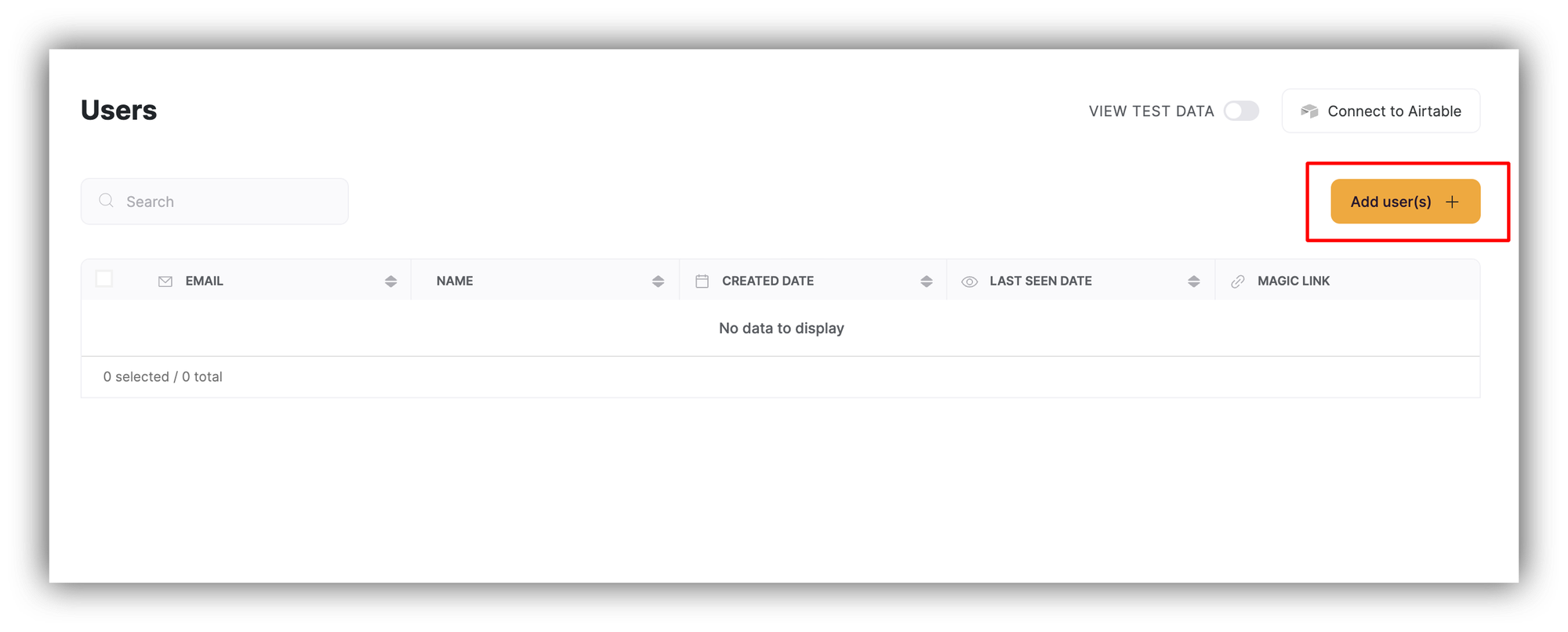
Adding a single user
To add a single user, go to ADD USERS tab:
- Enter the
NameandEmailof the user you want to add.
- Select the authentication method. (We’ll explain more below)
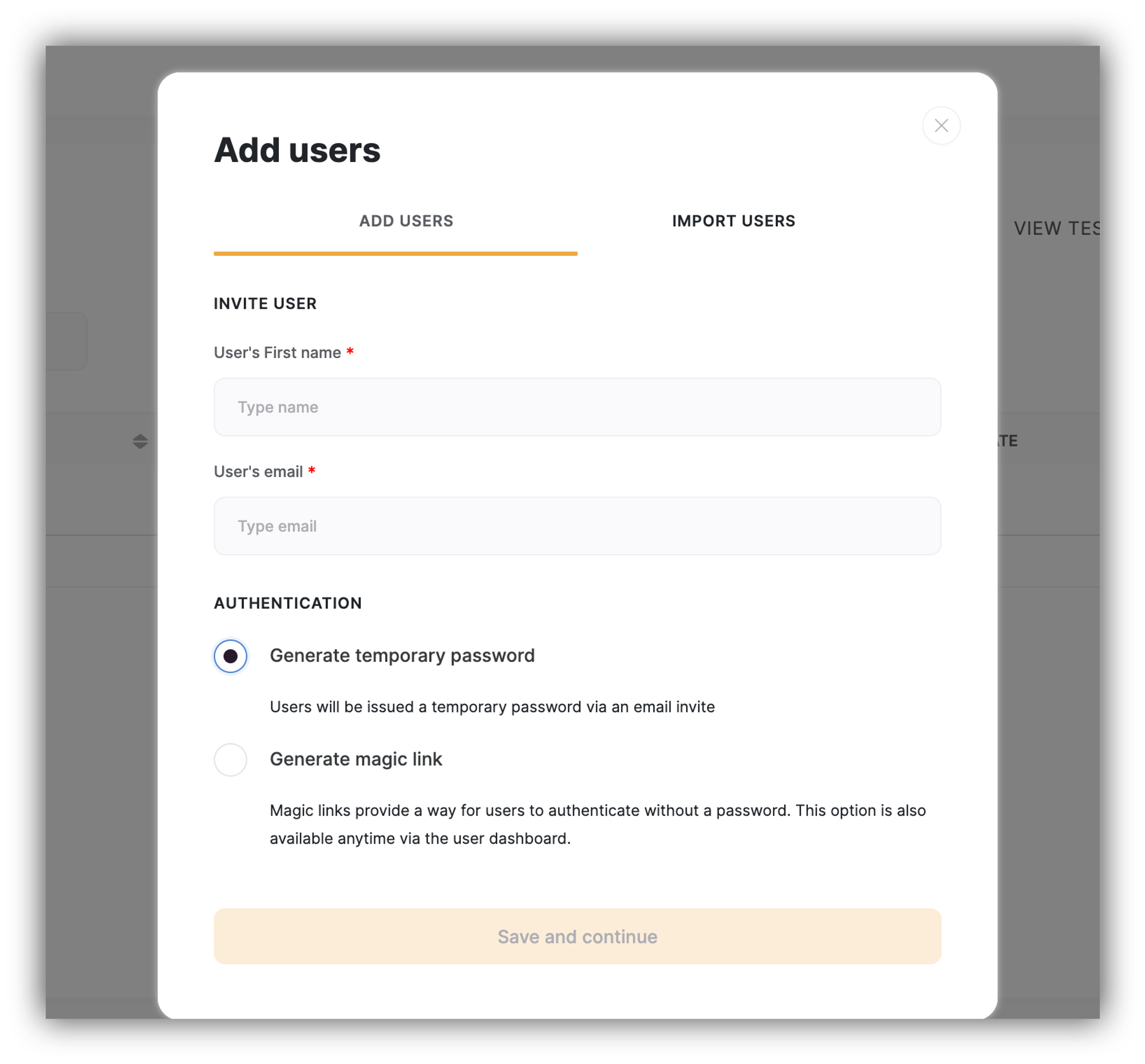
If you choose to generate a temporary password, after hitting Save and continue, the user will be created, and you'll be taken to the next screen with user credentials.
You can either:
- Finish without inviting
- Create invite, which will allow you to send an email to the user with his/her login credentials included.
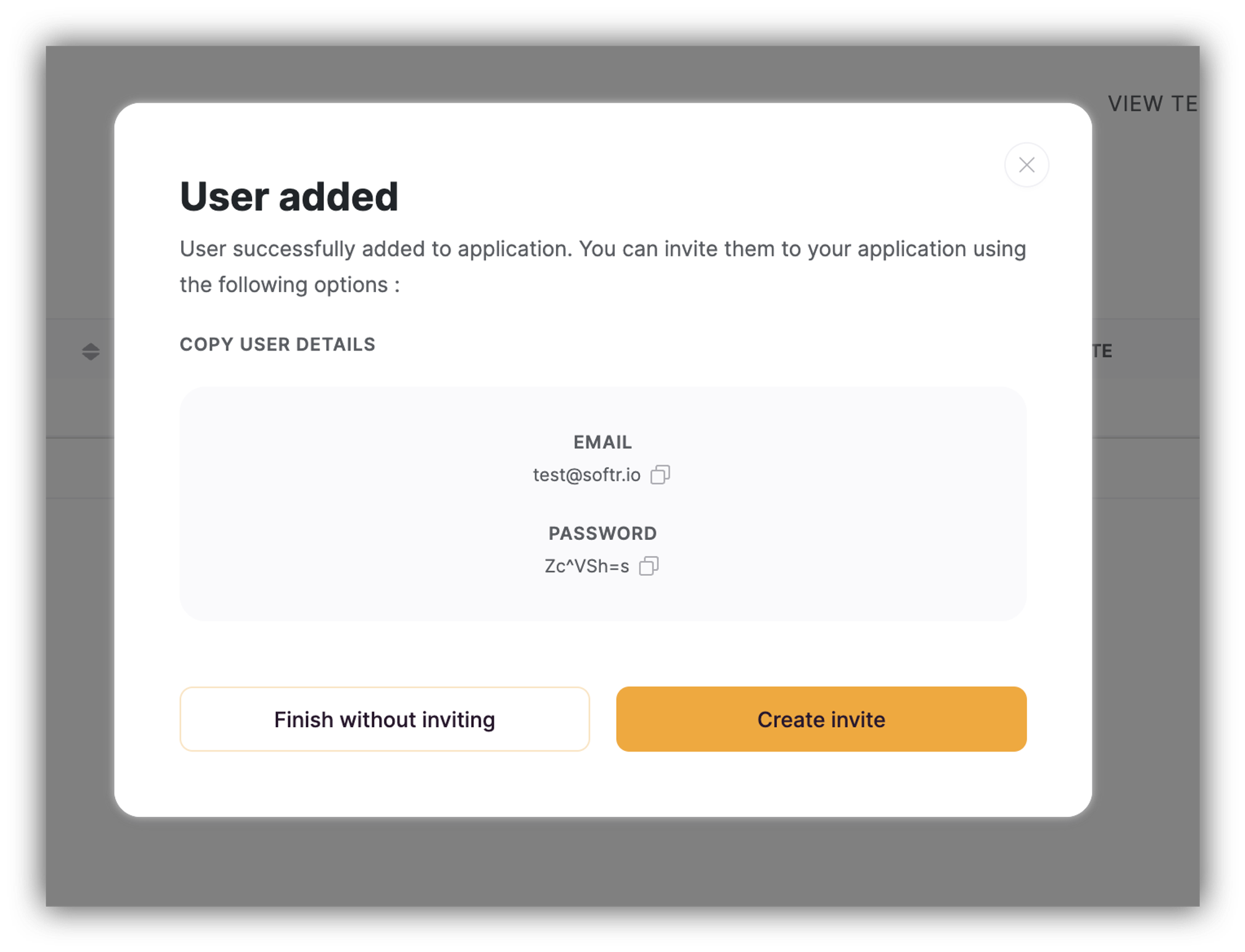
In the future, if you need to resend the invite, you can select the user from the list and choose the Resend Invite action as shown below.
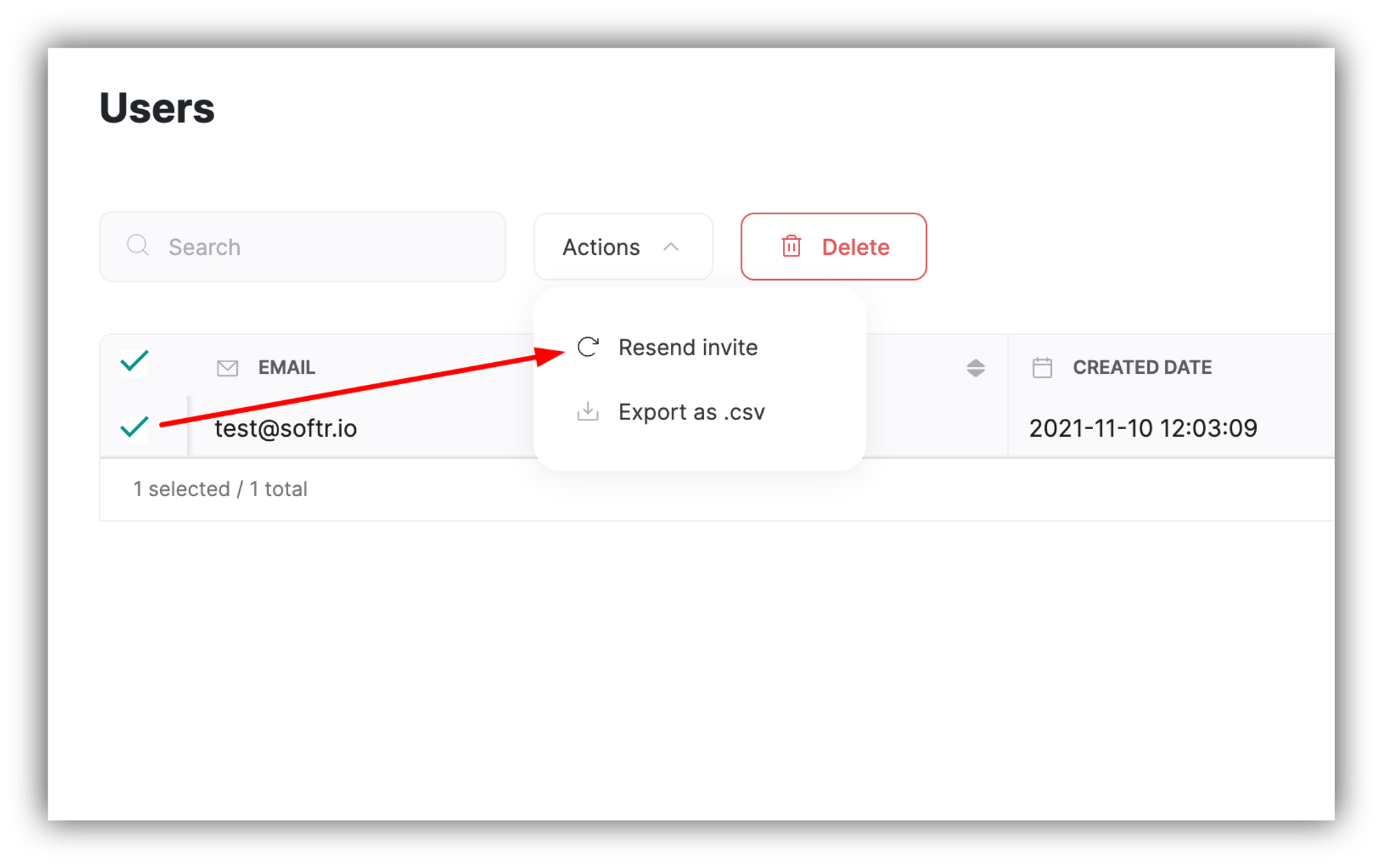
Import users
To bulk import multiple users, go to IMPORT USERS tab:
- Upload the CSV file that contains your user data.
- Map
Emailfield.
- (Optional) Map the
Namefield.
- Select the default login method the users will use to login to the app for the first time. You can choose to generate a temporary password or generate a magic link. We recommend asking them in the invite email to visit their profile and change their password on first login.
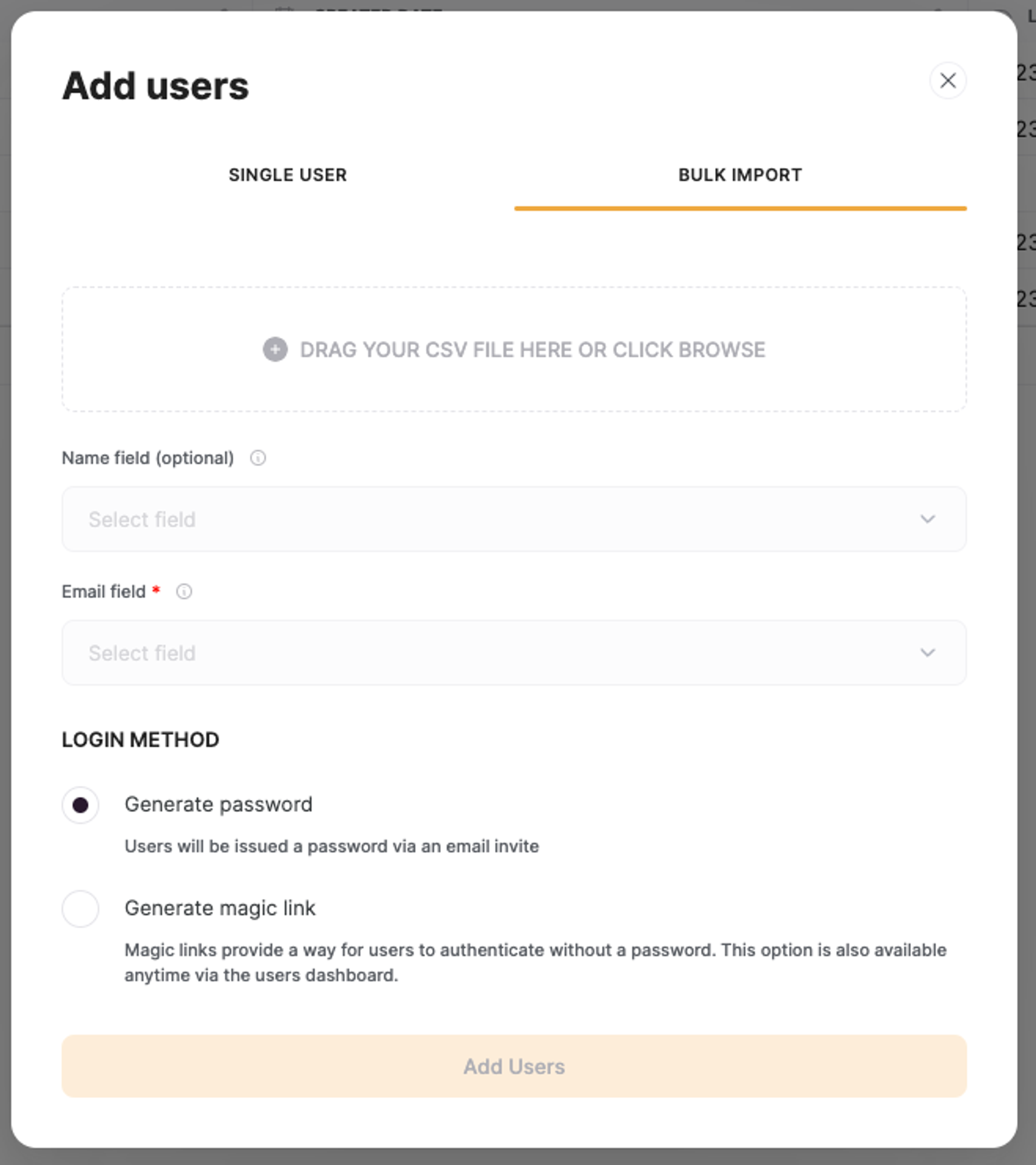
Click Add Users, then you can select whether you want to send Invites to all Users now or send invites later.
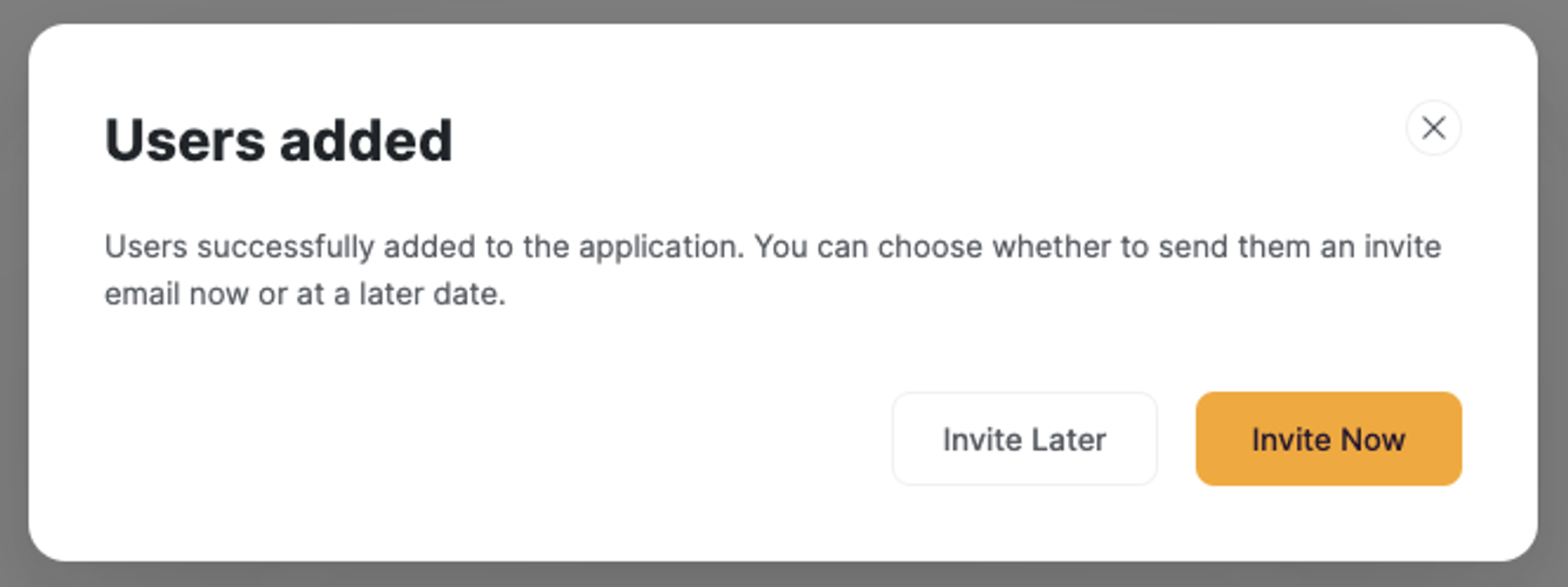
Clicking Invite Now will open another popup where you can customize the Invite email that will be sent to the users. You can send a test email to yourself to see how it will appear. You can use handles to reference dynamic data within the email as well:
- @application_name - will automatically populate the published name of your application
- @application_hyperlink - will automatically populate a link to your published application
- @user_name - will automatically populate the user’s imported name
- @user_email - will automatically populate the user’s imported email
- @password - will populate the user’s Softr-generated temporary password, if you chose this option
- @magic_link - will populate the user’s Softr-generated magic link, if you chose this option
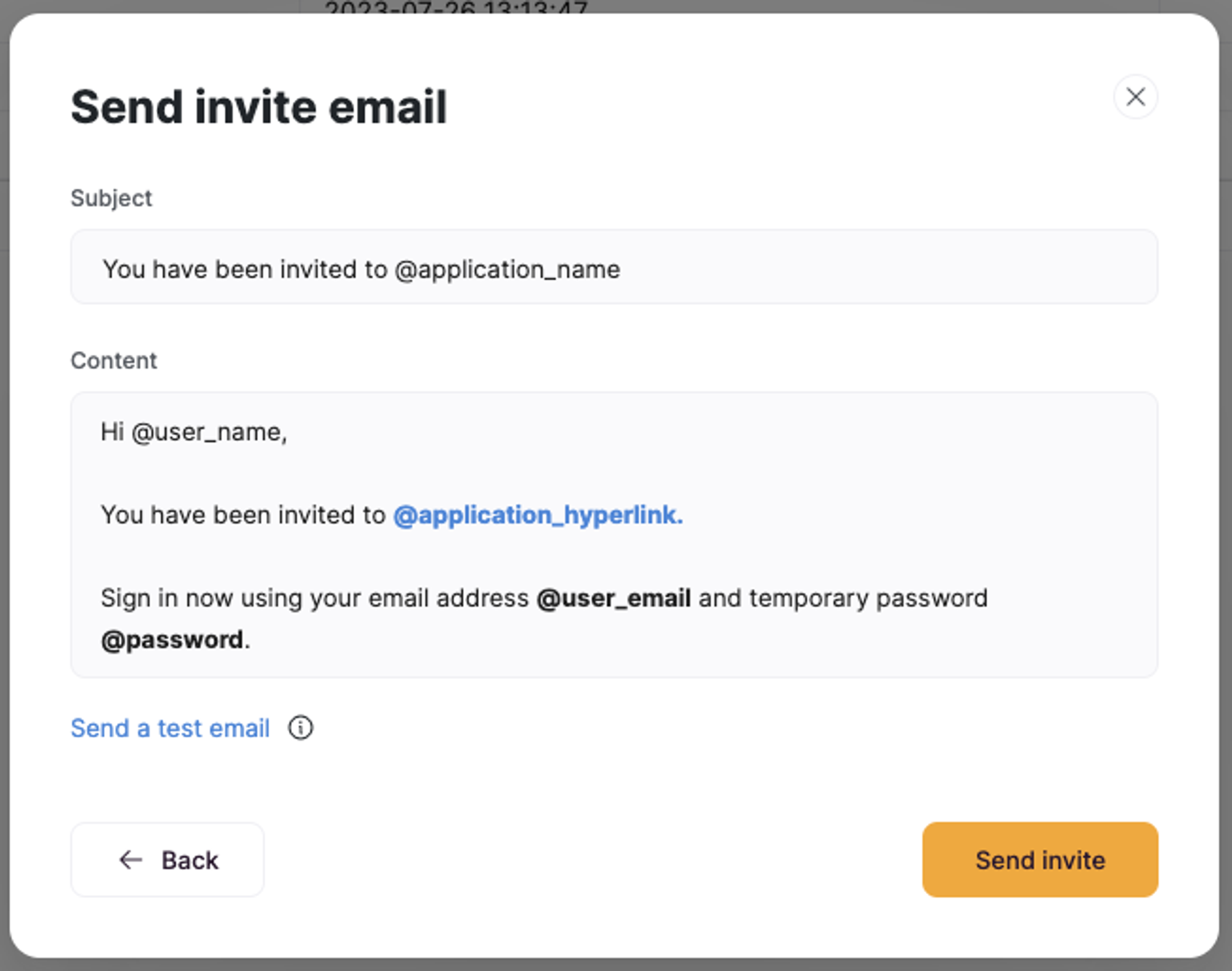
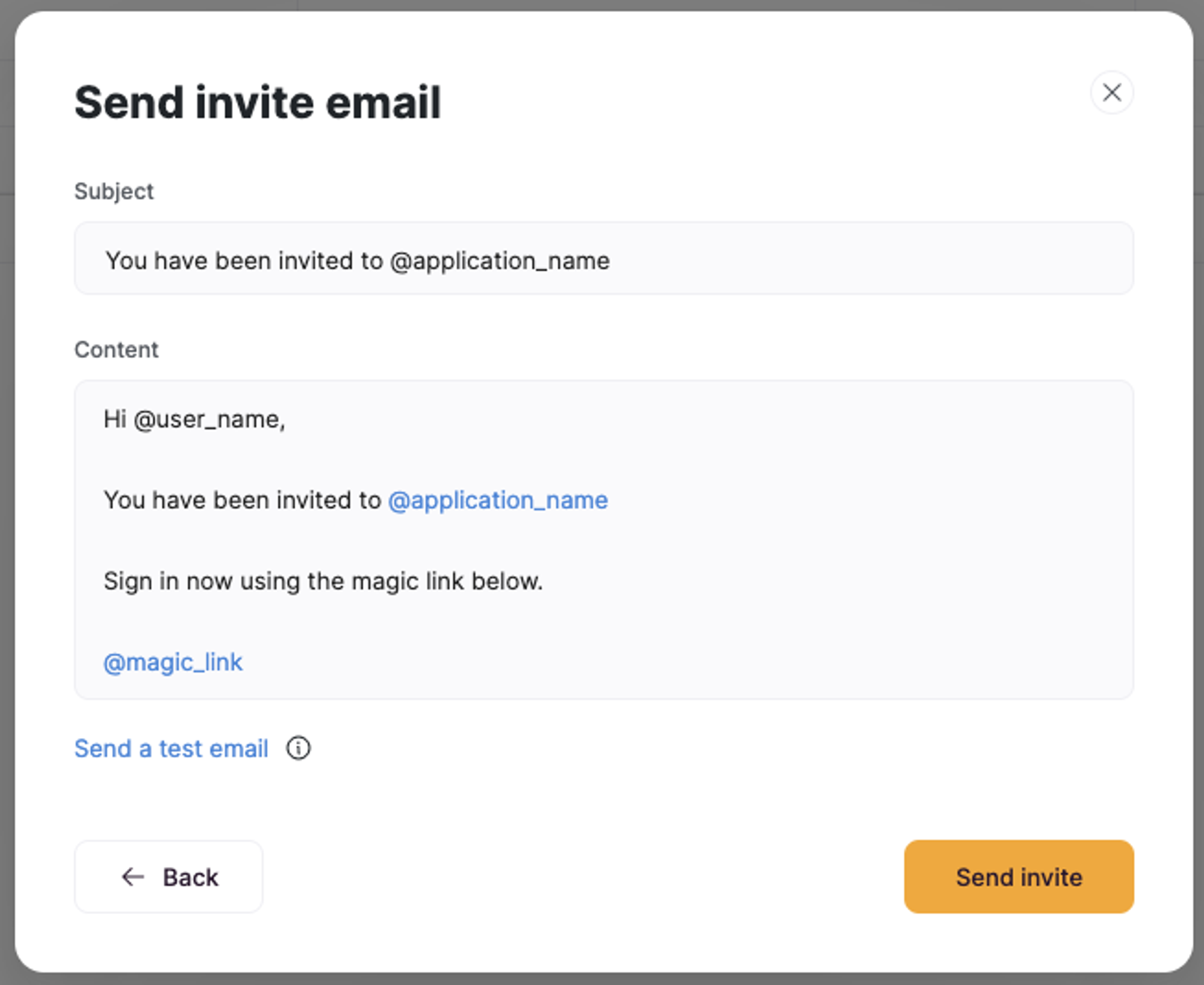
Last updated on December 6, 2022